radio controls FORD FOCUS ELECTRIC 2016 3.G Quick Reference Guide
[x] Cancel search | Manufacturer: FORD, Model Year: 2016, Model line: FOCUS ELECTRIC, Model: FORD FOCUS ELECTRIC 2016 3.GPages: 8, PDF Size: 2.23 MB
Page 4 of 8
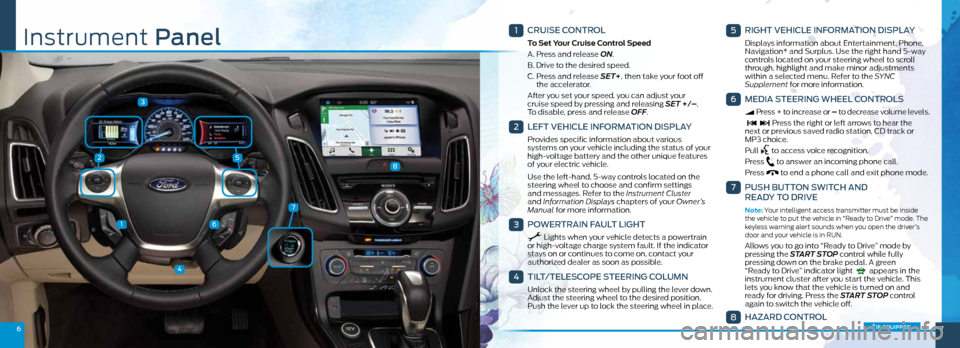
25
3
1
4
6
67
7
8
1
CRUISE CONTROL
To Set Your Cruise Control Speed
A. Press and release ON.
B. Drive to the desired speed.
C. Press and release SET+, then take your foot off
the accelerator.
After you set your speed, you can adjust your
cruise speed by pressing and releasing SET +/– .
To disable, press and release OFF.
2
LEFT VEHICLE INFORMATION DISPLAY
Provides specific information about various
systems on your vehicle including the status of your
high-voltage battery and the other unique features
of your electric vehicle.
Use the left-hand, 5-way controls located on the
steering wheel to choose and confirm settings
and messages. Refer to the Instrument Cluster
and Information Displays chapters of your Owner’s
Manual for more information.
3
POWERTRAIN FAULT LIGHT
Lights when your vehicle detects a powertrain
or high-voltage charge system fault. If the indicator
stays on or continues to come on, contact your
authorized dealer as soon as possible.
4
TILT/TELESCOPE STEERING COLUMN
Unlock the steering wheel by pulling the lever down.
Adjust the steering wheel to the desired position.
Push the lever up to lock the steering wheel in place .
5
RIGHT VEHICLE INFORMATION DISPLAY
Displays information about Entertainment, Phone,
Navigation* and Surplus. Use the right hand 5-way
controls located on your steering wheel to scroll
through, highlight and make minor adjustments
within a selected menu. Refer to the SYNC
Supplement for more information.
6
MEDIA STEERING WHEEL CONTROLS
Press + to increase or – to decrease volume levels.
Press the right or left arrows to hear the
next or previous saved radio station, CD track or
MP3 choice.
Pull
to access voice recognition.
Press
to answer an incoming phone call.
Press
to end a phone call and exit phone mode .
7
PUSH BUTTON SWITCH AND
READY TO DRIVE
Note: Your intelligent access transmitter must be inside
the vehicle to put the vehicle in “Ready to Drive” mode . The
keyless warning alert sounds when you open the driver’s
door and your vehicle is in RUN.
Allows you to go into “Ready to Drive” mode by
pressing the START STOP control while fully
pressing down on the brake pedal. A green
“Ready to Drive” indicator light
appears in the
instrument cluster after you start the vehicle. This
lets you know that the vehicle is turned on and
ready for driving. Press the START STOP control
again to switch the vehicle off .
8
HAZARD CONTROL
Instrument Panel
*if equipped
Page 5 of 8
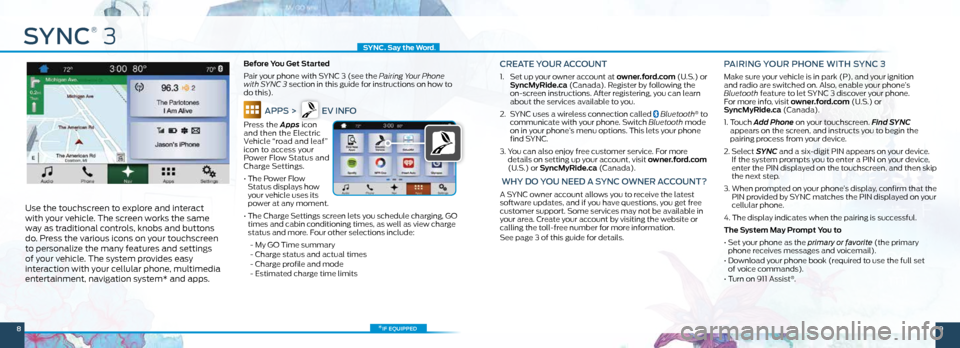
SYNC
®
3
Use the touchscreen to explore and interact
with your vehicle. The screen works the same
way as traditional controls, knobs and buttons
do. Press the various icons on your touchscreen
to personalize the many features and settings
of your vehicle. The system provides easy
interaction with your cellular phone, multimedia
entertainment, navigation system* and apps.
Before You Get Started
Pair your phone with SYNC 3 (see the Pairing Your Phone
with SYNC 3 section in this guide for instructions on how to
do this).
APPS > EV INFO
Press the Apps icon
and then the Electric
Vehicle “road and leaf”
icon to access your
Power Flow Status and
Charge Settings.
• The Power Flow
Status displays how
your vehicle uses its
power at any moment.
• The Charge Settings screen lets you schedule charging, GO
times and cabin conditioning times, as well as view charge
status and more. Four other selections include:
- My GO Time summary
- Charge status and actual times
- Charge profile and mode
- Estimated charge time limits
CREATE YOUR ACCOUNT
1. Set up your owner account at owner.ford.com (U.S.) or
SyncMyRide.ca (Canada). Register by following the
on-screen instructions. After registering, you can learn
about the services available to you.
2. SYNC uses a wireless connection called
Bluetooth® to
communicate with your phone. Switch Bluetooth mode
on in your phone’s menu options. This lets your phone
find SYNC.
3. You can also enjoy free customer service. For more
details on setting up your account, visit owner.ford.com
(U.S.) or SyncMyRide.ca (Canada).
WHY DO YOU NEED A SYNC OWNER ACCOUNT?
A SYNC owner account allows you to receive the latest
software updates, and if you have questions, you get free
customer support. Some services may not be available in
your area. Create your account by visiting the website or
calling the toll-free number for more information.
See page 3 of this guide for details.
PAIRING YOUR PHONE WITH SYNC 3
Make sure your vehicle is in park (P), and your ignition
and radio are switched on. Also, enable your phone’s
Bluetooth feature to let SYNC 3 discover your phone.
For more info, visit owner.ford.com (U.S.) or
SyncMyRide.ca (Canada).
1. Touch Add Phone on your touchscreen. Find SYNC
appears on the screen, and instructs you to begin the
pairing process from your device.
2. Select SYNC and a six-digit PIN appears on your device.
If the system prompts you to enter a PIN on your device,
enter the PIN displayed on the touchscreen, and then skip
the next step.
3. When prompted on your phone’s display, confirm that the
PIN provided by SYNC matches the PIN displayed on your
cellular phone.
4. The display indicates when the pairing is successful.
The System May Prompt You to
• Set your phone as the primary or favorite (the primary
phone receives messages and voicemail).
• Download your phone book (required to use the full set
of voice commands).
• Turn on 911 Assist
®.
*if equipped
SYNC. Say the Word .
89