steering FORD FOCUS ELECTRIC 2016 3.G Quick Reference Guide
[x] Cancel search | Manufacturer: FORD, Model Year: 2016, Model line: FOCUS ELECTRIC, Model: FORD FOCUS ELECTRIC 2016 3.GPages: 8, PDF Size: 2.23 MB
Page 2 of 8
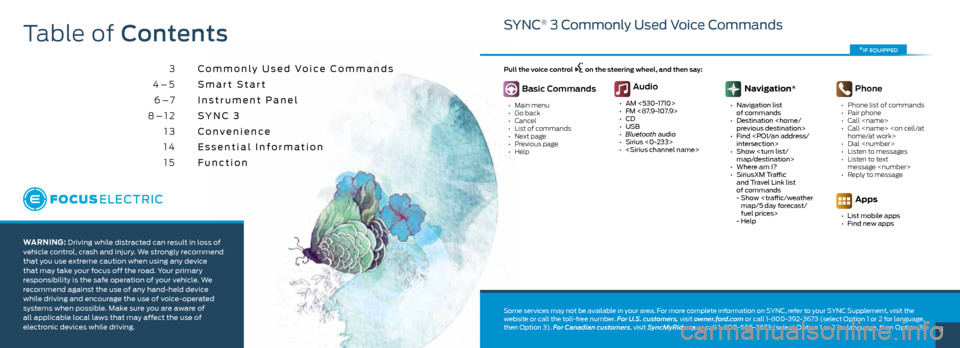
3
3
4–5 6 –7
8–12 13
14 15 Commonly Used Voice Commands
Smart Start
Instrument Panel
SYNC 3
Convenience
Essential Information
Function
WARNING: Driving while distracted can result in loss of
vehicle control, crash and injury. We strongly recommend
that you use extreme caution when using any device
that may take your focus off the road. Your primary
responsibility is the safe operation of your vehicle. We
recommend against the use of any hand-held device
while driving and encourage the use of voice-operated
systems when possible. Make sure you are aware of
all applicable local laws that may affect the use of
electronic devices while driving.
SYNC® 3 Commonly Used Voice Commands
Basic Commands
• Main menu
• Go back
• Cancel
• List of commands
• Next page
• Previous page
• Help
Audio
• AM <530-1710>
• FM <87.9-107.9>
• CD
• USB
• Bluetooth audio
• Sirius <0-233>
•
Navigation*
• Navigation list
of commands
• Destination
• Find
• Show
• Where am I?
• SiriusXM Traffic
and Travel Link list
of commands
- Show
fuel prices>
- Help
Phone
• Phone list of commands
• Pair phone
• Call
• Call
• Dial
• Listen to messages
• Listen to text
message
• Reply to message
Apps
• List mobile apps
• Find new apps
Pull the voice control
on the steering wheel, and then say:
Table of Contents
Some services may not be available in your area. For more complete information on SYNC, refer to your SYNC Supplement, visit the
website or call the toll-free number. For U.S. customers, visit owner.ford.com
or call 1-800-392-3673 (select Option 1 or 2 for language,
then Option 3). For Canadian customers, visit SyncMyRide.ca or call 1-800-565-3673 (select Option 1 or 2 for language, then Option 3).
*if equipped
Page 3 of 8
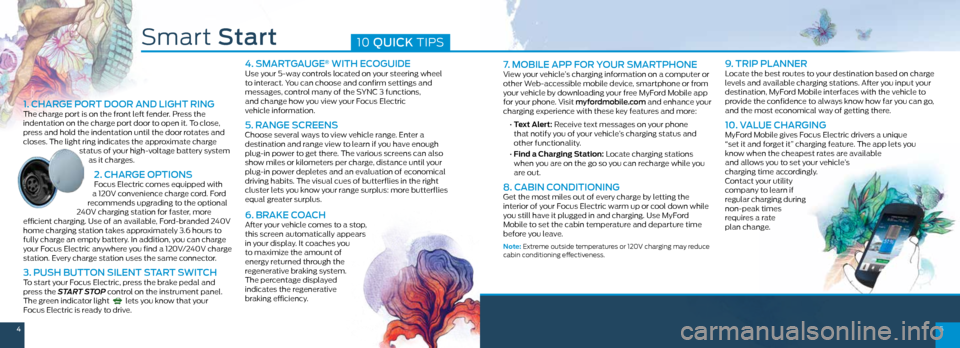
45
7. MOBILE APP FOR YOUR SMARTPHONEView your vehicle’s charging information on a computer or
other Web-accessible mobile device, smartphone or from
your vehicle by downloading your free MyFord Mobile app
for your phone. Visit myfordmobile.com and enhance your
charging experience with these key features and more:
• Text Alert: Receive text messages on your phone
that notify you of your vehicle’s charging status and
other functionality.
• Find a Charging Station: Locate charging stations
when you are on the go so you can recharge while you
are out.
8. CABIN CONDITIONING Get the most miles out of every charge by letting the
interior of your Focus Electric warm up or cool down while
you still have it plugged in and charging. Use MyFord
Mobile to set the cabin temperature and departure time
before you leave.
Note: Extreme outside temperatures or 120V charging may reduce
cabin conditioning effectiveness.
9. TRIP PLANNERLocate the best routes to your destination based on charge
levels and available charging stations. After you input your
destination, MyFord Mobile interfaces with the vehicle to
provide the confidence to always know how far you can go,
and the most economical way of getting there.
10. VALUE CHARGINGMyFord Mobile gives Focus Electric drivers a unique
“set it and forget it” charging feature. The app lets you
know when the cheapest rates are available
and allows you to set your vehicle’s
charging time accordingly.
Contact your utility
company to learn if
regular charging during
non-peak times
requires a rate
plan change.
Smart Start10 QUICK TIPS
1. CHARGE PORT DOOR AND LIGHT RINGThe charge port is on the front left fender. Press the
indentation on the charge port door to open it. To close,
press and hold the indentation until the door rotates and
closes. The light ring indicates the approximate charge
status of your high-voltage battery system as it charges.
2. CHARGE OPTIONS Focus Electric comes equipped with
a 120V convenience charge cord. Ford
recommends upgrading to the optional
240V charging station for faster, more
efficient charging. Use of an available, Ford-branded 240V
home charging station takes approximately 3.6 hours to
fully charge an empty battery. In addition, you can charge
your Focus Electric anywhere you find a 120V/240V charge
station. Every charge station uses the same connector.
3. PUSH BUTTON SILENT START SWITCHTo start your Focus Electric, press the brake pedal and
press the START STOP control on the instrument panel.
The green indicator light
lets you know that your
Focus Electric is ready to drive.
4. SMARTGAUGE® WITH ECOGUIDEUse your 5-way controls located on your steering wheel
to interact. You can choose and confirm settings and
messages, control many of the SYNC 3 functions,
and change how you view your Focus Electric
vehicle information.
5. RANGE SCREENSChoose several ways to view vehicle range. Enter a
destination and range view to learn if you have enough
plug-in power to get there. The various screens can also
show miles or kilometers per charge, distance until your
plug-in power depletes and an evaluation of economical
driving habits. The visual cues of butterflies in the right
cluster lets you know your range surplus: more butterflies
equal greater surplus.
6. BRAKE COACHAfter your vehicle comes to a stop,
this screen automatically appears
in your display. It coaches you
to maximize the amount of
energy returned through the
regenerative braking system.
The percentage displayed
indicates the regenerative
braking efficiency.
Page 4 of 8
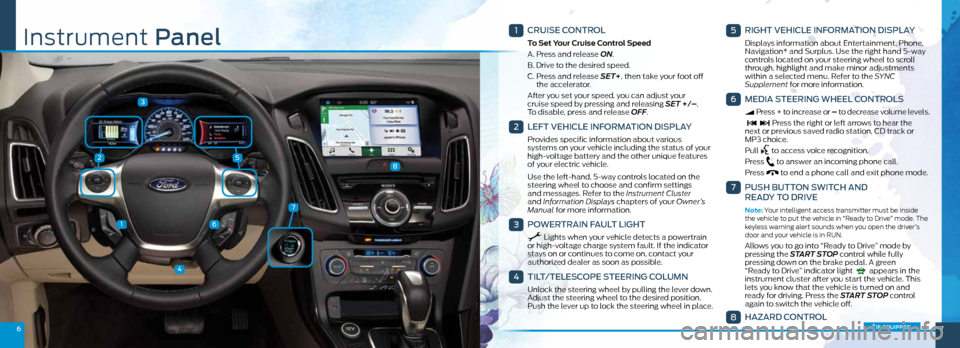
25
3
1
4
6
67
7
8
1
CRUISE CONTROL
To Set Your Cruise Control Speed
A. Press and release ON.
B. Drive to the desired speed.
C. Press and release SET+, then take your foot off
the accelerator.
After you set your speed, you can adjust your
cruise speed by pressing and releasing SET +/– .
To disable, press and release OFF.
2
LEFT VEHICLE INFORMATION DISPLAY
Provides specific information about various
systems on your vehicle including the status of your
high-voltage battery and the other unique features
of your electric vehicle.
Use the left-hand, 5-way controls located on the
steering wheel to choose and confirm settings
and messages. Refer to the Instrument Cluster
and Information Displays chapters of your Owner’s
Manual for more information.
3
POWERTRAIN FAULT LIGHT
Lights when your vehicle detects a powertrain
or high-voltage charge system fault. If the indicator
stays on or continues to come on, contact your
authorized dealer as soon as possible.
4
TILT/TELESCOPE STEERING COLUMN
Unlock the steering wheel by pulling the lever down.
Adjust the steering wheel to the desired position.
Push the lever up to lock the steering wheel in place .
5
RIGHT VEHICLE INFORMATION DISPLAY
Displays information about Entertainment, Phone,
Navigation* and Surplus. Use the right hand 5-way
controls located on your steering wheel to scroll
through, highlight and make minor adjustments
within a selected menu. Refer to the SYNC
Supplement for more information.
6
MEDIA STEERING WHEEL CONTROLS
Press + to increase or – to decrease volume levels.
Press the right or left arrows to hear the
next or previous saved radio station, CD track or
MP3 choice.
Pull
to access voice recognition.
Press
to answer an incoming phone call.
Press
to end a phone call and exit phone mode .
7
PUSH BUTTON SWITCH AND
READY TO DRIVE
Note: Your intelligent access transmitter must be inside
the vehicle to put the vehicle in “Ready to Drive” mode . The
keyless warning alert sounds when you open the driver’s
door and your vehicle is in RUN.
Allows you to go into “Ready to Drive” mode by
pressing the START STOP control while fully
pressing down on the brake pedal. A green
“Ready to Drive” indicator light
appears in the
instrument cluster after you start the vehicle. This
lets you know that the vehicle is turned on and
ready for driving. Press the START STOP control
again to switch the vehicle off .
8
HAZARD CONTROL
Instrument Panel
*if equipped