stop start FORD FOCUS ELECTRIC 2016 3.G Quick Reference Guide
[x] Cancel search | Manufacturer: FORD, Model Year: 2016, Model line: FOCUS ELECTRIC, Model: FORD FOCUS ELECTRIC 2016 3.GPages: 8, PDF Size: 2.23 MB
Page 3 of 8
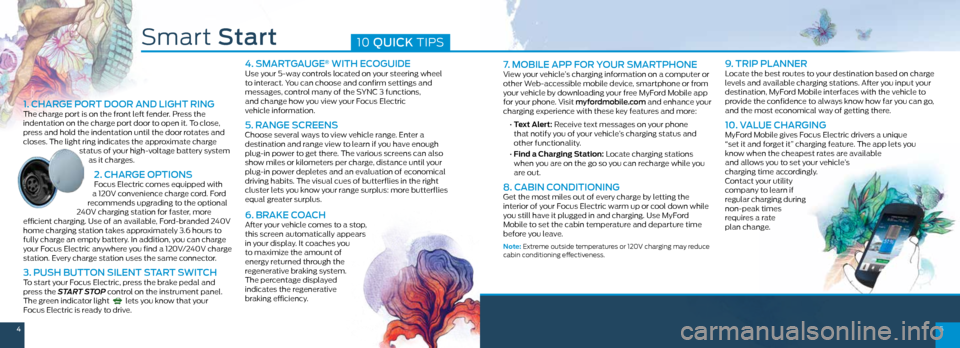
45
7. MOBILE APP FOR YOUR SMARTPHONEView your vehicle’s charging information on a computer or
other Web-accessible mobile device, smartphone or from
your vehicle by downloading your free MyFord Mobile app
for your phone. Visit myfordmobile.com and enhance your
charging experience with these key features and more:
• Text Alert: Receive text messages on your phone
that notify you of your vehicle’s charging status and
other functionality.
• Find a Charging Station: Locate charging stations
when you are on the go so you can recharge while you
are out.
8. CABIN CONDITIONING Get the most miles out of every charge by letting the
interior of your Focus Electric warm up or cool down while
you still have it plugged in and charging. Use MyFord
Mobile to set the cabin temperature and departure time
before you leave.
Note: Extreme outside temperatures or 120V charging may reduce
cabin conditioning effectiveness.
9. TRIP PLANNERLocate the best routes to your destination based on charge
levels and available charging stations. After you input your
destination, MyFord Mobile interfaces with the vehicle to
provide the confidence to always know how far you can go,
and the most economical way of getting there.
10. VALUE CHARGINGMyFord Mobile gives Focus Electric drivers a unique
“set it and forget it” charging feature. The app lets you
know when the cheapest rates are available
and allows you to set your vehicle’s
charging time accordingly.
Contact your utility
company to learn if
regular charging during
non-peak times
requires a rate
plan change.
Smart Start10 QUICK TIPS
1. CHARGE PORT DOOR AND LIGHT RINGThe charge port is on the front left fender. Press the
indentation on the charge port door to open it. To close,
press and hold the indentation until the door rotates and
closes. The light ring indicates the approximate charge
status of your high-voltage battery system as it charges.
2. CHARGE OPTIONS Focus Electric comes equipped with
a 120V convenience charge cord. Ford
recommends upgrading to the optional
240V charging station for faster, more
efficient charging. Use of an available, Ford-branded 240V
home charging station takes approximately 3.6 hours to
fully charge an empty battery. In addition, you can charge
your Focus Electric anywhere you find a 120V/240V charge
station. Every charge station uses the same connector.
3. PUSH BUTTON SILENT START SWITCHTo start your Focus Electric, press the brake pedal and
press the START STOP control on the instrument panel.
The green indicator light
lets you know that your
Focus Electric is ready to drive.
4. SMARTGAUGE® WITH ECOGUIDEUse your 5-way controls located on your steering wheel
to interact. You can choose and confirm settings and
messages, control many of the SYNC 3 functions,
and change how you view your Focus Electric
vehicle information.
5. RANGE SCREENSChoose several ways to view vehicle range. Enter a
destination and range view to learn if you have enough
plug-in power to get there. The various screens can also
show miles or kilometers per charge, distance until your
plug-in power depletes and an evaluation of economical
driving habits. The visual cues of butterflies in the right
cluster lets you know your range surplus: more butterflies
equal greater surplus.
6. BRAKE COACHAfter your vehicle comes to a stop,
this screen automatically appears
in your display. It coaches you
to maximize the amount of
energy returned through the
regenerative braking system.
The percentage displayed
indicates the regenerative
braking efficiency.
Page 4 of 8
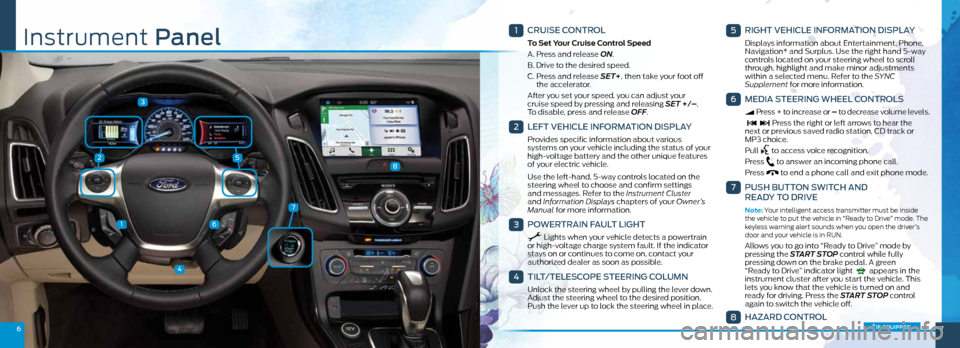
25
3
1
4
6
67
7
8
1
CRUISE CONTROL
To Set Your Cruise Control Speed
A. Press and release ON.
B. Drive to the desired speed.
C. Press and release SET+, then take your foot off
the accelerator.
After you set your speed, you can adjust your
cruise speed by pressing and releasing SET +/– .
To disable, press and release OFF.
2
LEFT VEHICLE INFORMATION DISPLAY
Provides specific information about various
systems on your vehicle including the status of your
high-voltage battery and the other unique features
of your electric vehicle.
Use the left-hand, 5-way controls located on the
steering wheel to choose and confirm settings
and messages. Refer to the Instrument Cluster
and Information Displays chapters of your Owner’s
Manual for more information.
3
POWERTRAIN FAULT LIGHT
Lights when your vehicle detects a powertrain
or high-voltage charge system fault. If the indicator
stays on or continues to come on, contact your
authorized dealer as soon as possible.
4
TILT/TELESCOPE STEERING COLUMN
Unlock the steering wheel by pulling the lever down.
Adjust the steering wheel to the desired position.
Push the lever up to lock the steering wheel in place .
5
RIGHT VEHICLE INFORMATION DISPLAY
Displays information about Entertainment, Phone,
Navigation* and Surplus. Use the right hand 5-way
controls located on your steering wheel to scroll
through, highlight and make minor adjustments
within a selected menu. Refer to the SYNC
Supplement for more information.
6
MEDIA STEERING WHEEL CONTROLS
Press + to increase or – to decrease volume levels.
Press the right or left arrows to hear the
next or previous saved radio station, CD track or
MP3 choice.
Pull
to access voice recognition.
Press
to answer an incoming phone call.
Press
to end a phone call and exit phone mode .
7
PUSH BUTTON SWITCH AND
READY TO DRIVE
Note: Your intelligent access transmitter must be inside
the vehicle to put the vehicle in “Ready to Drive” mode . The
keyless warning alert sounds when you open the driver’s
door and your vehicle is in RUN.
Allows you to go into “Ready to Drive” mode by
pressing the START STOP control while fully
pressing down on the brake pedal. A green
“Ready to Drive” indicator light
appears in the
instrument cluster after you start the vehicle. This
lets you know that the vehicle is turned on and
ready for driving. Press the START STOP control
again to switch the vehicle off .
8
HAZARD CONTROL
Instrument Panel
*if equipped
Page 7 of 8
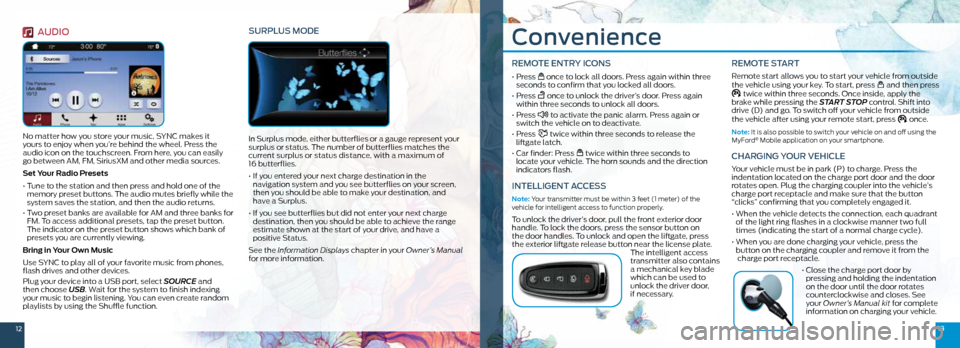
1213
Convenience
REMOTE ENTRY ICONS
• Press once to lock all doors. Press again within three
seconds to confirm that you locked all doors.
• Press
once to unlock the driver’s door. Press again
within three seconds to unlock all doors.
• Press
to activate the panic alarm. Press again or
switch the vehicle on to deactivate.
• Press
twice within three seconds to release the
liftgate latch.
• Car finder: Press
twice within three seconds to
locate your vehicle. The horn sounds and the direction
indicators flash.
INTELLIGENT ACCESS
Note: Your transmitter must be within 3 feet (1 meter) of the
vehicle for intelligent access to function properly.
To unlock the driver’s door, pull the front exterior door
handle. To lock the doors, press the sensor button on
the door handles. To unlock and open the liftgate, press
the exterior liftgate release button near the license plate. The intelligent access
transmitter also contains
a mechanical key blade
which can be used to
unlock the driver door,
if necessary.
REMOTE START
Remote start allows you to start your vehicle from outside
the vehicle using your key. To start, press and then press twice within three seconds. Once inside, apply the
brake while pressing the START STOP control. Shift into
drive (D) and go. To switch off your vehicle from outside
the vehicle after using your remote start, press
once.
Note: It is also possible to switch your vehicle on and off using the
MyFord® Mobile application on your smartphone.
CHARGING YOUR VEHICLE
Your vehicle must be in park (P) to charge. Press the
indentation located on the charge port door and the door
rotates open. Plug the charging coupler into the vehicle’s
charge port receptacle and make sure that the button
“clicks” confirming that you completely engaged it.
• When the vehicle detects the connection, each quadrant
of the light ring flashes in a clockwise manner two full
times (indicating the start of a normal charge cycle).
• When you are done charging your vehicle, press the
button on the charging coupler and remove it from the
charge port receptacle.
• Close the charge port door by
pressing and holding the indentation
on the door until the door rotates
counterclockwise and closes. See
your Owner’s Manual kit for complete
information on charging your vehicle.
AUDIO
No matter how you store your music, SYNC makes it
yours to enjoy when you’re behind the wheel. Press the
audio icon on the touchscreen. From here, you can easily
go between AM, FM, SiriusXM and other media sources.
Set Your Radio Presets
• Tune to the station and then press and hold one of the
memory preset buttons. The audio mutes briefly while the
system saves the station, and then the audio returns.
• Two preset banks are available for AM and three banks for
FM. To access additional presets, tap the preset button.
The indicator on the preset button shows which bank of
presets you are currently viewing.
Bring in Your Own Music
Use SYNC to play all of your favorite music from phones,
flash drives and other devices.
Plug your device into a USB port, select SOURCE and
then choose USB . Wait for the system to finish indexing
your music to begin listening. You can even create random
playlists by using the Shuffle function.
SURPLUS MODE
In Surplus mode, either butterflies or a gauge represent your
surplus or status. The number of butterflies matches the
current surplus or status distance, with a maximum of
16 butterflies.
• If you entered your next charge destination in the
navigation system and you see butterflies on your screen,
then you should be able to make your destination, and
have a Surplus.
• If you see butterflies but did not enter your next charge
destination, then you should be able to achieve the range
estimate shown at the start of your drive, and have a
positive Status.
See the Information Displays chapter in your Owner’s Manual
for more information.