window FORD FREESTYLE 2006 1.G Navigation System Manual
[x] Cancel search | Manufacturer: FORD, Model Year: 2006, Model line: FREESTYLE, Model: FORD FREESTYLE 2006 1.GPages: 64, PDF Size: 0.83 MB
Page 34 of 64
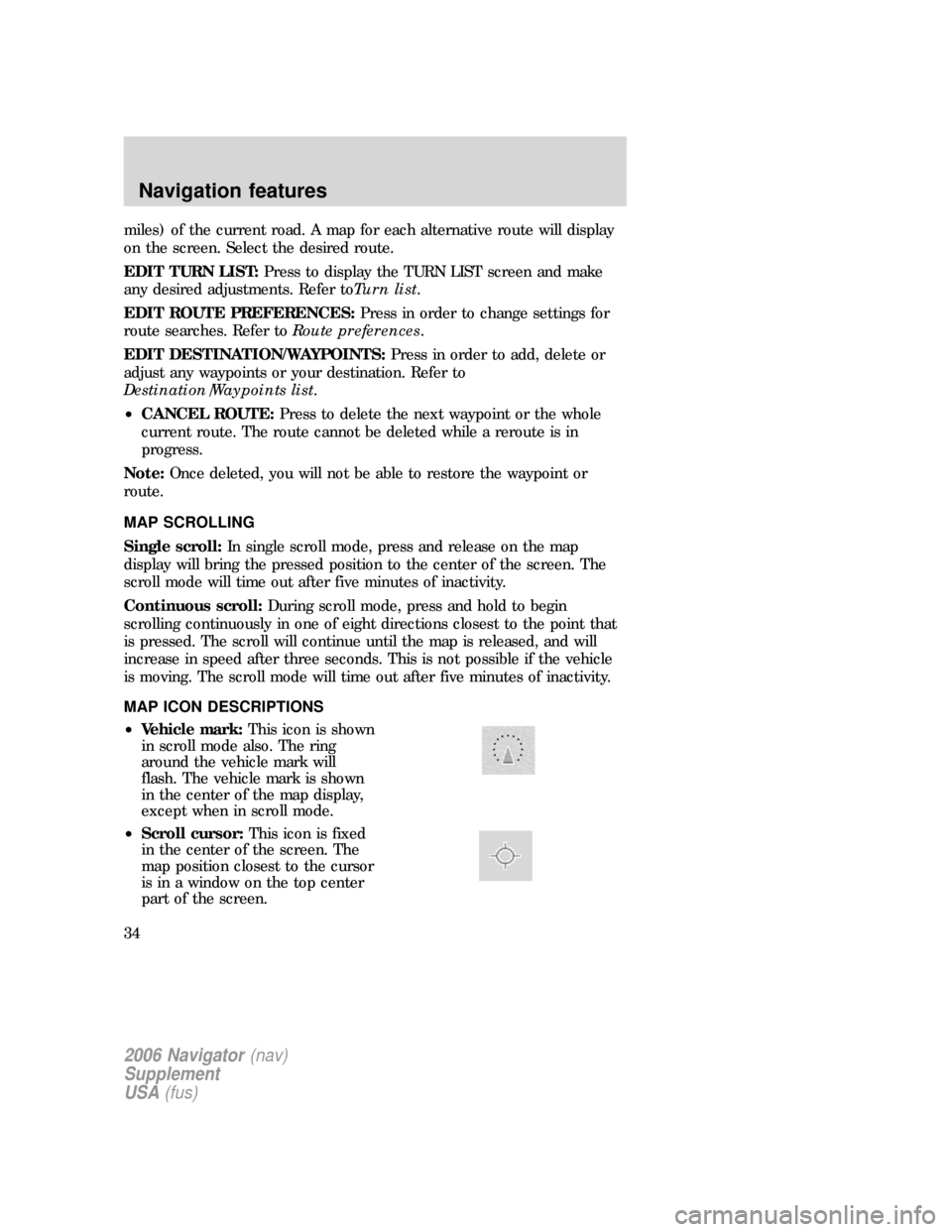
miles) of the current road. A map for each alternative route will display
on the screen. Select the desired route.
EDIT TURN LIST:Press to display the TURN LIST screen and make
any desired adjustments. Refer toTurn list.
EDIT ROUTE PREFERENCES:Press in order to change settings for
route searches. Refer toRoute preferences.
EDIT DESTINATION/WAYPOINTS:Press in order to add, delete or
adjust any waypoints or your destination. Refer to
Destination/Waypoints list.
•CANCEL ROUTE:Press to delete the next waypoint or the whole
current route. The route cannot be deleted while a reroute is in
progress.
Note:Once deleted, you will not be able to restore the waypoint or
route.
MAP SCROLLING
Single scroll:In single scroll mode, press and release on the map
display will bring the pressed position to the center of the screen. The
scroll mode will time out after five minutes of inactivity.
Continuous scroll:During scroll mode, press and hold to begin
scrolling continuously in one of eight directions closest to the point that
is pressed. The scroll will continue until the map is released, and will
increase in speed after three seconds. This is not possible if the vehicle
is moving. The scroll mode will time out after five minutes of inactivity.
MAP ICON DESCRIPTIONS
•Vehicle mark:This icon is shown
in scroll mode also. The ring
around the vehicle mark will
flash. The vehicle mark is shown
in the center of the map display,
except when in scroll mode.
•Scroll cursor:This icon is fixed
in the center of the screen. The
map position closest to the cursor
is in a window on the top center
part of the screen.
2006 Navigator(nav)
Supplement
USA(fus)
Navigation features
34
Page 50 of 64
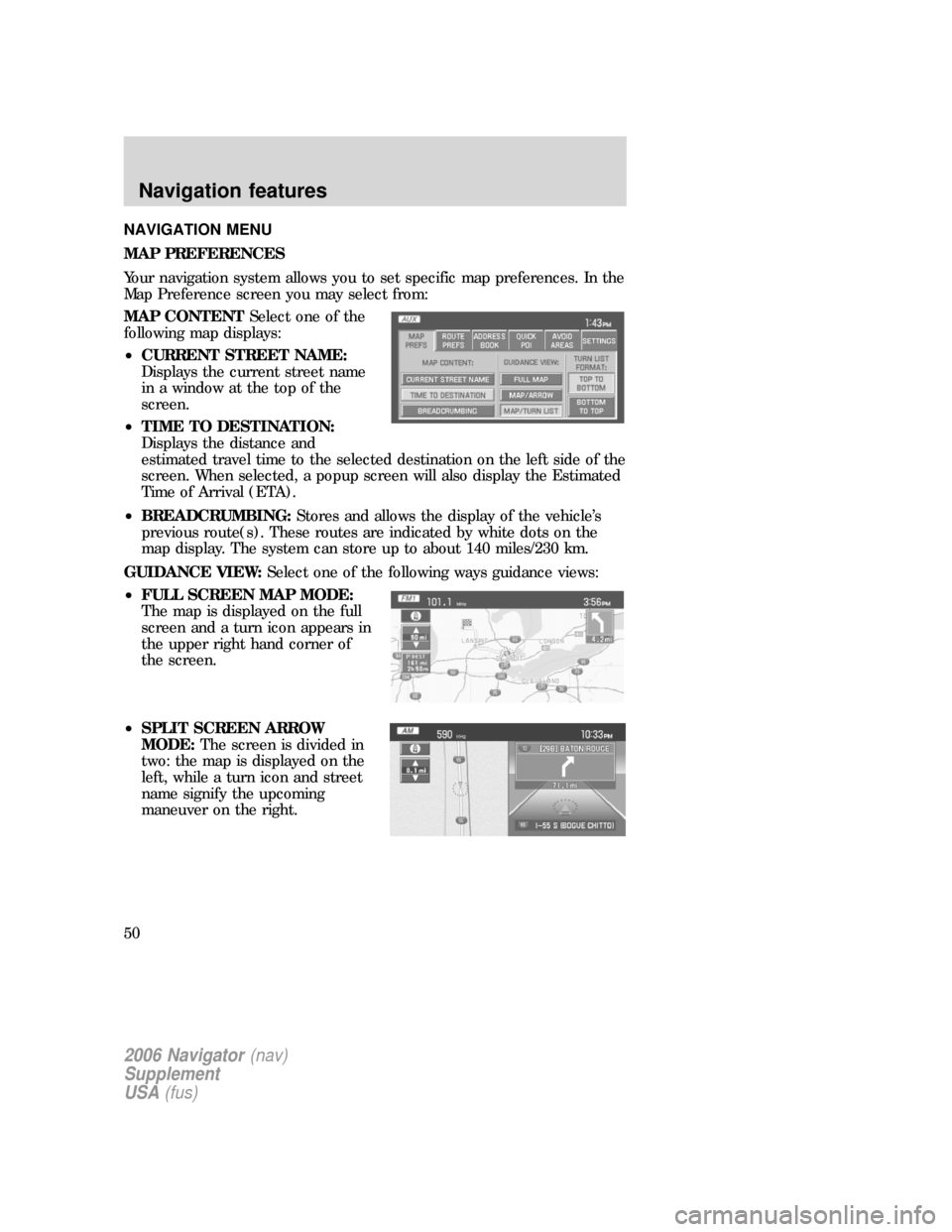
NAVIGATION MENU
MAP PREFERENCES
Your navigation system allows you to set specific map preferences. In the
Map Preference screen you may select from:
MAP CONTENTSelect one of the
following map displays:
•CURRENT STREET NAME:
Displays the current street name
in a window at the top of the
screen.
•TIME TO DESTINATION:
Displays the distance and
estimated travel time to the selected destination on the left side of the
screen. When selected, a popup screen will also display the Estimated
Time of Arrival (ETA).
•BREADCRUMBING:Stores and allows the display of the vehicle’s
previous route(s). These routes are indicated by white dots on the
map display. The system can store up to about 140 miles/230 km.
GUIDANCE VIEW:Select one of the following ways guidance views:
•FULL SCREEN MAP MODE:
The map is displayed on the full
screen and a turn icon appears in
the upper right hand corner of
the screen.
•SPLIT SCREEN ARROW
MODE:The screen is divided in
two: the map is displayed on the
left, while a turn icon and street
name signify the upcoming
maneuver on the right.
2006 Navigator(nav)
Supplement
USA(fus)
Navigation features
50
Page 57 of 64
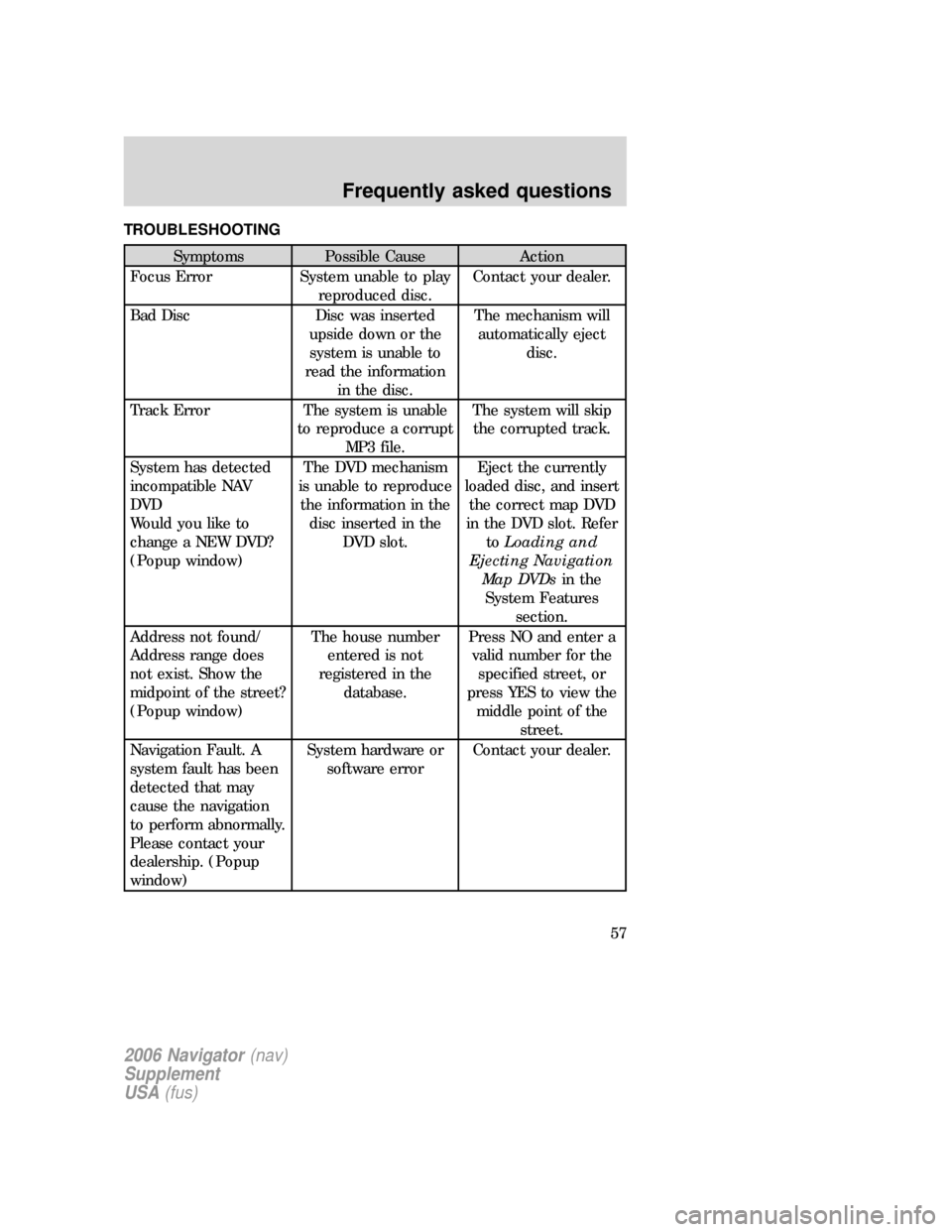
TROUBLESHOOTING
Symptoms Possible Cause Action
Focus Error System unable to play
reproduced disc.Contact your dealer.
Bad Disc Disc was inserted
upside down or the
system is unable to
read the information
in the disc.The mechanism will
automatically eject
disc.
Track Error The system is unable
to reproduce a corrupt
MP3 file.The system will skip
the corrupted track.
System has detected
incompatible NAV
DVD
Would you like to
change a NEW DVD?
(Popup window)The DVD mechanism
is unable to reproduce
the information in the
disc inserted in the
DVD slot.Eject the currently
loaded disc, and insert
the correct map DVD
in the DVD slot. Refer
toLoading and
Ejecting Navigation
Map DVDsin the
System Features
section.
Address not found/
Address range does
not exist. Show the
midpoint of the street?
(Popup window)The house number
entered is not
registered in the
database.Press NO and enter a
valid number for the
specified street, or
press YES to view the
middle point of the
street.
Navigation Fault. A
system fault has been
detected that may
cause the navigation
to perform abnormally.
Please contact your
dealership. (Popup
window)System hardware or
software errorContact your dealer.
2006 Navigator(nav)
Supplement
USA(fus)
Frequently asked questions
57
Page 58 of 64
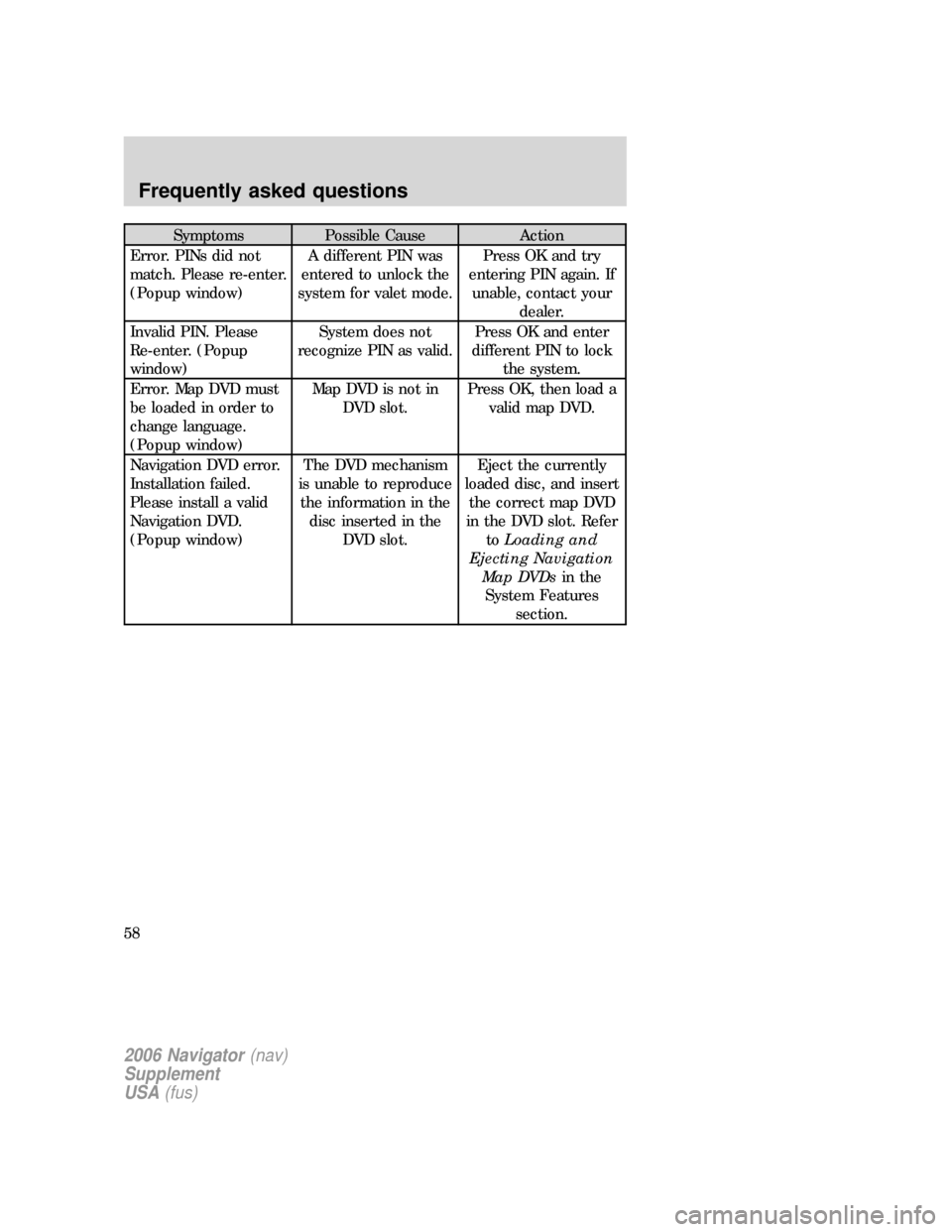
Symptoms Possible Cause Action
Error. PINs did not
match. Please re-enter.
(Popup window)A different PIN was
entered to unlock the
system for valet mode.Press OK and try
entering PIN again. If
unable, contact your
dealer.
Invalid PIN. Please
Re-enter. (Popup
window)System does not
recognize PIN as valid.Press OK and enter
different PIN to lock
the system.
Error. Map DVD must
be loaded in order to
change language.
(Popup window)Map DVD is not in
DVD slot.Press OK, then load a
valid map DVD.
Navigation DVD error.
Installation failed.
Please install a valid
Navigation DVD.
(Popup window)The DVD mechanism
is unable to reproduce
the information in the
disc inserted in the
DVD slot.Eject the currently
loaded disc, and insert
the correct map DVD
in the DVD slot. Refer
toLoading and
Ejecting Navigation
Map DVDsin the
System Features
section.
2006 Navigator(nav)
Supplement
USA(fus)
Frequently asked questions
58
Page 62 of 64
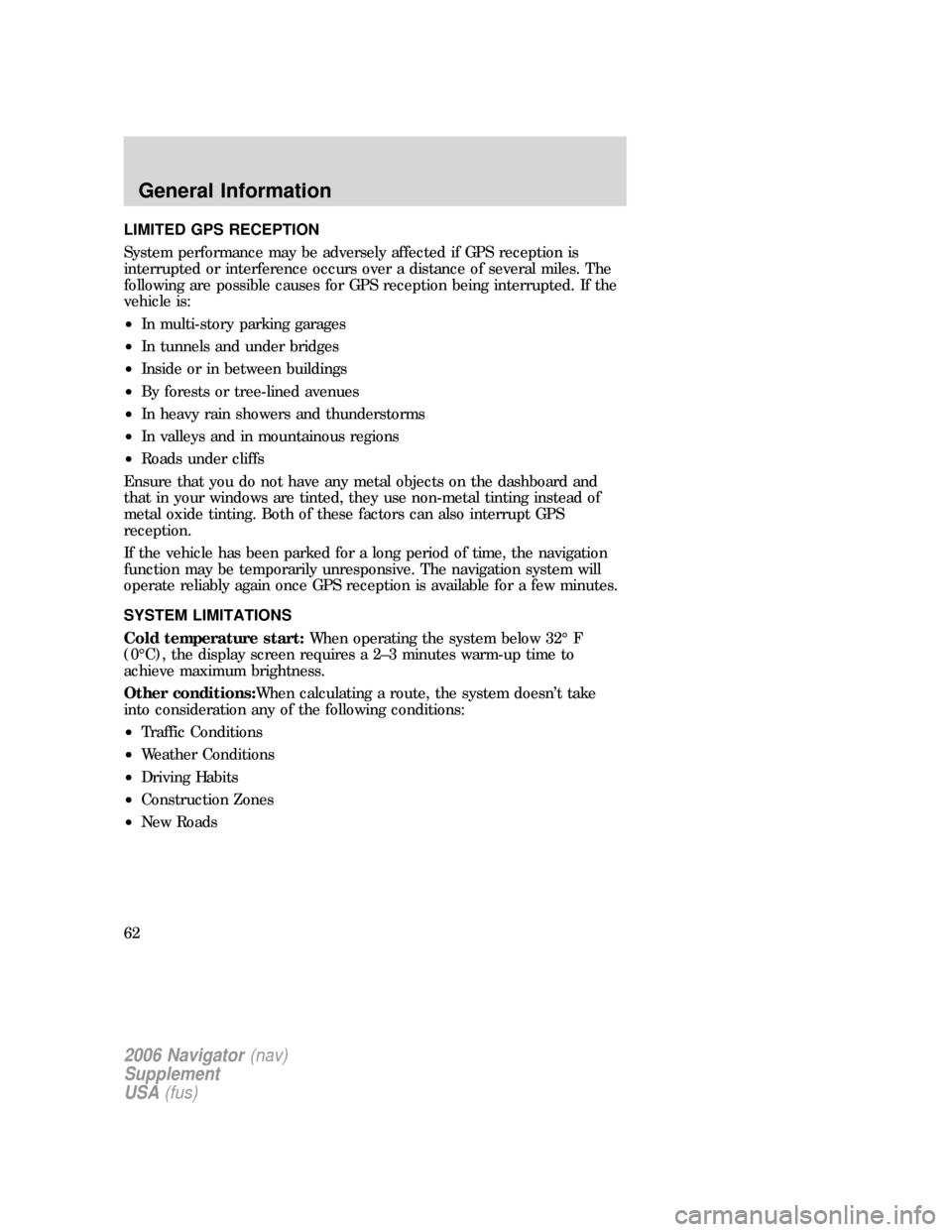
LIMITED GPS RECEPTION
System performance may be adversely affected if GPS reception is
interrupted or interference occurs over a distance of several miles. The
following are possible causes for GPS reception being interrupted. If the
vehicle is:
•In multi-story parking garages
•In tunnels and under bridges
•Inside or in between buildings
•By forests or tree-lined avenues
•In heavy rain showers and thunderstorms
•In valleys and in mountainous regions
•Roads under cliffs
Ensure that you do not have any metal objects on the dashboard and
that in your windows are tinted, they use non-metal tinting instead of
metal oxide tinting. Both of these factors can also interrupt GPS
reception.
If the vehicle has been parked for a long period of time, the navigation
function may be temporarily unresponsive. The navigation system will
operate reliably again once GPS reception is available for a few minutes.
SYSTEM LIMITATIONS
Cold temperature start:When operating the system below 32° F
(0°C), the display screen requires a 2–3 minutes warm-up time to
achieve maximum brightness.
Other conditions:When calculating a route, the system doesn’t take
into consideration any of the following conditions:
•Traffic Conditions
•Weather Conditions
•Driving Habits
•Construction Zones
•New Roads
2006 Navigator(nav)
Supplement
USA(fus)
General Information
62