bluetooth FORD FUSION (AMERICAS) 2013 2.G Quick Reference Guide
[x] Cancel search | Manufacturer: FORD, Model Year: 2013, Model line: FUSION (AMERICAS), Model: FORD FUSION (AMERICAS) 2013 2.GPages: 8, PDF Size: 6.78 MB
Page 4 of 8
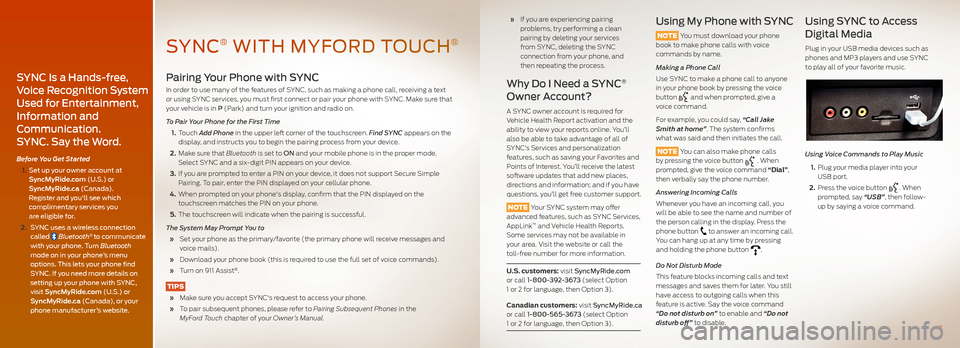
Pairing Your Phone with SYNC
In order to use many of the features of SYNC, such as making a phone call, receiving a text or using SYNC services, you must first connect or pair your phone with SYNC. Make sure that your vehicle is in P (Park) and turn your ignition and radio on.
To Pair Your Phone for the First Time
1. Touch Add Phone in the upper left corner of the touchscreen. Find SYNC appears on the display, and instructs you to begin the pairing process from your device.
2. Make sure that Bluetooth is set to ON and your mobile phone is in the proper mode. Select SYNC and a six-digit PIN appears on your device.
3. If you are prompted to enter a PIN on your device, it does not support Secure Simple Pairing. To pair, enter the PIN displayed on your cellular phone.
4. When prompted on your phone's display, confirm that the PIN displayed on the touchscreen matches the PIN on your phone.
5. The touchscreen will indicate when the pairing is successful.
The System May Prompt You to
» Set your phone as the primary/favorite (the primary phone will receive messages and voice mails).
» Download your phone book (this is required to use the full set of voice commands).
» Turn on 911 Assist®.
TIPS
» Make sure you accept SYNC's request to access your phone.
» To pair subsequent phones, please refer to Pairing Subsequent Phones in the MyFord Touch chapter of your Owner’s Manual.
» If you are experiencing pairing problems, try performing a clean pairing by deleting your services from SYNC, deleting the SYNC connection from your phone, and then repeating the process.
Why Do I Need a SYNC®
Owner Account?
A SYNC owner account is required for Vehicle Health Report activation and the ability to view your reports online. You’ll also be able to take advantage of all of SYNC’s Services and personalization features, such as saving your Favorites and Points of Interest. You’ll receive the latest software updates that add new places, directions and information; and if you have questions, you’ll get free customer support.
NOTE Your SYNC system may offer advanced features, such as SYNC Services, AppLink™ and Vehicle Health Reports. Some services may not be available in your area. Visit the website or call the toll-free number for more information.
U.S. customers: visit SyncMyRide.com or call 1-800-392-3673 (select Option
1 or 2 for language, then Option 3).
Canadian customers: visit SyncMyRide.ca or call 1-800-565-3673 (select Option
1 or 2 for language, then Option 3).
Using My Phone with SYNC
NOTE You must download your phone book to make phone calls with voice commands by name.
Making a Phone Call
Use SYNC to make a phone call to anyone in your phone book by pressing the voice button and when prompted, give a voice command.
For example, you could say, “Call Jake Smith at home”. The system confirms what was said and then initiates the call.
NOTE You can also make phone calls by pressing the voice button . When prompted, give the voice command “Dial”, then verbally say the phone number.
Answering Incoming Calls
Whenever you have an incoming call, you will be able to see the name and number of the person calling in the display. Press the phone button to answer an incoming call. You can hang up at any time by pressing and holding the phone button .
Do Not Disturb Mode
This feature blocks incoming calls and text messages and saves them for later. You still have access to outgoing calls when this feature is active. Say the voice command “Do not disturb on” to enable and “Do not disturb off” to disable.
Using SYNC to Access
Digital Media
Plug in your USB media devices such as phones and MP3 players and use SYNC to play all of your favorite music.
Using Voice Commands to Play Music
1. Plug your media player into your USB port.
2. Press the voice button . When prompted, say “USB”, then follow- up by saying a voice command.
7
SYNC Is a Hands-free,
Voice Recognition System
Used for Entertainment,
Information and
Communication.
SYNC. Say the Word.
Before You Get Started
1. Set up your owner account at SyncMyRide.com (U.S.) or SyncMyRide.ca (Canada). Register and you'll see which complimentary services you are eligible for.
2. SYNC uses a wireless connection called Bluetooth® to communicate with your phone. Turn Bluetooth mode on in your phone’s menu options. This lets your phone find SYNC. If you need more details on setting up your phone with SYNC, visit SyncMyRide.com (U.S.) or SyncMyRide.ca (Canada), or your phone manufacturer’s website.
SYNC® WITH MYFORD TOUCH®
Page 6 of 8
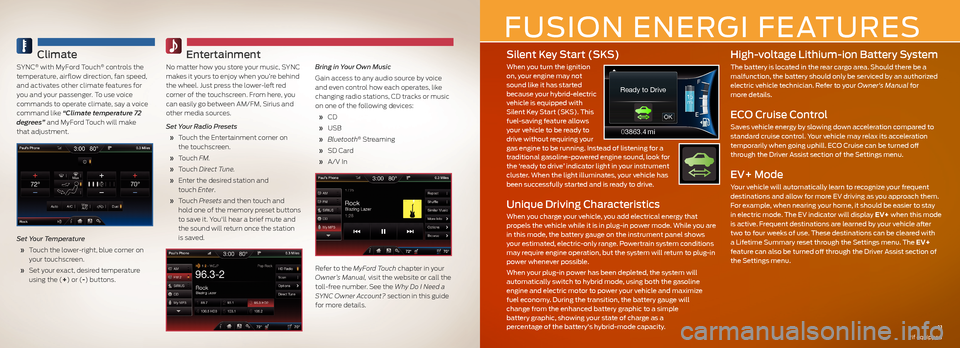
Climate
SYNC® with MyFord Touch® controls the temperature, airflow direction, fan speed, and activates other climate features for you and your passenger. To use voice commands to operate climate, say a voice command like “Climate temperature 72 degrees” and MyFord Touch will make that adjustment.
Set Your Temperature
» Touch the lower-right, blue corner on your touchscreen.
» Set your exact, desired temperature using the (+) or (-) buttons.
Entertainment
No matter how you store your music, SYNC makes it yours to enjoy when you’re behind the wheel. Just press the lower-left red corner of the touchscreen. From here, you can easily go between AM/FM, Sirius and other media sources.
Set Your Radio Presets
» Touch the Entertainment corner on the touchscreen.
» Touch FM.
» Touch Direct Tune.
» Enter the desired station and touch Enter.
» Touch Presets and then touch and hold one of the memory preset buttons to save it. You'll hear a brief mute and the sound will return once the station is saved.
Bring in Your Own Music
Gain access to any audio source by voice and even control how each operates, like changing radio stations, CD tracks or music on one of the following devices:
» CD
» USB
» Bluetooth® Streaming
» SD Card
» A/V In
Refer to the MyFord Touch chapter in your Owner’s Manual, visit the website or call the toll-free number. See the Why Do I Need a SYNC Owner Account? section in this guide for more details.
Silent Key Start (SKS)
When you turn the ignition on, your engine may not sound like it has started because your hybrid-electric vehicle is equipped with Silent Key Start (SKS). This fuel-saving feature allows your vehicle to be ready to drive without requiring your gas engine to be running. Instead of listening for a traditional gasoline-powered engine sound, look for the ‘ready to drive’ indicator light in your instrument cluster. When the light illuminates, your vehicle has been successfully started and is ready to drive.
Unique Driving Characteristics
When you charge your vehicle, you add electrical energy that propels the vehicle while it is in plug-in power mode. While you are in this mode, the battery gauge on the instrument panel shows your estimated, electric-only range. Powertrain system conditions may require engine operation, but the system will return to plug-in power whenever possible.
When your plug-in power has been depleted, the system will automatically switch to hybrid mode, using both the gasoline engine and electric motor to power your vehicle and maximize fuel economy. During the transition, the battery gauge will change from the enhanced battery graphic to a simple battery graphic, showing your state of charge as a percentage of the battery's hybrid-mode capacity.
High-voltage Lithium-ion Battery System
The battery is located in the rear cargo area. Should there be a malfunction, the battery should only be serviced by an authorized electric vehicle technician. Refer to your Owner's Manual for more details.
ECO Cruise Control
Saves vehicle energy by slowing down acceleration compared to standard cruise control. Your vehicle may relax its acceleration temporarily when going uphill. ECO Cruise can be turned off through the Driver Assist section of the Settings menu.
EV+ Mode
Your vehicle will automatically learn to recognize your frequent destinations and allow for more EV driving as you approach them. For example, when nearing your home, it should be easier to stay in electric mode. The EV indicator will display EV+ when this mode is active. Frequent destinations are learned by your vehicle after two to four weeks of use. These destinations can be cleared with a Lifetime Summary reset through the Settings menu. The EV+ feature can also be turned off through the Driver Assist section of the Settings menu.
11
FUSION ENERGI FEATURES
*if equipped
03863.4 mi
Ready to Drive