parking sensors FORD FUSION (AMERICAS) 2013 2.G Quick Reference Guide
[x] Cancel search | Manufacturer: FORD, Model Year: 2013, Model line: FUSION (AMERICAS), Model: FORD FUSION (AMERICAS) 2013 2.GPages: 8, PDF Size: 6.78 MB
Page 8 of 8
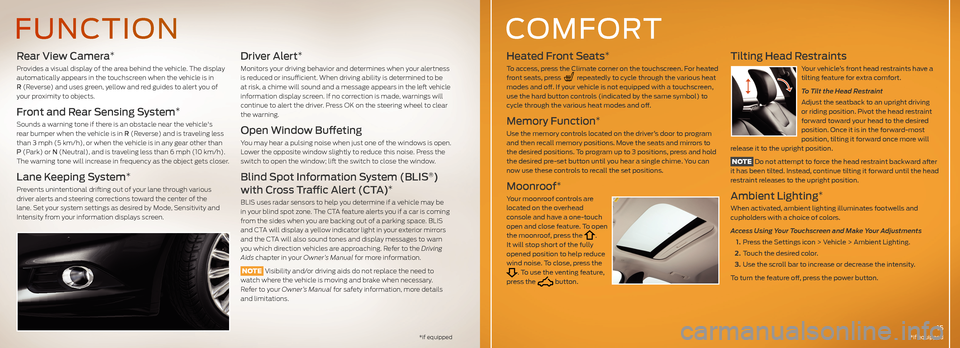
Rear View Camera*
Provides a visual display of the area behind the vehicle. The display automatically appears in the touchscreen when the vehicle is in R (Reverse) and uses green, yellow and red guides to alert you of your proximity to objects.
Front and Rear Sensing System*
Sounds a warning tone if there is an obstacle near the vehicle's rear bumper when the vehicle is in R (Reverse) and is traveling less than 3 mph (5 km/h), or when the vehicle is in any gear other than P (Park) or N (Neutral), and is traveling less than 6 mph (10 km/h). The warning tone will increase in frequency as the object gets closer.
Lane Keeping System*
Prevents unintentional drifting out of your lane through various driver alerts and steering corrections toward the center of the lane. Set your system settings as desired by Mode, Sensitivity and Intensity from your information displays screen.
Driver Alert*
Monitors your driving behavior and determines when your alertness is reduced or insufficient. When driving ability is determined to be at risk, a chime will sound and a message appears in the left vehicle information display screen. If no correction is made, warnings will continue to alert the driver. Press OK on the steering wheel to clear the warning.
Open Window Buffeting
You may hear a pulsing noise when just one of the windows is open. Lower the opposite window slightly to reduce this noise. Press the switch to open the window; lift the switch to close the window.
Blind Spot Information System (BLIS®)
with Cross Traffic Alert (CTA)*
BLIS uses radar sensors to help you determine if a vehicle may be in your blind spot zone. The CTA feature alerts you if a car is coming from the sides when you are backing out of a parking space. BLIS
and CTA will display a yellow indicator light in your exterior mirrors and the CTA will also sound tones and display messages to warn you which direction vehicles are approaching. Refer to the Driving Aids chapter in your Owner’s Manual for more information.
NOTE Visibility and/or driving aids do not replace the need to watch where the vehicle is moving and brake when necessary. Refer to your Owner’s Manual for safety information, more details and limitations.
Heated Front Seats*
To access, press the Climate corner on the touchscreen. For heated front seats, press repeatedly to cycle through the various heat modes and off. If your vehicle is not equipped with a touchscreen, use the hard button controls (indicated by the same symbol) to cycle through the various heat modes and off.
Memory Function*
Use the memory controls located on the driver’s door to program and then recall memory positions. Move the seats and mirrors to the desired positions. To program up to 3 positions, press and hold the desired pre-set button until you hear a single chime. You can now use these controls to recall the set positions.
Moonroof*
Your moonroof controls are located on the overhead console and have a one-touch open and close feature. To open the moonroof, press the . It will stop short of the fully opened position to help reduce wind noise. To close, press the . To use the venting feature, press the button.
Tilting Head Restraints
Your vehicle’s front head restraints have a tilting feature for extra comfort.
To Tilt the Head Restraint
Adjust the seatback to an upright driving
or riding position. Pivot the head restraint forward toward your head to the desired position. Once it is in the forward-most position, tilting it forward once more will release it to the upright position.
NOTE Do not attempt to force the head restraint backward after it has been tilted. Instead, continue tilting it forward until the head restraint releases to the upright position.
Ambient Lighting*
When activated, ambient lighting illuminates footwells and cupholders with a choice of colors.
Access Using Your Touchscreen and Make Your Adjustments
1.
Press the Settings icon > Vehicle > Ambient Lighting.
2. Touch the desired color.
3. Use the scroll bar to increase or decrease the intensity.
To turn the feature off, press the power button.
FUNCTIONCOMFORT
15*if equipped*if equipped