pairing phone FORD FUSION (AMERICAS) 2014 2.G Owners Manual
[x] Cancel search | Manufacturer: FORD, Model Year: 2014, Model line: FUSION (AMERICAS), Model: FORD FUSION (AMERICAS) 2014 2.GPages: 458, PDF Size: 27.89 MB
Page 317 of 458
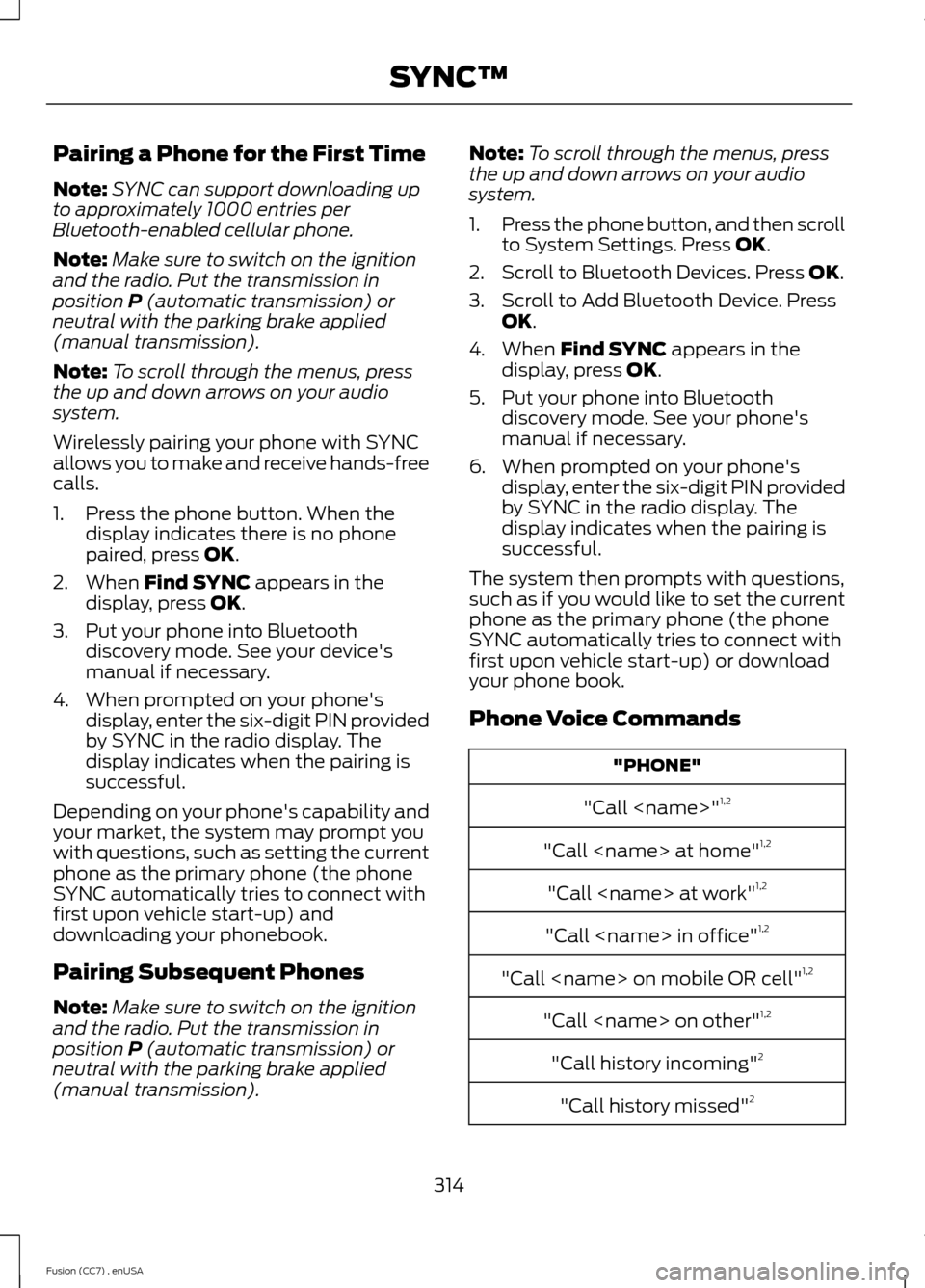
Pairing a Phone for the First Time
Note:SYNC can support downloading upto approximately 1000 entries perBluetooth-enabled cellular phone.
Note:Make sure to switch on the ignitionand the radio. Put the transmission inposition P (automatic transmission) orneutral with the parking brake applied(manual transmission).
Note:To scroll through the menus, pressthe up and down arrows on your audiosystem.
Wirelessly pairing your phone with SYNCallows you to make and receive hands-freecalls.
1.Press the phone button. When thedisplay indicates there is no phonepaired, press OK.
2.When Find SYNC appears in thedisplay, press OK.
3.Put your phone into Bluetoothdiscovery mode. See your device'smanual if necessary.
4.When prompted on your phone'sdisplay, enter the six-digit PIN providedby SYNC in the radio display. Thedisplay indicates when the pairing issuccessful.
Depending on your phone's capability andyour market, the system may prompt youwith questions, such as setting the currentphone as the primary phone (the phoneSYNC automatically tries to connect withfirst upon vehicle start-up) anddownloading your phonebook.
Pairing Subsequent Phones
Note:Make sure to switch on the ignitionand the radio. Put the transmission inposition P (automatic transmission) orneutral with the parking brake applied(manual transmission).
Note:To scroll through the menus, pressthe up and down arrows on your audiosystem.
1.Press the phone button, and then scrollto System Settings. Press OK.
2.Scroll to Bluetooth Devices. Press OK.
3.Scroll to Add Bluetooth Device. PressOK.
4.When Find SYNC appears in thedisplay, press OK.
5.Put your phone into Bluetoothdiscovery mode. See your phone'smanual if necessary.
6.When prompted on your phone'sdisplay, enter the six-digit PIN providedby SYNC in the radio display. Thedisplay indicates when the pairing issuccessful.
The system then prompts with questions,such as if you would like to set the currentphone as the primary phone (the phoneSYNC automatically tries to connect withfirst upon vehicle start-up) or downloadyour phone book.
Phone Voice Commands
"PHONE"
"Call
"Call
"Call
"Call
"Call
"Call
"Call history incoming"2
"Call history missed"2
314Fusion (CC7) , enUSASYNC™
Page 346 of 458
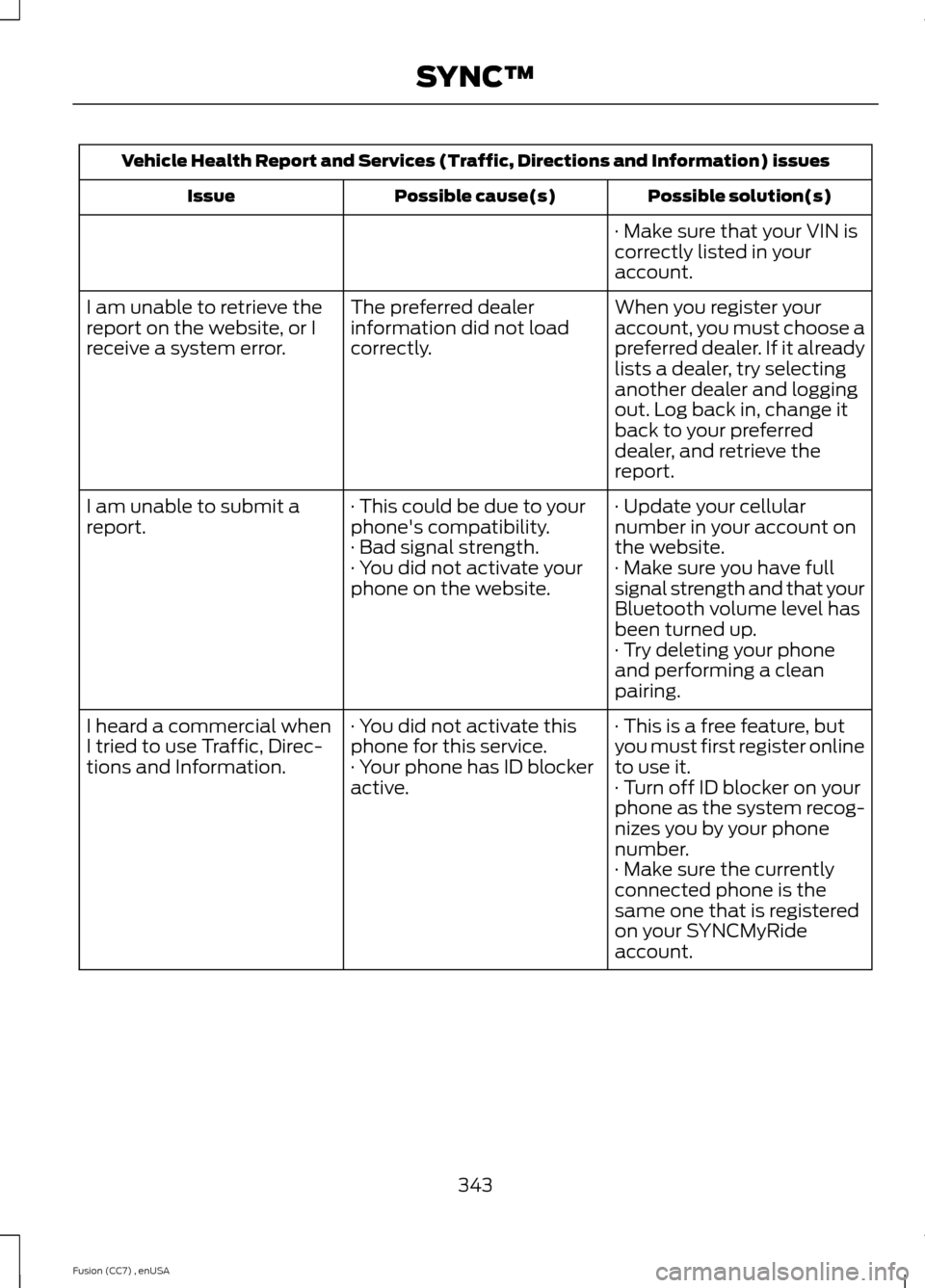
Vehicle Health Report and Services (Traffic, Directions and Information) issues
Possible solution(s)Possible cause(s)Issue
· Make sure that your VIN iscorrectly listed in youraccount.
When you register youraccount, you must choose apreferred dealer. If it alreadylists a dealer, try selectinganother dealer and loggingout. Log back in, change itback to your preferreddealer, and retrieve thereport.
The preferred dealerinformation did not loadcorrectly.
I am unable to retrieve thereport on the website, or Ireceive a system error.
· Update your cellularnumber in your account onthe website.
· This could be due to yourphone's compatibility.· Bad signal strength.
I am unable to submit areport.
· Make sure you have fullsignal strength and that yourBluetooth volume level hasbeen turned up.
· You did not activate yourphone on the website.
· Try deleting your phoneand performing a cleanpairing.
· This is a free feature, butyou must first register onlineto use it.
· You did not activate thisphone for this service.· Your phone has ID blockeractive.
I heard a commercial whenI tried to use Traffic, Direc-tions and Information.· Turn off ID blocker on yourphone as the system recog-nizes you by your phonenumber.· Make sure the currentlyconnected phone is thesame one that is registeredon your SYNCMyRideaccount.
343Fusion (CC7) , enUSASYNC™
Page 352 of 458
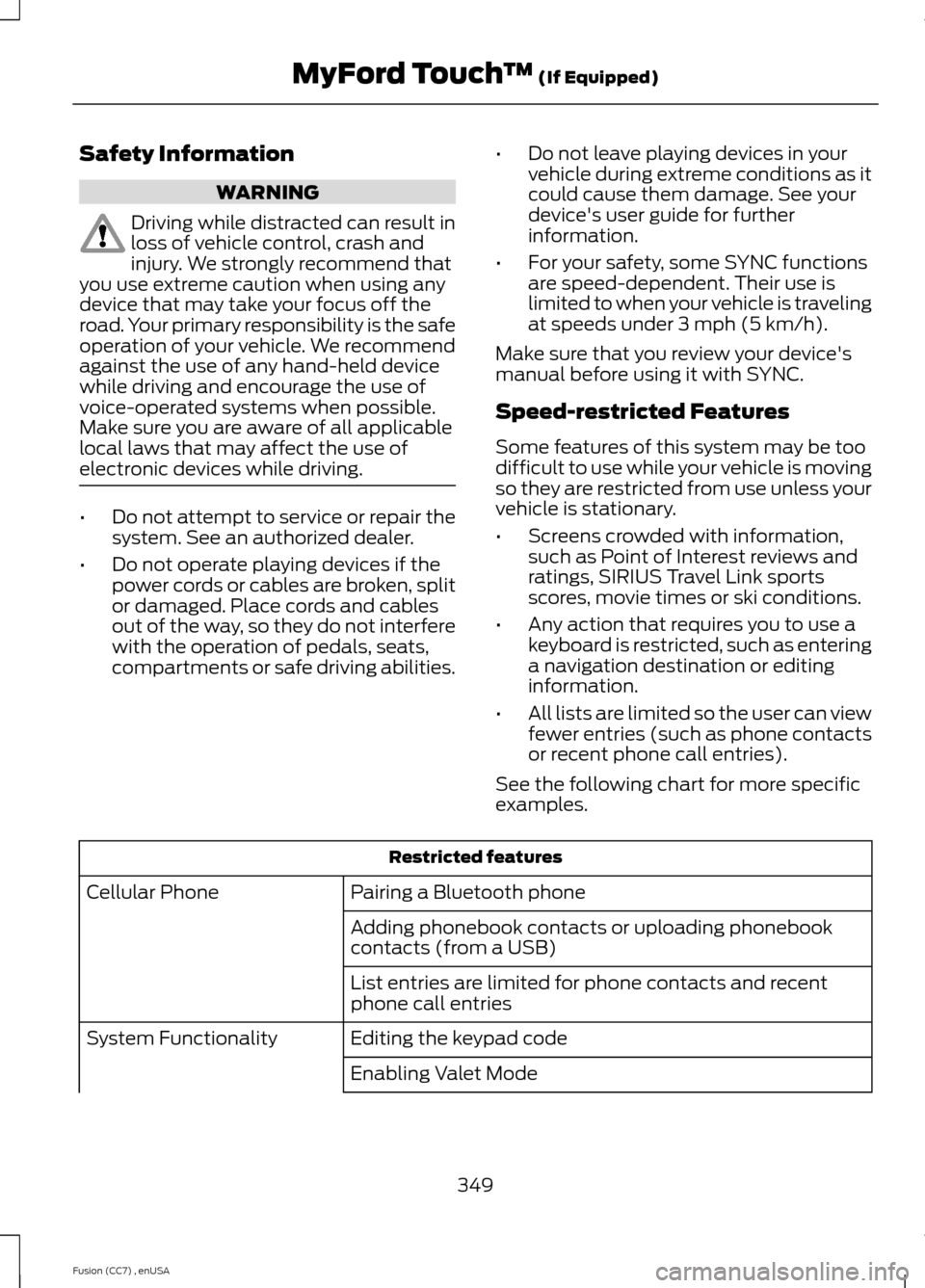
Safety Information
WARNING
Driving while distracted can result inloss of vehicle control, crash andinjury. We strongly recommend thatyou use extreme caution when using anydevice that may take your focus off theroad. Your primary responsibility is the safeoperation of your vehicle. We recommendagainst the use of any hand-held devicewhile driving and encourage the use ofvoice-operated systems when possible.Make sure you are aware of all applicablelocal laws that may affect the use ofelectronic devices while driving.
•Do not attempt to service or repair thesystem. See an authorized dealer.
•Do not operate playing devices if thepower cords or cables are broken, splitor damaged. Place cords and cablesout of the way, so they do not interferewith the operation of pedals, seats,compartments or safe driving abilities.
•Do not leave playing devices in yourvehicle during extreme conditions as itcould cause them damage. See yourdevice's user guide for furtherinformation.
•For your safety, some SYNC functionsare speed-dependent. Their use islimited to when your vehicle is travelingat speeds under 3 mph (5 km/h).
Make sure that you review your device'smanual before using it with SYNC.
Speed-restricted Features
Some features of this system may be toodifficult to use while your vehicle is movingso they are restricted from use unless yourvehicle is stationary.
•Screens crowded with information,such as Point of Interest reviews andratings, SIRIUS Travel Link sportsscores, movie times or ski conditions.
•Any action that requires you to use akeyboard is restricted, such as enteringa navigation destination or editinginformation.
•All lists are limited so the user can viewfewer entries (such as phone contactsor recent phone call entries).
See the following chart for more specificexamples.
Restricted features
Pairing a Bluetooth phoneCellular Phone
Adding phonebook contacts or uploading phonebookcontacts (from a USB)
List entries are limited for phone contacts and recentphone call entries
Editing the keypad codeSystem Functionality
Enabling Valet Mode
349Fusion (CC7) , enUSAMyFord Touch™ (If Equipped)
Page 386 of 458
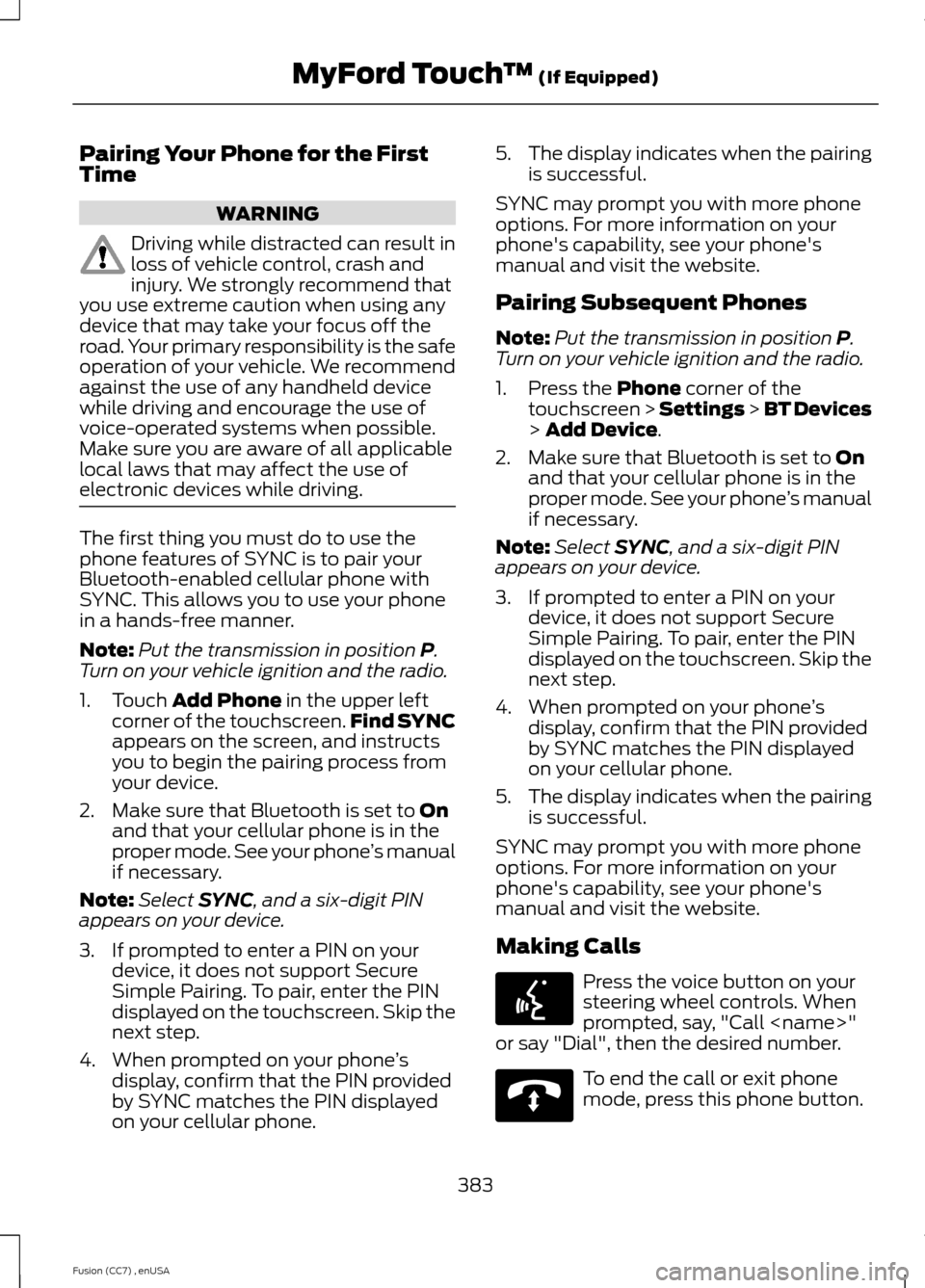
Pairing Your Phone for the FirstTime
WARNING
Driving while distracted can result inloss of vehicle control, crash andinjury. We strongly recommend thatyou use extreme caution when using anydevice that may take your focus off theroad. Your primary responsibility is the safeoperation of your vehicle. We recommendagainst the use of any handheld devicewhile driving and encourage the use ofvoice-operated systems when possible.Make sure you are aware of all applicablelocal laws that may affect the use ofelectronic devices while driving.
The first thing you must do to use thephone features of SYNC is to pair yourBluetooth-enabled cellular phone withSYNC. This allows you to use your phonein a hands-free manner.
Note:Put the transmission in position P.Turn on your vehicle ignition and the radio.
1.Touch Add Phone in the upper leftcorner of the touchscreen.Find SYNCappears on the screen, and instructsyou to begin the pairing process fromyour device.
2.Make sure that Bluetooth is set to Onand that your cellular phone is in theproper mode. See your phone’s manualif necessary.
Note:Select SYNC, and a six-digit PINappears on your device.
3.If prompted to enter a PIN on yourdevice, it does not support SecureSimple Pairing. To pair, enter the PINdisplayed on the touchscreen. Skip thenext step.
4.When prompted on your phone’sdisplay, confirm that the PIN providedby SYNC matches the PIN displayedon your cellular phone.
5.The display indicates when the pairingis successful.
SYNC may prompt you with more phoneoptions. For more information on yourphone's capability, see your phone'smanual and visit the website.
Pairing Subsequent Phones
Note:Put the transmission in position P.Turn on your vehicle ignition and the radio.
1.Press the Phone corner of thetouchscreen > Settings > BT Devices> Add Device.
2.Make sure that Bluetooth is set to Onand that your cellular phone is in theproper mode. See your phone’s manualif necessary.
Note:Select SYNC, and a six-digit PINappears on your device.
3.If prompted to enter a PIN on yourdevice, it does not support SecureSimple Pairing. To pair, enter the PINdisplayed on the touchscreen. Skip thenext step.
4.When prompted on your phone’sdisplay, confirm that the PIN providedby SYNC matches the PIN displayedon your cellular phone.
5.The display indicates when the pairingis successful.
SYNC may prompt you with more phoneoptions. For more information on yourphone's capability, see your phone'smanual and visit the website.
Making Calls
Press the voice button on yoursteering wheel controls. Whenprompted, say, "Call
To end the call or exit phonemode, press this phone button.
383Fusion (CC7) , enUSAMyFord Touch™ (If Equipped)E142599 E142632
Page 454 of 458
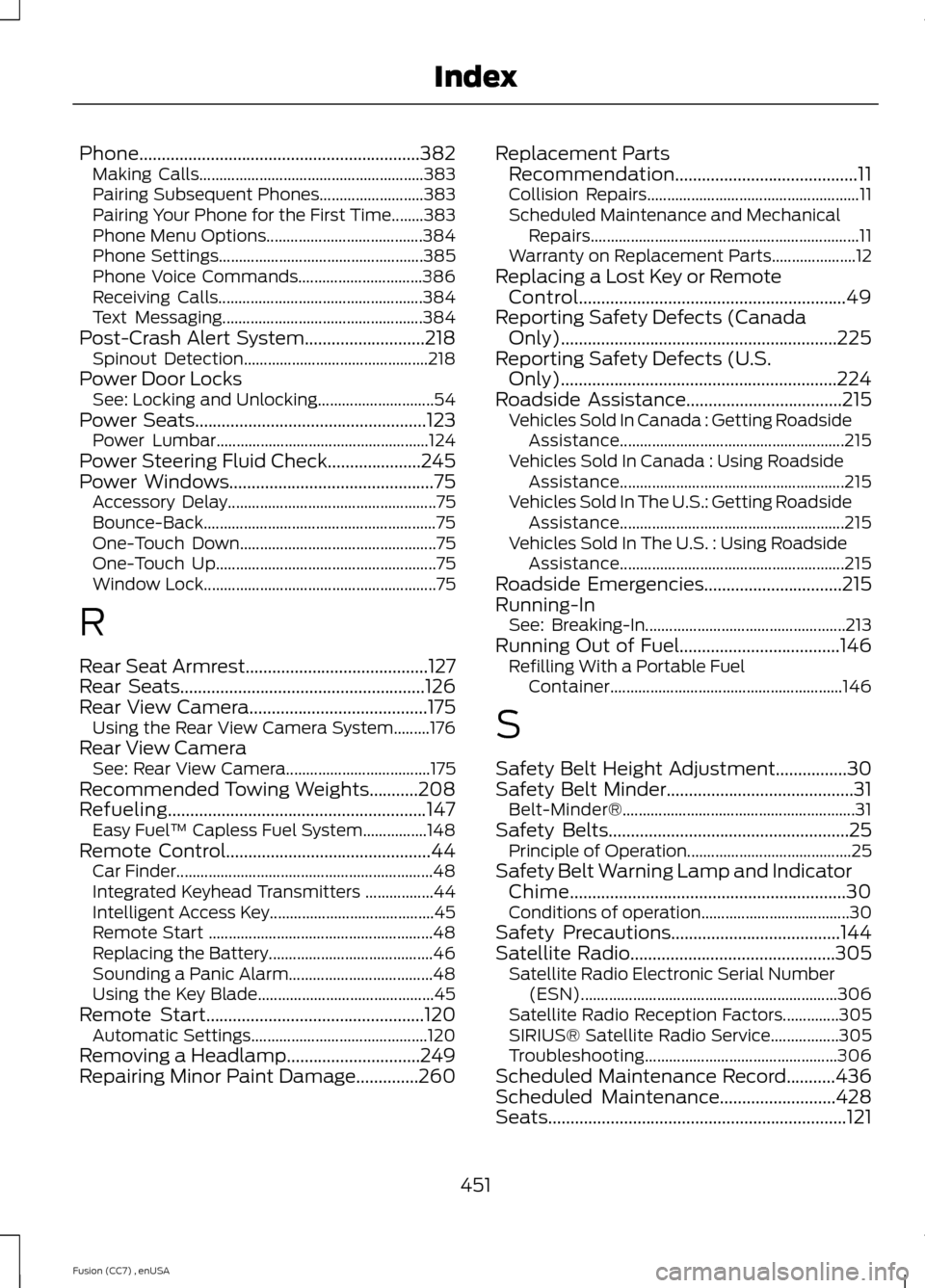
Phone...............................................................382Making Calls........................................................383Pairing Subsequent Phones..........................383Pairing Your Phone for the First Time........383Phone Menu Options.......................................384Phone Settings...................................................385Phone Voice Commands...............................386Receiving Calls...................................................384Text Messaging..................................................384Post-Crash Alert System...........................218Spinout Detection..............................................218Power Door LocksSee: Locking and Unlocking.............................54Power Seats....................................................123Power Lumbar.....................................................124Power Steering Fluid Check.....................245Power Windows..............................................75Accessory Delay....................................................75Bounce-Back..........................................................75One-Touch Down.................................................75One-Touch Up.......................................................75Window Lock..........................................................75
R
Rear Seat Armrest.........................................127Rear Seats.......................................................126Rear View Camera........................................175Using the Rear View Camera System.........176Rear View CameraSee: Rear View Camera....................................175Recommended Towing Weights...........208Refueling..........................................................147Easy Fuel™ Capless Fuel System................148Remote Control..............................................44Car Finder................................................................48Integrated Keyhead Transmitters .................44Intelligent Access Key.........................................45Remote Start ........................................................48Replacing the Battery.........................................46Sounding a Panic Alarm....................................48Using the Key Blade............................................45Remote Start.................................................120Automatic Settings............................................120Removing a Headlamp..............................249Repairing Minor Paint Damage..............260
Replacement PartsRecommendation.........................................11Collision Repairs.....................................................11Scheduled Maintenance and MechanicalRepairs...................................................................11Warranty on Replacement Parts.....................12Replacing a Lost Key or RemoteControl............................................................49Reporting Safety Defects (CanadaOnly)..............................................................225Reporting Safety Defects (U.S.Only)..............................................................224Roadside Assistance...................................215Vehicles Sold In Canada : Getting RoadsideAssistance........................................................215Vehicles Sold In Canada : Using RoadsideAssistance........................................................215Vehicles Sold In The U.S.: Getting RoadsideAssistance........................................................215Vehicles Sold In The U.S. : Using RoadsideAssistance........................................................215Roadside Emergencies...............................215Running-InSee: Breaking-In..................................................213Running Out of Fuel....................................146Refilling With a Portable FuelContainer..........................................................146
S
Safety Belt Height Adjustment................30Safety Belt Minder..........................................31Belt-Minder®..........................................................31Safety Belts......................................................25Principle of Operation.........................................25Safety Belt Warning Lamp and IndicatorChime..............................................................30Conditions of operation.....................................30Safety Precautions......................................144Satellite Radio..............................................305Satellite Radio Electronic Serial Number(ESN)................................................................306Satellite Radio Reception Factors..............305SIRIUS® Satellite Radio Service.................305Troubleshooting................................................306Scheduled Maintenance Record...........436Scheduled Maintenance..........................428Seats...................................................................121
451Fusion (CC7) , enUSAIndex
Page 456 of 458
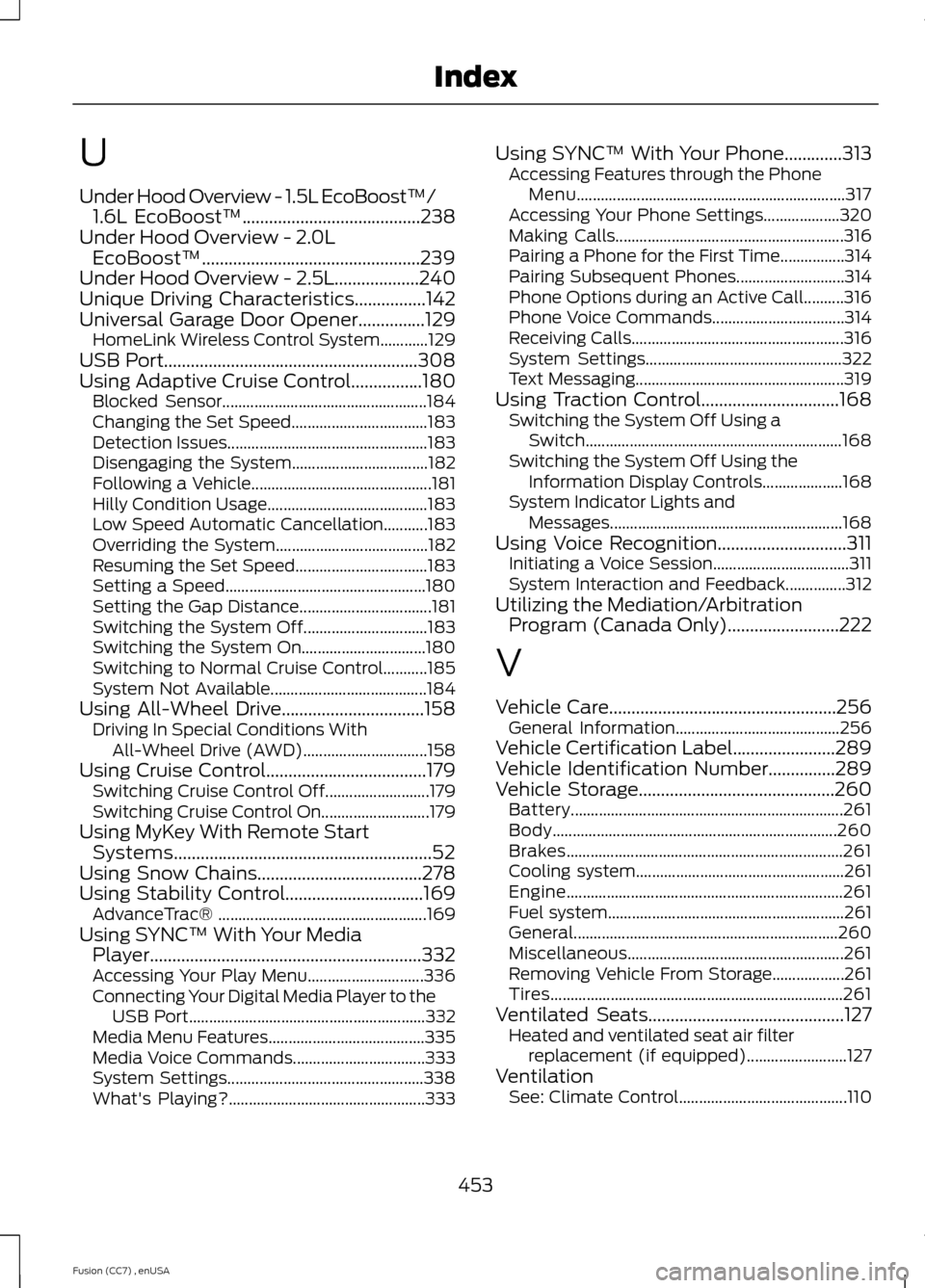
U
Under Hood Overview - 1.5L EcoBoost™/1.6L EcoBoost™........................................238Under Hood Overview - 2.0LEcoBoost™.................................................239Under Hood Overview - 2.5L...................240Unique Driving Characteristics................142Universal Garage Door Opener...............129HomeLink Wireless Control System............129USB Port.........................................................308Using Adaptive Cruise Control................180Blocked Sensor...................................................184Changing the Set Speed..................................183Detection Issues..................................................183Disengaging the System..................................182Following a Vehicle.............................................181Hilly Condition Usage........................................183Low Speed Automatic Cancellation...........183Overriding the System......................................182Resuming the Set Speed.................................183Setting a Speed..................................................180Setting the Gap Distance.................................181Switching the System Off...............................183Switching the System On...............................180Switching to Normal Cruise Control...........185System Not Available.......................................184Using All-Wheel Drive................................158Driving In Special Conditions WithAll-Wheel Drive (AWD)...............................158Using Cruise Control....................................179Switching Cruise Control Off..........................179Switching Cruise Control On...........................179Using MyKey With Remote StartSystems..........................................................52Using Snow Chains.....................................278Using Stability Control...............................169AdvanceTrac® ....................................................169Using SYNC™ With Your MediaPlayer.............................................................332Accessing Your Play Menu.............................336Connecting Your Digital Media Player to theUSB Port...........................................................332Media Menu Features.......................................335Media Voice Commands.................................333System Settings.................................................338What's Playing?.................................................333
Using SYNC™ With Your Phone.............313Accessing Features through the PhoneMenu...................................................................317Accessing Your Phone Settings...................320Making Calls.........................................................316Pairing a Phone for the First Time................314Pairing Subsequent Phones...........................314Phone Options during an Active Call..........316Phone Voice Commands.................................314Receiving Calls.....................................................316System Settings.................................................322Text Messaging....................................................319Using Traction Control...............................168Switching the System Off Using aSwitch................................................................168Switching the System Off Using theInformation Display Controls....................168System Indicator Lights andMessages..........................................................168Using Voice Recognition.............................311Initiating a Voice Session..................................311System Interaction and Feedback...............312Utilizing the Mediation/ArbitrationProgram (Canada Only).........................222
V
Vehicle Care...................................................256General Information.........................................256Vehicle Certification Label.......................289Vehicle Identification Number...............289Vehicle Storage............................................260Battery....................................................................261Body.......................................................................260Brakes.....................................................................261Cooling system....................................................261Engine.....................................................................261Fuel system...........................................................261General..................................................................260Miscellaneous......................................................261Removing Vehicle From Storage..................261Tires.........................................................................261Ventilated Seats............................................127Heated and ventilated seat air filterreplacement (if equipped).........................127VentilationSee: Climate Control..........................................110
453Fusion (CC7) , enUSAIndex