audio FORD FUSION (AMERICAS) 2014 2.G Quick Reference Guide
[x] Cancel search | Manufacturer: FORD, Model Year: 2014, Model line: FUSION (AMERICAS), Model: FORD FUSION (AMERICAS) 2014 2.GPages: 8, PDF Size: 1.4 MB
Page 2 of 8
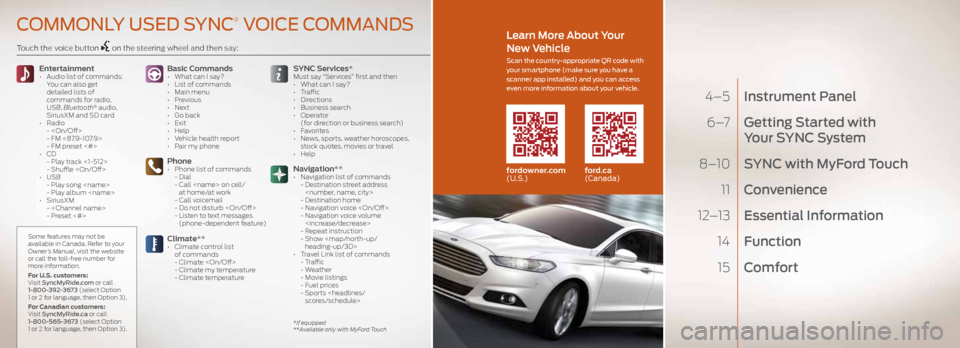
4–5 Instrument Panel
6 –7 Getting Started with
Your SYNC S ystem
8–10 SYNC with MyFord Touch
11 Convenience
12–13 Essential Information
14 Function
15 Comfort
Touch the voice button on the steering wheel and then say:
Basic Commands
• What can I say?
• List of commands
• Main menu
• Previous
• Next
• Go back
• Exit
• Help
• Vehicle health report
• Pair my phone
Phone• Phone list of commands
- Dial
- Call
at home/at work
- Call voicemail
- Do not disturb
- Listen to text messages
(phone-dependent feature)
Entertainment • Audio list of commands:
You can also get
detailed lists of
commands for radio,
USB, Bluetooth
® audio,
SiriusXM and SD card
• Radio
-
- FM <87.9-107.9>
- FM preset <#>
• CD
- Play track <1-512>
- Shuffle
• USB
- Play song
- Play album
• SiriusXM
-
- Preset <#>
SYNC Services*Must say “Services” first and then
• What can I say?
• Traffic
• Directions
• Business search
• Operator
(for direction or business search)
• Favorites
• News, sports, weather horoscopes,
stock quotes, movies or travel
• Help
Climate**• Climate control list
of commands
- Climate
- Climate my temperature
- Climate temperature
Navigation**
• Navigation list of commands
- Destination street address
- Destination home
- Navigation voice
- Navigation voice volume
- Repeat instruction
- Show
heading-up/3D>
• Travel Link list of commands
- Traffic
- Weather
- Movie listings
- Fuel prices
- Sports
COMMONLY USED SYNC® VOICE COMMANDS
*If equipped
**Available only with MyFord Touch
Some features may not be
available in Canada. Refer to your
Owner’s Manual, visit the website
or call the toll-free number for
more information.
For U.S. customers:
Visit SyncMyRide.com or call
1-800-392-3673 (select Option
1 or 2 for language, then Option 3).
For Canadian customers:
Visit SyncMyRide.ca or call
1-800-565-3673 (select Option
1 or 2 for language, then Option 3).
fordowner.com ford.ca
(U.S.) (Canada)
Learn More About Your
New Vehicle
Scan the country-appropriate QR code with
your smartphone (make sure you have a
scanner app installed) and you can access
even more information about your vehicle.
Page 3 of 8

INSTRUMENT PANEL
Low Fuel Light
A low fuel reminder triggers when the fuel gauge needle is at 1/16th.
Left Vehicle Information Display
Provides information about various systems on your
vehicle. Use the left-hand, 5-way controls located on
the steering wheel to choose and confirm settings and messages. Refer to the Information Displays chapter in your Owner’s Manual for more information.
Adaptive Cruise Control*
Automatically adjusts your speed to maintain a set distance
between you and the vehicle in front of you in the same lane.
You can set the gap distance between yourself and the
vehicle in front by pressing the
and the buttons on
the steering wheel. Refer to the Cruise Control chapter of your Owner’s Manual for more information.
NOTE Driving aids do not replace the need to watch
where the vehicle is moving and brake when necessary.
Refer to your Owner’s Manual for safety
information, more details and limitations.
Steering Wheel Controls
Audio Controls Press VOL +/– to increase/decrease volume levels.
Press to access the next/previous radio station
preset, CD track or preset satellite radio channel*.
Voice Controls *
Press to access voice recognition.
Press to access phone mode or to answer a call.
Press
to end a phone call.
Right Vehicle Information Display*
Displays information about Entertainment, Phone and
Navigation*. Use the right-hand, 5-way controls located on
your steering wheel to scroll through, highlight and make minor
adjustments within a selected menu. Refer to the MyFord Touch
®
chapter in your Owner’s Manual for more information.
Wiper Control
Adjust the lever to switch the wipers on and off. Rotate the dial to
adjust the intermittent wipe speed. Push the end of the stalk to
use the washer.
Push Button Start*
Allows you to start your vehicle by pressing the
ENGINE START/STOP button while fully pressing down on
the brake pedal (for automatic transmission vehicles) or both
the brake and clutch pedals (with manual transmission).
Press the button again to switch the engine off. If your vehicle has
been idling for an extended period of time, it will automatically
shut down. Before the engine shuts down, a message appears
in the information display, allowing the driver to override the
shutdown feature.
NOTE Your intelligent access transmitter must be inside the
vehicle for the ignition to start. The keyless warning alert sounds
the horn twice when you exit the vehicle with the intelligent
access transmitter and the vehicle is still running.
Tilt/Telescope Steering Column
Pull the lever down to unlock the steering column. Adjust the
steering column to your desired position. Push the lever up to lock
the desired position into place.
5*if equipped*if equipped
Page 6 of 8
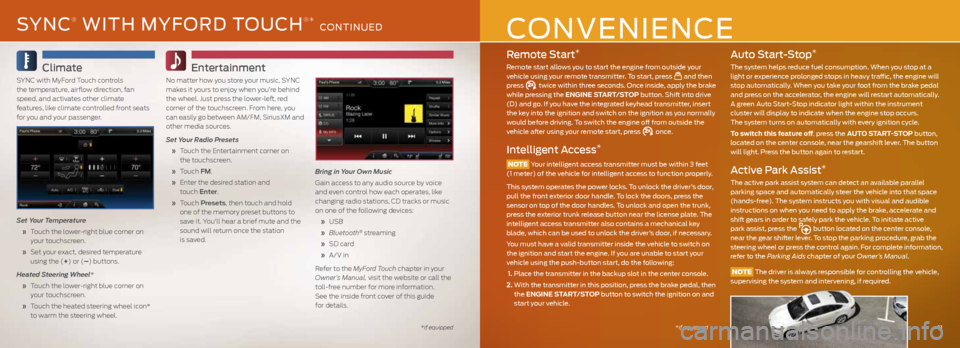
Remote Start*
Remote start allows you to start the engine from outside your
vehicle using your remote transmitter. To start, press and then
press twice within three seconds. Once inside, apply the brake
while pressing the ENGINE START/STOP button. Shift into drive
(D) and go. If you have the integrated keyhead transmitter, insert
the key into the ignition and switch on the ignition as you normally
would before driving. To switch the engine off from outside the
vehicle after using your remote start, press
once.
Intelligent Access*
NOTE Your intelligent access transmitter must be within 3 feet
(1 meter) of the vehicle for intelligent access to function properly.
This system operates the power locks. To unlock the driver’s door,
pull the front exterior door handle. To lock the doors, press the
sensor on top of the door handles. To unlock and open the trunk,
press the exterior trunk release button near the license plate. The
intelligent access transmitter also contains a mechanical key
blade, which can be used to unlock the driver’s door, if necessary.
You must have a valid transmitter inside the vehicle to switch on
the ignition and start the engine. If you are unable to start your
vehicle using the push-button start, do the following:
1. Place the transmitter in the backup slot in the center console.
2. With the transmitter in this position, press the brake pedal, then
the ENGINE START/STOP button to switch the ignition on and
start your vehicle.
Auto Start-Stop*
The system helps reduce fuel consumption. When you stop at a
light or experience prolonged stops in heavy traffic, the engine will
stop automatically. When you take your foot from the brake pedal
and press on the accelerator, the engine will restart automatically.
A green Auto Start-Stop indicator light within the instrument
cluster will display to indicate when the engine stop occurs.
The system turns on automatically with every ignition cycle.
To switch this feature off, press the AUTO START-STOP button,
located on the center console, near the gearshift lever. The button
will light. Press the button again to restart.
Active Park Assist*
The active park assist system can detect an available parallel
parking space and automatically steer the vehicle into that space
(hands-free). The system instructs you with visual and audible
instructions on when you need to apply the brake, accelerate and
shift gears in order to safely park the vehicle. To initiate active
park assist, press the
button located on the center console,
near the gear shifter lever. To stop the parking procedure, grab the
steering wheel or press the control again. For complete information,
refer to the Parking Aids chapter of your Owner’s Manual.
NOTE The driver is always responsible for controlling the vehicle,
supervising the system and intervening, if required.
11
CONVENIENCE
*if equipped
Climate
SYNC with MyFord Touch controls
the temperature, airflow direction, fan
speed, and activates other climate
features, like climate controlled front seats
for you and your passenger.
Set Your Temperature
» Touch the lower-right blue corner on
your touchscreen.
» Set your exact, desired temperature
using the (+) or (–) buttons.
Heated Steering Wheel*
» Touch the lower-right blue corner on
your touchscreen.
» Touch the heated steering wheel icon*
to warm the steering wheel.
Entertainment
No matter how you store your music, SYNC
makes it yours to enjoy when you’re behind
the wheel. Just press the lower-left, red
corner of the touchscreen. From here, you
can easily go between AM/FM, SiriusXM and
other media sources.
Set Your Radio Presets
» Touch the Entertainment corner on
the touchscreen.
» Touch FM.
» Enter the desired station and
touch Enter.
» Touch Presets , then touch and hold
one of the memory preset buttons to
save it. You'll hear a brief mute and the
sound will return once the station
is saved. Bring in Your Own Music
Gain access to any audio source by voice
and even control how each operates, like
changing radio stations, CD tracks or music
on one of the following devices:
» USB
» Bluetooth
® streaming
» SD card
» A/V in
Refer to the MyFord Touch chapter in your
Owner’s Manual, visit the website or call the
toll-free number for more information.
See the inside front cover of this guide
for details.
*if equipped
SYNC® WITH MYFORD TOUCH®* CONTINUED