ECU FORD FUSION (AMERICAS) 2016 2.G Quick Reference Guide
[x] Cancel search | Manufacturer: FORD, Model Year: 2016, Model line: FUSION (AMERICAS), Model: FORD FUSION (AMERICAS) 2016 2.GPages: 8, PDF Size: 1.5 MB
Page 5 of 8
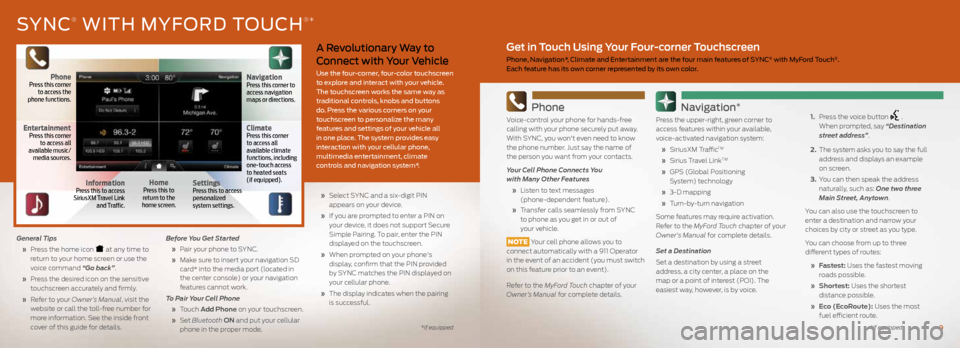
A Revolutionary Way to
Connect with Your Vehicle
Use the four-corner, four-color touchscreen
to explore and interact with your vehicle.
The touchscreen works the same way as
traditional controls, knobs and buttons
do. Press the various corners on your
touchscreen to personalize the many
features and settings of your vehicle all
in one place. The system provides easy
interaction with your cellular phone,
multimedia entertainment, climate
controls and navigation system*.
General Tips
» Press the home icon
at any time to
return to your home screen or use the
voice command “Go back”.
» Press the desired icon on the sensitive
touchscreen accurately and firmly.
» Refer to your Owner’s Manual, visit the
website or call the toll-free number for
more information. See the inside front
cover of this guide for details. Before You Get Started
» Pair your phone to SYNC.
» Make sure to insert your navigation SD
card* into the media port (located in
the center console) or your navigation
features cannot work.
To Pair Your Cell Phone
» Touch Add Phone on your touchscreen.
» Set Bluetooth ON and put your cellular
phone in the proper mode.
» Select SYNC and a six-digit PIN
appears on your device.
» If you are prompted to enter a PIN on
your device, it does not support Secure
Simple Pairing. To pair, enter the PIN
displayed on the touchscreen.
» When prompted on your phone's
display, confirm that the PIN provided
by SYNC matches the PIN displayed on
your cellular phone.
» The display indicates when the pairing
is successful.
SYNC® WITH MYFORD TOUCH®*
Phone
Voice-control your phone for hands-free
calling with your phone securely put away.
With SYNC, you won't even need to know
the phone number. Just say the name of
the person you want from your contacts.
Your Cell Phone Connects You
with Many Other Features
» Listen to text messages
(phone-dependent feature).
» Transfer calls seamlessly from SYNC
to phone as you get in or out of
your vehicle.
NOTE Your cell phone allows you to
connect automatically with a 911 Operator
in the event of an accident (you must switch
on this feature prior to an event).
Refer to the MyFord Touch chapter of your
Owner’s Manual for complete details.
Navigation*
Press the upper-right, green corner to
access features within your available,
voice-activated navigation system:
» SiriusXM Traffic
TM
» Sirius Travel LinkTM
» GPS (Global Positioning
System) technology
» 3-D mapping
» Turn-by-turn navigation
Some features may require activation.
Refer to the MyFord Touch chapter of your
Owner's Manual for complete details.
Set a Destination
Set a destination by using a street
address, a city center, a place on the
map or a point of interest (POI). The
easiest way, however, is by voice.
1. Press the voice button
.
When prompted, say “Destination
street address”.
2. The system asks you to say the full
address and displays an example
on screen.
3. You can then speak the address
naturally, such as: One two three
Main Street, Anytown.
You can also use the touchscreen to
enter a destination and narrow your
choices by city or street as you type.
You can choose from up to three
different types of routes:
» Fastest: Uses the fastest moving
roads possible.
» Shortest: Uses the shortest
distance possible.
» Eco (EcoRoute): Uses the most
fuel efficient route.
Get in Touch Using Your Four-corner Touchscreen
Phone, Navigation*, Climate and Entertainment are the four main features of SYNC® with MyFord Touch®.
Each feature has its own corner represented by its own color.
*if equipped*if equipped9
PhonePress this corner
to access the
phone functions.
EntertainmentPress this corner
to access all
available music/
media sources.
InformationPress this to access
SiriusXM Travel Link
and Traffic.HomePress this to
return to the
home screen.SettingsPress this to access
personalized
system settings.
ClimatePress this corner
to access all
available climate
functions, including
one-touch access
to heated seats
(if equipped).
NavigationPress this corner to
access navigation
maps or directions.
Page 7 of 8
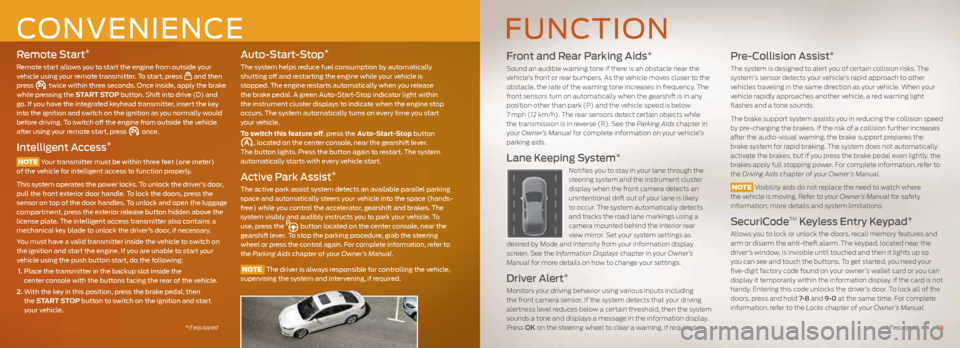
Remote Start*
Remote start allows you to start the engine from outside your
vehicle using your remote transmitter. To start, press and then
press twice within three seconds. Once inside, apply the brake
while pressing the START STOP button. Shift into drive (D) and
go. If you have the integrated keyhead transmitter, insert the key
into the ignition and switch on the ignition as you normally would
before driving. To switch off the engine from outside the vehicle
after using your remote start, press
once.
Intelligent Access*
NOTE Your transmitter must be within three feet (one meter)
of the vehicle for intelligent access to function properly.
This system operates the power locks. To unlock the driver’s door,
pull the front exterior door handle. To lock the doors, press the
sensor on top of the door handles. To unlock and open the luggage
compartment, press the exterior release button hidden above the
license plate. The intelligent access transmitter also contains a
mechanical key blade to unlock the driver’s door, if necessary.
You must have a valid transmitter inside the vehicle to switch on
the ignition and start the engine. If you are unable to start your
vehicle using the push button start, do the following:
1. Place the transmitter in the backup slot inside the
center console with the buttons facing the rear of the vehicle.
2. With the key in this position, press the brake pedal, then
the START STOP button to switch on the ignition and start
your vehicle.
Auto-Start-Stop*
The system helps reduce fuel consumption by automatically
shutting off and restarting the engine while your vehicle is
stopped. The engine restarts automatically when you release
the brake pedal. A green Auto-Start-Stop indicator light within
the instrument cluster displays to indicate when the engine stop
occurs. The system automatically turns on every time you start
your vehicle.
To switch this feature off, press the Auto-Start-Stop button
, located on the center console, near the gearshift lever.
The button lights. Press the button again to restart. The system
automatically starts with every vehicle start.
Active Park Assist*
The active park assist system detects an available parallel parking
space and automatically steers your vehicle into the space (hands-
free) while you control the accelerator, gearshift and brakes. The
system visibly and audibly instructs you to park your vehicle. To
use, press the
button located on the center console, near the
gearshift lever. To stop the parking procedure, grab the steering
wheel or press the control again. For complete information, refer to
the Parking Aids chapter of your Owner’s Manual.
NOTE The driver is always responsible for controlling the vehicle,
supervising the system and intervening, if required.
CONVENIENCE
*if equipped
Front and Rear Parking Aids*
Sound an audible warning tone if there is an obstacle near the
vehicle’s front or rear bumpers. As the vehicle moves closer to the
obstacle, the rate of the warning tone increases in frequency. The
front sensors turn on automatically when the gearshift is in any
position other than park (P) and the vehicle speed is below
7 mph (12 km/h). The rear sensors detect certain objects while
the transmission is in reverse (R). See the Parking Aids chapter in
your Owner’s Manual for complete information on your vehicle’s
parking aids.
Lane Keeping System*
Notifies you to stay in your lane through the
steering system and the instrument cluster
display when the front camera detects an
unintentional drift out of your lane is likely
to occur. The system automatically detects
and tracks the road lane markings using a
camera mounted behind the interior rear
view mirror. Set your system settings as
desired by Mode and Intensity from your information display
screen. See the Information Displays chapter in your Owner’s
Manual for more details on how to change your settings.
Driver Alert*
Monitors your driving behavior using various inputs including
the front camera sensor. If the system detects that your driving
alertness level reduces below a certain threshold, then the system
sounds a tone and displays a message in the information display.
Press OK on the steering wheel to clear a warning, if required.
Pre-Collision Assist*
The system is designed to alert you of certain collision risks. The
system's sensor detects your vehicle's rapid approach to other
vehicles traveling in the same direction as your vehicle. When your
vehicle rapidly approaches another vehicle, a red warning light
flashes and a tone sounds.
The brake support system assists you in reducing the collision speed
by pre-charging the brakes. If the risk of a collision further increases
after the audio-visual warning, the brake support prepares the
brake system for rapid braking. The system does not automatically
activate the brakes, but if you press the brake pedal even lightly, the
brakes apply full stopping power. For complete information, refer to
the Driving Aids chapter of your Owner’s Manual.
NOTE Visibility aids do not replace the need to watch where
the vehicle is moving. Refer to your Owner’s Manual for safety
information, more details and system limitations.
SecuriCodeTM Keyless Entry Keypad*
Allows you to lock or unlock the doors, recall memory features and
arm or disarm the anti-theft alarm. The keypad, located near the
driver’s window, is invisible until touched and then it lights up so
you can see and touch the buttons. To get started, you need your
five-digit factory code found on your owner’s wallet card or you can
display it temporarily within the information display, if the card is not
handy. Entering this code unlocks the driver’s door. To lock all of the
doors, press and hold 7•8 and 9•0 at the same time. For complete
information, refer to the Locks chapter of your Owner’s Manual.
FUNCTION
*if equipped13