CD player FORD FUSION HYBRID 2014 Owner's Manual
[x] Cancel search | Manufacturer: FORD, Model Year: 2014, Model line: FUSION HYBRID, Model: FORD FUSION HYBRID 2014Pages: 473, PDF Size: 5.93 MB
Page 393 of 473
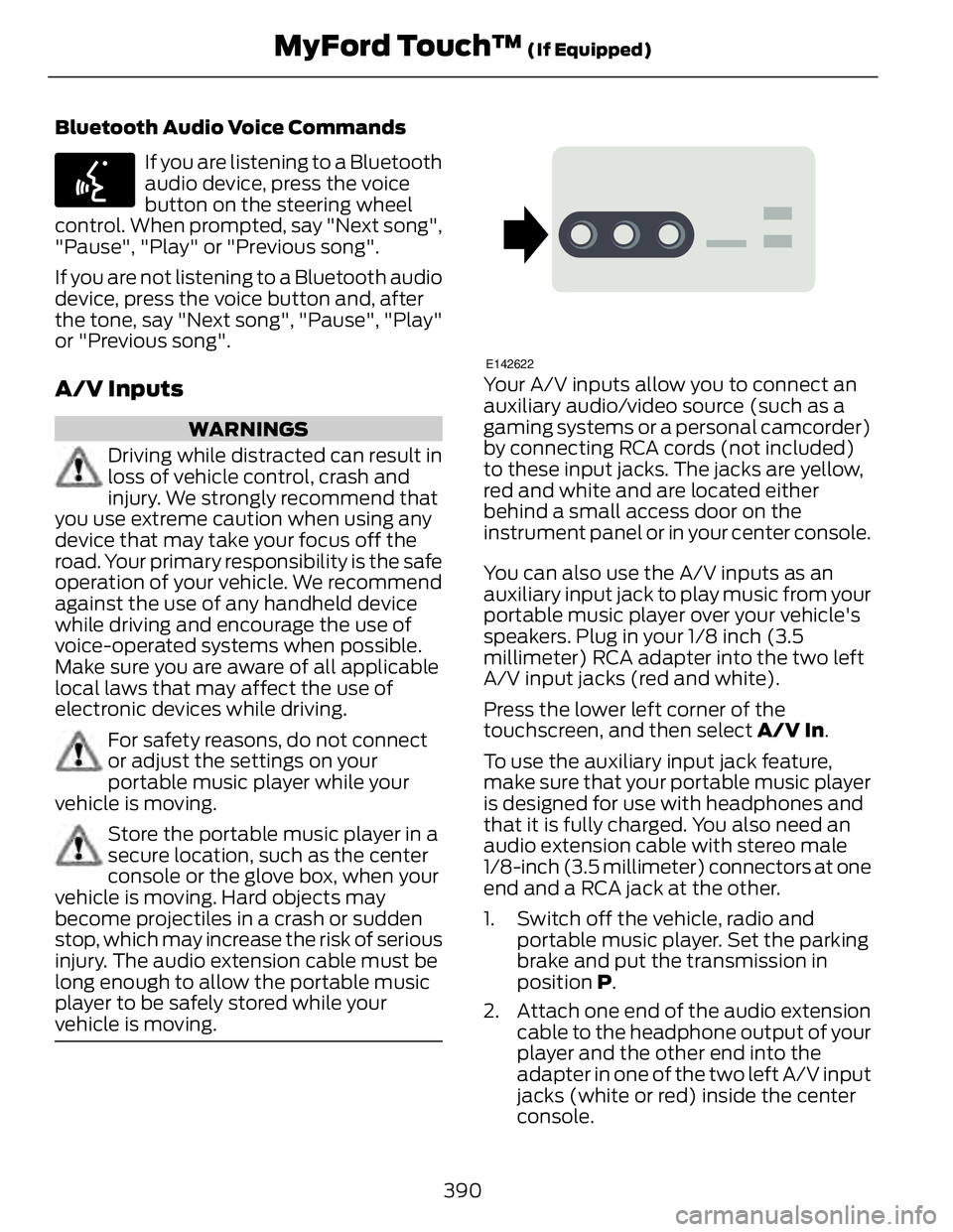
Bluetooth Audio Voice Commands E142599
If you are listening to a Bluetooth
audio device, press the voice
button on the steering wheel
control. When prompted, say "Next song",
"Pause", "Play" or "Previous song".
If you are not listening to a Bluetooth audio
device, press the voice button and, after
the tone, say "Next song", "Pause", "Play"
or "Previous song".
A/V Inputs WARNINGS
Driving while distracted can result in
loss of vehicle control, crash and
injury. We strongly recommend that
you use extreme caution when using any
device that may take your focus off the
road. Your primary responsibility is the safe
operation of your vehicle. We recommend
against the use of any handheld device
while driving and encourage the use of
voice-operated systems when possible.
Make sure you are aware of all applicable
local laws that may affect the use of
electronic devices while driving.
For safety reasons, do not connect
or adjust the settings on your
portable music player while your
vehicle is moving.
Store the portable music player in a
secure location, such as the center
console or the glove box, when your
vehicle is moving. Hard objects may
become projectiles in a crash or sudden
stop, which may increase the risk of serious
injury. The audio extension cable must be
long enough to allow the portable music
player to be safely stored while your
vehicle is moving. E142622
Your A/V inputs allow you to connect an
auxiliary audio/video source (such as a
gaming systems or a personal camcorder)
by connecting RCA cords (not included)
to these input jacks. The jacks are yellow,
red and white and are located either
behind a small access door on the
instrument panel or in your center console.
You can also use the A/V inputs as an
auxiliary input jack to play music from your
portable music player over your vehicle's
speakers. Plug in your 1/8 inch (3.5
millimeter) RCA adapter into the two left
A/V input jacks (red and white).
Press the lower left corner of the
touchscreen, and then select A/V In .
To use the auxiliary input jack feature,
make sure that your portable music player
is designed for use with headphones and
that it is fully charged. You also need an
audio extension cable with stereo male
1/8-inch (3.5 millimeter) connectors at one
end and a RCA jack at the other.
1. Switch off the vehicle, radio and
portable music player. Set the parking
brake and put the transmission in
position P .
2. Attach one end of the audio extension
cable to the headphone output of your
player and the other end into the
adapter in one of the two left A/V input
jacks (white or red) inside the center
console.
390MyFord Touch™ (If Equipped)
Page 394 of 473
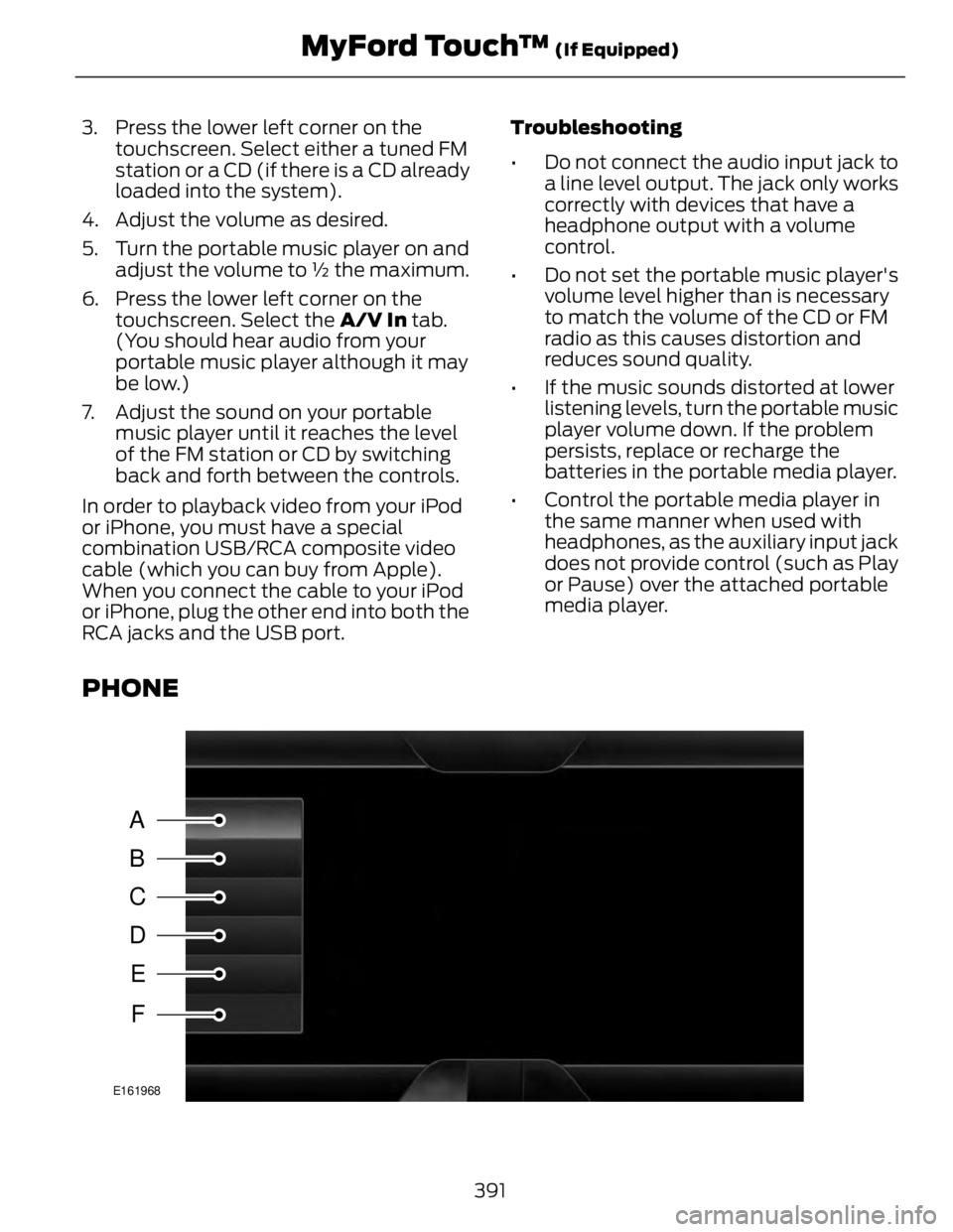
3. Press the lower left corner on the
touchscreen. Select either a tuned FM
station or a CD (if there is a CD already
loaded into the system).
4. Adjust the volume as desired.
5. Turn the portable music player on and
adjust the volume to ½ the maximum.
6. Press the lower left corner on the
touchscreen. Select the A/V In tab.
(You should hear audio from your
portable music player although it may
be low.)
7. Adjust the sound on your portable
music player until it reaches the level
of the FM station or CD by switching
back and forth between the controls.
In order to playback video from your iPod
or iPhone, you must have a special
combination USB/RCA composite video
cable (which you can buy from Apple).
When you connect the cable to your iPod
or iPhone, plug the other end into both the
RCA jacks and the USB port. Troubleshooting
• Do not connect the audio input jack to
a line level output. The jack only works
correctly with devices that have a
headphone output with a volume
control.
• Do not set the portable music player's
volume level higher than is necessary
to match the volume of the CD or FM
radio as this causes distortion and
reduces sound quality.
• If the music sounds distorted at lower
listening levels, turn the portable music
player volume down. If the problem
persists, replace or recharge the
batteries in the portable media player.
• Control the portable media player in
the same manner when used with
headphones, as the auxiliary input jack
does not provide control (such as Play
or Pause) over the attached portable
media player.
PHONE
A
B
C
D
E
F E161968
391MyFord Touch™ (If Equipped)
Page 436 of 473
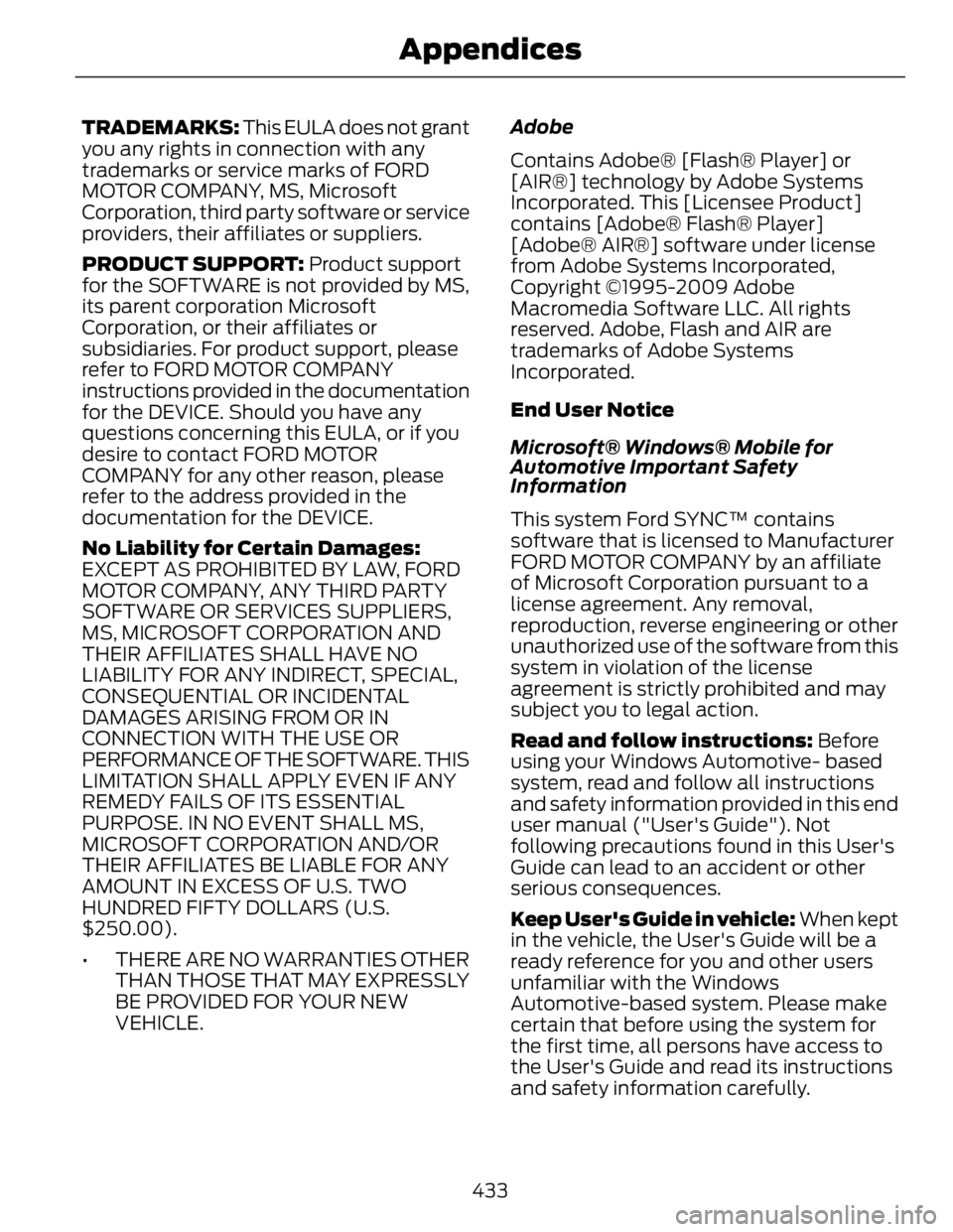
TRADEMARKS: This EULA does not grant
you any rights in connection with any
trademarks or service marks of FORD
MOTOR COMPANY, MS, Microsoft
Corporation, third party software or service
providers, their affiliates or suppliers.
PRODUCT SUPPORT: Product support
for the SOFTWARE is not provided by MS,
its parent corporation Microsoft
Corporation, or their affiliates or
subsidiaries. For product support, please
refer to FORD MOTOR COMPANY
instructions provided in the documentation
for the DEVICE. Should you have any
questions concerning this EULA, or if you
desire to contact FORD MOTOR
COMPANY for any other reason, please
refer to the address provided in the
documentation for the DEVICE.
No Liability for Certain Damages:
EXCEPT AS PROHIBITED BY LAW, FORD
MOTOR COMPANY, ANY THIRD PARTY
SOFTWARE OR SERVICES SUPPLIERS,
MS, MICROSOFT CORPORATION AND
THEIR AFFILIATES SHALL HAVE NO
LIABILITY FOR ANY INDIRECT, SPECIAL,
CONSEQUENTIAL OR INCIDENTAL
DAMAGES ARISING FROM OR IN
CONNECTION WITH THE USE OR
PERFORMANCE OF THE SOFTWARE. THIS
LIMITATION SHALL APPLY EVEN IF ANY
REMEDY FAILS OF ITS ESSENTIAL
PURPOSE. IN NO EVENT SHALL MS,
MICROSOFT CORPORATION AND/OR
THEIR AFFILIATES BE LIABLE FOR ANY
AMOUNT IN EXCESS OF U.S. TWO
HUNDRED FIFTY DOLLARS (U.S.
$250.00).
• THERE ARE NO WARRANTIES OTHER
THAN THOSE THAT MAY EXPRESSLY
BE PROVIDED FOR YOUR NEW
VEHICLE. Adobe
Contains Adobe® [Flash® Player] or
[AIR®] technology by Adobe Systems
Incorporated. This [Licensee Product]
contains [Adobe® Flash® Player]
[Adobe® AIR®] software under license
from Adobe Systems Incorporated,
Copyright ©1995-2009 Adobe
Macromedia Software LLC. All rights
reserved. Adobe, Flash and AIR are
trademarks of Adobe Systems
Incorporated.
End User Notice
Microsoft® Windows® Mobile for
Automotive Important Safety
Information
This system Ford SYNC™ contains
software that is licensed to Manufacturer
FORD MOTOR COMPANY by an affiliate
of Microsoft Corporation pursuant to a
license agreement. Any removal,
reproduction, reverse engineering or other
unauthorized use of the software from this
system in violation of the license
agreement is strictly prohibited and may
subject you to legal action.
Read and follow instructions: Before
using your Windows Automotive- based
system, read and follow all instructions
and safety information provided in this end
user manual ("User's Guide"). Not
following precautions found in this User's
Guide can lead to an accident or other
serious consequences.
Keep User's Guide in vehicle: When kept
in the vehicle, the User's Guide will be a
ready reference for you and other users
unfamiliar with the Windows
Automotive-based system. Please make
certain that before using the system for
the first time, all persons have access to
the User's Guide and read its instructions
and safety information carefully.
433Appendices
Page 466 of 473
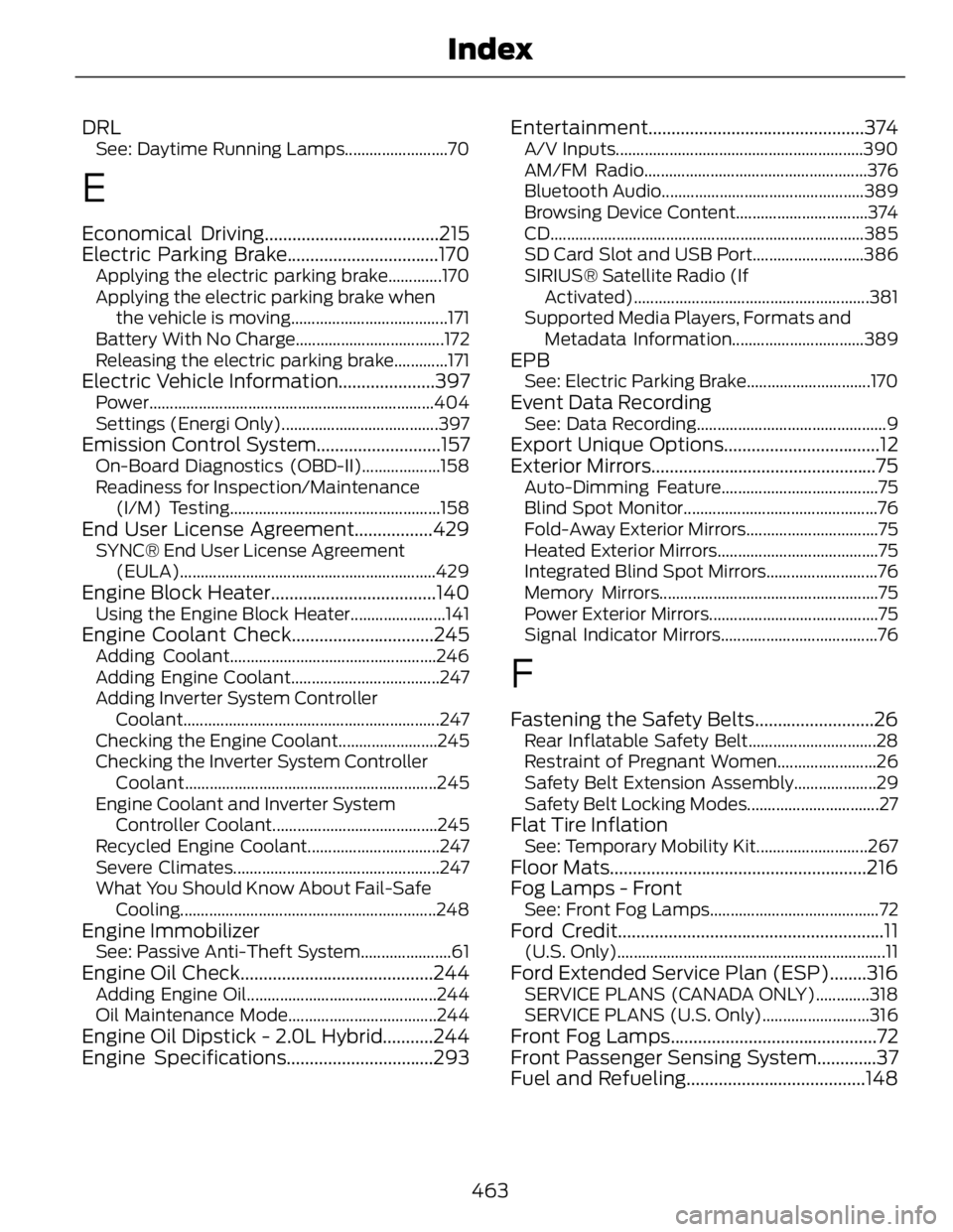
DRL See: Daytime Running Lamps.........................70
E Economical Driving......................................215
Electric Parking Brake.................................170 Applying the electric parking brake.............170
Applying the electric parking brake when
the vehicle is moving......................................171
Battery With No Charge....................................172
Releasing the electric parking brake.............171
Electric Vehicle Information.....................397 Power.....................................................................404
Settings (Energi Only)......................................397
Emission Control System...........................157 On-Board Diagnostics (OBD-II)...................158
Readiness for Inspection/Maintenance
(I/M) Testing...................................................158
End User License Agreement.................429 SYNC® End User License Agreement
(EULA)..............................................................429
Engine Block Heater....................................140 Using the Engine Block Heater.......................141
Engine Coolant Check...............................245 Adding Coolant..................................................246
Adding Engine Coolant....................................247
Adding Inverter System Controller
Coolant..............................................................247
Checking the Engine Coolant........................245
Checking the Inverter System Controller
Coolant.............................................................245
Engine Coolant and Inverter System
Controller Coolant........................................245
Recycled Engine Coolant................................247
Severe Climates..................................................247
What You Should Know About Fail-Safe
Cooling..............................................................248
Engine Immobilizer See: Passive Anti-Theft System......................61
Engine Oil Check..........................................244 Adding Engine Oil..............................................244
Oil Maintenance Mode....................................244
Engine Oil Dipstick - 2.0L Hybrid...........244
Engine Specifications................................293 Entertainment ...............................................374A/V Inputs............................................................390
AM/FM Radio......................................................376
Bluetooth Audio.................................................389
Browsing Device Content................................374
CD............................................................................385
SD Card Slot and USB Port...........................386
SIRIUS® Satellite Radio (If
Activated ).........................................................381
Supported Media Players, Formats and
Metadata Information................................389
EPB See: Electric Parking Brake..............................170
Event Data Recording See: Data Recording..............................................9
Export Unique Options..................................12
Exterior Mirrors.................................................75 Auto-Dimming Feature......................................75
Blind Spot Monitor...............................................76
Fold-Away Exterior Mirrors................................75
Heated Exterior Mirrors.......................................75
Integrated Blind Spot Mirrors...........................76
Memory Mirrors.....................................................75
Power Exterior Mirrors.........................................75
Signal Indicator Mirrors......................................76
F Fastening the Safety Belts..........................26 Rear Inflatable Safety Belt...............................28
Restraint of Pregnant Women........................26
Safety Belt Extension Assembly....................29
Safety Belt Locking Modes................................27
Flat Tire Inflation See: Temporary Mobility Kit...........................267
Floor Mats........................................................216
Fog Lamps - Front See: Front Fog Lamps.........................................72
Ford Credit..........................................................11 (U.S. Only).................................................................11
Ford Extended Service Plan (ESP)........316 SERVICE PLANS (CANADA ONLY).............318
SERVICE PLANS (U.S. Only)..........................316
Front Fog Lamps.............................................72
Front Passenger Sensing System.............37
Fuel and Refueling.......................................148
463Index
Page 472 of 473
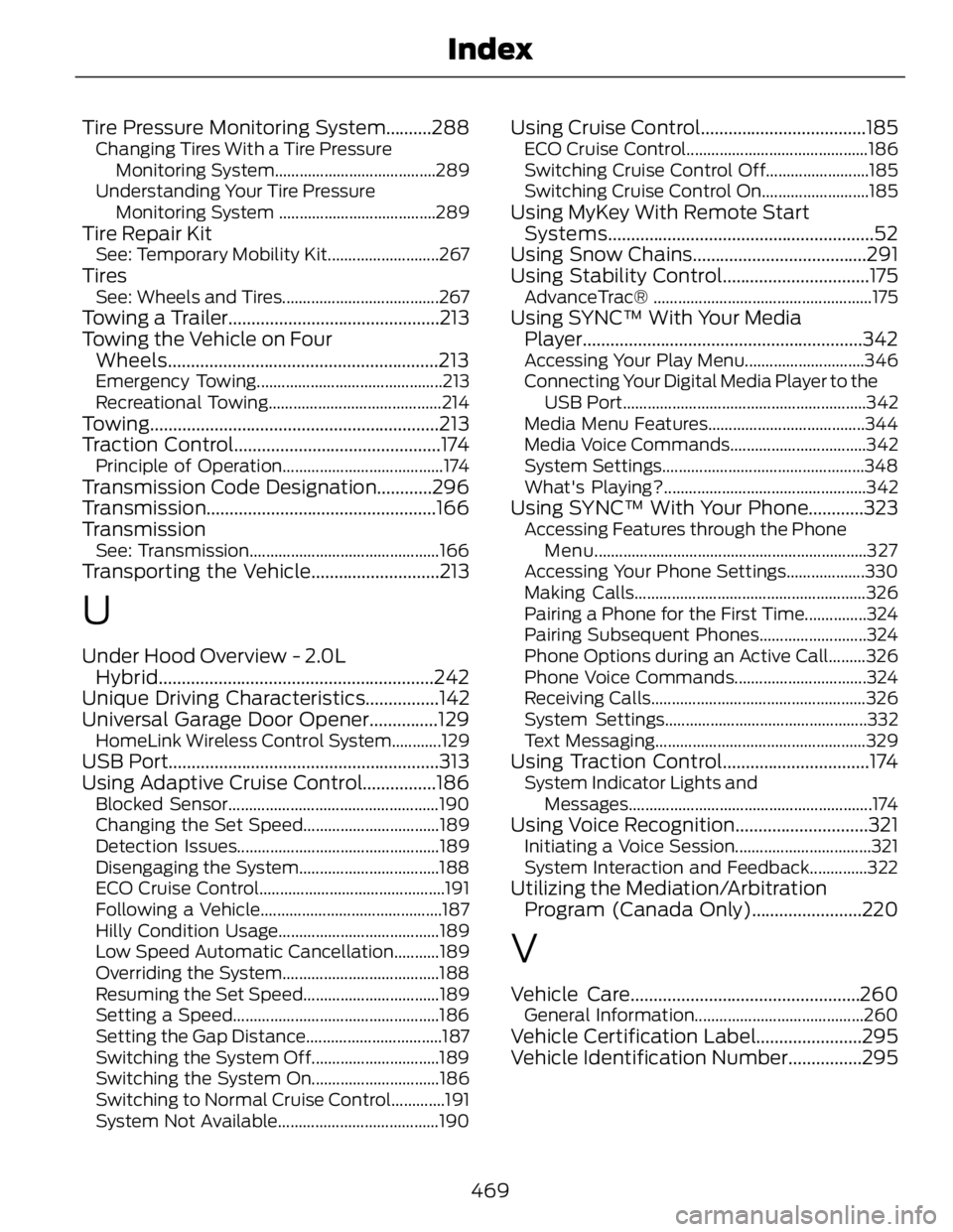
Tire Pressure Monitoring System..........288 Changing Tires With a Tire Pressure
Monitoring System.......................................289
Understanding Your Tire Pressure
Monitoring System ......................................289
Tire Repair Kit See: Temporary Mobility Kit...........................267
Tires See: Wheels and Tires......................................267
Towing a Trailer..............................................213
Towing the Vehicle on Four
Wheels...........................................................213 Emergency Towing.............................................213
Recreational Towing..........................................214
Towing ............................................................... 213
Traction Control.............................................174 Principle of Operation.......................................174
Transmission Code Designation............296
Transmission ..................................................166
Transmission See: Transmission..............................................166
Transporting the Vehicle............................213
U Under Hood Overview - 2.0L
Hybrid............................................................242
Unique Driving Characteristics................142
Universal Garage Door Opener...............129 HomeLink Wireless Control System............129
USB Port...........................................................313
Using Adaptive Cruise Control................186 Blocked Sensor...................................................190
Changing the Set Speed.................................189
Detection Issues.................................................189
Disengaging the System..................................188
ECO Cruise Control.............................................191
Following a Vehicle............................................187
Hilly Condition Usage.......................................189
Low Speed Automatic Cancellation...........189
Overriding the System......................................188
Resuming the Set Speed.................................189
Setting a Speed..................................................186
Setting the Gap Distance.................................187
Switching the System Off...............................189
Switching the System On...............................186
Switching to Normal Cruise Control.............191
System Not Available.......................................190 Using Cruise Control....................................185 ECO Cruise Control............................................186
Switching Cruise Control Off.........................185
Switching Cruise Control On..........................185
Using MyKey With Remote Start
Systems..........................................................52
Using Snow Chains......................................291
Using Stability Control................................175 AdvanceTrac® .....................................................175
Using SYNC™ With Your Media
Player.............................................................342 Accessing Your Play Menu.............................346
Connecting Your Digital Media Player to the
USB Port...........................................................342
Media Menu Features......................................344
Media Voice Commands.................................342
System Settings.................................................348
What's Playing?.................................................342
Using SYNC™ With Your Phone............323 Accessing Features through the Phone
Menu ..................................................................327
Accessing Your Phone Settings...................330
Making Calls........................................................326
Pairing a Phone for the First Time...............324
Pairing Subsequent Phones..........................324
Phone Options during an Active Call.........326
Phone Voice Commands................................324
Receiving Calls....................................................326
System Settings.................................................332
Text Messaging...................................................329
Using Traction Control................................174 System Indicator Lights and
Messages...........................................................174
Using Voice Recognition.............................321 Initiating a Voice Session.................................321
System Interaction and Feedback..............322
Utilizing the Mediation/Arbitration
Program (Canada Only)........................220
V Vehicle Care..................................................260 General Information.........................................260
Vehicle Certification Label.......................295
Vehicle Identification Number................295
469Index