display FORD RANGER 2019 Owners Manual
[x] Cancel search | Manufacturer: FORD, Model Year: 2019, Model line: RANGER, Model: FORD RANGER 2019Pages: 512, PDF Size: 7.63 MB
Page 4 of 512
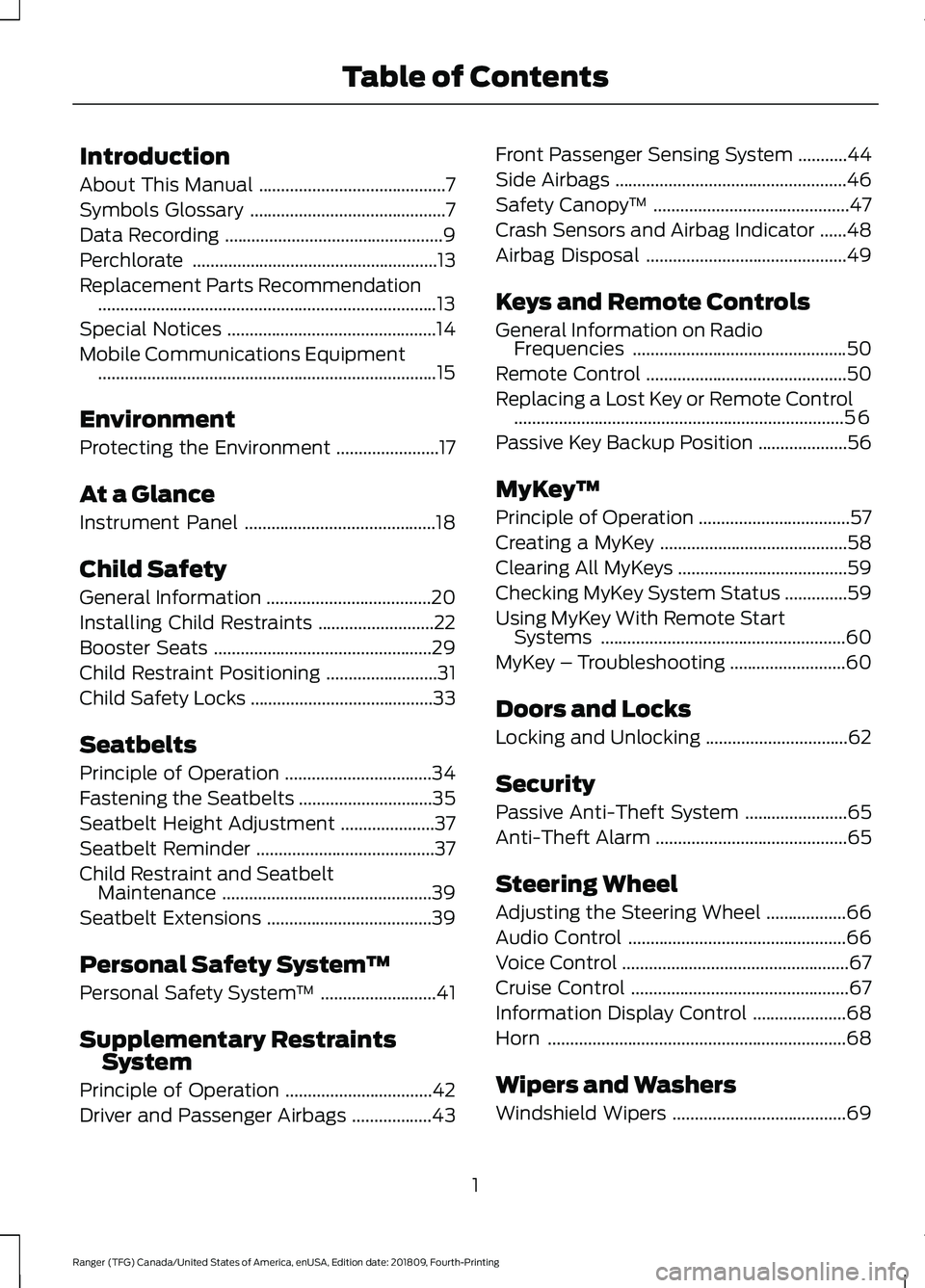
Introduction
About This Manual
..........................................7
Symbols Glossary ............................................
7
Data Recording .................................................
9
Perchlorate .......................................................
13
Replacement Parts Recommendation ........................................................................\
....
13
Special Notices ...............................................
14
Mobile Communications Equipment ........................................................................\
....
15
Environment
Protecting the Environment .......................
17
At a Glance
Instrument Panel ...........................................
18
Child Safety
General Information .....................................
20
Installing Child Restraints ..........................
22
Booster Seats .................................................
29
Child Restraint Positioning .........................
31
Child Safety Locks .........................................
33
Seatbelts
Principle of Operation .................................
34
Fastening the Seatbelts ..............................
35
Seatbelt Height Adjustment .....................
37
Seatbelt Reminder ........................................
37
Child Restraint and Seatbelt Maintenance ...............................................
39
Seatbelt Extensions .....................................
39
Personal Safety System ™
Personal Safety System ™..........................
41
Supplementary Restraints System
Principle of Operation .................................
42
Driver and Passenger Airbags ..................
43Front Passenger Sensing System
...........
44
Side Airbags ....................................................
46
Safety Canopy ™............................................
47
Crash Sensors and Airbag Indicator ......
48
Airbag Disposal .............................................
49
Keys and Remote Controls
General Information on Radio Frequencies ................................................
50
Remote Control .............................................
50
Replacing a Lost Key or Remote Control ........................................................................\
..
56
Passive Key Backup Position ....................
56
MyKey ™
Principle of Operation ..................................
57
Creating a MyKey ..........................................
58
Clearing All MyKeys ......................................
59
Checking MyKey System Status ..............
59
Using MyKey With Remote Start Systems .......................................................
60
MyKey – Troubleshooting ..........................
60
Doors and Locks
Locking and Unlocking ................................
62
Security
Passive Anti-Theft System .......................
65
Anti-Theft Alarm ...........................................
65
Steering Wheel
Adjusting the Steering Wheel ..................
66
Audio Control .................................................
66
Voice Control ...................................................
67
Cruise Control .................................................
67
Information Display Control .....................
68
Horn ...................................................................
68
Wipers and Washers
Windshield Wipers .......................................
69
1
Ranger (TFG) Canada/United States of America, enUSA, Edition date: 201809, Fourth-Printing Table of Contents
Page 5 of 512
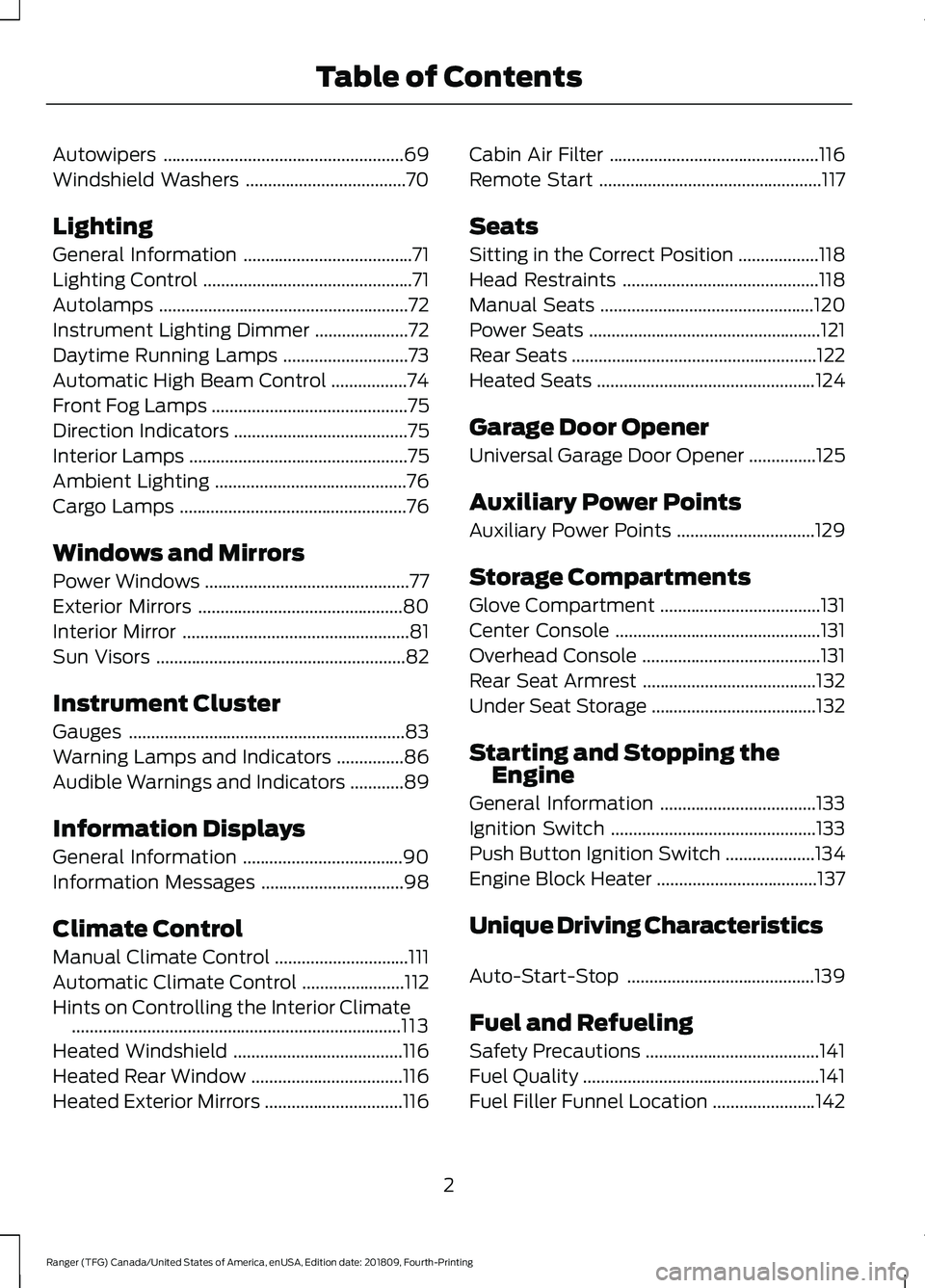
Autowipers
......................................................69
Windshield Washers ....................................
70
Lighting
General Information ......................................
71
Lighting Control ...............................................
71
Autolamps ........................................................
72
Instrument Lighting Dimmer .....................
72
Daytime Running Lamps ............................
73
Automatic High Beam Control .................
74
Front Fog Lamps ............................................
75
Direction Indicators .......................................
75
Interior Lamps .................................................
75
Ambient Lighting ...........................................
76
Cargo Lamps ...................................................
76
Windows and Mirrors
Power Windows ..............................................
77
Exterior Mirrors ..............................................
80
Interior Mirror ...................................................
81
Sun Visors ........................................................
82
Instrument Cluster
Gauges ..............................................................
83
Warning Lamps and Indicators ...............
86
Audible Warnings and Indicators ............
89
Information Displays
General Information ....................................
90
Information Messages ................................
98
Climate Control
Manual Climate Control ..............................
111
Automatic Climate Control .......................
112
Hints on Controlling the Interior Climate ........................................................................\
..
113
Heated Windshield ......................................
116
Heated Rear Window ..................................
116
Heated Exterior Mirrors ...............................
116Cabin Air Filter
...............................................
116
Remote Start ..................................................
117
Seats
Sitting in the Correct Position ..................
118
Head Restraints ............................................
118
Manual Seats ................................................
120
Power Seats ....................................................
121
Rear Seats .......................................................
122
Heated Seats .................................................
124
Garage Door Opener
Universal Garage Door Opener ...............
125
Auxiliary Power Points
Auxiliary Power Points ...............................
129
Storage Compartments
Glove Compartment ....................................
131
Center Console ..............................................
131
Overhead Console ........................................
131
Rear Seat Armrest .......................................
132
Under Seat Storage .....................................
132
Starting and Stopping the Engine
General Information ...................................
133
Ignition Switch ..............................................
133
Push Button Ignition Switch ....................
134
Engine Block Heater ....................................
137
Unique Driving Characteristics
Auto-Start-Stop ..........................................
139
Fuel and Refueling
Safety Precautions .......................................
141
Fuel Quality .....................................................
141
Fuel Filler Funnel Location .......................
142
2
Ranger (TFG) Canada/United States of America, enUSA, Edition date: 201809, Fourth-Printing Table of Contents
Page 15 of 512
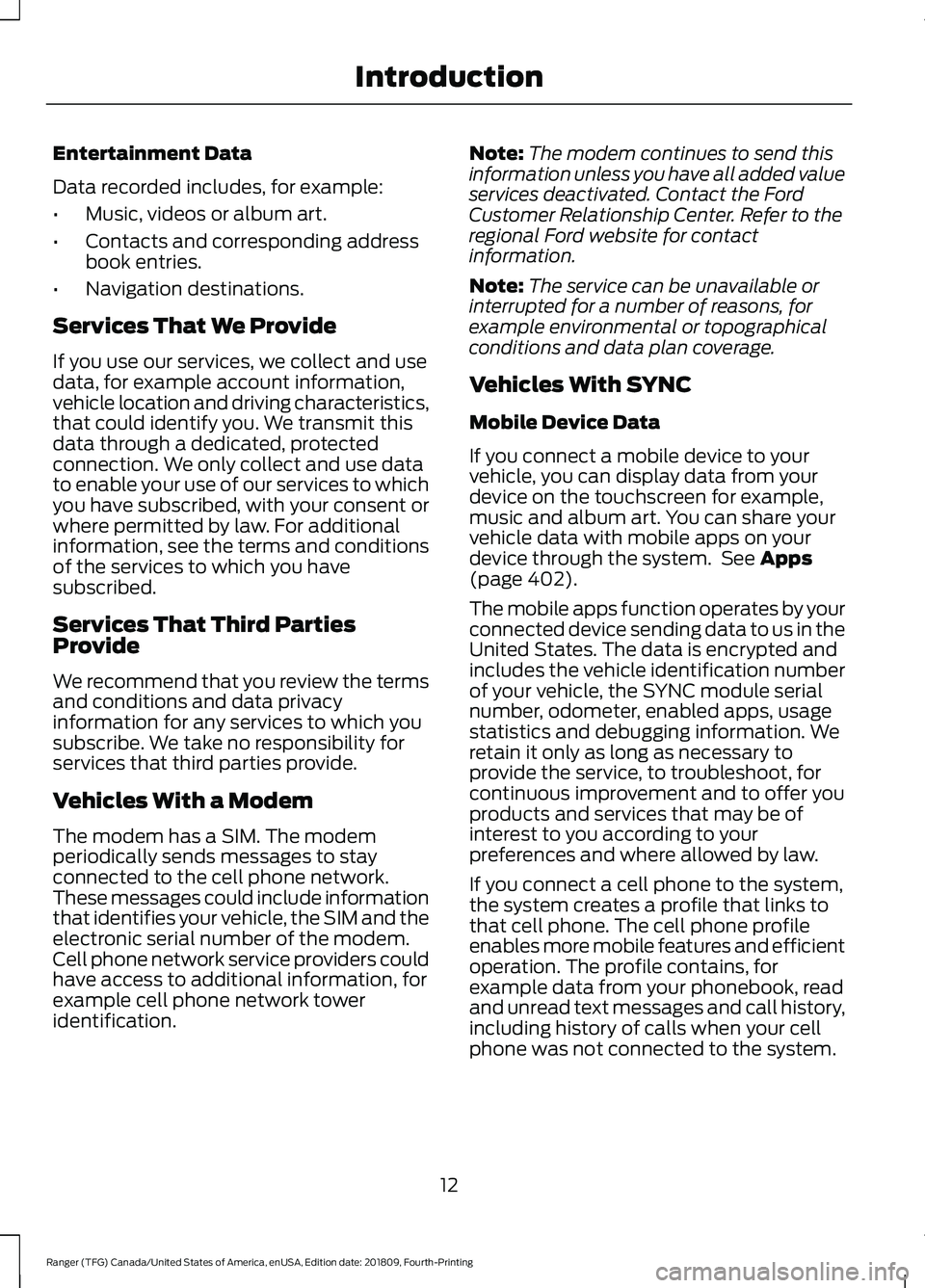
Entertainment Data
Data recorded includes, for example:
•
Music, videos or album art.
• Contacts and corresponding address
book entries.
• Navigation destinations.
Services That We Provide
If you use our services, we collect and use
data, for example account information,
vehicle location and driving characteristics,
that could identify you. We transmit this
data through a dedicated, protected
connection. We only collect and use data
to enable your use of our services to which
you have subscribed, with your consent or
where permitted by law. For additional
information, see the terms and conditions
of the services to which you have
subscribed.
Services That Third Parties
Provide
We recommend that you review the terms
and conditions and data privacy
information for any services to which you
subscribe. We take no responsibility for
services that third parties provide.
Vehicles With a Modem
The modem has a SIM. The modem
periodically sends messages to stay
connected to the cell phone network.
These messages could include information
that identifies your vehicle, the SIM and the
electronic serial number of the modem.
Cell phone network service providers could
have access to additional information, for
example cell phone network tower
identification. Note:
The modem continues to send this
information unless you have all added value
services deactivated. Contact the Ford
Customer Relationship Center. Refer to the
regional Ford website for contact
information.
Note: The service can be unavailable or
interrupted for a number of reasons, for
example environmental or topographical
conditions and data plan coverage.
Vehicles With SYNC
Mobile Device Data
If you connect a mobile device to your
vehicle, you can display data from your
device on the touchscreen for example,
music and album art. You can share your
vehicle data with mobile apps on your
device through the system. See Apps
(page 402).
The mobile apps function operates by your
connected device sending data to us in the
United States. The data is encrypted and
includes the vehicle identification number
of your vehicle, the SYNC module serial
number, odometer, enabled apps, usage
statistics and debugging information. We
retain it only as long as necessary to
provide the service, to troubleshoot, for
continuous improvement and to offer you
products and services that may be of
interest to you according to your
preferences and where allowed by law.
If you connect a cell phone to the system,
the system creates a profile that links to
that cell phone. The cell phone profile
enables more mobile features and efficient
operation. The profile contains, for
example data from your phonebook, read
and unread text messages and call history,
including history of calls when your cell
phone was not connected to the system.
12
Ranger (TFG) Canada/United States of America, enUSA, Edition date: 201809, Fourth-Printing Introduction
Page 21 of 512
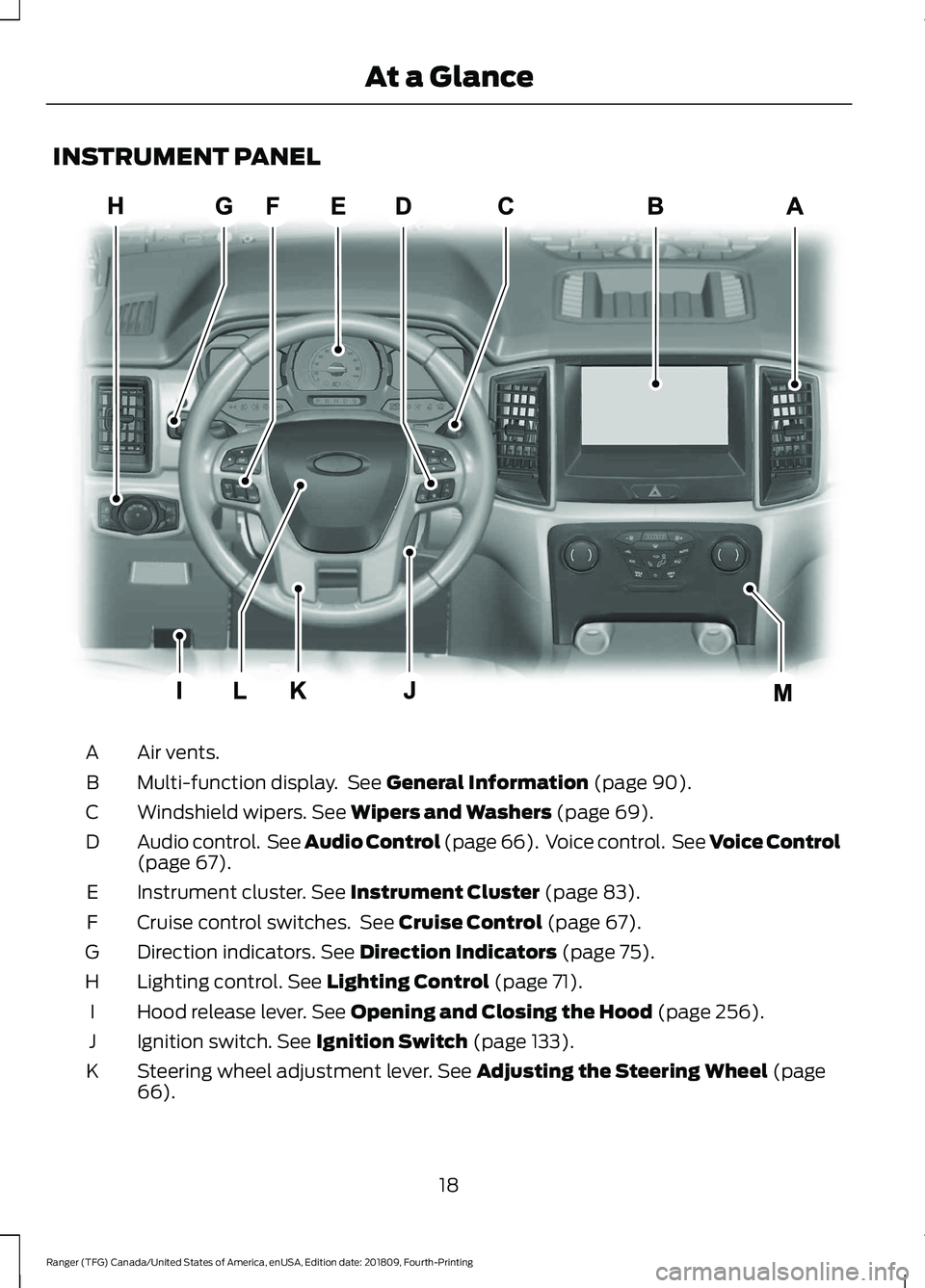
INSTRUMENT PANEL
Air vents.
A
Multi-function display. See General Information (page 90).
B
Windshield wipers.
See Wipers and Washers (page 69).
C
Audio control. See Audio Control (page 66). Voice control. See Voice Control
(page
67).
D
Instrument cluster.
See Instrument Cluster (page 83).
E
Cruise control switches. See
Cruise Control (page 67).
F
Direction indicators.
See Direction Indicators (page 75).
G
Lighting control.
See Lighting Control (page 71).
H
Hood release lever.
See Opening and Closing the Hood (page 256).
I
Ignition switch.
See Ignition Switch (page 133).
J
Steering wheel adjustment lever.
See Adjusting the Steering Wheel (page
66).
K
18
Ranger (TFG) Canada/United States of America, enUSA, Edition date: 201809, Fourth-Printing At a GlanceE266455
Page 41 of 512
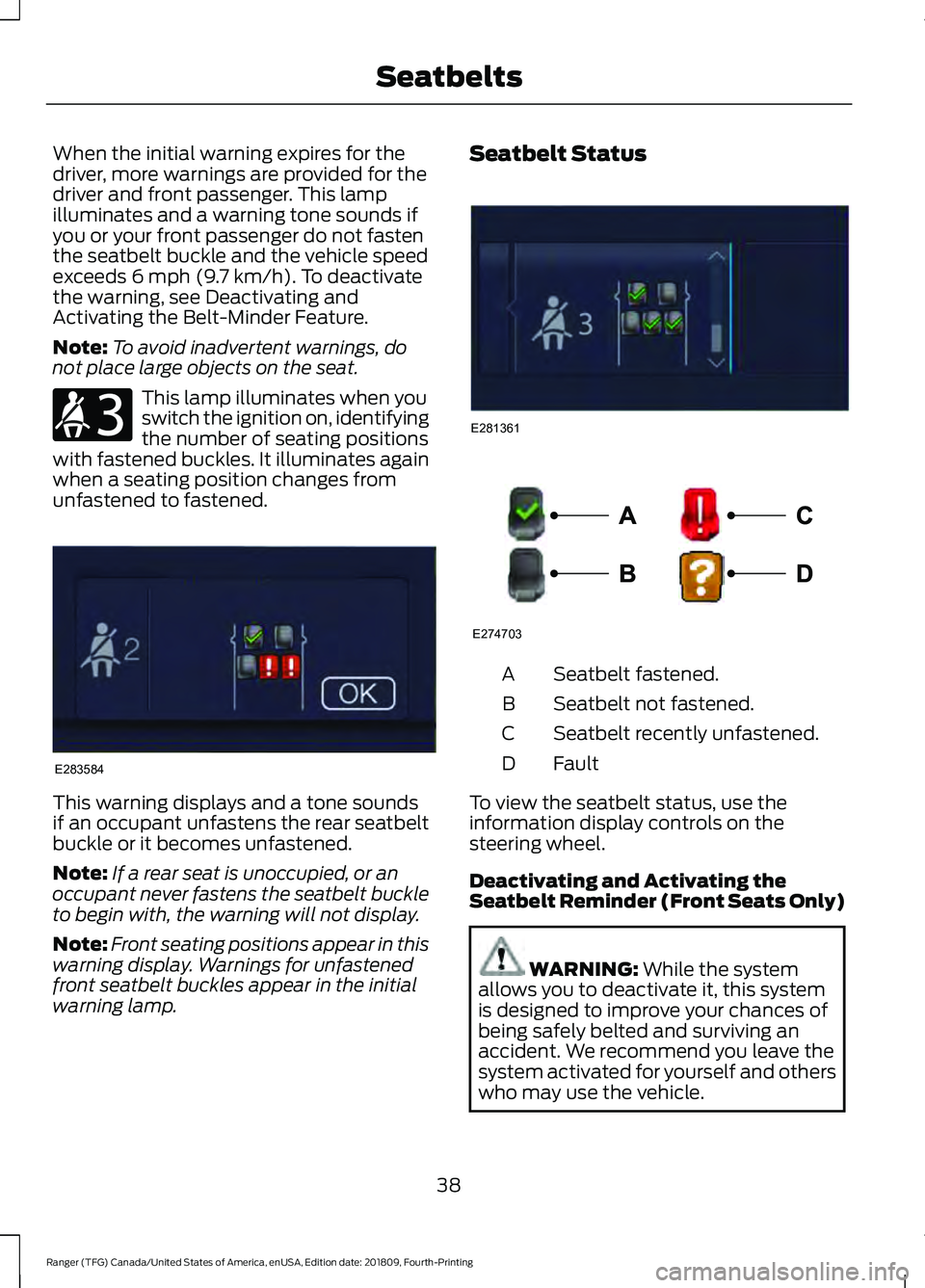
When the initial warning expires for the
driver, more warnings are provided for the
driver and front passenger. This lamp
illuminates and a warning tone sounds if
you or your front passenger do not fasten
the seatbelt buckle and the vehicle speed
exceeds 6 mph (9.7 km/h). To deactivate
the warning, see Deactivating and
Activating the Belt-Minder Feature.
Note: To avoid inadvertent warnings, do
not place large objects on the seat. This lamp illuminates when you
switch the ignition on, identifying
the number of seating positions
with fastened buckles. It illuminates again
when a seating position changes from
unfastened to fastened. This warning displays and a tone sounds
if an occupant unfastens the rear seatbelt
buckle or it becomes unfastened.
Note:
If a rear seat is unoccupied, or an
occupant never fastens the seatbelt buckle
to begin with, the warning will not display.
Note: Front seating positions appear in this
warning display. Warnings for unfastened
front seatbelt buckles appear in the initial
warning lamp. Seatbelt Status
Seatbelt fastened.
A
Seatbelt not fastened.
B
Seatbelt recently unfastened.
C
Fault
D
To view the seatbelt status, use the
information display controls on the
steering wheel.
Deactivating and Activating the
Seatbelt Reminder (Front Seats Only) WARNING:
While the system
allows you to deactivate it, this system
is designed to improve your chances of
being safely belted and surviving an
accident. We recommend you leave the
system activated for yourself and others
who may use the vehicle.
38
Ranger (TFG) Canada/United States of America, enUSA, Edition date: 201809, Fourth-Printing SeatbeltsE206718 E283584 E281361 E274703
Page 55 of 512
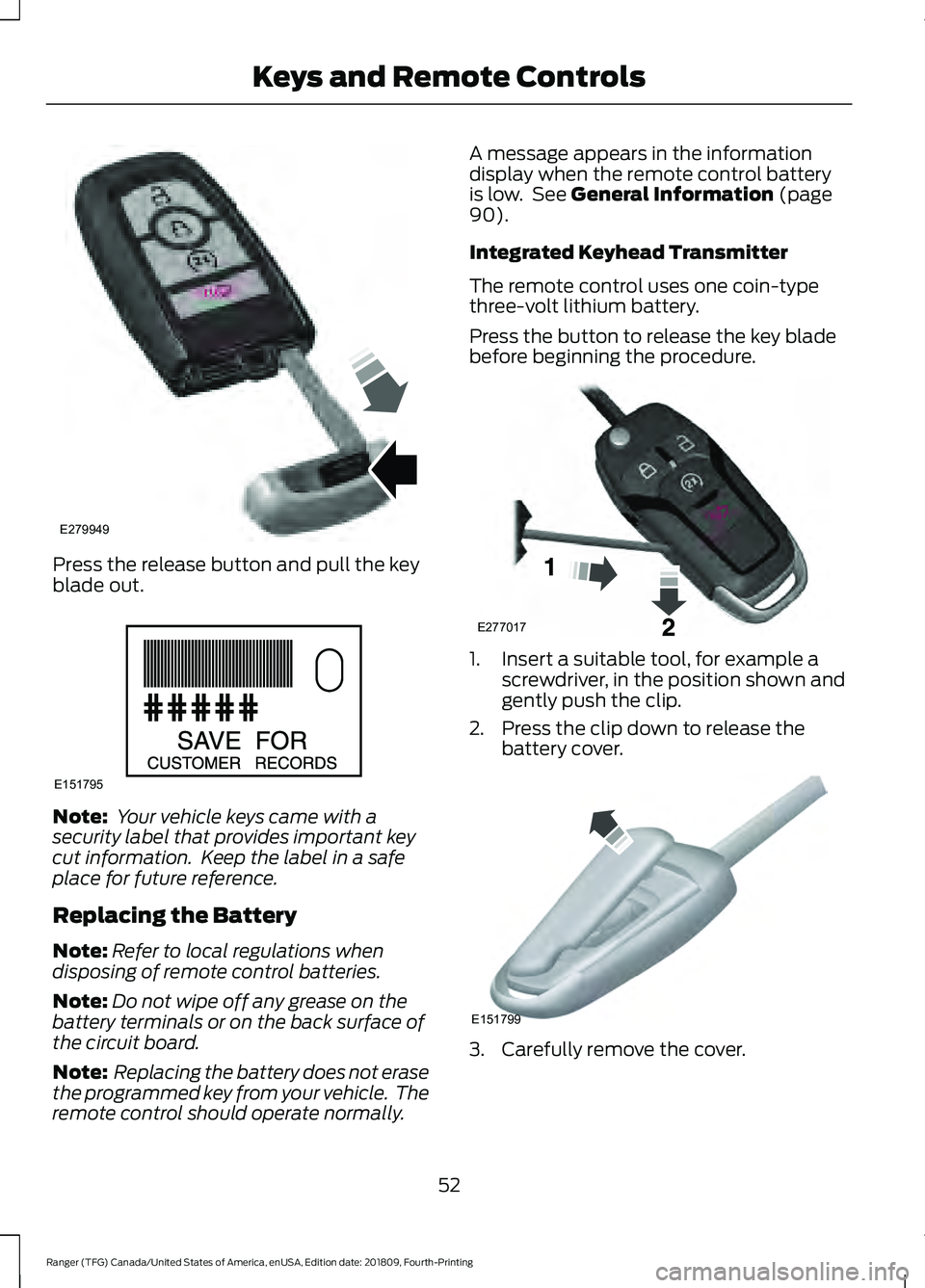
Press the release button and pull the key
blade out.
Note:
Your vehicle keys came with a
security label that provides important key
cut information. Keep the label in a safe
place for future reference.
Replacing the Battery
Note: Refer to local regulations when
disposing of remote control batteries.
Note: Do not wipe off any grease on the
battery terminals or on the back surface of
the circuit board.
Note: Replacing the battery does not erase
the programmed key from your vehicle. The
remote control should operate normally. A message appears in the information
display when the remote control battery
is low. See General Information (page
90).
Integrated Keyhead Transmitter
The remote control uses one coin-type
three-volt lithium battery.
Press the button to release the key blade
before beginning the procedure. 1. Insert a suitable tool, for example a
screwdriver, in the position shown and
gently push the clip.
2. Press the clip down to release the battery cover. 3. Carefully remove the cover.
52
Ranger (TFG) Canada/United States of America, enUSA, Edition date: 201809, Fourth-Printing Keys and Remote ControlsE279949 E151795 E277017 E151799
Page 59 of 512
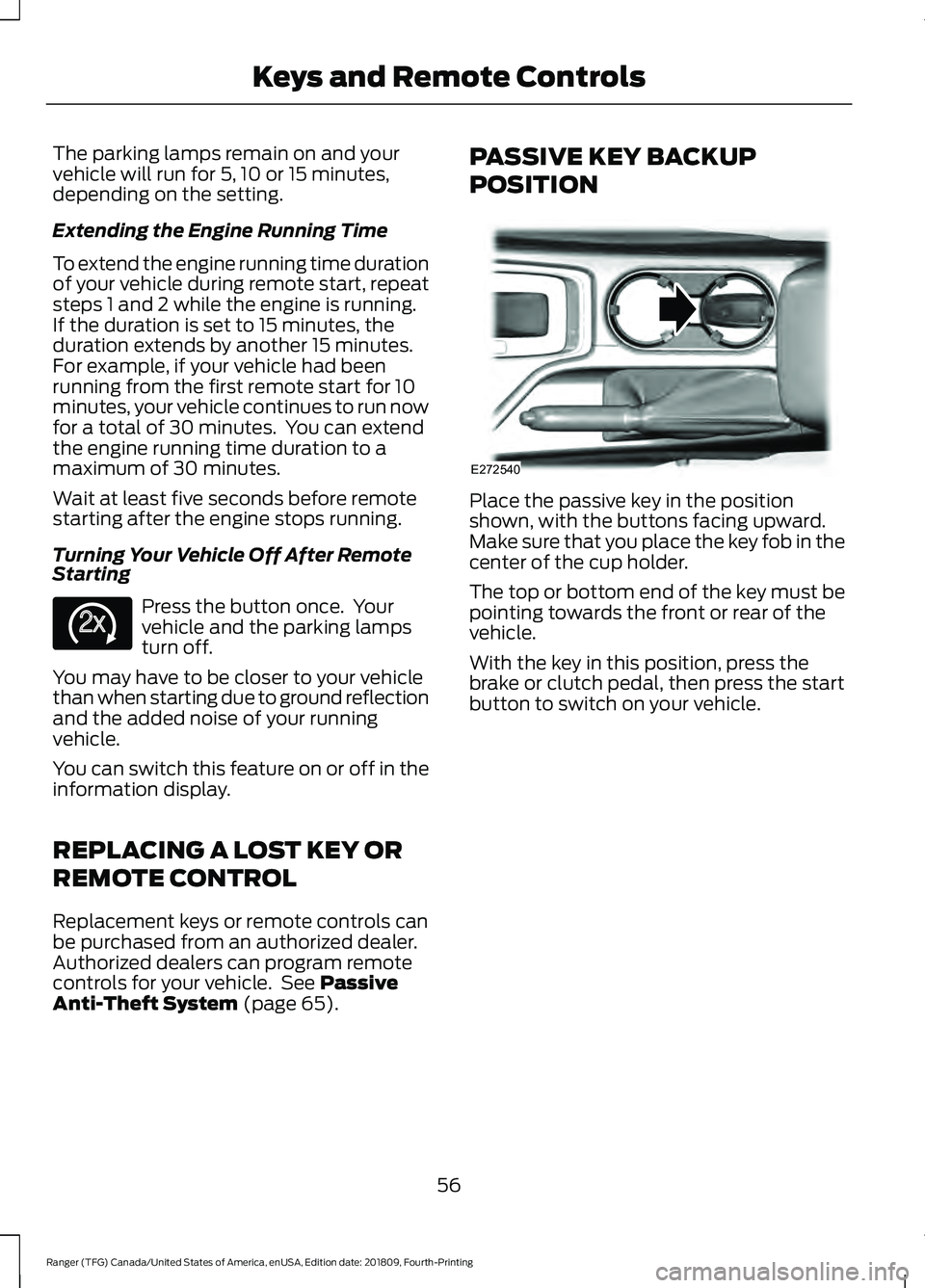
The parking lamps remain on and your
vehicle will run for 5, 10 or 15 minutes,
depending on the setting.
Extending the Engine Running Time
To extend the engine running time duration
of your vehicle during remote start, repeat
steps 1 and 2 while the engine is running.
If the duration is set to 15 minutes, the
duration extends by another 15 minutes.
For example, if your vehicle had been
running from the first remote start for 10
minutes, your vehicle continues to run now
for a total of 30 minutes. You can extend
the engine running time duration to a
maximum of 30 minutes.
Wait at least five seconds before remote
starting after the engine stops running.
Turning Your Vehicle Off After Remote
Starting
Press the button once. Your
vehicle and the parking lamps
turn off.
You may have to be closer to your vehicle
than when starting due to ground reflection
and the added noise of your running
vehicle.
You can switch this feature on or off in the
information display.
REPLACING A LOST KEY OR
REMOTE CONTROL
Replacement keys or remote controls can
be purchased from an authorized dealer.
Authorized dealers can program remote
controls for your vehicle. See Passive
Anti-Theft System (page 65). PASSIVE KEY BACKUP
POSITION
Place the passive key in the position
shown, with the buttons facing upward.
Make sure that you place the key fob in the
center of the cup holder.
The top or bottom end of the key must be
pointing towards the front or rear of the
vehicle.
With the key in this position, press the
brake or clutch pedal, then press the start
button to switch on your vehicle.
56
Ranger (TFG) Canada/United States of America, enUSA, Edition date: 201809, Fourth-Printing Keys and Remote ControlsE138625 E272540
Page 60 of 512
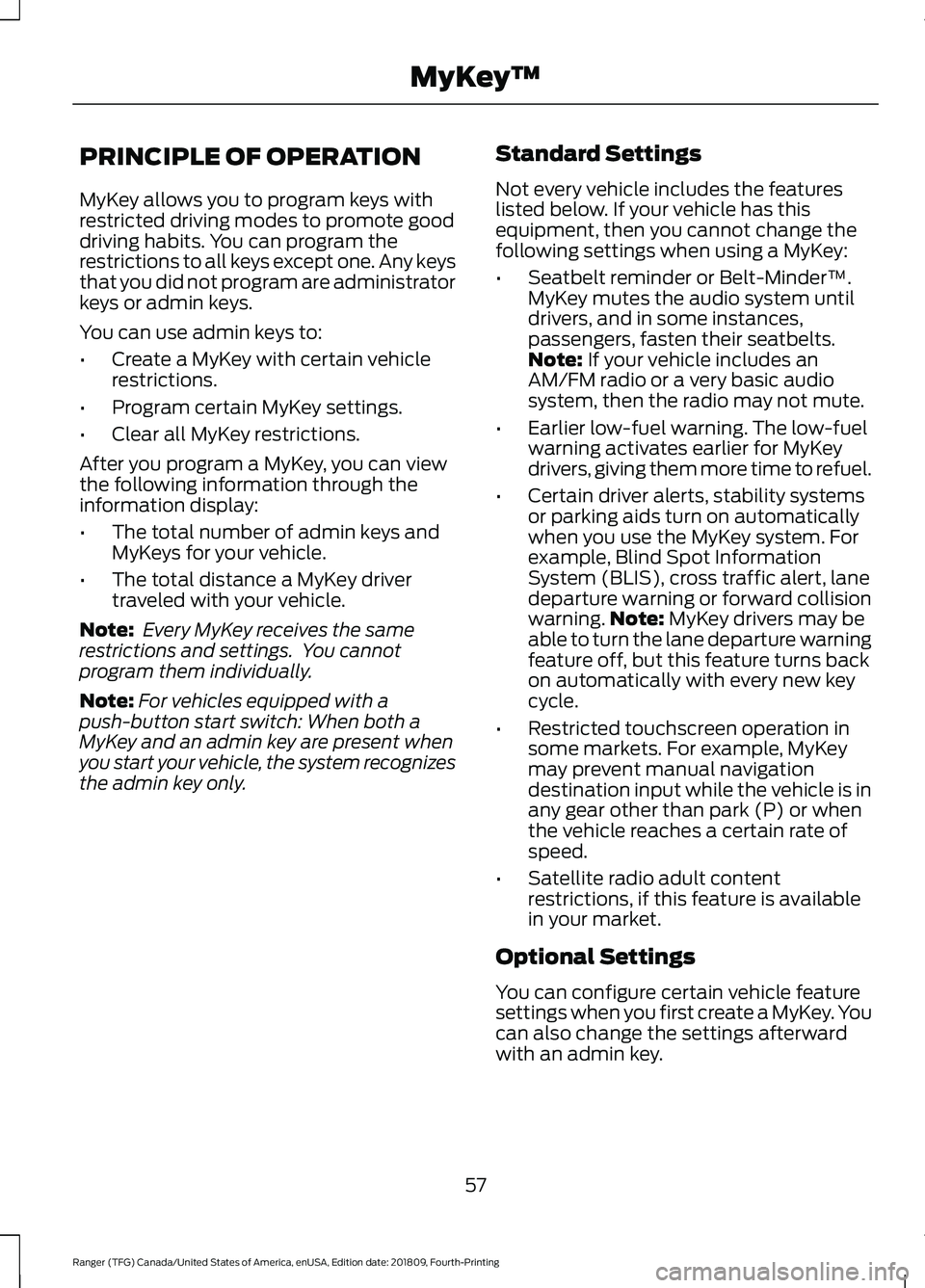
PRINCIPLE OF OPERATION
MyKey allows you to program keys with
restricted driving modes to promote good
driving habits. You can program the
restrictions to all keys except one. Any keys
that you did not program are administrator
keys or admin keys.
You can use admin keys to:
•
Create a MyKey with certain vehicle
restrictions.
• Program certain MyKey settings.
• Clear all MyKey restrictions.
After you program a MyKey, you can view
the following information through the
information display:
• The total number of admin keys and
MyKeys for your vehicle.
• The total distance a MyKey driver
traveled with your vehicle.
Note: Every MyKey receives the same
restrictions and settings. You cannot
program them individually.
Note: For vehicles equipped with a
push-button start switch: When both a
MyKey and an admin key are present when
you start your vehicle, the system recognizes
the admin key only. Standard Settings
Not every vehicle includes the features
listed below. If your vehicle has this
equipment, then you cannot change the
following settings when using a MyKey:
•
Seatbelt reminder or Belt-Minder™.
MyKey mutes the audio system until
drivers, and in some instances,
passengers, fasten their seatbelts.
Note: If your vehicle includes an
AM/FM radio or a very basic audio
system, then the radio may not mute.
• Earlier low-fuel warning. The low-fuel
warning activates earlier for MyKey
drivers, giving them more time to refuel.
• Certain driver alerts, stability systems
or parking aids turn on automatically
when you use the MyKey system. For
example, Blind Spot Information
System (BLIS), cross traffic alert, lane
departure warning or forward collision
warning. Note:
MyKey drivers may be
able to turn the lane departure warning
feature off, but this feature turns back
on automatically with every new key
cycle.
• Restricted touchscreen operation in
some markets. For example, MyKey
may prevent manual navigation
destination input while the vehicle is in
any gear other than park (P) or when
the vehicle reaches a certain rate of
speed.
• Satellite radio adult content
restrictions, if this feature is available
in your market.
Optional Settings
You can configure certain vehicle feature
settings when you first create a MyKey. You
can also change the settings afterward
with an admin key.
57
Ranger (TFG) Canada/United States of America, enUSA, Edition date: 201809, Fourth-Printing MyKey
™
Page 61 of 512
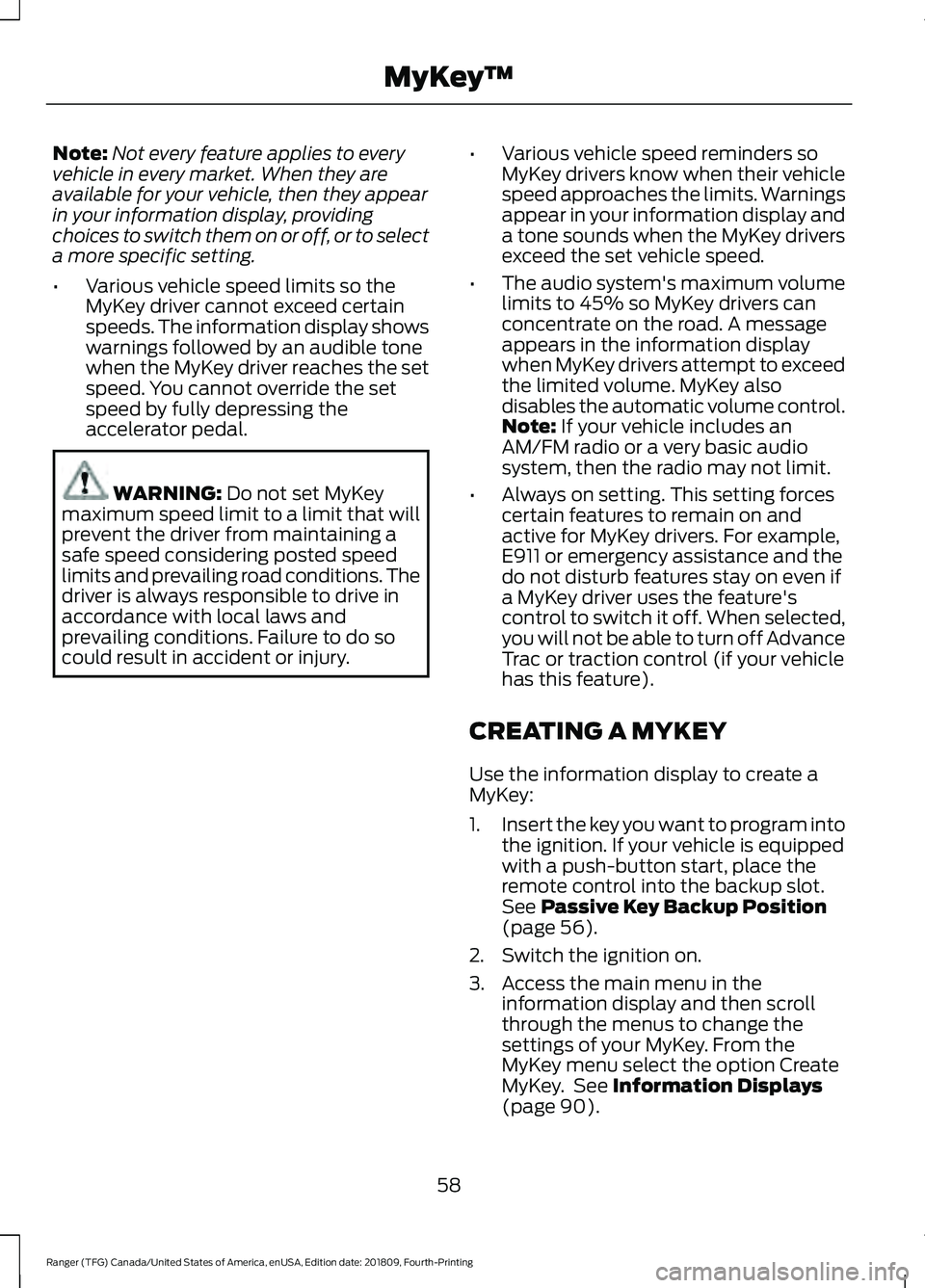
Note:
Not every feature applies to every
vehicle in every market. When they are
available for your vehicle, then they appear
in your information display, providing
choices to switch them on or off, or to select
a more specific setting.
• Various vehicle speed limits so the
MyKey driver cannot exceed certain
speeds. The information display shows
warnings followed by an audible tone
when the MyKey driver reaches the set
speed. You cannot override the set
speed by fully depressing the
accelerator pedal. WARNING: Do not set MyKey
maximum speed limit to a limit that will
prevent the driver from maintaining a
safe speed considering posted speed
limits and prevailing road conditions. The
driver is always responsible to drive in
accordance with local laws and
prevailing conditions. Failure to do so
could result in accident or injury. •
Various vehicle speed reminders so
MyKey drivers know when their vehicle
speed approaches the limits. Warnings
appear in your information display and
a tone sounds when the MyKey drivers
exceed the set vehicle speed.
• The audio system's maximum volume
limits to 45% so MyKey drivers can
concentrate on the road. A message
appears in the information display
when MyKey drivers attempt to exceed
the limited volume. MyKey also
disables the automatic volume control.
Note:
If your vehicle includes an
AM/FM radio or a very basic audio
system, then the radio may not limit.
• Always on setting. This setting forces
certain features to remain on and
active for MyKey drivers. For example,
E911 or emergency assistance and the
do not disturb features stay on even if
a MyKey driver uses the feature's
control to switch it off. When selected,
you will not be able to turn off Advance
Trac or traction control (if your vehicle
has this feature).
CREATING A MYKEY
Use the information display to create a
MyKey:
1. Insert the key you want to program into
the ignition. If your vehicle is equipped
with a push-button start, place the
remote control into the backup slot.
See
Passive Key Backup Position
(page 56).
2. Switch the ignition on.
3. Access the main menu in the information display and then scroll
through the menus to change the
settings of your MyKey. From the
MyKey menu select the option Create
MyKey. See
Information Displays
(page 90).
58
Ranger (TFG) Canada/United States of America, enUSA, Edition date: 201809, Fourth-Printing MyKey
™
Page 62 of 512
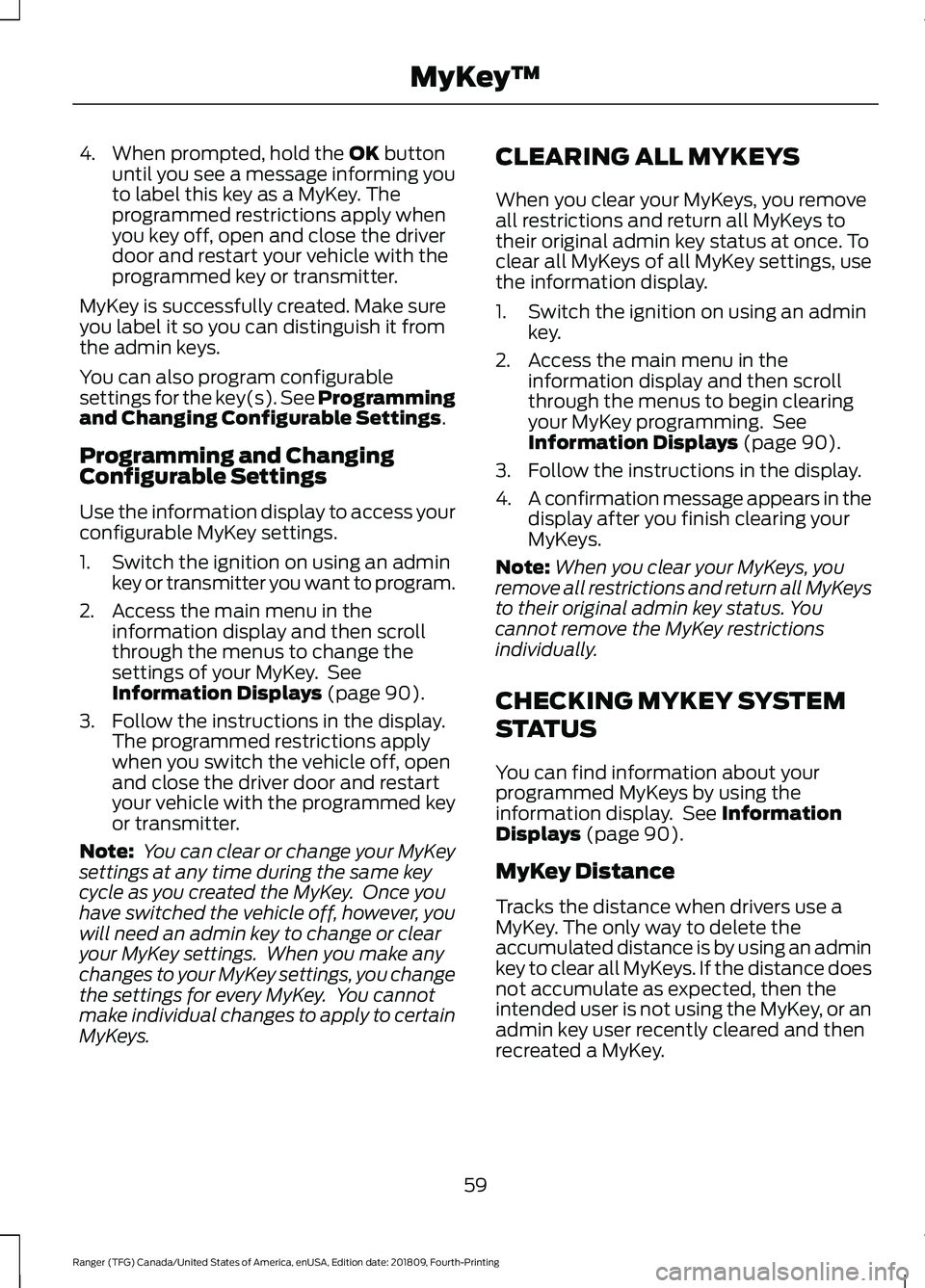
4. When prompted, hold the OK button
until you see a message informing you
to label this key as a MyKey. The
programmed restrictions apply when
you key off, open and close the driver
door and restart your vehicle with the
programmed key or transmitter.
MyKey is successfully created. Make sure
you label it so you can distinguish it from
the admin keys.
You can also program configurable
settings for the key(s). See
Programming
and Changing Configurable Settings.
Programming and Changing
Configurable Settings
Use the information display to access your
configurable MyKey settings.
1. Switch the ignition on using an admin key or transmitter you want to program.
2. Access the main menu in the information display and then scroll
through the menus to change the
settings of your MyKey. See
Information Displays
(page 90).
3. Follow the instructions in the display. The programmed restrictions apply
when you switch the vehicle off, open
and close the driver door and restart
your vehicle with the programmed key
or transmitter.
Note: You can clear or change your MyKey
settings at any time during the same key
cycle as you created the MyKey. Once you
have switched the vehicle off, however, you
will need an admin key to change or clear
your MyKey settings. When you make any
changes to your MyKey settings, you change
the settings for every MyKey. You cannot
make individual changes to apply to certain
MyKeys. CLEARING ALL MYKEYS
When you clear your MyKeys, you remove
all restrictions and return all MyKeys to
their original admin key status at once. To
clear all MyKeys of all MyKey settings, use
the information display.
1. Switch the ignition on using an admin
key.
2. Access the main menu in the information display and then scroll
through the menus to begin clearing
your MyKey programming. See
Information Displays
(page 90).
3. Follow the instructions in the display.
4. A confirmation message appears in the
display after you finish clearing your
MyKeys.
Note: When you clear your MyKeys, you
remove all restrictions and return all MyKeys
to their original admin key status. You
cannot remove the MyKey restrictions
individually.
CHECKING MYKEY SYSTEM
STATUS
You can find information about your
programmed MyKeys by using the
information display. See
Information
Displays (page 90).
MyKey Distance
Tracks the distance when drivers use a
MyKey. The only way to delete the
accumulated distance is by using an admin
key to clear all MyKeys. If the distance does
not accumulate as expected, then the
intended user is not using the MyKey, or an
admin key user recently cleared and then
recreated a MyKey.
59
Ranger (TFG) Canada/United States of America, enUSA, Edition date: 201809, Fourth-Printing MyKey
™