bluetooth FORD SUPER DUTY 2009 2.G Navigation System Manual
[x] Cancel search | Manufacturer: FORD, Model Year: 2009, Model line: SUPER DUTY, Model: FORD SUPER DUTY 2009 2.GPages: 194, PDF Size: 2.84 MB
Page 143 of 194
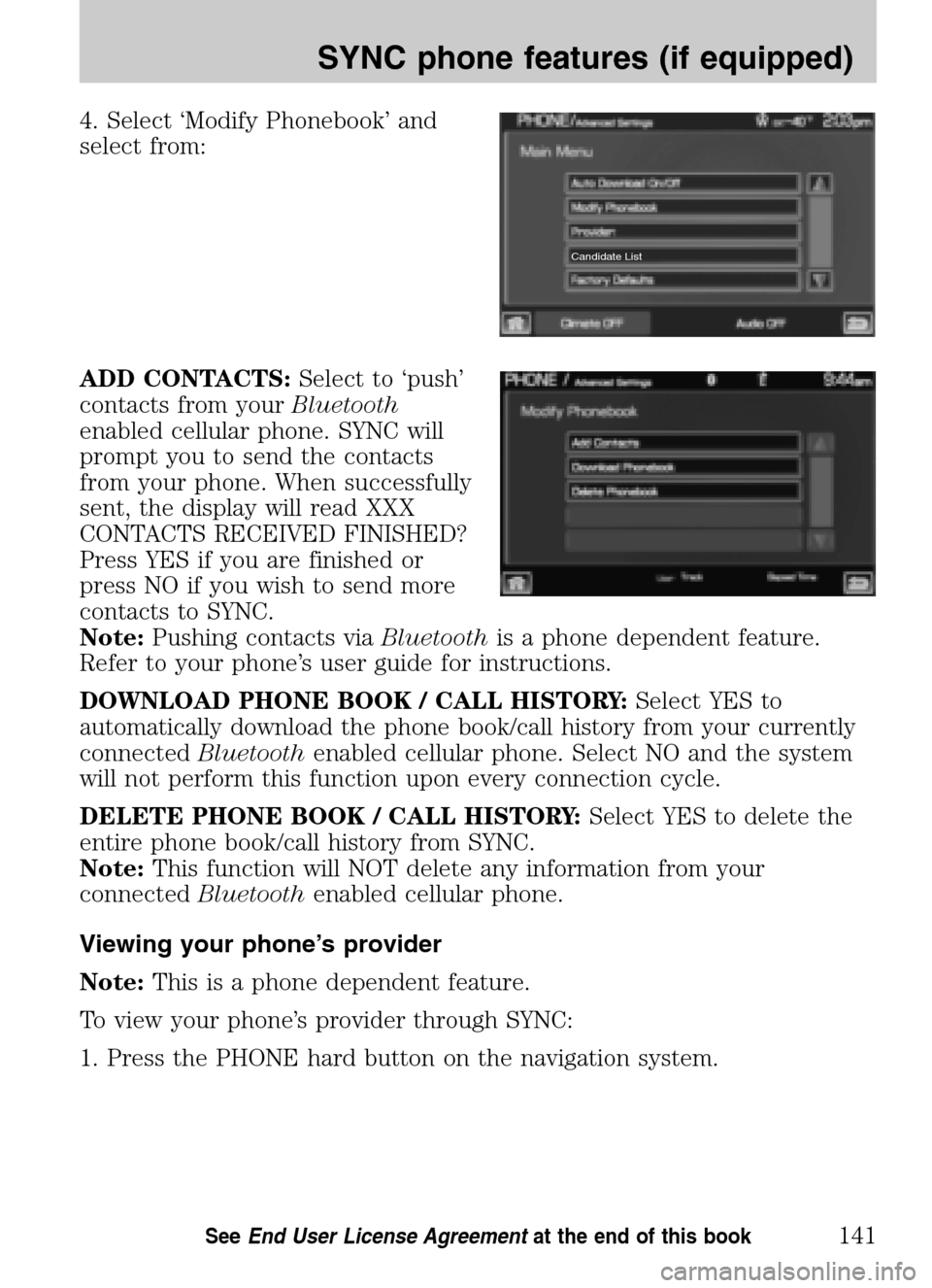
4. Select ‘Modify Phonebook’ and
select from:
ADD CONTACTS: Select to ‘push’
contacts from your Bluetooth
enabled cellular phone. SYNC will
prompt you to send the contacts
from your phone. When successfully
sent, the display will read XXX
CONTACTS RECEIVED FINISHED?
Press YES if you are finished or
press NO if you wish to send more
contacts to SYNC.
Note: Pushing contacts via Bluetoothis a phone dependent feature.
Refer to your phone’s user guide for instructions.
DOWNLOAD PHONE BOOK / CALL HISTORY: Select YES to
automatically download the phone book/call history from your currently
connected Bluetoothenabled cellular phone. Select NO and the system
will not perform this function upon every connection cycle.
DELETE PHONE BOOK / CALL HISTORY: Select YES to delete the
entire phone book/call history from SYNC.
Note: This function will NOT delete any information from your
connected Bluetoothenabled cellular phone.
Viewing your phone’s provider
Note: This is a phone dependent feature.
To view your phone’s provider through SYNC:
1. Press the PHONE hard button on the navigation system.
Candidate List
2009 Centerstack (ng1)
Supplement
USA (fus)
SYNC phone features (if equipped)
141SeeEnd User License Agreement at the end of this book
Page 148 of 194
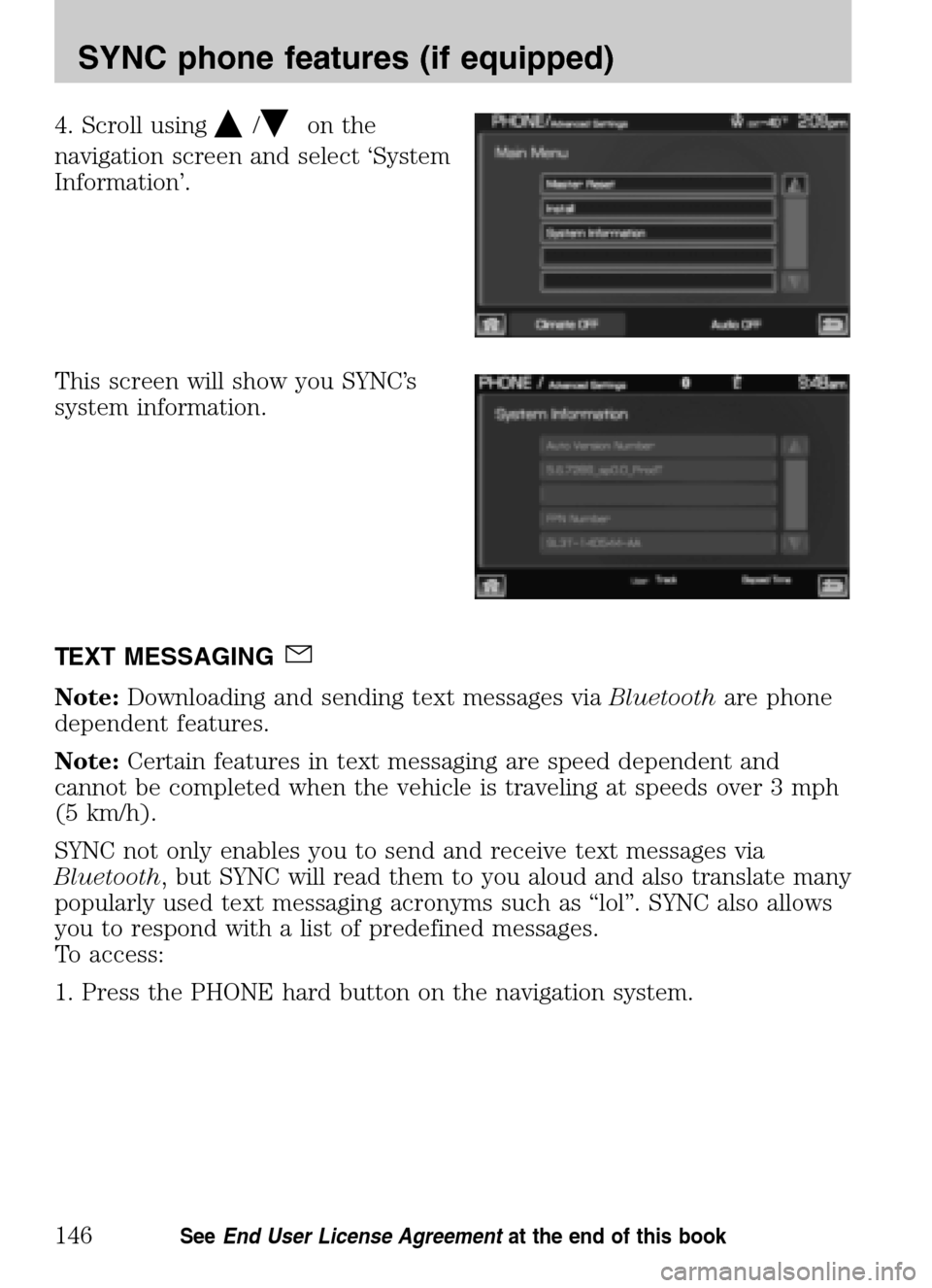
4. Scroll using/on the
navigation screen and select ‘System
Information’.
This screen will show you SYNC’s
system information.
TEXT MESSAGING
Note: Downloading and sending text messages via Bluetoothare phone
dependent features.
Note: Certain features in text messaging are speed dependent and
cannot be completed when the vehicle is traveling at speeds over 3 mph
(5 km/h).
SYNC not only enables you to send and receive text messages via
Bluetooth , but SYNC will read them to you aloud and also translate many
popularly used text messaging acronyms such as “lol”. SYNC also allows
you to respond with a list of predefined messages.
To access:
1. Press the PHONE hard button on the navigation system.
2009 Centerstack (ng1)
Supplement
USA (fus)
SYNC phone features (if equipped)
146SeeEnd User License Agreement at the end of this book
Page 149 of 194
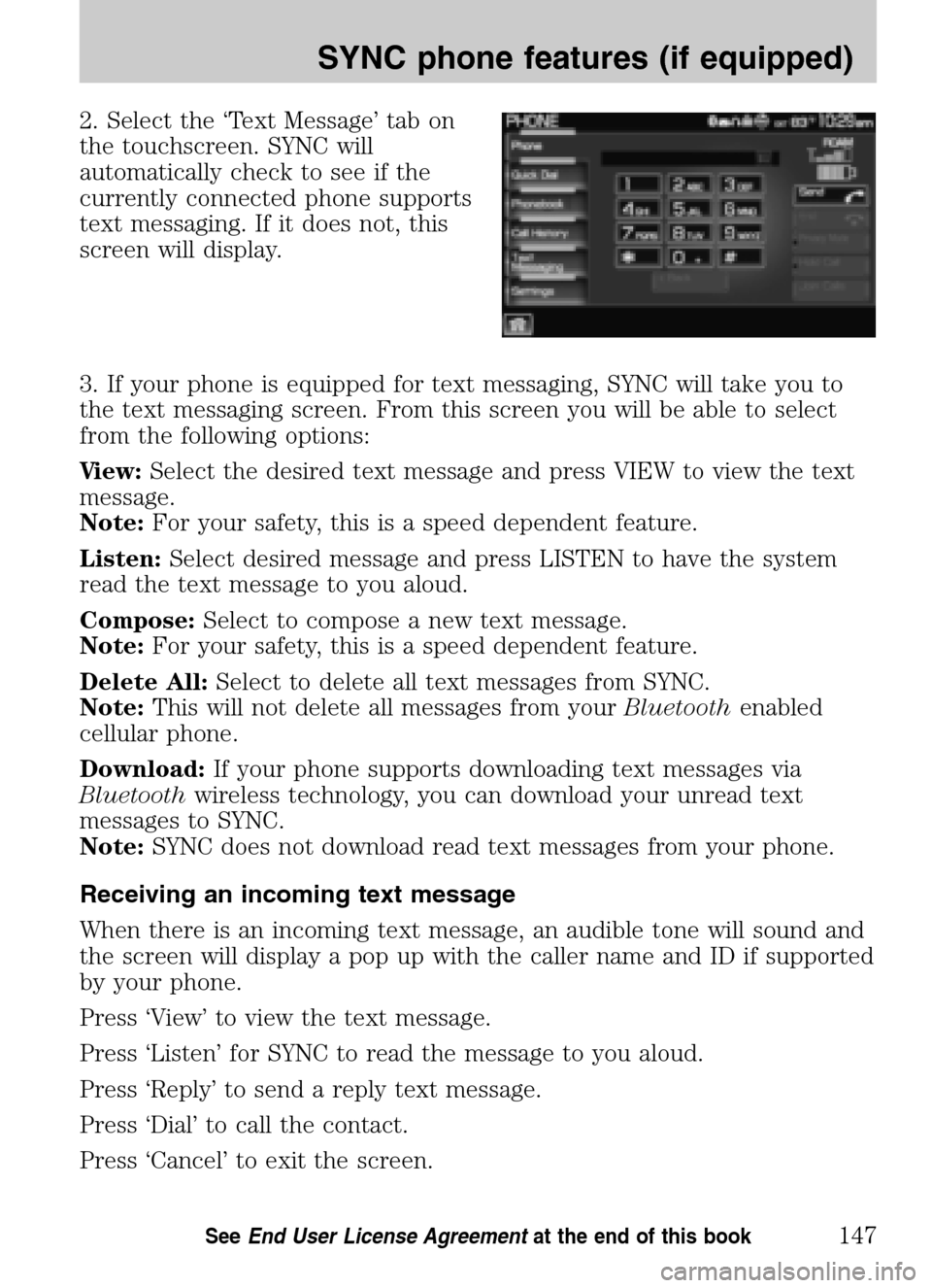
2. Select the ‘Text Message’ tab on
the touchscreen. SYNC will
automatically check to see if the
currently connected phone supports
text messaging. If it does not, this
screen will display.
3. If your phone is equipped for text messaging, SYNC will take you to
the text messaging screen. From this screen you will be able to select
from the following options:
View: Select the desired text message and press VIEW to view the text
message.
Note: For your safety, this is a speed dependent feature.
Listen: Select desired message and press LISTEN to have the system
read the text message to you aloud.
Compose: Select to compose a new text message.
Note: For your safety, this is a speed dependent feature.
Delete All: Select to delete all text messages from SYNC.
Note: This will not delete all messages from your Bluetoothenabled
cellular phone.
Download: If your phone supports downloading text messages via
Bluetooth wireless technology, you can download your unread text
messages to SYNC.
Note: SYNC does not download read text messages from your phone.
Receiving an incoming text message
When there is an incoming text message, an audible tone will sound and
the screen will display a pop up with the caller name and ID if supported
by your phone.
Press ‘View’ to view the text message.
Press ‘Listen’ for SYNC to read the message to you aloud.
Press ‘Reply’ to send a reply text message.
Press ‘Dial’ to call the contact.
Press ‘Cancel’ to exit the screen.
2009 Centerstack (ng1)
Supplement
USA (fus)
SYNC phone features (if equipped)
147SeeEnd User License Agreement at the end of this book
Page 150 of 194
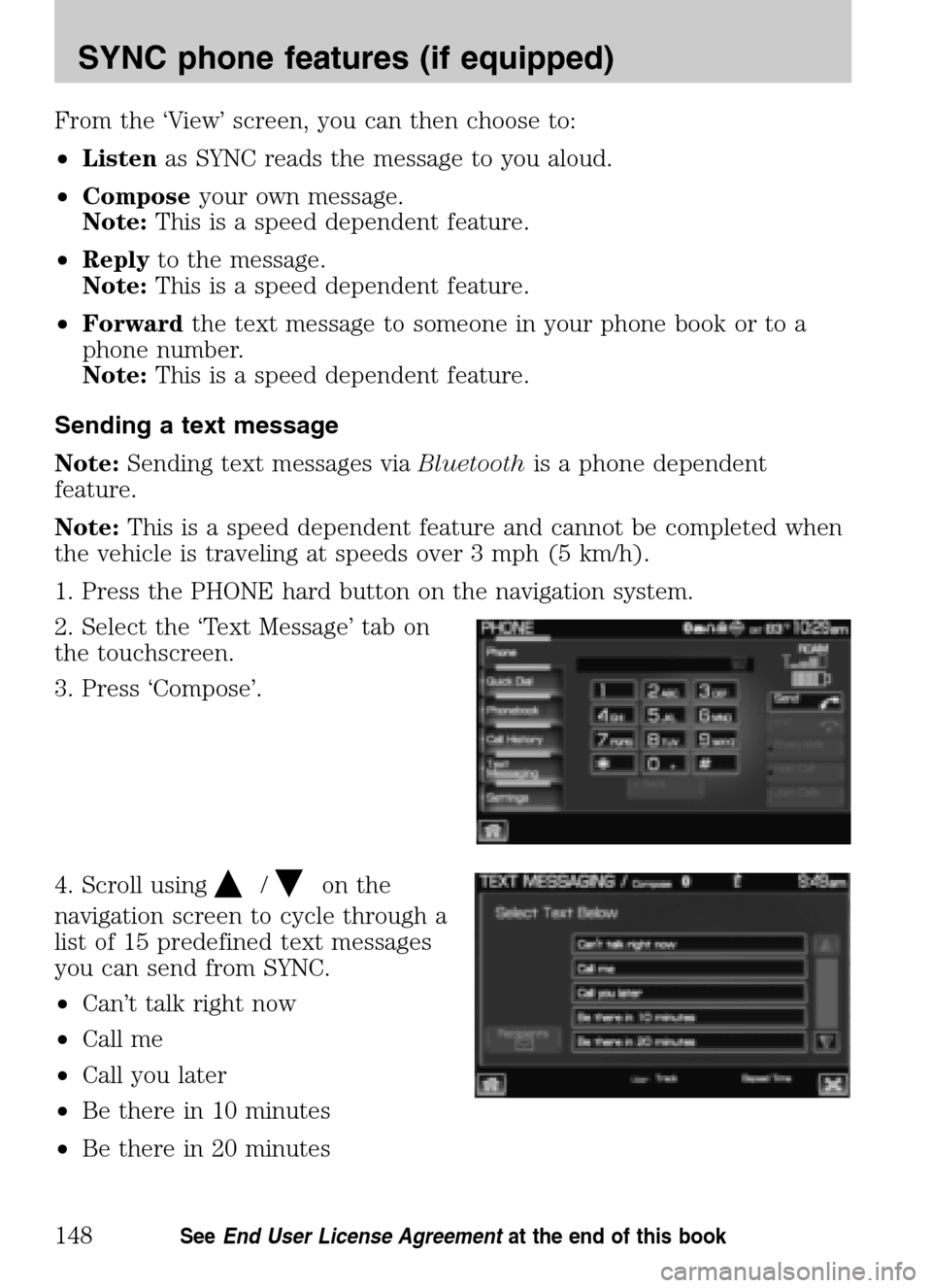
From the ‘View’ screen, you can then choose to:
• Listen as SYNC reads the message to you aloud.
• Compose your own message.
Note: This is a speed dependent feature.
• Reply to the message.
Note: This is a speed dependent feature.
• Forward the text message to someone in your phone book or to a
phone number.
Note: This is a speed dependent feature.
Sending a text message
Note: Sending text messages via Bluetoothis a phone dependent
feature.
Note: This is a speed dependent feature and cannot be completed when
the vehicle is traveling at speeds over 3 mph (5 km/h).
1. Press the PHONE hard button on the navigation system.
2. Select the ‘Text Message’ tab on
the touchscreen.
3. Press ‘Compose’.
4. Scroll using
/on the
navigation screen to cycle through a
list of 15 predefined text messages
you can send from SYNC.
• Can’t talk right now
• Call me
• Call you later
• Be there in 10 minutes
• Be there in 20 minutes
2009 Centerstack (ng1)
Supplement
USA (fus)
SYNC phone features (if equipped)
148SeeEnd User License Agreement at the end of this book
Page 152 of 194
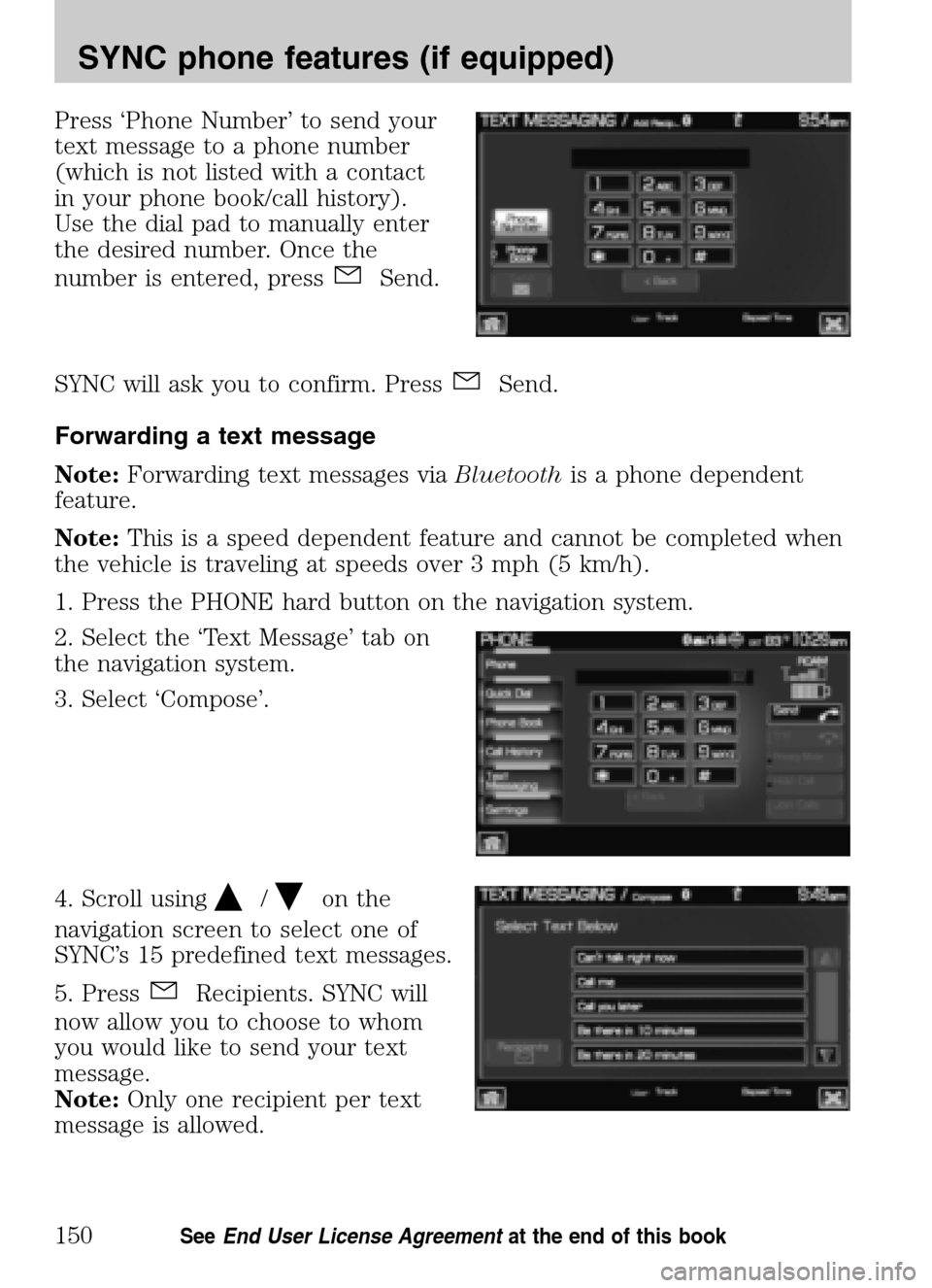
Press ‘Phone Number’ to send your
text message to a phone number
(which is not listed with a contact
in your phone book/call history).
Use the dial pad to manually enter
the desired number. Once the
number is entered, press
Send.
SYNC will ask you to confirm. Press
Send.
Forwarding a text message
Note: Forwarding text messages via Bluetoothis a phone dependent
feature.
Note: This is a speed dependent feature and cannot be completed when
the vehicle is traveling at speeds over 3 mph (5 km/h).
1. Press the PHONE hard button on the navigation system.
2. Select the ‘Text Message’ tab on
the navigation system.
3. Select ‘Compose’.
4. Scroll using
/on the
navigation screen to select one of
SYNC’s 15 predefined text messages.
5. Press
Recipients. SYNC will
now allow you to choose to whom
you would like to send your text
message.
Note: Only one recipient per text
message is allowed.
2009 Centerstack (ng1)
Supplement
USA (fus)
SYNC phone features (if equipped)
150SeeEnd User License Agreement at the end of this book
Page 158 of 194
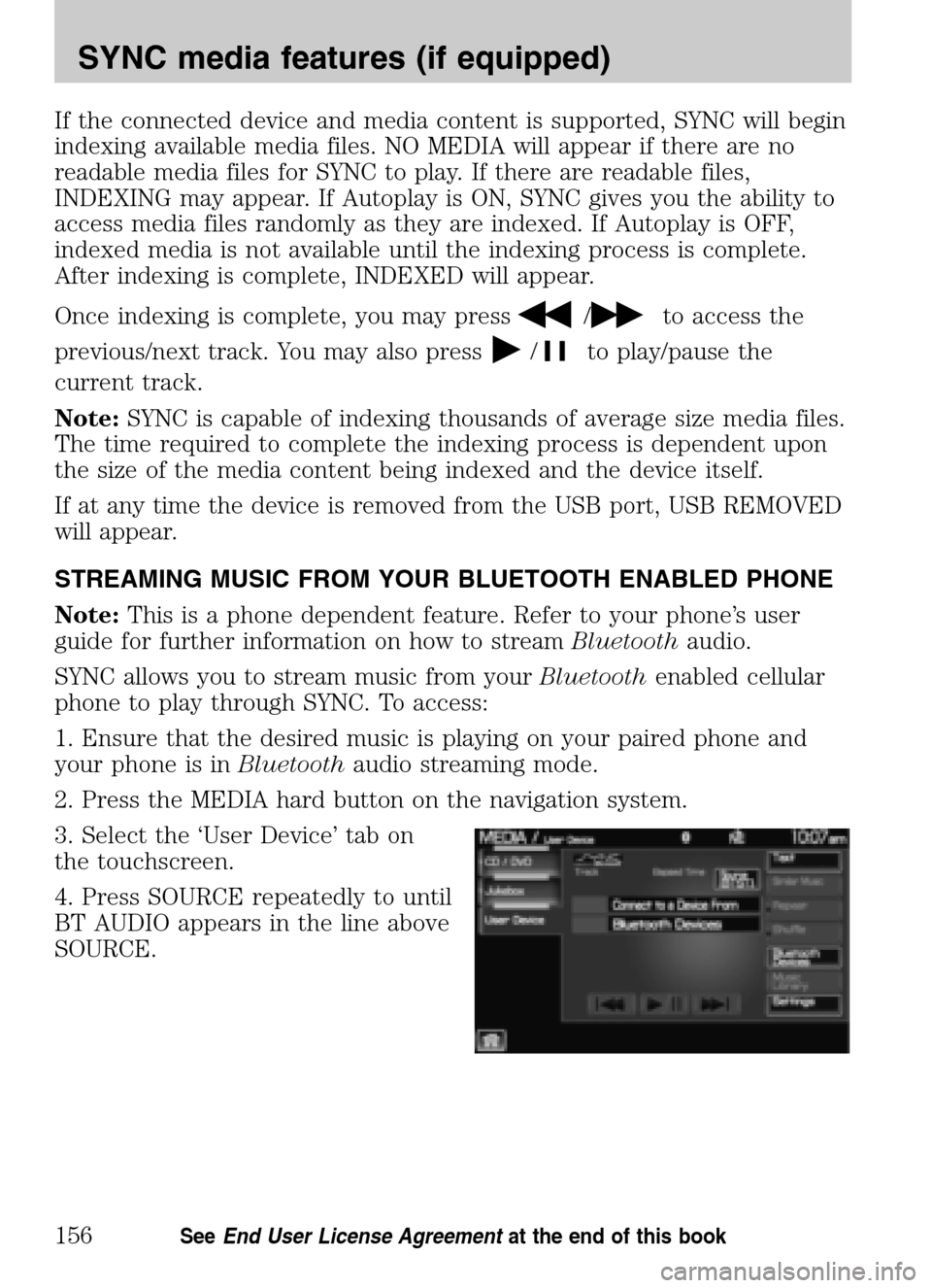
If the connected device and media content is supported, SYNC will begin
indexing available media files. NO MEDIA will appear if there are no
readable media files for SYNC to play. If there are readable files,
INDEXING may appear. If Autoplay is ON, SYNC gives you the ability to
access media files randomly as they are indexed. If Autoplay is OFF,
indexed media is not available until the indexing process is complete.
After indexing is complete, INDEXED will appear.
Once indexing is complete, you may press
/to access the
previous/next track. You may also press
/to play/pause the
current track.
Note: SYNC is capable of indexing thousands of average size media files.
The time required to complete the indexing process is dependent upon
the size of the media content being indexed and the device itself.
If at any time the device is removed from the USB port, USB REMOVED
will appear.
STREAMING MUSIC FROM YOUR BLUETOOTH ENABLED PHONE
Note: This is a phone dependent feature. Refer to your phone’s user
guide for further information on how to stream Bluetoothaudio.
SYNC allows you to stream music from your Bluetoothenabled cellular
phone to play through SYNC. To access:
1. Ensure that the desired music is playing on your paired phone and
your phone is in Bluetoothaudio streaming mode.
2. Press the MEDIA hard button on the navigation system.
3. Select the ‘User Device’ tab on
the touchscreen.
4. Press SOURCE repeatedly to until
BT AUDIO appears in the line above
SOURCE.
2009 Centerstack (ng1)
Supplement
USA (fus)
SYNC media features (if equipped)
156SeeEnd User License Agreement at the end of this book
Page 165 of 194
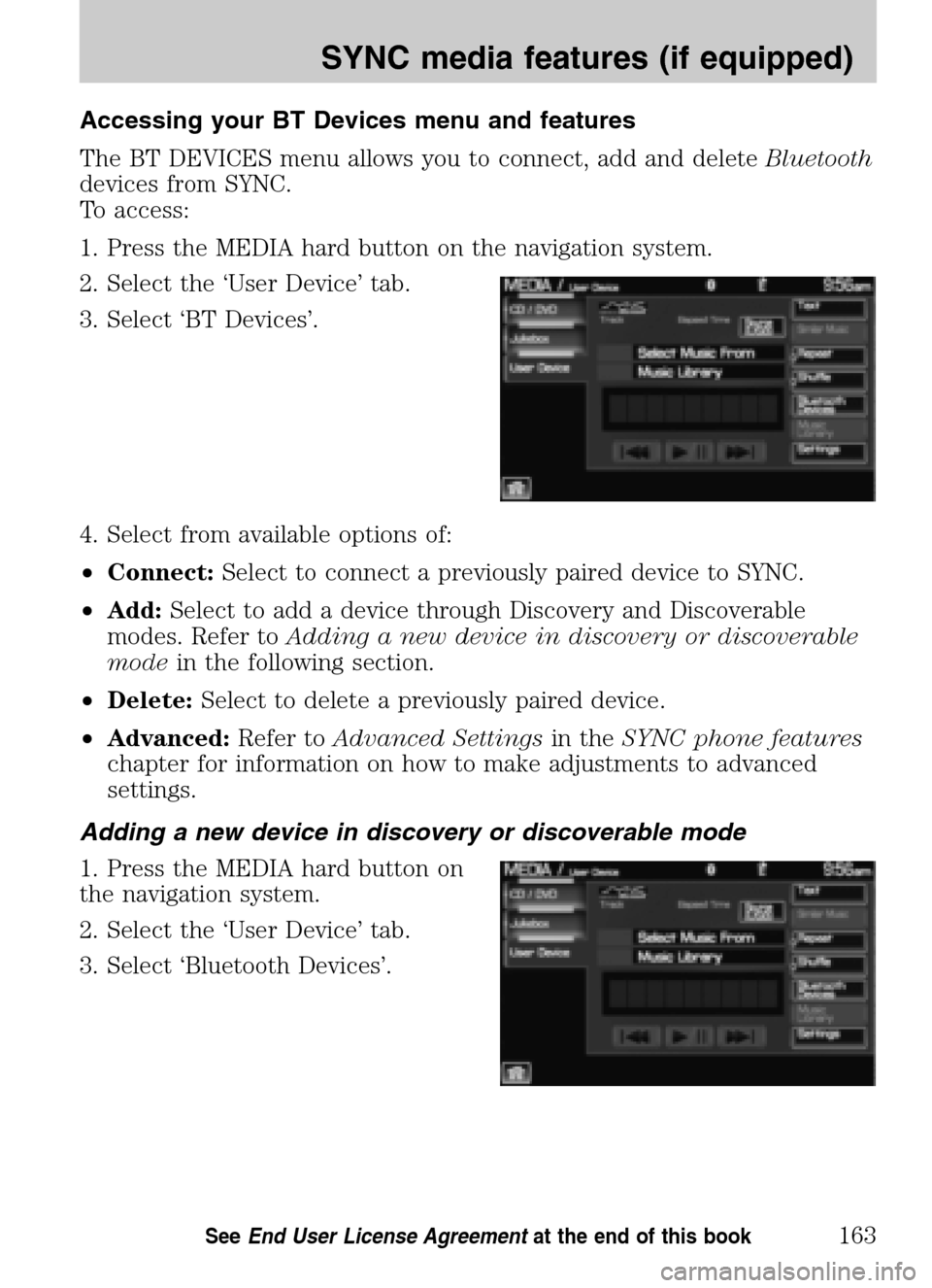
Accessing your BT Devices menu and features
The BT DEVICES menu allows you to connect, add and delete Bluetooth
devices from SYNC.
To access:
1. Press the MEDIA hard button on the navigation system.
2. Select the ‘User Device’ tab.
3. Select ‘BT Devices’.
4. Select from available options of:
• Connect: Select to connect a previously paired device to SYNC.
• Add: Select to add a device through Discovery and Discoverable
modes. Refer to Adding a new device in discovery or discoverable
mode in the following section.
• Delete: Select to delete a previously paired device.
• Advanced: Refer toAdvanced Settings in theSYNC phone features
chapter for information on how to make adjustments to advanced
settings.
Adding a new device in discovery or discoverable mode
1. Press the MEDIA hard button on
the navigation system.
2. Select the ‘User Device’ tab.
3. Select ‘Bluetooth Devices’.
2009 Centerstack (ng1)
Supplement
USA (fus)
SYNC media features (if equipped)
163SeeEnd User License Agreement at the end of this book
Page 168 of 194
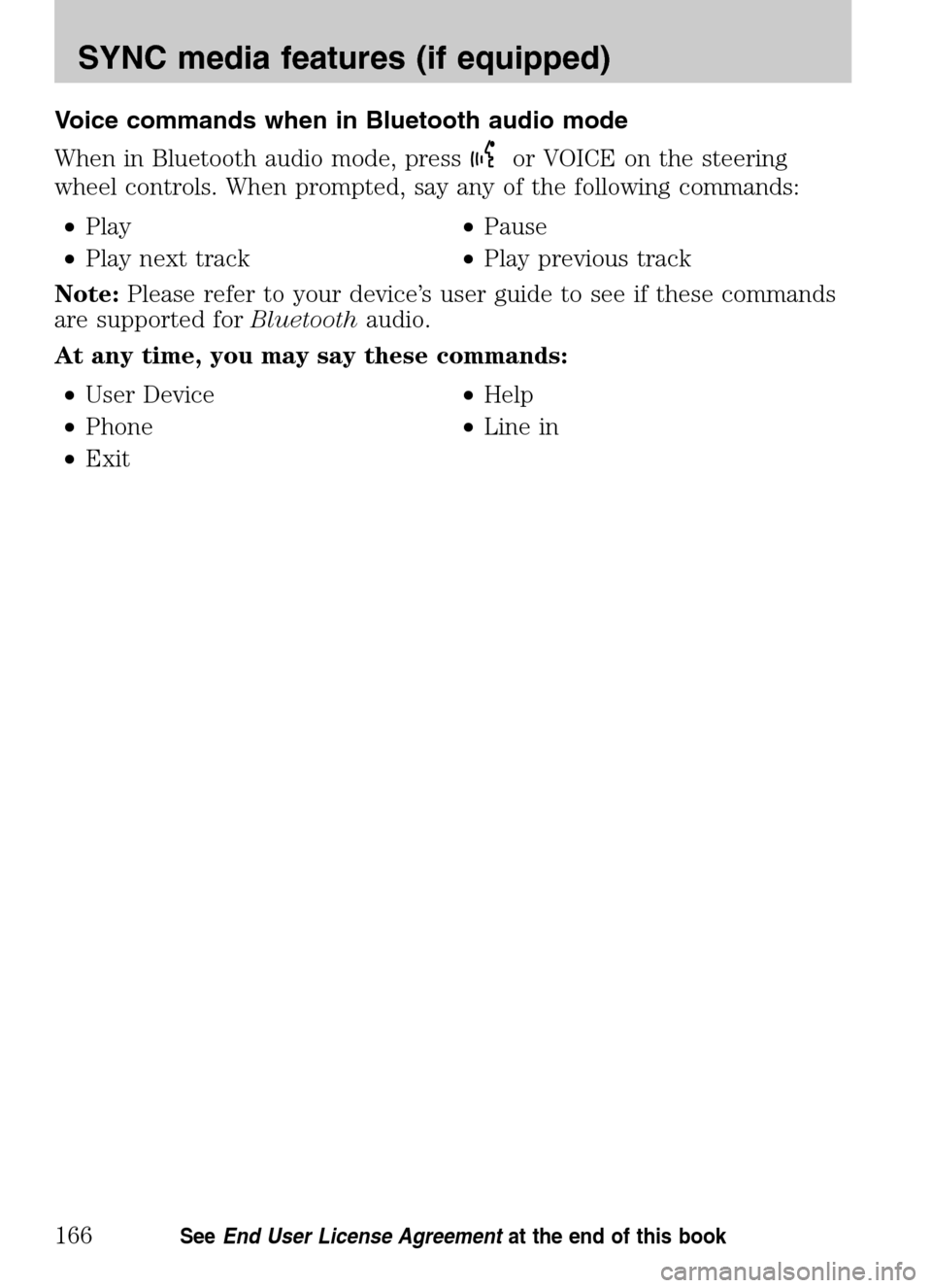
Voice commands when in Bluetooth audio mode
When in Bluetooth audio mode, press
or VOICE on the steering
wheel controls. When prompted, say any of the following commands:
• Play •Pause
• Play next track •Play previous track
Note: Please refer to your device’s user guide to see if these commands
are supported for Bluetoothaudio.
At any time, you may say these commands:
• User Device •Help
• Phone •Line in
• Exit
2009 Centerstack (ng1)
Supplement
USA (fus)
SYNC media features (if equipped)
166SeeEnd User License Agreement at the end of this book
Page 169 of 194
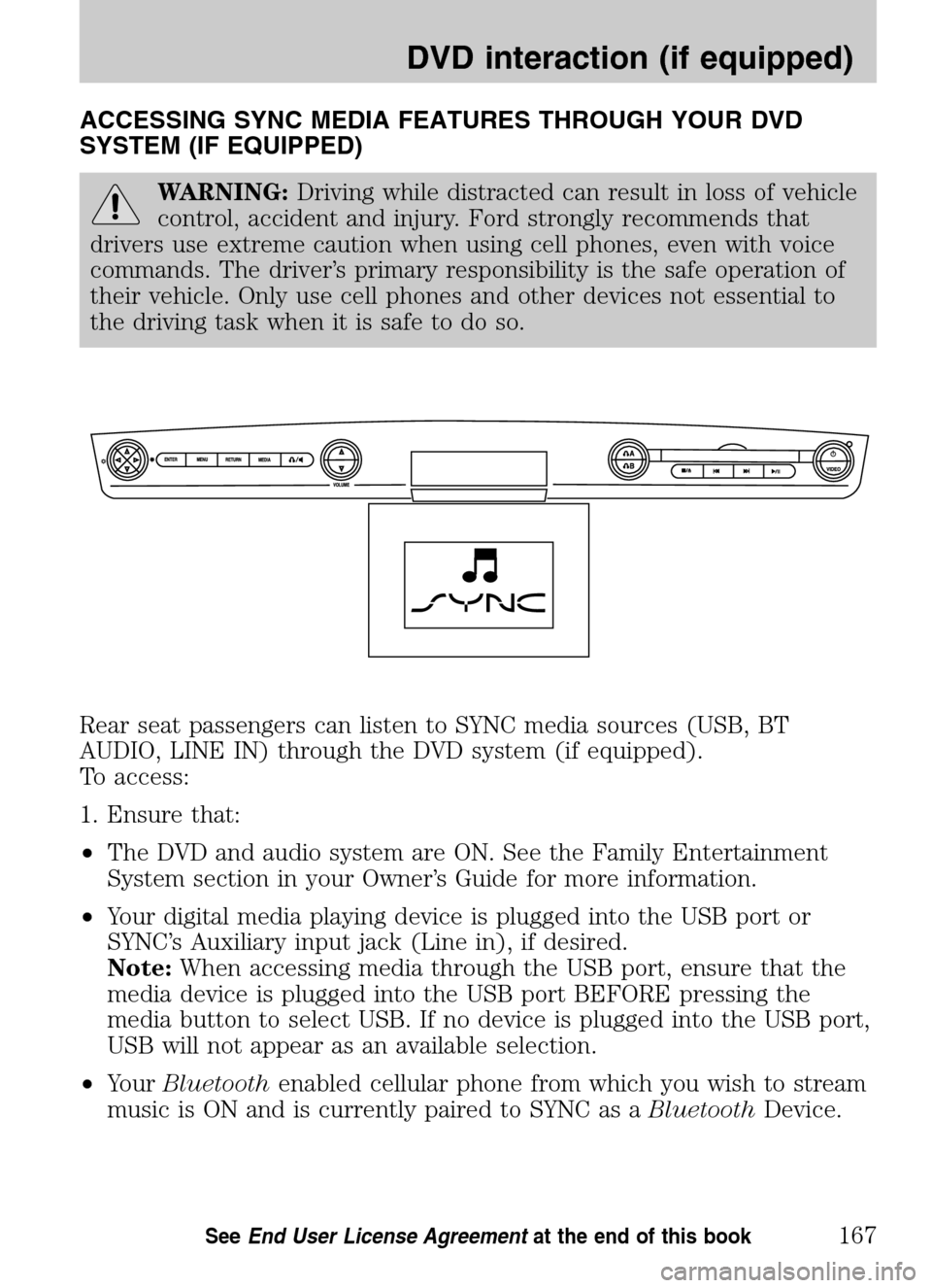
ACCESSING SYNC MEDIA FEATURES THROUGH YOUR DVD
SYSTEM (IF EQUIPPED)
WARNING: Driving while distracted can result in loss of vehicle
control, accident and injury. Ford strongly recommends that
drivers use extreme caution when using cell phones, even with voice
commands. The driver’s primary responsibility is the safe operation of
their vehicle. Only use cell phones and other devices not essential to
the driving task when it is safe to do so.
Rear seat passengers can listen to SYNC media sources (USB, BT
AUDIO, LINE IN) through the DVD system (if equipped).
To access:
1. Ensure that:
• The DVD and audio system are ON. See the Family Entertainment
System section in your Owner’s Guide for more information.
• Your digital media playing device is plugged into the USB port or
SYNC’s Auxiliary input jack (Line in), if desired.
Note: When accessing media through the USB port, ensure that the
media device is plugged into the USB port BEFORE pressing the
media button to select USB. If no device is plugged into the USB port,
USB will not appear as an available selection.
• Your Bluetooth enabled cellular phone from which you wish to stream
music is ON and is currently paired to SYNC as a BluetoothDevice.
2009 Centerstack (ng1)
Supplement
USA (fus)
DVD interaction (if equipped)
167SeeEnd User License Agreement at the end of this book
Page 175 of 194
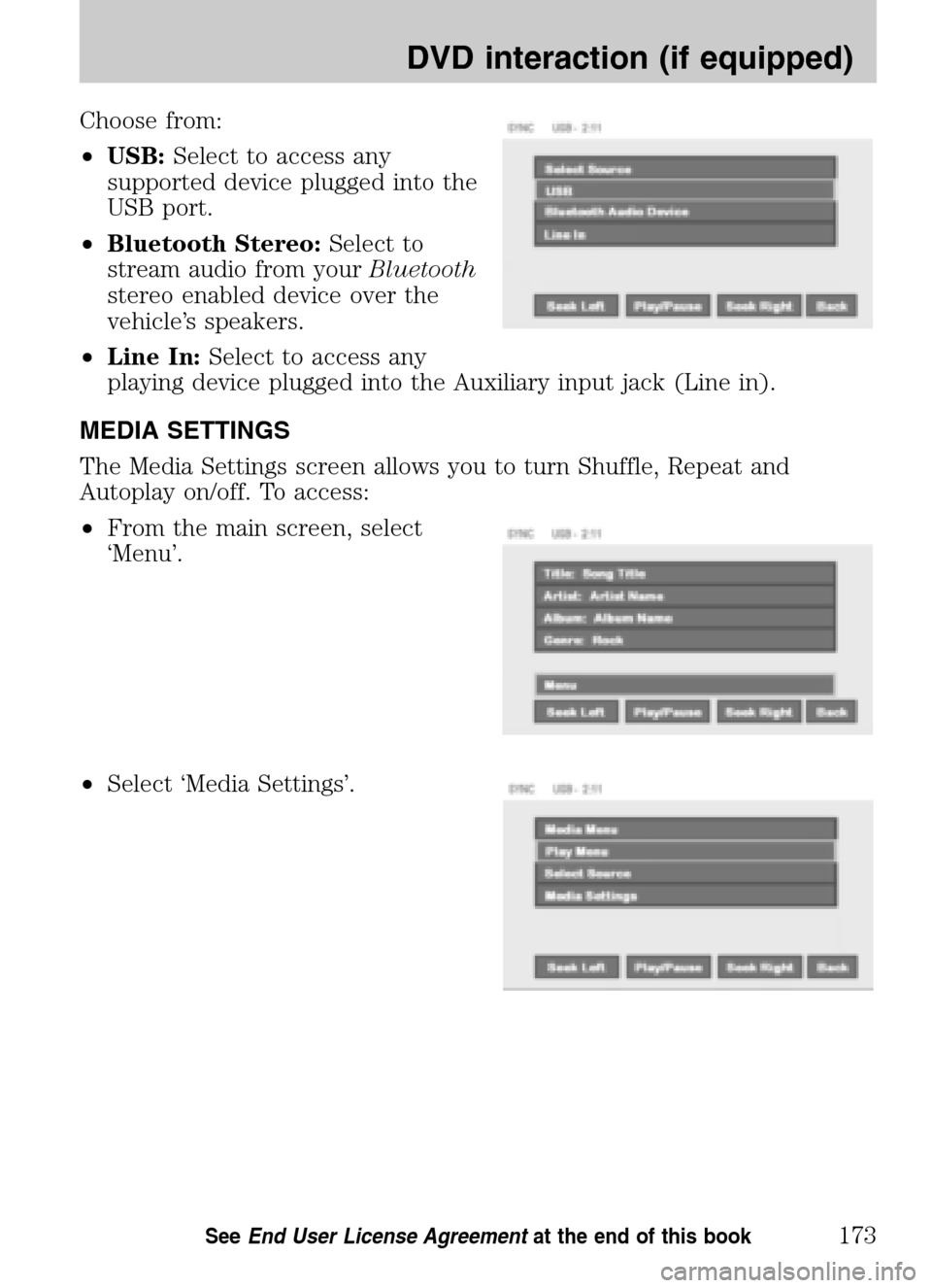
Choose from:
• USB: Select to access any
supported device plugged into the
USB port.
• Bluetooth Stereo: Select to
stream audio from your Bluetooth
stereo enabled device over the
vehicle’s speakers.
• Line In: Select to access any
playing device plugged into the Auxiliary input jack (Line in).
MEDIA SETTINGS
The Media Settings screen allows you to turn Shuffle, Repeat and
Autoplay on/off. To access:
• From the main screen, select
‘Menu’.
• Select ‘Media Settings’.
2009 Centerstack (ng1)
Supplement
USA (fus)
DVD interaction (if equipped)
173SeeEnd User License Agreement at the end of this book