android auto FORD TRANSIT 2021 Owners Manual
[x] Cancel search | Manufacturer: FORD, Model Year: 2021, Model line: TRANSIT, Model: FORD TRANSIT 2021Pages: 509, PDF Size: 8.21 MB
Page 392 of 509
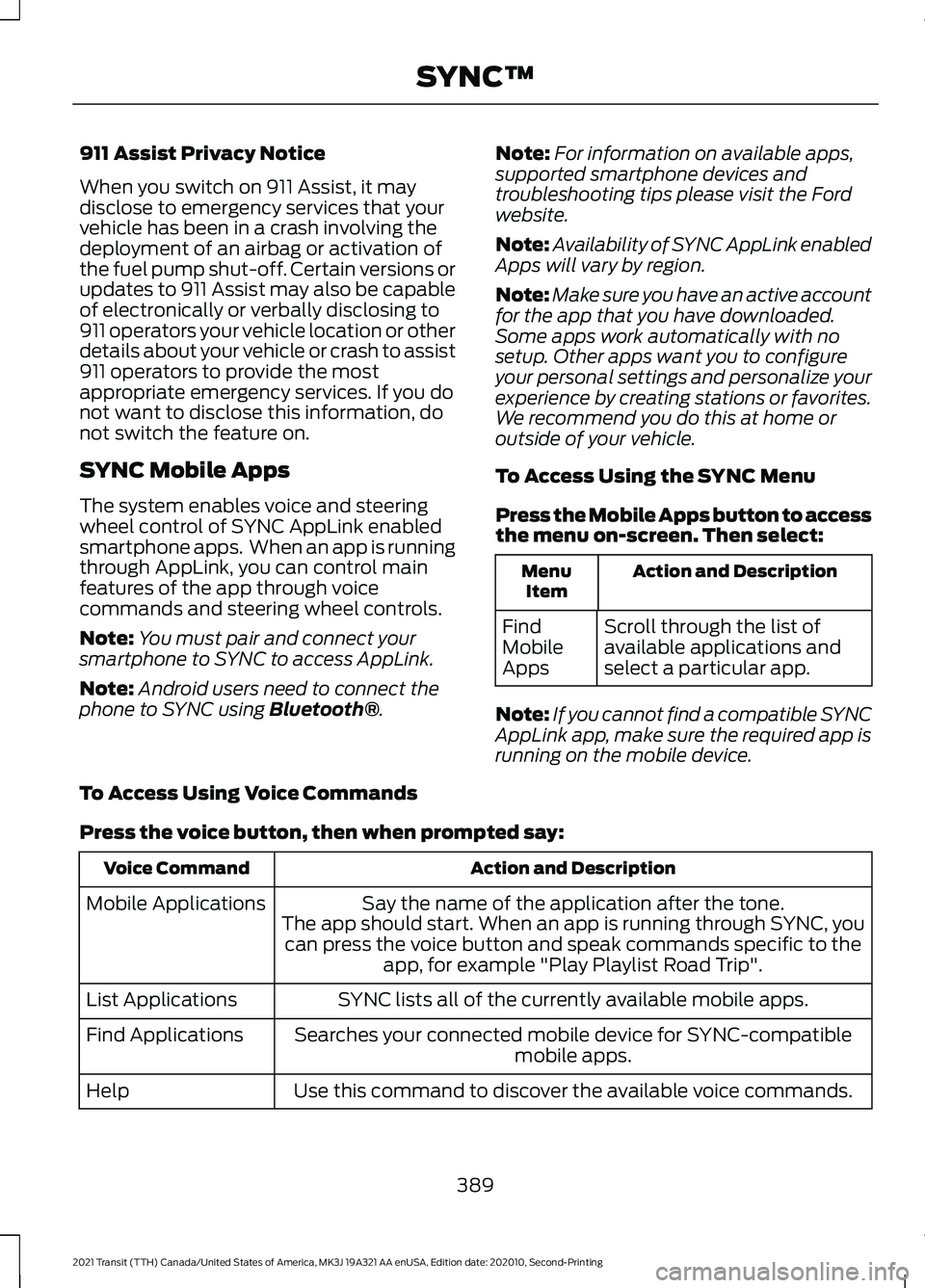
911 Assist Privacy Notice
When you switch on 911 Assist, it may
disclose to emergency services that your
vehicle has been in a crash involving the
deployment of an airbag or activation of
the fuel pump shut-off. Certain versions or
updates to 911 Assist may also be capable
of electronically or verbally disclosing to
911 operators your vehicle location or other
details about your vehicle or crash to assist
911 operators to provide the most
appropriate emergency services. If you do
not want to disclose this information, do
not switch the feature on.
SYNC Mobile Apps
The system enables voice and steering
wheel control of SYNC AppLink enabled
smartphone apps. When an app is running
through AppLink, you can control main
features of the app through voice
commands and steering wheel controls.
Note:
You must pair and connect your
smartphone to SYNC to access AppLink.
Note: Android users need to connect the
phone to SYNC using Bluetooth®. Note:
For information on available apps,
supported smartphone devices and
troubleshooting tips please visit the Ford
website.
Note: Availability of SYNC AppLink enabled
Apps will vary by region.
Note: Make sure you have an active account
for the app that you have downloaded.
Some apps work automatically with no
setup. Other apps want you to configure
your personal settings and personalize your
experience by creating stations or favorites.
We recommend you do this at home or
outside of your vehicle.
To Access Using the SYNC Menu
Press the Mobile Apps button to access
the menu on-screen. Then select: Action and Description
Menu
Item
Scroll through the list of
available applications and
select a particular app.
Find
Mobile
Apps
Note: If you cannot find a compatible SYNC
AppLink app, make sure the required app is
running on the mobile device.
To Access Using Voice Commands
Press the voice button, then when prompted say: Action and Description
Voice Command
Say the name of the application after the tone.
The app should start. When an app is running through SYNC, you can press the voice button and speak commands specific to the app, for example "Play Playlist Road Trip".
Mobile Applications
SYNC lists all of the currently available mobile apps.
List Applications
Searches your connected mobile device for SYNC-compatible mobile apps.
Find Applications
Use this command to discover the available voice commands.
Help
389
2021 Transit (TTH) Canada/United States of America, MK3J 19A321 AA enUSA, Edition date: 202010, Second-Printing SYNC™
Page 401 of 509
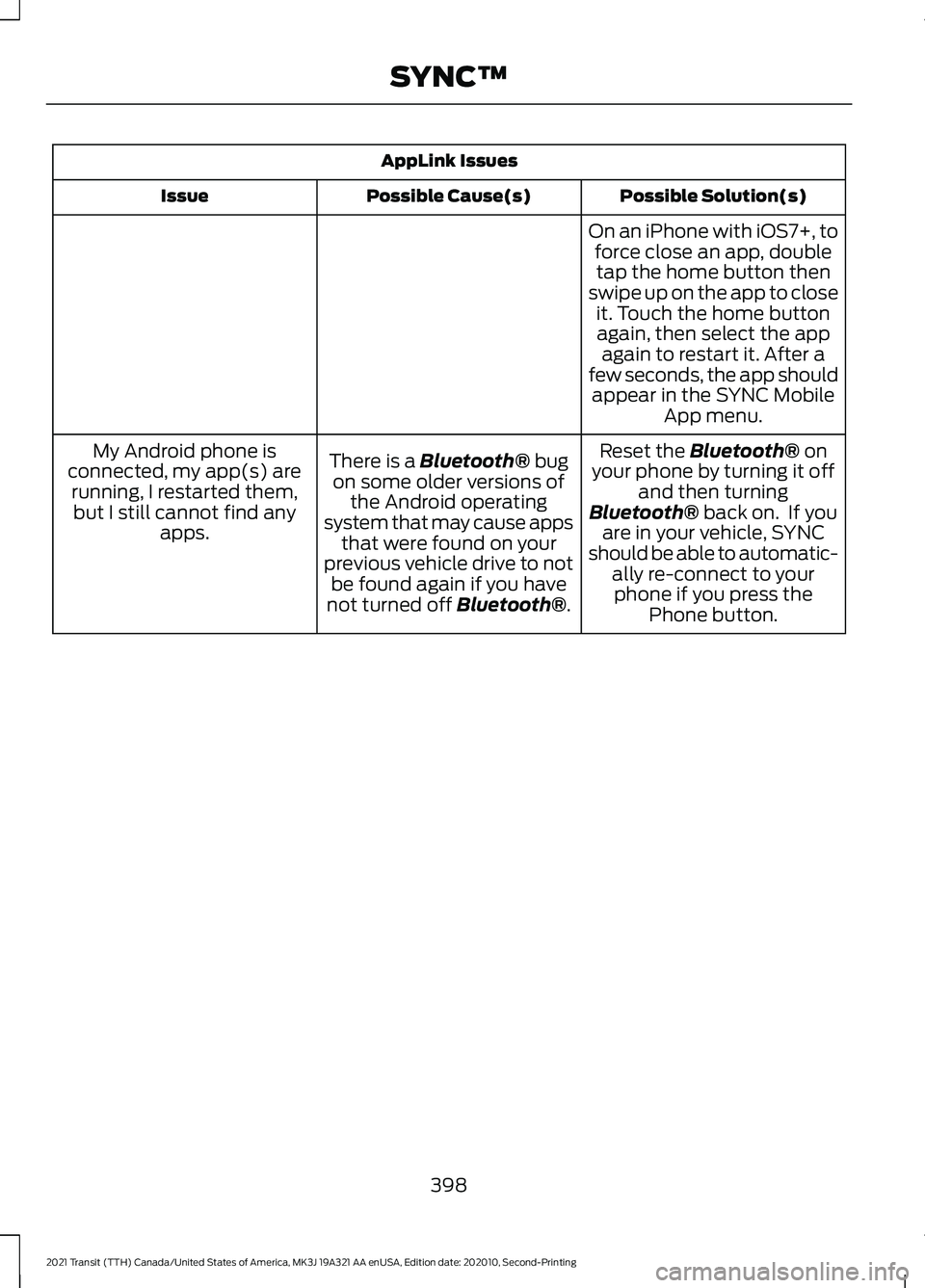
AppLink Issues
Possible Solution(s)
Possible Cause(s)
Issue
On an iPhone with iOS7+, toforce close an app, doubletap the home button then
swipe up on the app to close it. Touch the home buttonagain, then select the app again to restart it. After a
few seconds, the app should appear in the SYNC Mobile App menu.
Reset the Bluetooth® on
your phone by turning it off and then turning
Bluetooth®
back on. If you
are in your vehicle, SYNC
should be able to automatic- ally re-connect to yourphone if you press the Phone button.
There is a
Bluetooth® bug
on some older versions of the Android operating
system that may cause apps that were found on your
previous vehicle drive to not be found again if you have
not turned off
Bluetooth®.
My Android phone is
connected, my app(s) are running, I restarted them,but I still cannot find any apps.
398
2021 Transit (TTH) Canada/United States of America, MK3J 19A321 AA enUSA, Edition date: 202010, Second-Printing SYNC™
Page 404 of 509
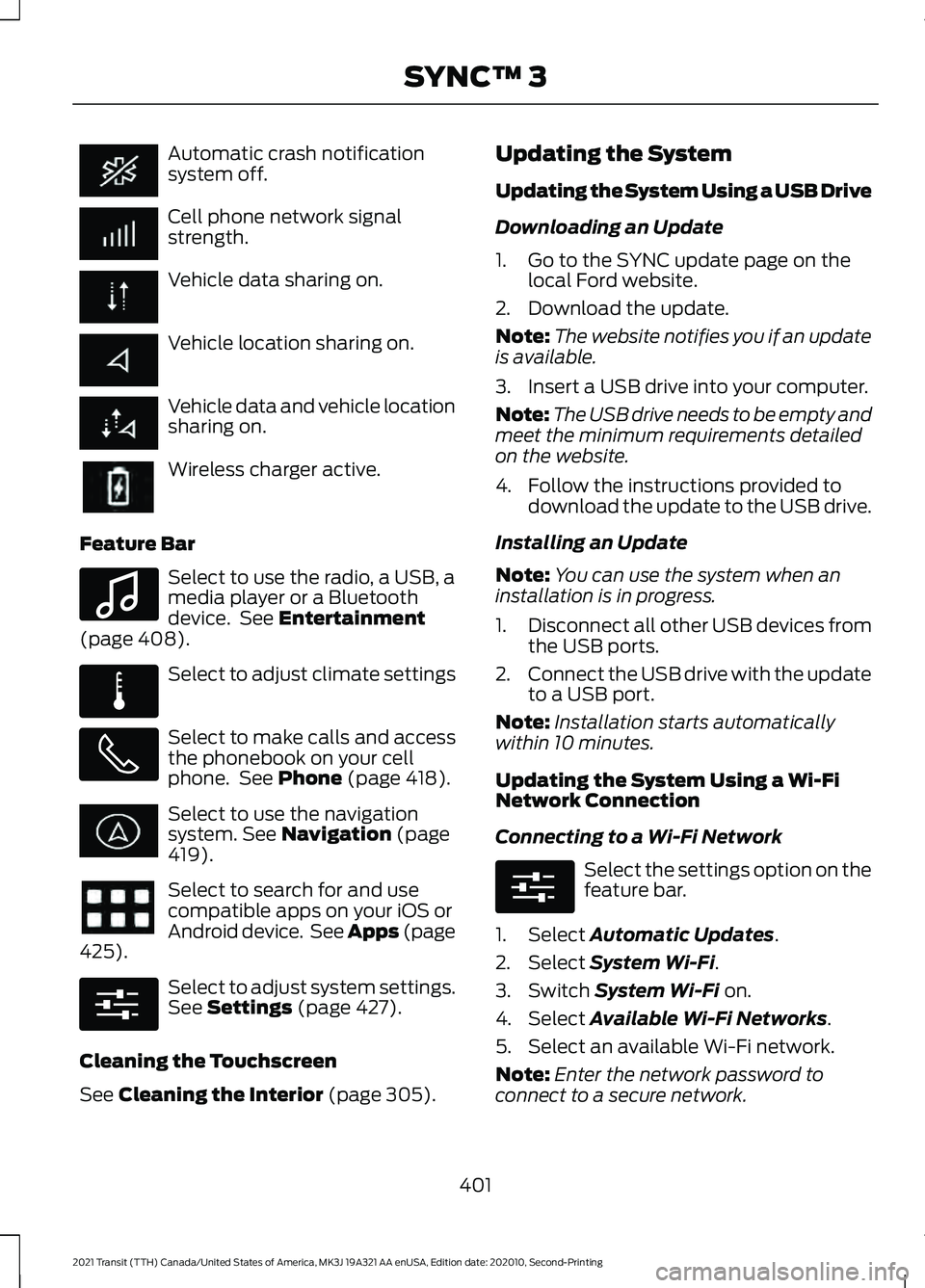
Automatic crash notification
system off.
Cell phone network signal
strength.
Vehicle data sharing on.
Vehicle location sharing on.
Vehicle data and vehicle location
sharing on.
Wireless charger active.
Feature Bar Select to use the radio, a USB, a
media player or a Bluetooth
device. See Entertainment
(page 408). Select to adjust climate settings
Select to make calls and access
the phonebook on your cell
phone. See
Phone (page 418).
Select to use the navigation
system.
See Navigation (page
419). Select to search for and use
compatible apps on your iOS or
Android device. See Apps (page
425
). Select to adjust system settings.
See
Settings (page 427).
Cleaning the Touchscreen
See
Cleaning the Interior (page 305). Updating the System
Updating the System Using a USB Drive
Downloading an Update
1. Go to the SYNC update page on the
local Ford website.
2. Download the update.
Note: The website notifies you if an update
is available.
3. Insert a USB drive into your computer.
Note: The USB drive needs to be empty and
meet the minimum requirements detailed
on the website.
4. Follow the instructions provided to download the update to the USB drive.
Installing an Update
Note: You can use the system when an
installation is in progress.
1. Disconnect all other USB devices from
the USB ports.
2. Connect the USB drive with the update
to a USB port.
Note: Installation starts automatically
within 10 minutes.
Updating the System Using a Wi-Fi
Network Connection
Connecting to a Wi-Fi Network Select the settings option on the
feature bar.
1. Select
Automatic Updates.
2. Select
System Wi-Fi.
3. Switch
System Wi-Fi on.
4. Select
Available Wi-Fi Networks.
5. Select an available Wi-Fi network.
Note: Enter the network password to
connect to a secure network.
401
2021 Transit (TTH) Canada/United States of America, MK3J 19A321 AA enUSA, Edition date: 202010, Second-Printing SYNC™ 3 E100027 E283811 E280315 E280315
Page 422 of 509
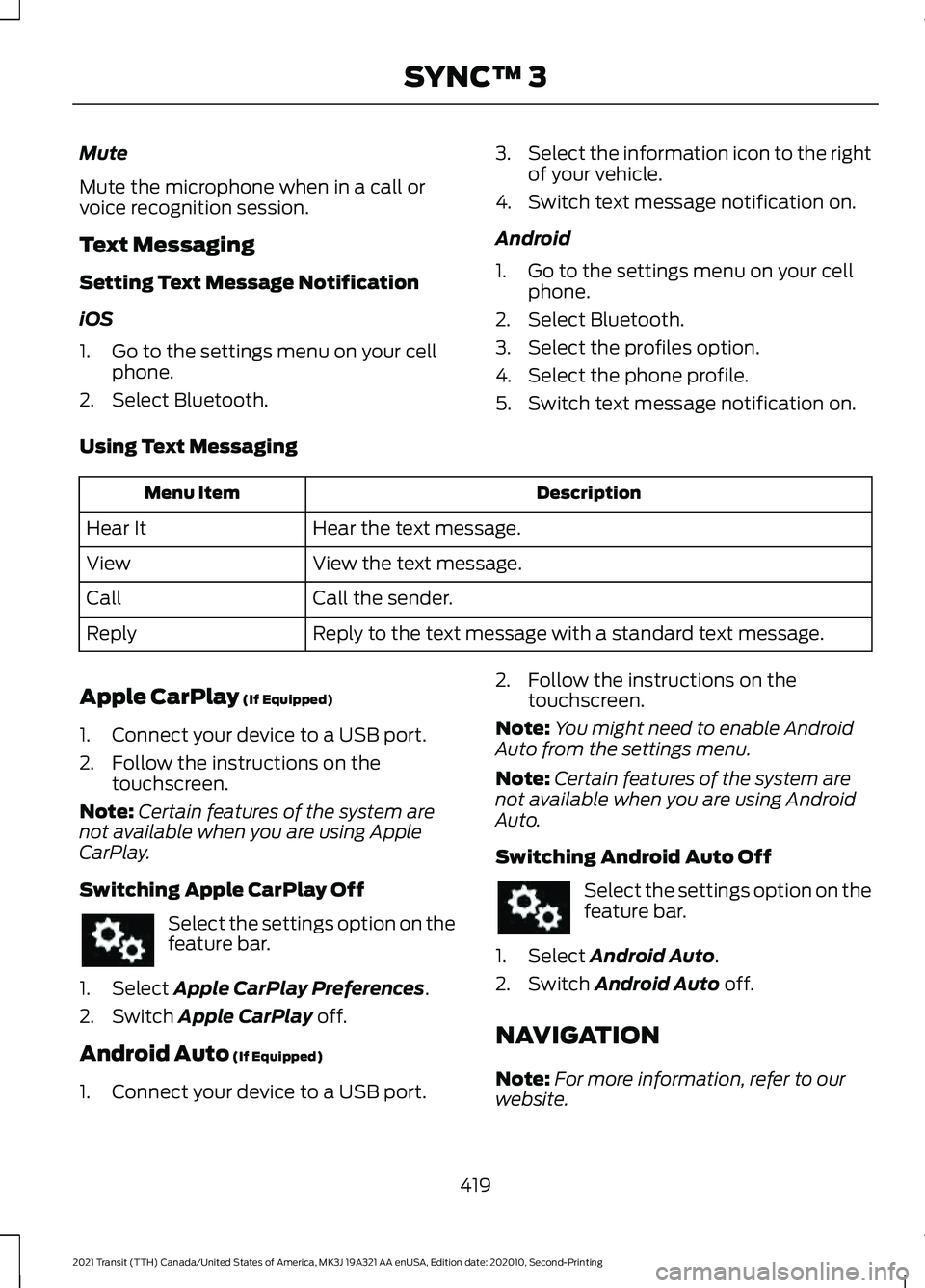
Mute
Mute the microphone when in a call or
voice recognition session.
Text Messaging
Setting Text Message Notification
iOS
1. Go to the settings menu on your cell
phone.
2. Select Bluetooth. 3.
Select the information icon to the right
of your vehicle.
4. Switch text message notification on.
Android
1. Go to the settings menu on your cell phone.
2. Select Bluetooth.
3. Select the profiles option.
4. Select the phone profile.
5. Switch text message notification on.
Using Text Messaging Description
Menu Item
Hear the text message.
Hear It
View the text message.
View
Call the sender.
Call
Reply to the text message with a standard text message.
Reply
Apple CarPlay (If Equipped)
1. Connect your device to a USB port.
2. Follow the instructions on the touchscreen.
Note: Certain features of the system are
not available when you are using Apple
CarPlay.
Switching Apple CarPlay Off Select the settings option on the
feature bar.
1. Select
Apple CarPlay Preferences.
2. Switch
Apple CarPlay off.
Android Auto
(If Equipped)
1. Connect your device to a USB port. 2. Follow the instructions on the
touchscreen.
Note: You might need to enable Android
Auto from the settings menu.
Note: Certain features of the system are
not available when you are using Android
Auto.
Switching Android Auto Off Select the settings option on the
feature bar.
1. Select
Android Auto.
2. Switch
Android Auto off.
NAVIGATION
Note: For more information, refer to our
website.
419
2021 Transit (TTH) Canada/United States of America, MK3J 19A321 AA enUSA, Edition date: 202010, Second-Printing SYNC™ 3
Page 429 of 509
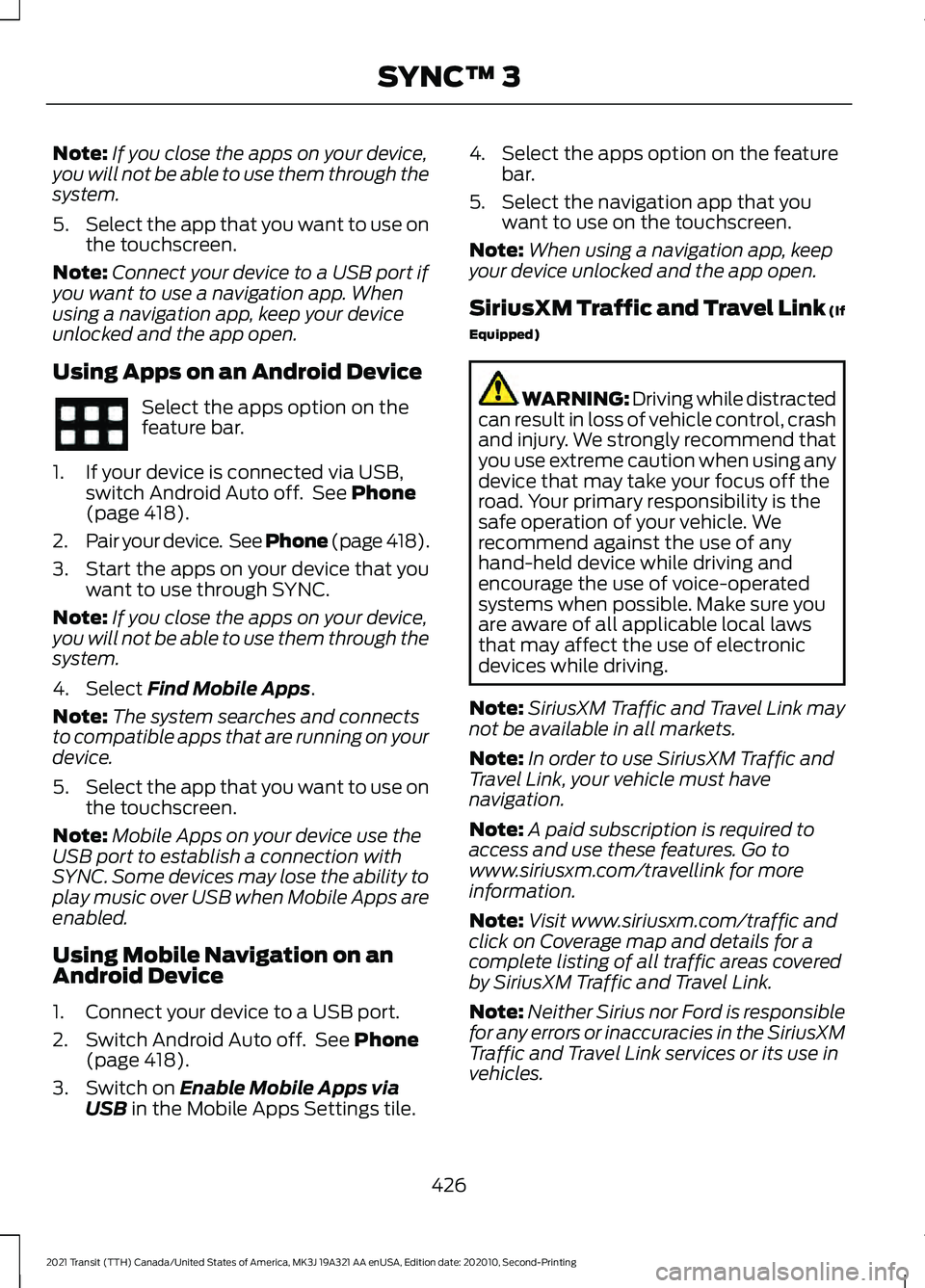
Note:
If you close the apps on your device,
you will not be able to use them through the
system.
5. Select the app that you want to use on
the touchscreen.
Note: Connect your device to a USB port if
you want to use a navigation app. When
using a navigation app, keep your device
unlocked and the app open.
Using Apps on an Android Device Select the apps option on the
feature bar.
1. If your device is connected via USB, switch Android Auto off. See Phone
(page 418).
2. Pair your device. See Phone (page 418).
3. Start the apps on your device that you want to use through SYNC.
Note: If you close the apps on your device,
you will not be able to use them through the
system.
4. Select
Find Mobile Apps.
Note: The system searches and connects
to compatible apps that are running on your
device.
5. Select the app that you want to use on
the touchscreen.
Note: Mobile Apps on your device use the
USB port to establish a connection with
SYNC. Some devices may lose the ability to
play music over USB when Mobile Apps are
enabled.
Using Mobile Navigation on an
Android Device
1. Connect your device to a USB port.
2. Switch Android Auto off. See
Phone
(page 418).
3. Switch on
Enable Mobile Apps via
USB in the Mobile Apps Settings tile. 4. Select the apps option on the feature
bar.
5. Select the navigation app that you want to use on the touchscreen.
Note: When using a navigation app, keep
your device unlocked and the app open.
SiriusXM Traffic and Travel Link (If
Equipped) WARNING: Driving while distracted
can result in loss of vehicle control, crash
and injury. We strongly recommend that
you use extreme caution when using any
device that may take your focus off the
road. Your primary responsibility is the
safe operation of your vehicle. We
recommend against the use of any
hand-held device while driving and
encourage the use of voice-operated
systems when possible. Make sure you
are aware of all applicable local laws
that may affect the use of electronic
devices while driving.
Note: SiriusXM Traffic and Travel Link may
not be available in all markets.
Note: In order to use SiriusXM Traffic and
Travel Link, your vehicle must have
navigation.
Note: A paid subscription is required to
access and use these features. Go to
www.siriusxm.com/travellink for more
information.
Note: Visit www.siriusxm.com/traffic and
click on Coverage map and details for a
complete listing of all traffic areas covered
by SiriusXM Traffic and Travel Link.
Note: Neither Sirius nor Ford is responsible
for any errors or inaccuracies in the SiriusXM
Traffic and Travel Link services or its use in
vehicles.
426
2021 Transit (TTH) Canada/United States of America, MK3J 19A321 AA enUSA, Edition date: 202010, Second-Printing SYNC™ 3
Page 503 of 509
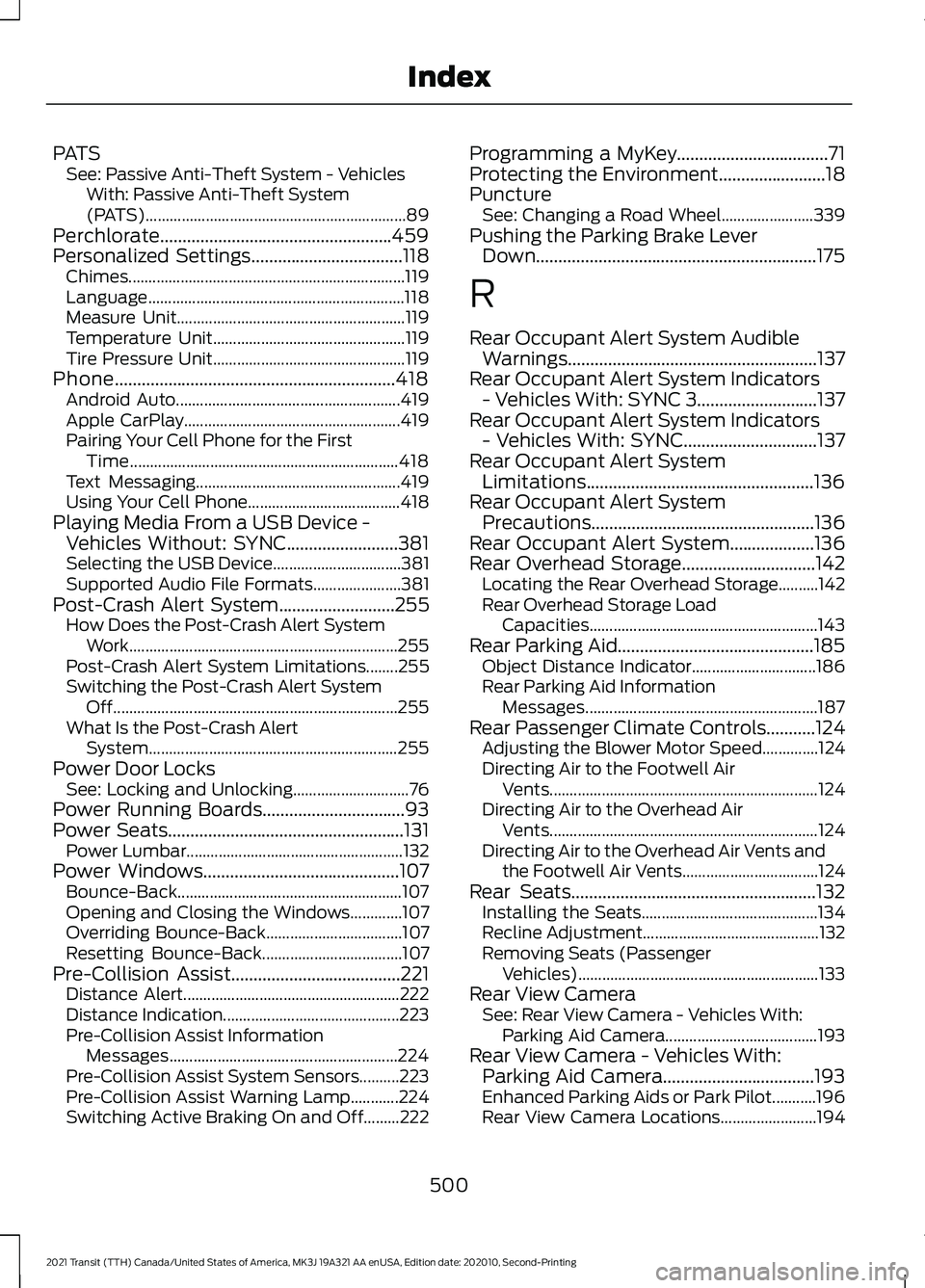
PATS
See: Passive Anti-Theft System - Vehicles
With: Passive Anti-Theft System
(PATS)................................................................. 89
Perchlorate....................................................459
Personalized Settings..................................118
Chimes..................................................................... 119
Language................................................................ 118
Measure Unit......................................................... 119
Temperature Unit................................................ 119
Tire Pressure Unit................................................ 119
Phone...............................................................418 Android Auto........................................................ 419
Apple CarPlay...................................................... 419
Pairing Your Cell Phone for the First Time................................................................... 418
Text Messaging................................................... 419
Using Your Cell Phone...................................... 418
Playing Media From a USB Device - Vehicles Without: SYNC.........................381
Selecting the USB Device................................ 381
Supported Audio File Formats...................... 381
Post-Crash Alert System
..........................255
How Does the Post-Crash Alert System
Work................................................................... 255
Post-Crash Alert System Limitations........255
Switching the Post-Crash Alert System Off....................................................................... 255
What Is the Post-Crash Alert System.............................................................. 255
Power Door Locks See: Locking and Unlocking............................. 76
Power Running Boards
................................93
Power Seats.....................................................131 Power Lumbar...................................................... 132
Power Windows
............................................107
Bounce-Back........................................................ 107
Opening and Closing the Windows.............107
Overriding Bounce-Back.................................. 107
Resetting Bounce-Back................................... 107
Pre-Collision Assist......................................221 Distance Alert...................................................... 222
Distance Indication............................................ 223
Pre-Collision Assist Information Messages......................................................... 224
Pre-Collision Assist System Sensors..........223
Pre-Collision Assist Warning Lamp............224
Switching Active Braking On and Off.........222 Programming a MyKey..................................71
Protecting the Environment........................18
Puncture
See: Changing a Road Wheel....................... 339
Pushing the Parking Brake Lever Down
...............................................................175
R
Rear Occupant Alert System Audible Warnings ........................................................
137
Rear Occupant Alert System Indicators - Vehicles With: SYNC 3...........................137
Rear Occupant Alert System Indicators - Vehicles With: SYNC..............................137
Rear Occupant Alert System Limitations...................................................136
Rear Occupant Alert System Precautions..................................................136
Rear Occupant Alert System...................136
Rear Overhead Storage
..............................142
Locating the Rear Overhead Storage..........142
Rear Overhead Storage Load
Capacities......................................................... 143
Rear Parking Aid............................................185 Object Distance Indicator............................... 186
Rear Parking Aid Information Messages.......................................................... 187
Rear Passenger Climate Controls
...........124
Adjusting the Blower Motor Speed..............124
Directing Air to the Footwell Air
Vents................................................................... 124
Directing Air to the Overhead Air Vents................................................................... 124
Directing Air to the Overhead Air Vents and the Footwell Air Vents.................................. 124
Rear Seats.......................................................132 Installing the Seats............................................ 134
Recline Adjustment............................................ 132
Removing Seats (Passenger Vehicles)............................................................ 133
Rear View Camera See: Rear View Camera - Vehicles With:
Parking Aid Camera...................................... 193
Rear View Camera - Vehicles With: Parking Aid Camera..................................193
Enhanced Parking Aids or Park Pilot...........196
Rear View Camera Locations........................ 194
500
2021 Transit (TTH) Canada/United States of America, MK3J 19A321 AA enUSA, Edition date: 202010, Second-Printing Index