display FORD TRANSIT CONNECT 2012 1.G User Guide
[x] Cancel search | Manufacturer: FORD, Model Year: 2012, Model line: TRANSIT CONNECT, Model: FORD TRANSIT CONNECT 2012 1.GPages: 299, PDF Size: 3.31 MB
Page 41 of 299
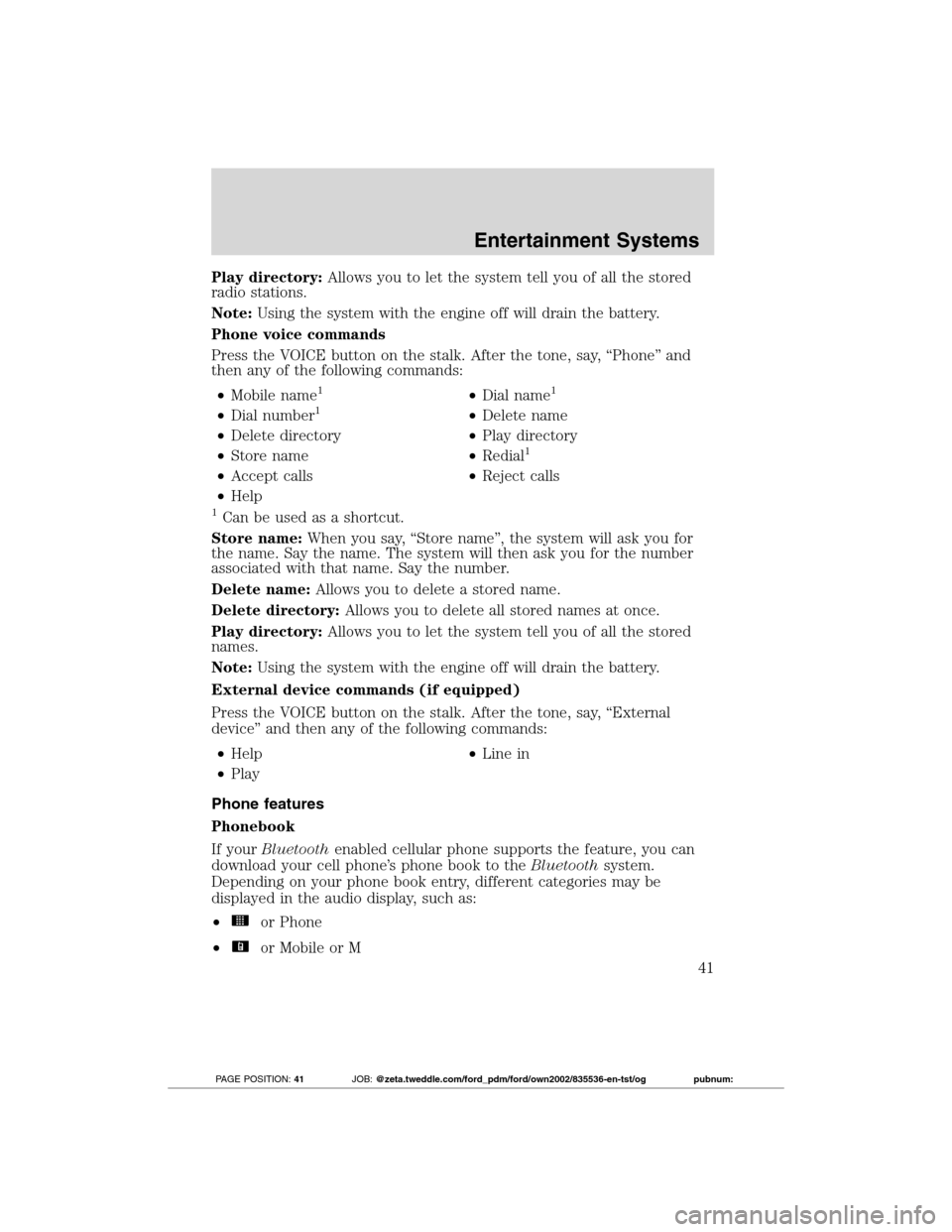
Play directory:Allows you to let the system tell you of all the stored
radio stations.
Note:Using the system with the engine off will drain the battery.
Phone voice commands
Press the VOICE button on the stalk. After the tone, say, “Phone” and
then any of the following commands:
•Mobile name
1•Dial name1
•Dial number1•Delete name
•Delete directory•Play directory
•Store name•Redial
1
•Accept calls•Reject calls
•Help
1Can be used as a shortcut.
Store name:When you say, “Store name”, the system will ask you for
the name. Say the name. The system will then ask you for the number
associated with that name. Say the number.
Delete name:Allows you to delete a stored name.
Delete directory:Allows you to delete all stored names at once.
Play directory:Allows you to let the system tell you of all the stored
names.
Note:Using the system with the engine off will drain the battery.
External device commands (if equipped)
Press the VOICE button on the stalk. After the tone, say, “External
device” and then any of the following commands:
•Help•Line in
•Play
Phone features
Phonebook
If yourBluetoothenabled cellular phone supports the feature, you can
download your cell phone’s phone book to theBluetoothsystem.
Depending on your phone book entry, different categories may be
displayed in the audio display, such as:
•
or Phone
•
or Mobile or M
Entertainment Systems
41
2012 Transit Connect(tst)
Owners Guide, 1st Printing
USA(fus)
PAGE POSITION:41JOB:@zeta.tweddle.com/ford_pdm/ford/own2002/835536-en-tst/og pubnum:
Page 42 of 299
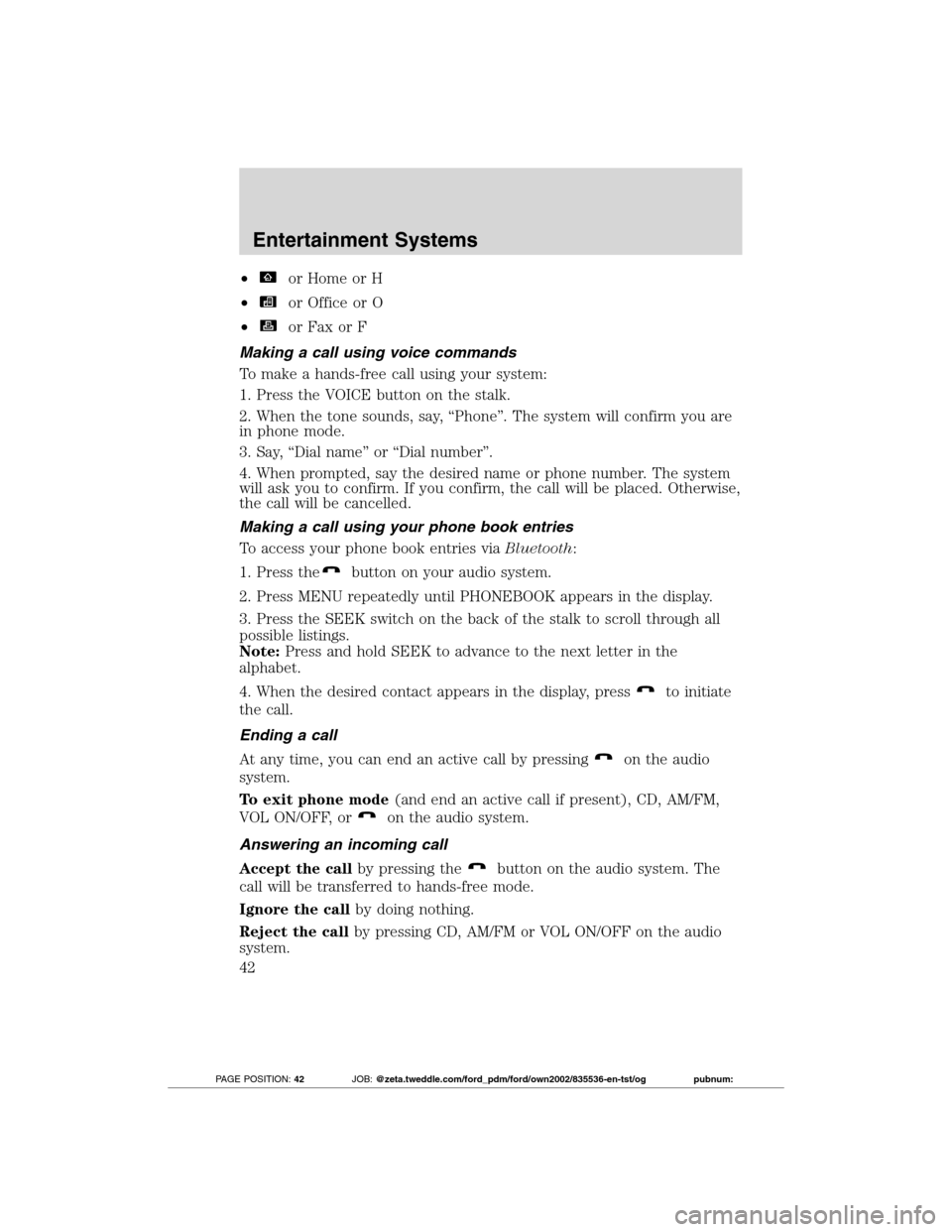
•or Home or H
•
or Office or O
•
or Fax or F
Making a call using voice commands
To make a hands-free call using your system:
1. Press the VOICE button on the stalk.
2. When the tone sounds, say, “Phone”. The system will confirm you are
in phone mode.
3. Say, “Dial name” or “Dial number”.
4. When prompted, say the desired name or phone number. The system
will ask you to confirm. If you confirm, the call will be placed. Otherwise,
the call will be cancelled.
Making a call using your phone book entries
To access your phone book entries viaBluetooth:
1. Press the
button on your audio system.
2. Press MENU repeatedly until PHONEBOOK appears in the display.
3. Press the SEEK switch on the back of the stalk to scroll through all
possible listings.
Note:Press and hold SEEK to advance to the next letter in the
alphabet.
4. When the desired contact appears in the display, press
to initiate
the call.
Ending a call
At any time, you can end an active call by pressing
on the audio
system.
To exit phone mode(and end an active call if present), CD, AM/FM,
VOL ON/OFF, or
on the audio system.
Answering an incoming call
Accept the callby pressing the
button on the audio system. The
call will be transferred to hands-free mode.
Ignore the callby doing nothing.
Reject the callby pressing CD, AM/FM or VOL ON/OFF on the audio
system.
Entertainment Systems
42
2012 Transit Connect(tst)
Owners Guide, 1st Printing
USA(fus)
PAGE POSITION:42JOB:@zeta.tweddle.com/ford_pdm/ford/own2002/835536-en-tst/og pubnum:
Page 43 of 299
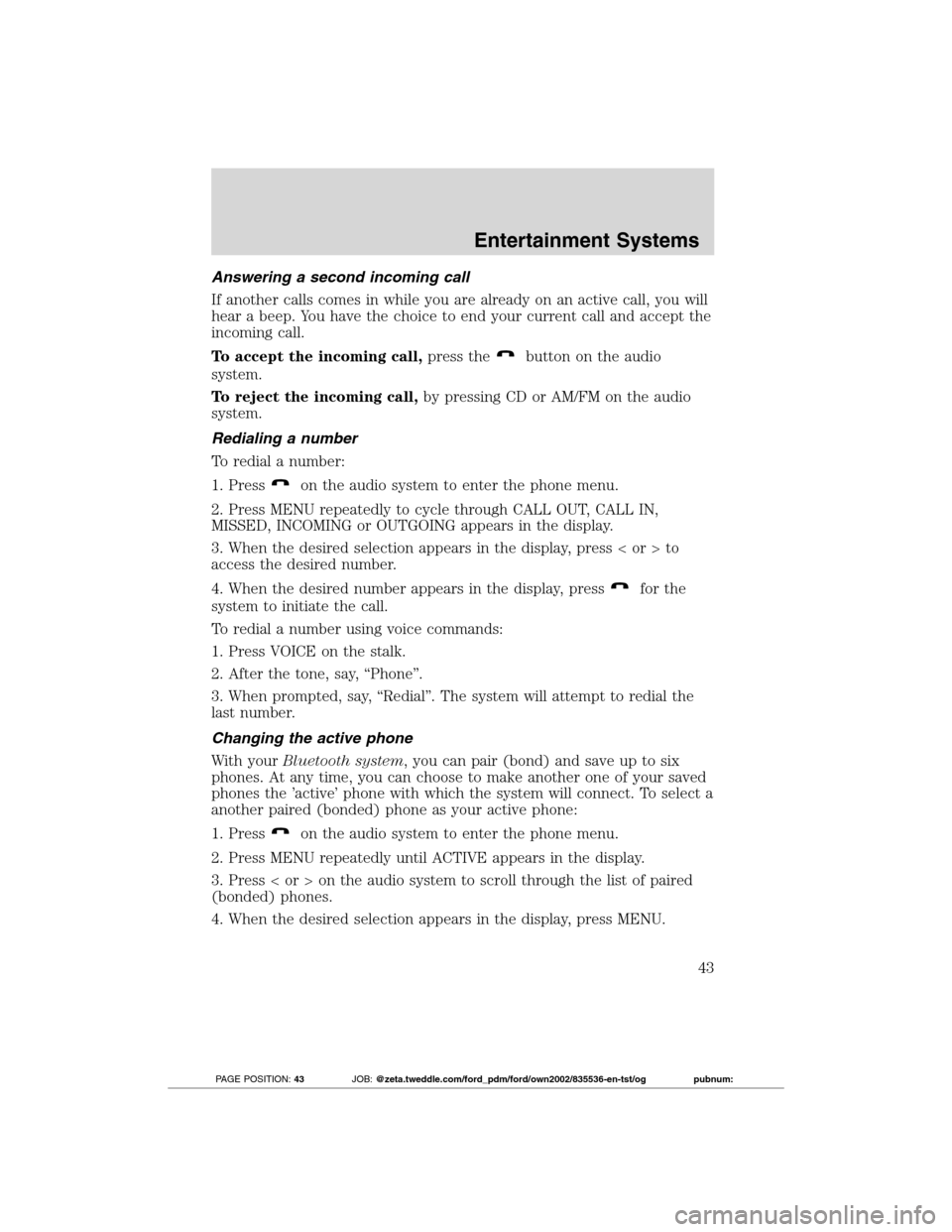
Answering a second incoming call
If another calls comes in while you are already on an active call, you will
hear a beep. You have the choice to end your current call and accept the
incoming call.
To accept the incoming call,press the
button on the audio
system.
To reject the incoming call,by pressing CD or AM/FM on the audio
system.
Redialing a number
To redial a number:
1. Press
on the audio system to enter the phone menu.
2. Press MENU repeatedly to cycle through CALL OUT, CALL IN,
MISSED, INCOMING or OUTGOING appears in the display.
3. When the desired selection appears in the display, press < or > to
access the desired number.
4. When the desired number appears in the display, press
for the
system to initiate the call.
To redial a number using voice commands:
1. Press VOICE on the stalk.
2. After the tone, say, “Phone”.
3. When prompted, say, “Redial”. The system will attempt to redial the
last number.
Changing the active phone
With yourBluetooth system, you can pair (bond) and save up to six
phones. At any time, you can choose to make another one of your saved
phones the ’active’ phone with which the system will connect. To select a
another paired (bonded) phone as your active phone:
1. Press
on the audio system to enter the phone menu.
2. Press MENU repeatedly until ACTIVE appears in the display.
3. Press < or > on the audio system to scroll through the list of paired
(bonded) phones.
4. When the desired selection appears in the display, press MENU.
Entertainment Systems
43
2012 Transit Connect(tst)
Owners Guide, 1st Printing
USA(fus)
PAGE POSITION:43JOB:@zeta.tweddle.com/ford_pdm/ford/own2002/835536-en-tst/og pubnum:
Page 44 of 299
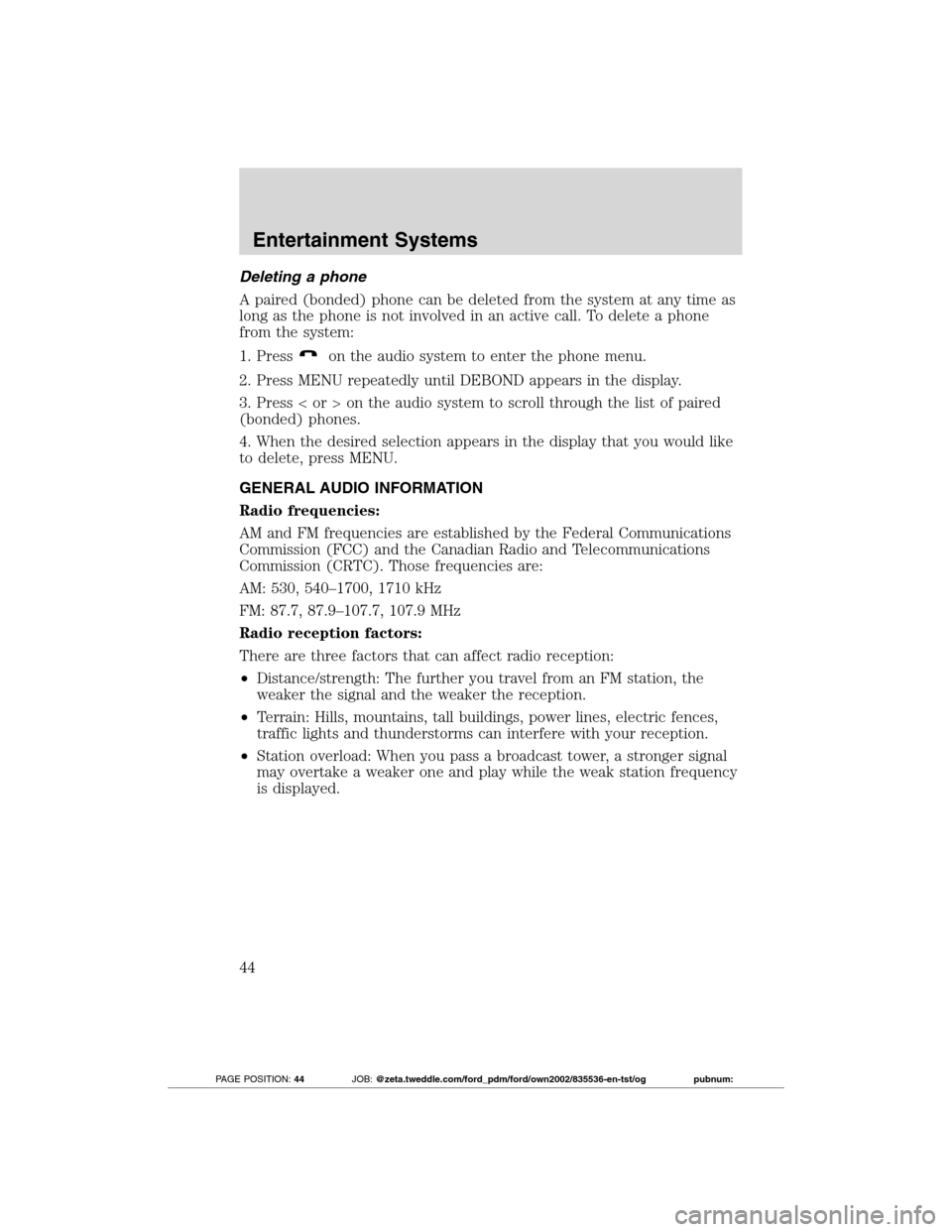
Deleting a phone
A paired (bonded) phone can be deleted from the system at any time as
long as the phone is not involved in an active call. To delete a phone
from the system:
1. Press
on the audio system to enter the phone menu.
2. Press MENU repeatedly until DEBOND appears in the display.
3. Press < or > on the audio system to scroll through the list of paired
(bonded) phones.
4. When the desired selection appears in the display that you would like
to delete, press MENU.
GENERAL AUDIO INFORMATION
Radio frequencies:
AM and FM frequencies are established by the Federal Communications
Commission (FCC) and the Canadian Radio and Telecommunications
Commission (CRTC). Those frequencies are:
AM: 530, 540–1700, 1710 kHz
FM: 87.7, 87.9–107.7, 107.9 MHz
Radio reception factors:
There are three factors that can affect radio reception:
•Distance/strength: The further you travel from an FM station, the
weaker the signal and the weaker the reception.
•Terrain: Hills, mountains, tall buildings, power lines, electric fences,
traffic lights and thunderstorms can interfere with your reception.
•Station overload: When you pass a broadcast tower, a stronger signal
may overtake a weaker one and play while the weak station frequency
is displayed.
Entertainment Systems
44
2012 Transit Connect(tst)
Owners Guide, 1st Printing
USA(fus)
PAGE POSITION:44JOB:@zeta.tweddle.com/ford_pdm/ford/own2002/835536-en-tst/og pubnum:
Page 68 of 299
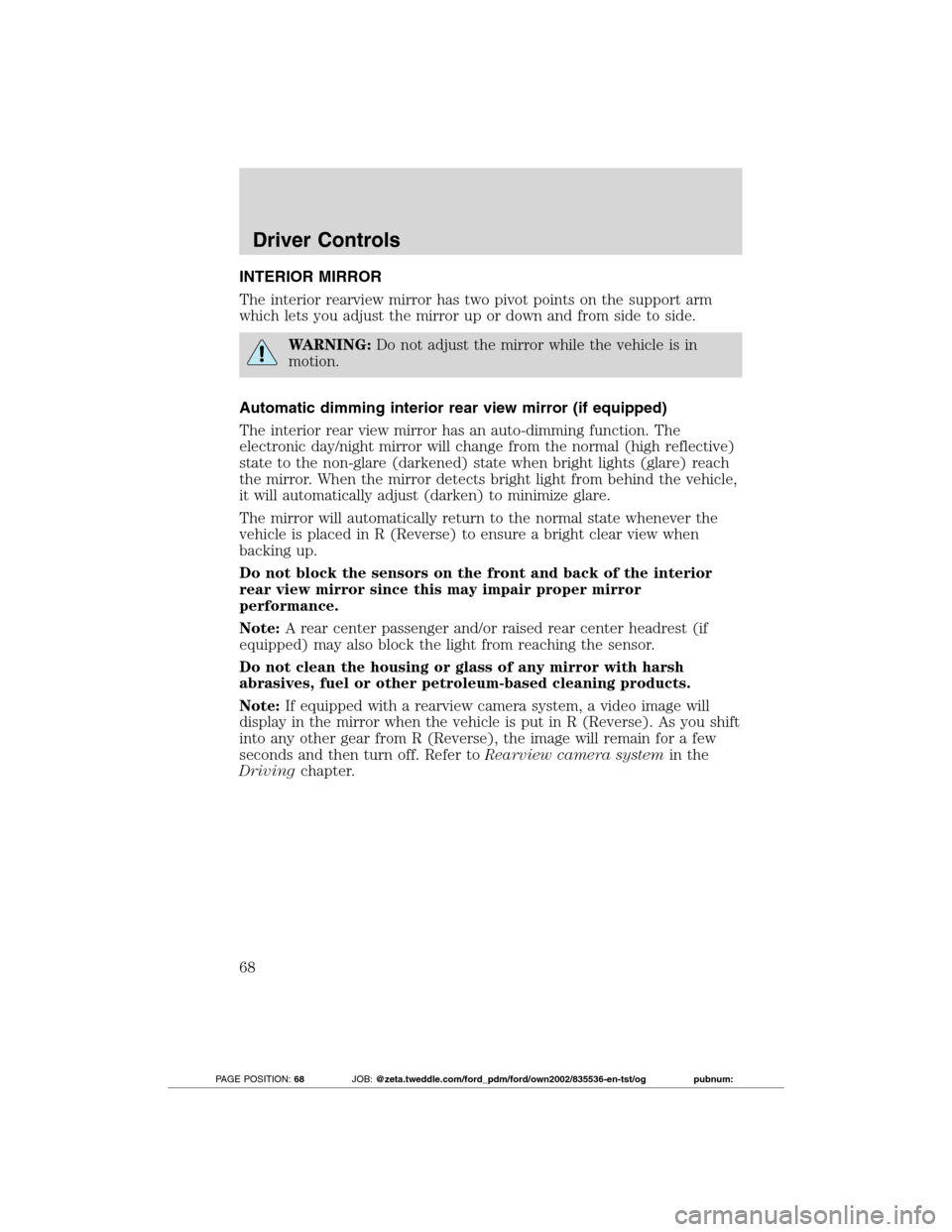
INTERIOR MIRROR
The interior rearview mirror has two pivot points on the support arm
which lets you adjust the mirror up or down and from side to side.
WARNING:Do not adjust the mirror while the vehicle is in
motion.
Automatic dimming interior rear view mirror (if equipped)
The interior rear view mirror has an auto-dimming function. The
electronic day/night mirror will change from the normal (high reflective)
state to the non-glare (darkened) state when bright lights (glare) reach
the mirror. When the mirror detects bright light from behind the vehicle,
it will automatically adjust (darken) to minimize glare.
The mirror will automatically return to the normal state whenever the
vehicle is placed in R (Reverse) to ensure a bright clear view when
backing up.
Do not block the sensors on the front and back of the interior
rear view mirror since this may impair proper mirror
performance.
Note:A rear center passenger and/or raised rear center headrest (if
equipped) may also block the light from reaching the sensor.
Do not clean the housing or glass of any mirror with harsh
abrasives, fuel or other petroleum-based cleaning products.
Note:If equipped with a rearview camera system, a video image will
display in the mirror when the vehicle is put in R (Reverse). As you shift
into any other gear from R (Reverse), the image will remain for a few
seconds and then turn off. Refer toRearview camera systemin the
Drivingchapter.
Driver Controls
68
2012 Transit Connect(tst)
Owners Guide, 1st Printing
USA(fus)
PAGE POSITION:68JOB:@zeta.tweddle.com/ford_pdm/ford/own2002/835536-en-tst/og pubnum:
Page 188 of 299
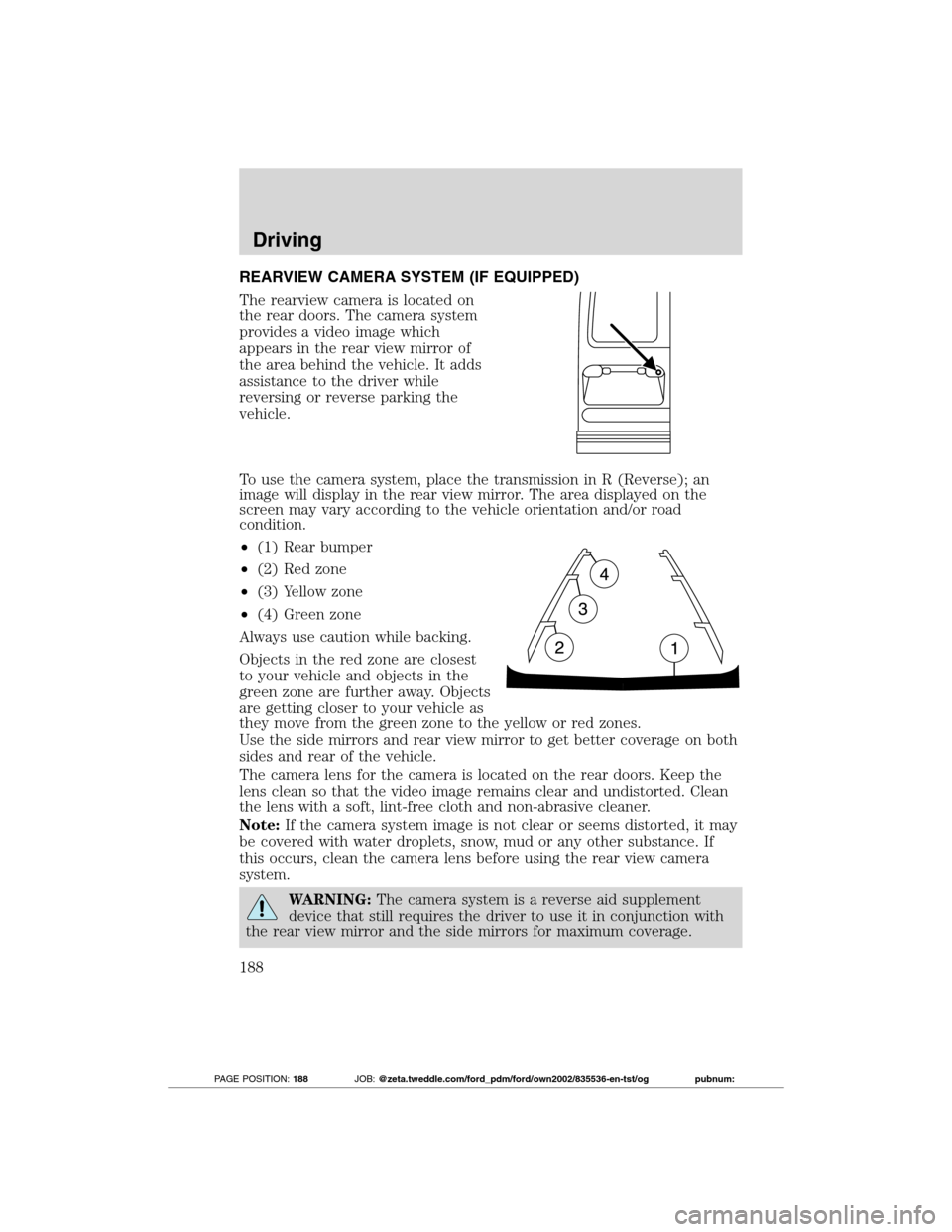
REARVIEW CAMERA SYSTEM (IF EQUIPPED)
The rearview camera is located on
the rear doors. The camera system
provides a video image which
appears in the rear view mirror of
the area behind the vehicle. It adds
assistance to the driver while
reversing or reverse parking the
vehicle.
To use the camera system, place the transmission in R (Reverse); an
image will display in the rear view mirror. The area displayed on the
screen may vary according to the vehicle orientation and/or road
condition.
•(1) Rear bumper
•(2) Red zone
•(3) Yellow zone
•(4) Green zone
Always use caution while backing.
Objects in the red zone are closest
to your vehicle and objects in the
green zone are further away. Objects
are getting closer to your vehicle as
they move from the green zone to the yellow or red zones.
Use the side mirrors and rear view mirror to get better coverage on both
sides and rear of the vehicle.
The camera lens for the camera is located on the rear doors. Keep the
lens clean so that the video image remains clear and undistorted. Clean
the lens with a soft, lint-free cloth and non-abrasive cleaner.
Note:If the camera system image is not clear or seems distorted, it may
be covered with water droplets, snow, mud or any other substance. If
this occurs, clean the camera lens before using the rear view camera
system.
WARNING:The camera system is a reverse aid supplement
device that still requires the driver to use it in conjunction with
the rear view mirror and the side mirrors for maximum coverage.
Driving
188
2012 Transit Connect(tst)
Owners Guide, 1st Printing
USA(fus)
PAGE POSITION:188JOB:@zeta.tweddle.com/ford_pdm/ford/own2002/835536-en-tst/og pubnum: