ignition FORD TRANSIT CONNECT 2014 2.G Quick Reference Guide
[x] Cancel search | Manufacturer: FORD, Model Year: 2014, Model line: TRANSIT CONNECT, Model: FORD TRANSIT CONNECT 2014 2.GPages: 10, PDF Size: 9.45 MB
Page 3 of 10

54
1 AUTOLAMPS*
Allows your headlamps to turn on and off
automatically in low-light situations or during inclement
weather. Your headlamps will remain on for a period of
time after you switch the ignition off. You can adjust the
time delay using the information display controls.
NOTE It may be necessary to switch your headlamps
on manually in severe weather conditions.
2 CRUISE CONTROL*
To Set a Cruise Control Speed
A. Press the ON control and release.
B. Accelerate to the desired speed.
C. Press and release SET+. Take your
foot off the accelerator pedal.
After you set your speed, you can press and hold SET+ or
SET– to adjust cruise speed. Release the control when you
reach the desired speed. To cancel the set speed, pull CAN
toward you and release, or tap the brake pedal. To switch
cruise control off, press OFF or switch the ignition off.
3 SERVICE ENGINE SOON LIGHT
Lights briefly when you switch the ignition on. If it
remains on or is blinking after you start the engine, the On-
Board Diagnostics (OBD-II) system has detected a problem
and your vehicle requires service. Drive in a moderate
fashion (avoid heavy acceleration and deceleration) and
contact an authorized dealer as soon as possible.
4 AUTOWIPERS*
The wipers function when the rain sensor detects moisture on
the windshield. Use the rotary control to adjust the sensitivity.
With low sensitivity, the wipers operate when the sensor
detects a large amount of moisture on the windshield.
With high sensitivity, the wipers operate when the sensor
detects a small amount of moisture on the windshield.
5 MEDIA STEERING WHEEL CONTROLS*
(Volume): Press + to increase or
– to decrease volume levels.
Press to access voice recognition.
Press to access phone mode or to answer a call.
Press to exit phone mode or end a call.
Press to access the next or previous radio station,
CD track or preset satellite radio channel*.
6 TILT AND TELESCOPING STEERING WHEEL
Unlock the steering wheel by pulling the lever down. Adjust
the wheel to the desired position. Push the lever back up to
lock the steering wheel into place.
7 SYNC® DISPLAY*
Displays information about Entertainment and Phone, and
allows you to make minor adjustments within a selected
menu. MyFord Touch
® is also available in select models. See
the MyFord Touch section in this guide or refer to the MyFord
Touch chapter in your Owner’s Manual for more information.
*if equipped
*if equipped
21
5
6
3
4
7
INSTRUMENT PANEL
Page 4 of 10
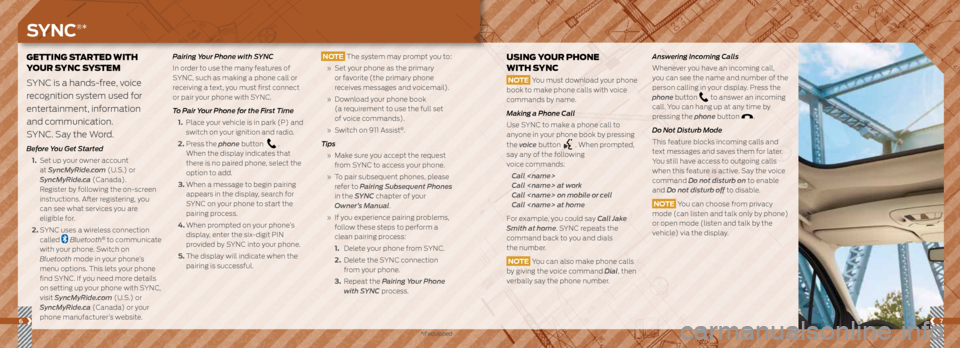
67
GETTING STARTED WITH
YOUR SYNC SYSTEM
SYNC is a hands-free, voice
recognition system used for
entertainment, information
and communication.
SYNC. Say the Word.
Before You Get Started
1. Set up your owner account
at SyncMyRide.com (U.S.) or
SyncMyRide.ca (Canada).
Register by following the on-screen
instructions. After registering, you
can see what services you are
eligible for.
2. SYNC uses a wireless connection
called
Bluetooth® to communicate
with your phone. Switch on
Bluetooth mode in your phone’s
menu options. This lets your phone
find SYNC. If you need more details
on setting up your phone with SYNC,
visit SyncMyRide.com (U.S.) or
SyncMyRide.ca (Canada) or your
phone manufacturer’s website. Pairing Your Phone with SYNC
In order to use the many features of
SYNC, such as making a phone call or
receiving a text, you must first connect
or pair your phone with SYNC.
To Pair Your Phone for the First Time
1. Place your vehicle is in park (P) and
switch on your ignition and radio.
2. Press the phone button
.
When the display indicates that
there is no paired phone, select the
option to add.
3. When a message to begin pairing
appears in the display, search for
SYNC on your phone to start the
pairing process.
4. When prompted on your phone’s
display, enter the six-digit PIN
provided by SYNC into your phone.
5. The display will indicate when the
pairing is successful.
USING YOUR PHONE
WITH SYNC
NOTE You must download your phone
book to make phone calls with voice
commands by name.
Making a Phone Call
Use SYNC to make a phone call to
anyone in your phone book by pressing
the voice button
. When prompted,
say any of the following
voice commands:
Call
Call
Call
Call
For example, you could say Call Jake
Smith at home. SYNC repeats the
command back to you and dials
the number.
NOTE You can also make phone calls
by giving the voice command Dial, then
verbally say the phone number.
Answering Incoming Calls
Whenever you have an incoming call,
you can see the name and number of the
person calling in your display. Press the
phone button
to answer an incoming
call. You can hang up at any time by
pressing the phone button
.
Do Not Disturb Mode
This feature blocks incoming calls and
text messages and saves them for later.
You still have access to outgoing calls
when this feature is active. Say the voice
command Do not disturb on to enable
and Do not disturb off to disable.
NOTE You can choose from privacy
mode (can listen and talk only by phone)
or open mode (listen and talk by the
vehicle) via the display.
NOTE The system may prompt you to:
» Set your phone as the primary
or favorite (the primary phone
receives messages and voicemail).
» Download your phone book
(a requirement to use the full set
of voice commands).
» Switch on 911 Assist
®.
Tips
» Make sure you accept the request
from SYNC to access your phone.
» To pair subsequent phones, please
refer to Pairing Subsequent Phones
in the SYNC chapter of your
Owner’s Manual.
» If you experience pairing problems,
follow these steps to perform a
clean pairing process:
1. Delete your phone from SYNC.
2. Delete the SYNC connection
from your phone.
3. Repeat the Pairing Your Phone
with SYNC process.
SYNC®*
*if equipped
Page 5 of 10
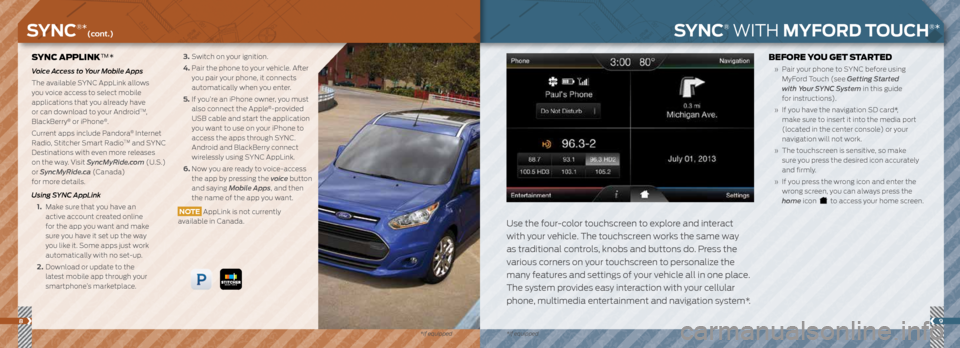
89
SYNC APPLINK™*
Voice Access to Your Mobile Apps
The available SYNC AppLink allows
you voice access to select mobile
applications that you already have
or can download to your Android
TM,
BlackBerry® or iPhone®.
Current apps include Pandora
® Internet
Radio, Stitcher Smart RadioTM and SYNC
Destinations with even more releases
on the way. Visit SyncMyRide.com (U.S.)
or SyncMyRide.ca (Canada)
for more details.
Using SYNC AppLink
1. Make sure that you have an
active account created online
for the app you want and make
sure you have it set up the way
you like it. Some apps just work
automatically with no set-up.
2. Download or update to the
latest mobile app through your
smartphone’s marketplace.
3. Switch on your ignition.
4. Pair the phone to your vehicle. After
you pair your phone, it connects
automatically when you enter.
5. If you’re an iPhone owner, you must
also connect the Apple
®-provided
USB cable and start the application
you want to use on your iPhone to
access the apps through SYNC.
Android and BlackBerry connect
wirelessly using SYNC AppLink.
6. Now you are ready to voice-access
the app by pressing the voice button
and saying Mobile Apps, and then
the name of the app you want.
NOTE AppLink is not currently
available in Canada.
SYNC® WITH MYFORD TOUCH®*
Use the four-color touchscreen to explore and interact
with your vehicle. The touchscreen works the same way
as traditional controls, knobs and buttons do. Press the
various corners on your touchscreen to personalize the
many features and settings of your vehicle all in one place.
The system provides easy interaction with your cellular
phone, multimedia entertainment and navigation system*.
BEFORE YOU GET STARTED
» Pair your phone to SYNC before using
MyFord Touch (see Getting Started
with Your SYNC System in this guide
for instructions).
» If you have the navigation SD card*,
make sure to insert it into the media port
(located in the center console) or your
navigation will not work.
» The touchscreen is sensitive, so make
sure you press the desired icon accurately
and firmly.
» If you press the wrong icon and enter the
wrong screen, you can always press the
home icon
to access your home screen.
SYNC®*(cont.)
*if equipped
*if equipped
Page 10 of 10
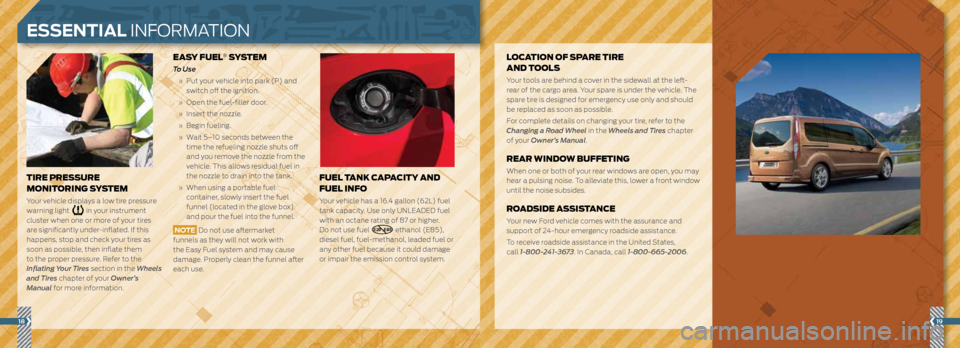
1819
EASY FUEL® SYSTEM
To Use
» Put your vehicle into park (P) and
switch off the ignition.
» Open the fuel-filler door.
» Insert the nozzle.
» Begin fueling.
» Wait 5–10 seconds between the
time the refueling nozzle shuts off
and you remove the nozzle from the
vehicle. This allows residual fuel in
the nozzle to drain into the tank.
» When using a portable fuel
container, slowly insert the fuel
funnel (located in the glove box)
and pour the fuel into the funnel.
NOTE Do not use aftermarket
funnels as they will not work with
the Easy Fuel system and may cause
damage. Properly clean the funnel after
each use.
FUEL TANK CAPACITY AND
FUEL INFO
Your vehicle has a 16.4 gallon (62L) fuel
tank capacity. Use only UNLEADED fuel
with an octane rating of 87 or higher.
Do not use fuel
E20 - E85 ethanol (E85),
diesel fuel, fuel-methanol, leaded fuel or
any other fuel because it could damage
or impair the emission control system.
TIRE PRESSURE
MONITORING SYSTEM
Your vehicle displays a low tire pressure
warning light
in your instrument
cluster when one or more of your tires
are significantly under-inflated. If this
happens, stop and check your tires as
soon as possible, then inflate them
to the proper pressure. Refer to the
Inflating Your Tires section in the Wheels
and Tires chapter of your Owner’s
Manual for more information.
LOCATION OF SPARE TIRE
AND TOOLS
Your tools are behind a cover in the sidewall at the left-
rear of the cargo area. Your spare is under the vehicle. The
spare tire is designed for emergency use only and should
be replaced as soon as possible.
For complete details on changing your tire, refer to the
Changing a Road Wheel in the Wheels and Tires chapter
of your Owner’s Manual.
REAR WINDOW BUFFETING
When one or both of your rear windows are open, you may
hear a pulsing noise. To alleviate this, lower a front window
until the noise subsides.
ROADSIDE ASSISTANCE
Your new Ford vehicle comes with the assurance and
support of 24-hour emergency roadside assistance.
To receive roadside assistance in the United States,
call 1-800-241-3673. In Canada, call 1-800-665-2006.
ESSENTIAL INFORMATION