reset FORD TRANSIT CONNECT 2014 2.G Quick Reference Guide
[x] Cancel search | Manufacturer: FORD, Model Year: 2014, Model line: TRANSIT CONNECT, Model: FORD TRANSIT CONNECT 2014 2.GPages: 10, PDF Size: 9.45 MB
Page 3 of 10

54
1 AUTOLAMPS*
Allows your headlamps to turn on and off
automatically in low-light situations or during inclement
weather. Your headlamps will remain on for a period of
time after you switch the ignition off. You can adjust the
time delay using the information display controls.
NOTE It may be necessary to switch your headlamps
on manually in severe weather conditions.
2 CRUISE CONTROL*
To Set a Cruise Control Speed
A. Press the ON control and release.
B. Accelerate to the desired speed.
C. Press and release SET+. Take your
foot off the accelerator pedal.
After you set your speed, you can press and hold SET+ or
SET– to adjust cruise speed. Release the control when you
reach the desired speed. To cancel the set speed, pull CAN
toward you and release, or tap the brake pedal. To switch
cruise control off, press OFF or switch the ignition off.
3 SERVICE ENGINE SOON LIGHT
Lights briefly when you switch the ignition on. If it
remains on or is blinking after you start the engine, the On-
Board Diagnostics (OBD-II) system has detected a problem
and your vehicle requires service. Drive in a moderate
fashion (avoid heavy acceleration and deceleration) and
contact an authorized dealer as soon as possible.
4 AUTOWIPERS*
The wipers function when the rain sensor detects moisture on
the windshield. Use the rotary control to adjust the sensitivity.
With low sensitivity, the wipers operate when the sensor
detects a large amount of moisture on the windshield.
With high sensitivity, the wipers operate when the sensor
detects a small amount of moisture on the windshield.
5 MEDIA STEERING WHEEL CONTROLS*
(Volume): Press + to increase or
– to decrease volume levels.
Press to access voice recognition.
Press to access phone mode or to answer a call.
Press to exit phone mode or end a call.
Press to access the next or previous radio station,
CD track or preset satellite radio channel*.
6 TILT AND TELESCOPING STEERING WHEEL
Unlock the steering wheel by pulling the lever down. Adjust
the wheel to the desired position. Push the lever back up to
lock the steering wheel into place.
7 SYNC® DISPLAY*
Displays information about Entertainment and Phone, and
allows you to make minor adjustments within a selected
menu. MyFord Touch
® is also available in select models. See
the MyFord Touch section in this guide or refer to the MyFord
Touch chapter in your Owner’s Manual for more information.
*if equipped
*if equipped
21
5
6
3
4
7
INSTRUMENT PANEL
Page 6 of 10
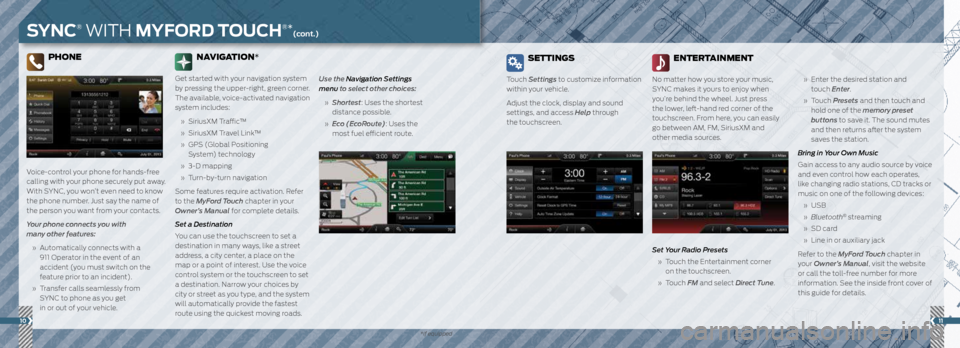
1011
PHONE
Voice-control your phone for hands-free
calling with your phone securely put away.
With SYNC, you won’t even need to know
the phone number. Just say the name of
the person you want from your contacts.
Your phone connects you with
many other features:
» Automatically connects with a
911 Operator in the event of an
accident (you must switch on the
feature prior to an incident).
» Transfer calls seamlessly from
SYNC to phone as you get
in or out of your vehicle. Use the Navigation Settings
menu to select other choices:
» Shortest: Uses the shortest
distance possible.
» Eco (EcoRoute): Uses the
most fuel efficient route.
NAVIGATION*
Get started with your navigation system
by pressing the upper-right, green corner.
The available, voice-activated navigation
system includes:
» SiriusXM Traffic™
» SiriusXM Travel Link™
» GPS (Global Positioning
System) technology
» 3-D mapping
» Turn-by-turn navigation
Some features require activation. Refer
to the MyFord Touch chapter in your
Owner’s Manual for complete details.
Set a Destination
You can use the touchscreen to set a
destination in many ways, like a street
address, a city center, a place on the
map or a point of interest. Use the voice
control system or the touchscreen to set
a destination. Narrow your choices by
city or street as you type, and the system
will automatically provide the fastest
route using the quickest moving roads.
SYNC® WITH MYFORD TOUCH®*(cont.)
SETTINGS
Touch Settings to customize information
within your vehicle.
Adjust the clock, display and sound
settings, and access Help through
the touchscreen.
ENTERTAINMENT
No matter how you store your music,
SYNC makes it yours to enjoy when
you’re behind the wheel. Just press
the lower, left-hand red corner of the
touchscreen. From here, you can easily
go between AM, FM, SiriusXM and
other media sources.
Set Your Radio Presets
» Touch the Entertainment corner
on the touchscreen.
» Touch FM and select Direct Tune.
» Enter the desired station and
touch Enter.
» Touch Presets and then touch and
hold one of the memory preset
buttons to save it. The sound mutes
and then returns after the system
saves the station.
Bring in Your Own Music
Gain access to any audio source by voice
and even control how each operates,
like changing radio stations, CD tracks or
music on one of the following devices:
» USB
» Bluetooth
® streaming
» SD card
» Line in or auxiliary jack
Refer to the MyFord Touch chapter in
your Owner’s Manual, visit the website
or call the toll-free number for more
information. See the inside front cover of
this guide for details.
*if equipped