navigation system FORD TRANSIT CONNECT 2016 2.G Quick Reference Guide
[x] Cancel search | Manufacturer: FORD, Model Year: 2016, Model line: TRANSIT CONNECT, Model: FORD TRANSIT CONNECT 2016 2.GPages: 10, PDF Size: 9.54 MB
Page 5 of 10
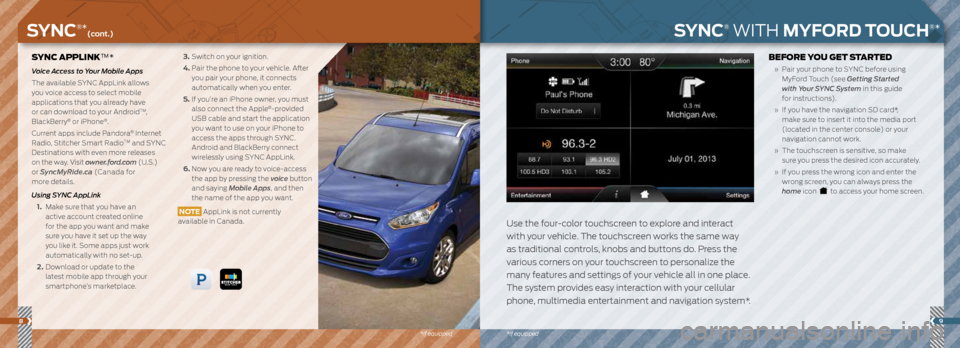
89
*if equipped
SYNC APPLINK™*
Voice Access to Your Mobile Apps
The available SYNC AppLink allows
you voice access to select mobile
applications that you already have
or can download to your Android
TM,
BlackBerry® or iPhone®.
Current apps include Pandora
® Internet
Radio, Stitcher Smart RadioTM and SYNC
Destinations with even more releases
on the way. Visit owner.ford.com (U.S.)
or SyncMyRide.ca (Canada for
more details.
Using SYNC AppLink
1. Make sure that you have an
active account created online
for the app you want and make
sure you have it set up the way
you like it. Some apps just work
automatically with no set-up.
2. Download or update to the
latest mobile app through your
smartphone’s marketplace.
3. Switch on your ignition.
4. Pair the phone to your vehicle. After
you pair your phone, it connects
automatically when you enter.
5. If you’re an iPhone owner, you must
also connect the Apple
®-provided
USB cable and start the application
you want to use on your iPhone to
access the apps through SYNC.
Android and BlackBerry connect
wirelessly using SYNC AppLink.
6. Now you are ready to voice-access
the app by pressing the voice button
and saying Mobile Apps, and then
the name of the app you want.
NOTE AppLink is not currently
available in Canada.
SYNC® WITH MYFORD TOUCH®*
Use the four-color touchscreen to explore and interact
with your vehicle. The touchscreen works the same way
as traditional controls, knobs and buttons do. Press the
various corners on your touchscreen to personalize the
many features and settings of your vehicle all in one place.
The system provides easy interaction with your cellular
phone, multimedia entertainment and navigation system*.
BEFORE YOU GET STARTED
» Pair your phone to SYNC before using
MyFord Touch (see Getting Started
with Your SYNC System in this guide
for instructions).
» If you have the navigation SD card*,
make sure to insert it into the media port
(located in the center console) or your
navigation cannot work.
» The touchscreen is sensitive, so make
sure you press the desired icon accurately.
» If you press the wrong icon and enter the
wrong screen, you can always press the
home icon
to access your home screen.
SYNC®*(cont.)
*if equipped
Page 6 of 10
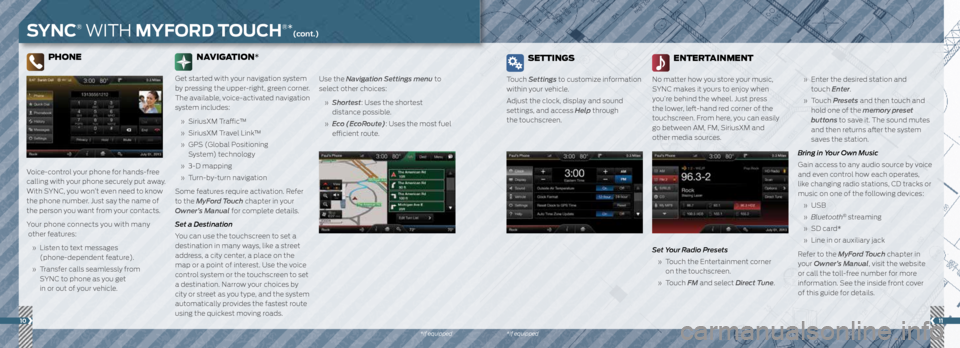
1011
*if equipped
PHONE
Voice-control your phone for hands-free
calling with your phone securely put away.
With SYNC, you won’t even need to know
the phone number. Just say the name of
the person you want from your contacts.
Your phone connects you with many
other features:
» Listen to text messages
(phone-dependent feature).
» Transfer calls seamlessly from
SYNC to phone as you get
in or out of your vehicle. Use the Navigation Settings menu to
select other choices:
» Shortest: Uses the shortest
distance possible.
» Eco (EcoRoute): Uses the most fuel
efficient route.
NAVIGATION*
Get started with your navigation system
by pressing the upper-right, green corner.
The available, voice-activated navigation
system includes:
» SiriusXM Traffic™
» SiriusXM Travel Link™
» GPS (Global Positioning
System) technology
» 3-D mapping
» Turn-by-turn navigation
Some features require activation. Refer
to the MyFord Touch chapter in your
Owner’s Manual for complete details.
Set a Destination
You can use the touchscreen to set a
destination in many ways, like a street
address, a city center, a place on the
map or a point of interest. Use the voice
control system or the touchscreen to set
a destination. Narrow your choices by
city or street as you type, and the system
automatically provides the fastest route
using the quickest moving roads.
SYNC® WITH MYFORD TOUCH®*(cont.)
SETTINGS
Touch Settings to customize information
within your vehicle.
Adjust the clock, display and sound
settings, and access Help through
the touchscreen.
ENTERTAINMENT
No matter how you store your music,
SYNC makes it yours to enjoy when
you’re behind the wheel. Just press
the lower, left-hand red corner of the
touchscreen. From here, you can easily
go between AM, FM, SiriusXM and
other media sources.
Set Your Radio Presets
» Touch the Entertainment corner
on the touchscreen.
» Touch FM and select Direct Tune.
» Enter the desired station and
touch Enter.
» Touch Presets and then touch and
hold one of the memory preset
buttons to save it. The sound mutes
and then returns after the system
saves the station.
Bring in Your Own Music
Gain access to any audio source by voice
and even control how each operates,
like changing radio stations, CD tracks or
music on one of the following devices:
» USB
» Bluetooth
® streaming
» SD card*
» Line in or auxiliary jack
Refer to the MyFord Touch chapter in
your Owner’s Manual, visit the website
or call the toll-free number for more
information. See the inside front cover
of this guide for details.
*if equipped