trip computer FORD TRANSIT CONNECT 2018 Owners Manual
[x] Cancel search | Manufacturer: FORD, Model Year: 2018, Model line: TRANSIT CONNECT, Model: FORD TRANSIT CONNECT 2018Pages: 449, PDF Size: 6.73 MB
Page 5 of 449
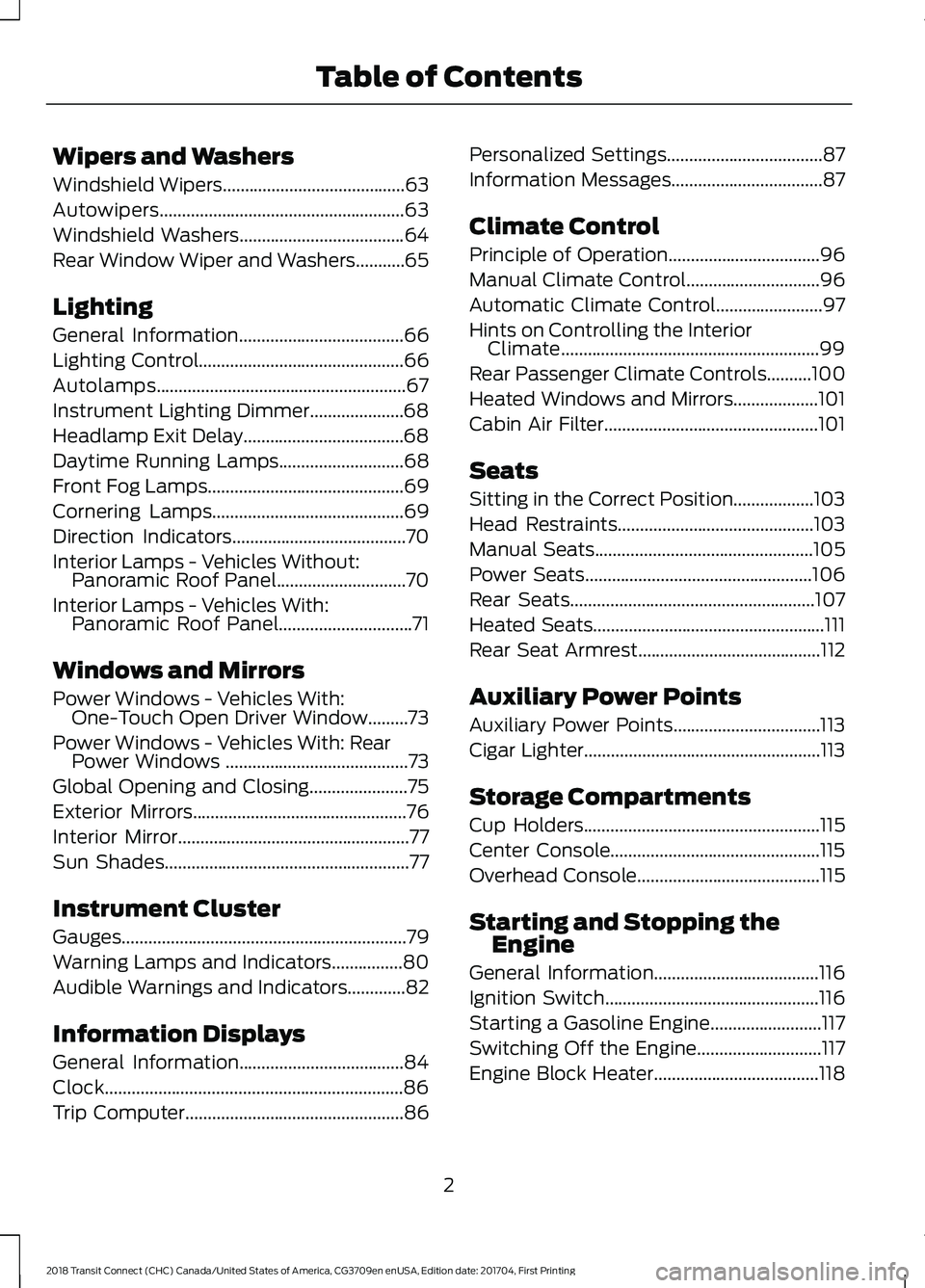
Wipers and Washers
Windshield Wipers.........................................63
Autowipers.......................................................63
Windshield Washers
.....................................64
Rear Window Wiper and Washers...........65
Lighting
General Information.....................................66
Lighting Control..............................................66
Autolamps........................................................67
Instrument Lighting Dimmer.....................68
Headlamp Exit Delay....................................68
Daytime Running Lamps
............................68
Front Fog Lamps............................................69
Cornering Lamps...........................................69
Direction Indicators
.......................................70
Interior Lamps - Vehicles Without: Panoramic Roof Panel.............................70
Interior Lamps - Vehicles With: Panoramic Roof Panel
..............................71
Windows and Mirrors
Power Windows - Vehicles With: One-Touch Open Driver Window.........73
Power Windows - Vehicles With: Rear Power Windows
.........................................73
Global Opening and Closing......................75
Exterior Mirrors
................................................76
Interior Mirror....................................................77
Sun Shades.......................................................77
Instrument Cluster
Gauges................................................................79
Warning Lamps and Indicators................80
Audible Warnings and Indicators.............82
Information Displays
General Information
.....................................84
Clock...................................................................86
Trip Computer
.................................................86 Personalized Settings
...................................87
Information Messages
..................................87
Climate Control
Principle of Operation..................................96
Manual Climate Control..............................96
Automatic Climate Control
........................97
Hints on Controlling the Interior Climate
..........................................................99
Rear Passenger Climate Controls
..........100
Heated Windows and Mirrors...................101
Cabin Air Filter
................................................101
Seats
Sitting in the Correct Position..................103
Head Restraints............................................103
Manual Seats
.................................................105
Power Seats
...................................................106
Rear Seats
.......................................................107
Heated Seats....................................................111
Rear Seat Armrest.........................................112
Auxiliary Power Points
Auxiliary Power Points.................................113
Cigar Lighter
.....................................................113
Storage Compartments
Cup Holders
.....................................................115
Center Console...............................................115
Overhead Console
.........................................115
Starting and Stopping the Engine
General Information
.....................................116
Ignition Switch
................................................116
Starting a Gasoline Engine.........................117
Switching Off the Engine............................117
Engine Block Heater.....................................118
2
2018 Transit Connect (CHC) Canada/United States of America, CG3709en enUSA, Edition date: 201704, First Printing Table of Contents
Page 82 of 449
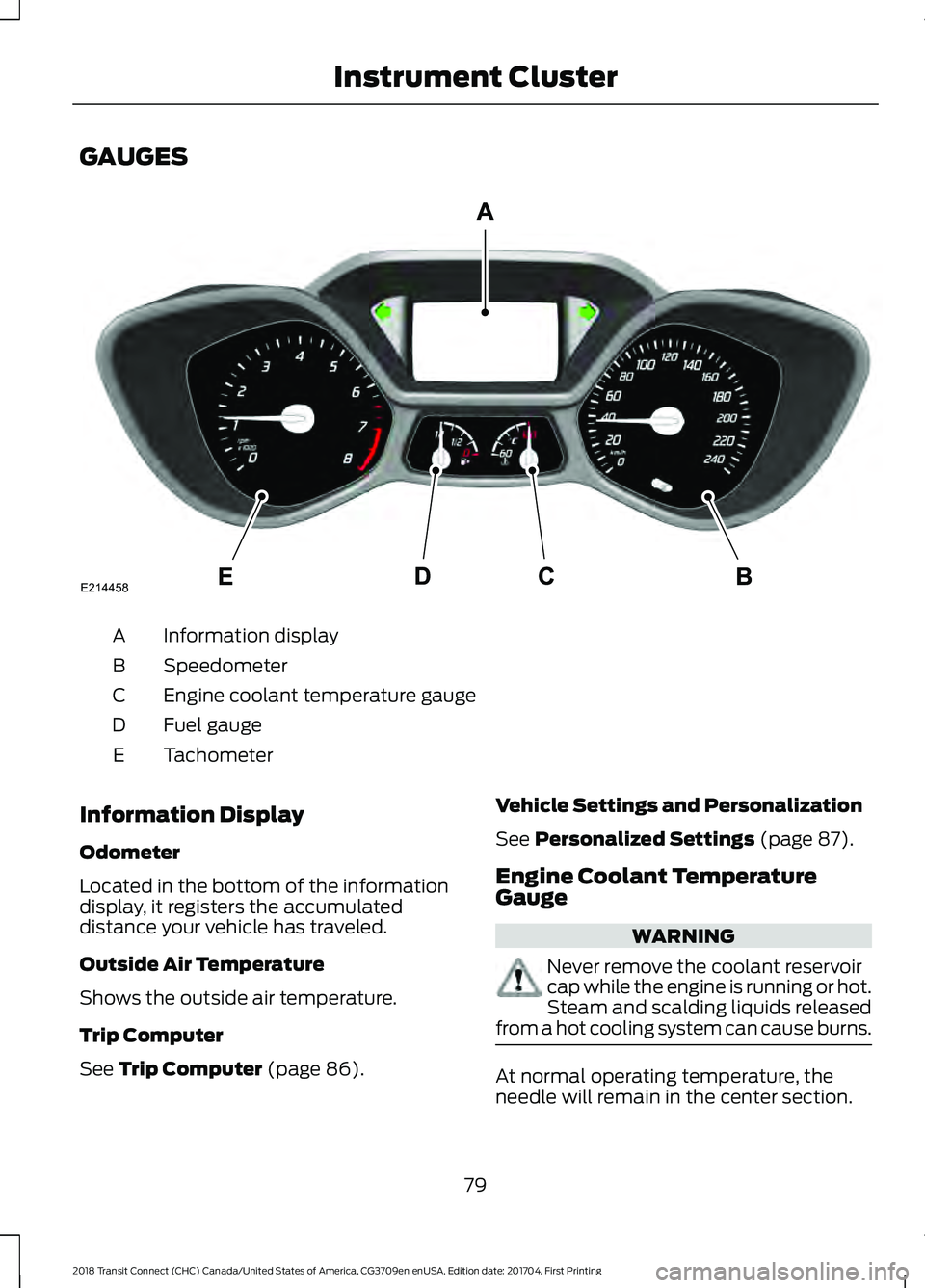
GAUGES
Information display
A
Speedometer
B
Engine coolant temperature gauge
C
Fuel gauge
D
Tachometer
E
Information Display
Odometer
Located in the bottom of the information
display, it registers the accumulated
distance your vehicle has traveled.
Outside Air Temperature
Shows the outside air temperature.
Trip Computer
See Trip Computer (page 86). Vehicle Settings and Personalization
See
Personalized Settings (page 87).
Engine Coolant Temperature
Gauge WARNING
Never remove the coolant reservoir
cap while the engine is running or hot.
Steam and scalding liquids released
from a hot cooling system can cause burns. At normal operating temperature, the
needle will remain in the center section.
79
2018 Transit Connect (CHC) Canada/United States of America, CG3709en enUSA, Edition date: 201704, First Printing Instrument ClusterE214458
Page 83 of 449
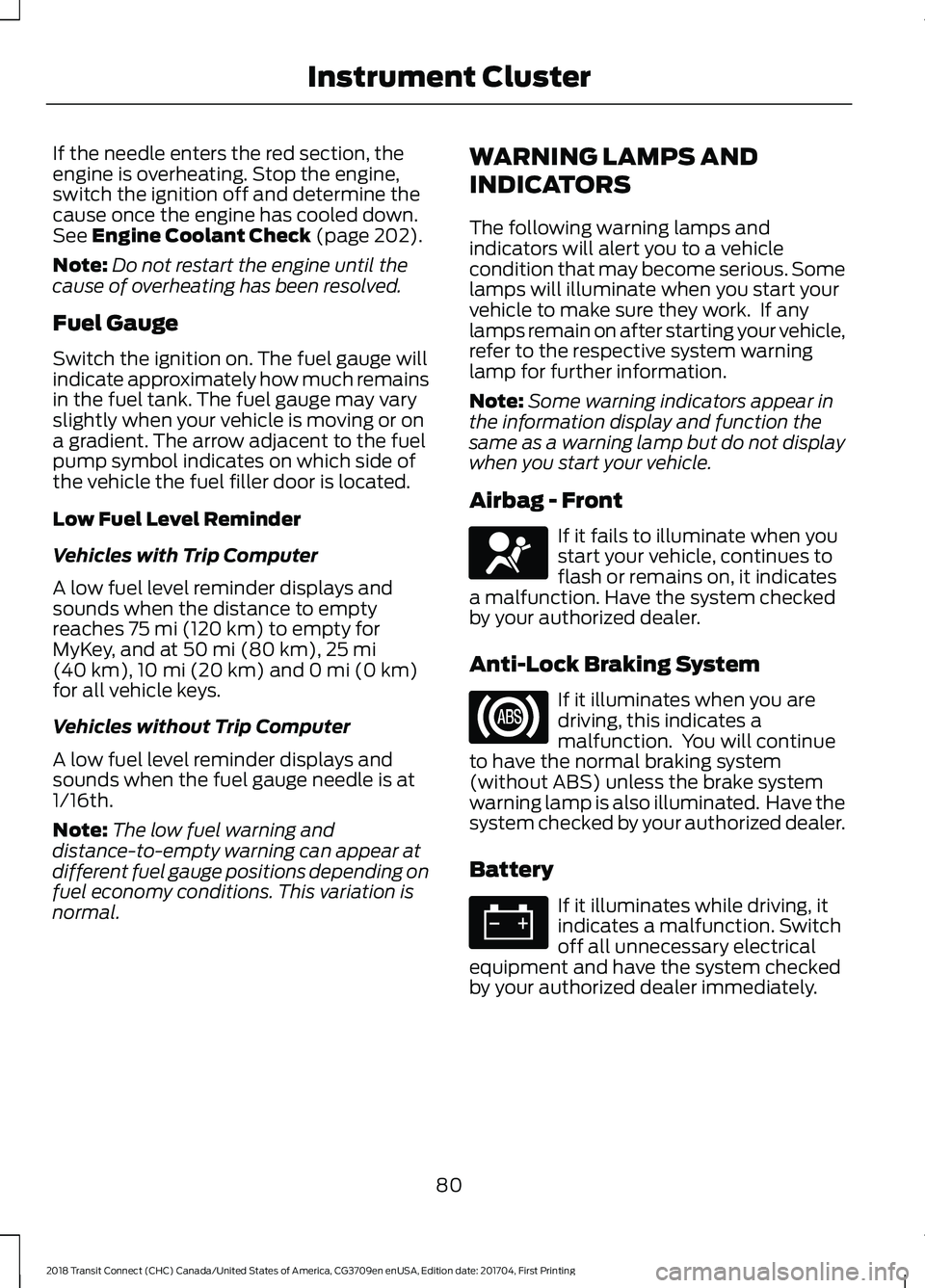
If the needle enters the red section, the
engine is overheating. Stop the engine,
switch the ignition off and determine the
cause once the engine has cooled down.
See Engine Coolant Check (page 202).
Note: Do not restart the engine until the
cause of overheating has been resolved.
Fuel Gauge
Switch the ignition on. The fuel gauge will
indicate approximately how much remains
in the fuel tank. The fuel gauge may vary
slightly when your vehicle is moving or on
a gradient. The arrow adjacent to the fuel
pump symbol indicates on which side of
the vehicle the fuel filler door is located.
Low Fuel Level Reminder
Vehicles with Trip Computer
A low fuel level reminder displays and
sounds when the distance to empty
reaches
75 mi (120 km) to empty for
MyKey, and at 50 mi (80 km), 25 mi
(40 km), 10 mi (20 km) and 0 mi (0 km)
for all vehicle keys.
Vehicles without Trip Computer
A low fuel level reminder displays and
sounds when the fuel gauge needle is at
1/16th.
Note: The low fuel warning and
distance-to-empty warning can appear at
different fuel gauge positions depending on
fuel economy conditions. This variation is
normal. WARNING LAMPS AND
INDICATORS
The following warning lamps and
indicators will alert you to a vehicle
condition that may become serious. Some
lamps will illuminate when you start your
vehicle to make sure they work. If any
lamps remain on after starting your vehicle,
refer to the respective system warning
lamp for further information.
Note:
Some warning indicators appear in
the information display and function the
same as a warning lamp but do not display
when you start your vehicle.
Airbag - Front If it fails to illuminate when you
start your vehicle, continues to
flash or remains on, it indicates
a malfunction. Have the system checked
by your authorized dealer.
Anti-Lock Braking System If it illuminates when you are
driving, this indicates a
malfunction. You will continue
to have the normal braking system
(without ABS) unless the brake system
warning lamp is also illuminated. Have the
system checked by your authorized dealer.
Battery If it illuminates while driving, it
indicates a malfunction. Switch
off all unnecessary electrical
equipment and have the system checked
by your authorized dealer immediately.
80
2018 Transit Connect (CHC) Canada/United States of America, CG3709en enUSA, Edition date: 201704, First Printing Instrument ClusterE67017
Page 88 of 449
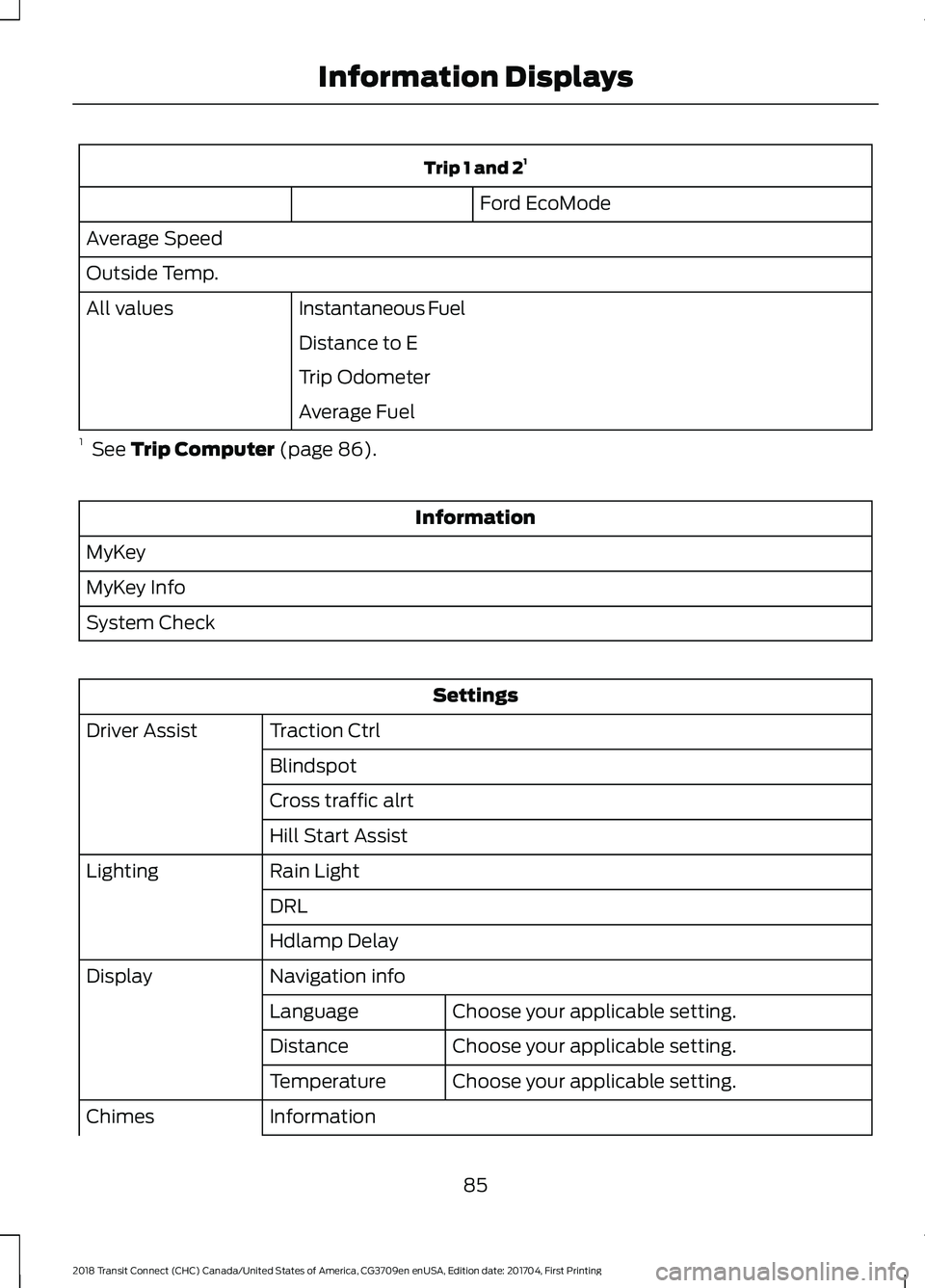
Trip 1 and 2
1
Ford EcoMode
Average Speed
Outside Temp. Instantaneous Fuel
All values
Distance to E
Trip Odometer
Average Fuel
1 See Trip Computer (page 86). Information
MyKey
MyKey Info
System Check Settings
Traction Ctrl
Driver Assist
Blindspot
Cross traffic alrt
Hill Start Assist
Rain Light
Lighting
DRL
Hdlamp Delay
Navigation info
Display
Choose your applicable setting.
Language
Choose your applicable setting.
Distance
Choose your applicable setting.
Temperature
Information
Chimes
85
2018 Transit Connect (CHC) Canada/United States of America, CG3709en enUSA, Edition date: 201704, First Printing Information Displays
Page 89 of 449
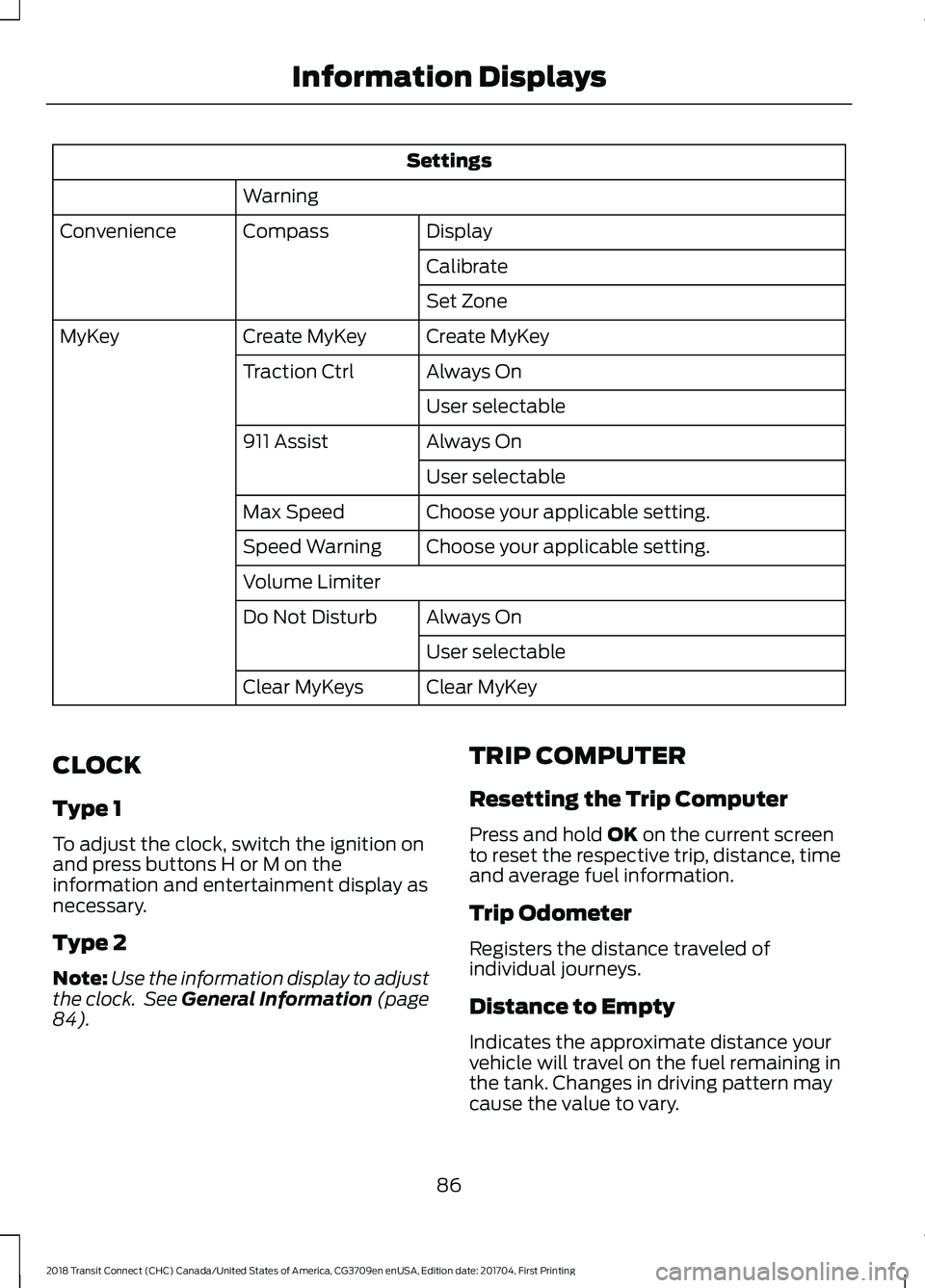
Settings
Warning Display
Compass
Convenience
Calibrate
Set Zone
Create MyKey
Create MyKey
MyKey
Always On
Traction Ctrl
User selectable
Always On
911 Assist
User selectable
Choose your applicable setting.
Max Speed
Choose your applicable setting.
Speed Warning
Volume Limiter
Always On
Do Not Disturb
User selectable
Clear MyKey
Clear MyKeys
CLOCK
Type 1
To adjust the clock, switch the ignition on
and press buttons H or M on the
information and entertainment display as
necessary.
Type 2
Note: Use the information display to adjust
the clock. See General Information (page
84). TRIP COMPUTER
Resetting the Trip Computer
Press and hold
OK on the current screen
to reset the respective trip, distance, time
and average fuel information.
Trip Odometer
Registers the distance traveled of
individual journeys.
Distance to Empty
Indicates the approximate distance your
vehicle will travel on the fuel remaining in
the tank. Changes in driving pattern may
cause the value to vary.
86
2018 Transit Connect (CHC) Canada/United States of America, CG3709en enUSA, Edition date: 201704, First Printing Information Displays
Page 448 of 449
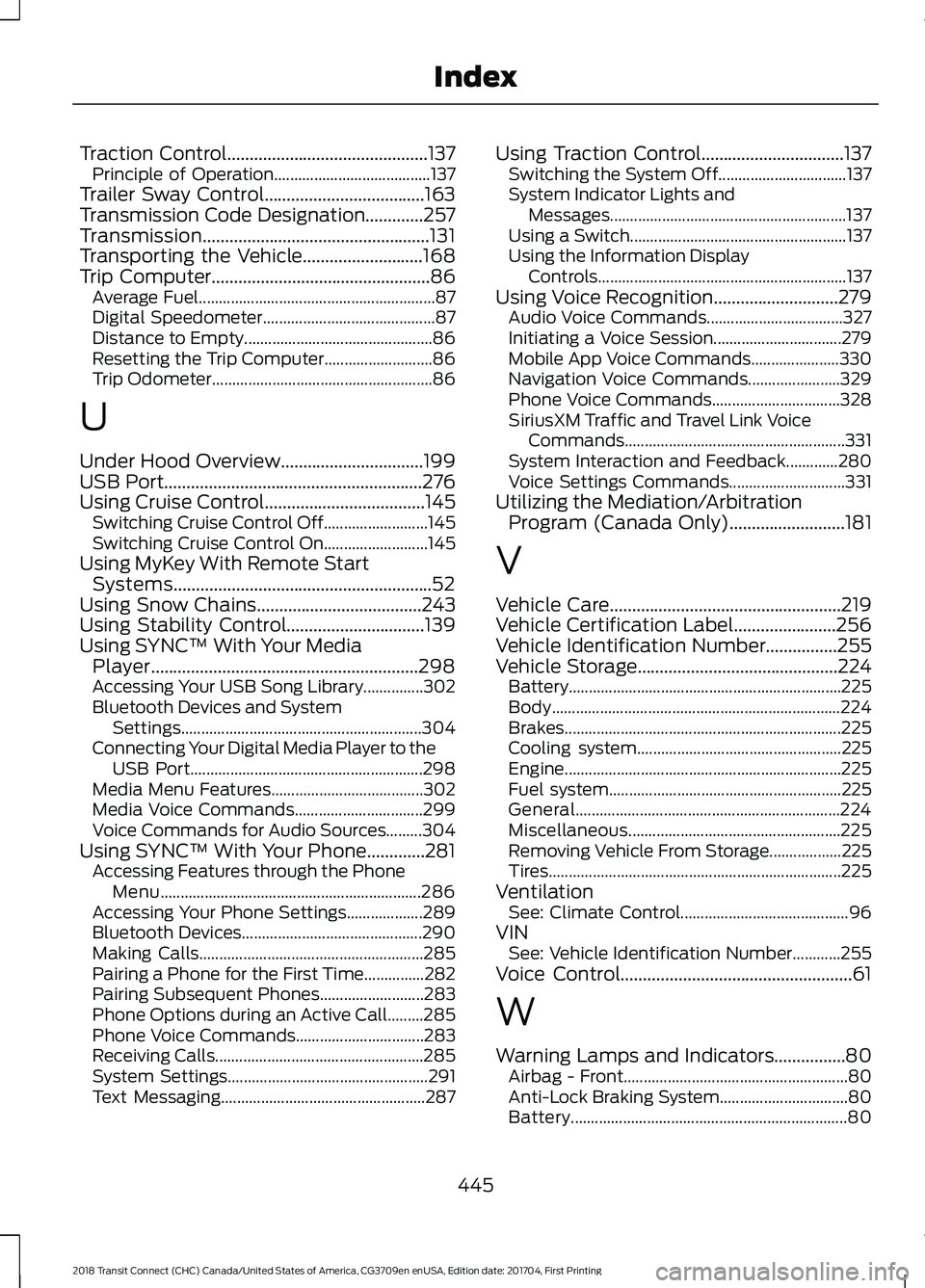
Traction Control.............................................137
Principle of Operation....................................... 137
Trailer Sway Control....................................163
Transmission Code Designation.............257
Transmission...................................................131
Transporting the Vehicle...........................168
Trip Computer
.................................................86
Average Fuel........................................................... 87
Digital Speedometer........................................... 87
Distance to Empty............................................... 86
Resetting the Trip Computer........................... 86
Trip Odometer....................................................... 86
U
Under Hood Overview
................................199
USB Port..........................................................276
Using Cruise Control....................................145 Switching Cruise Control Off.......................... 145
Switching Cruise Control On.......................... 145
Using MyKey With Remote Start Systems..........................................................52
Using Snow Chains
.....................................243
Using Stability Control...............................139
Using SYNC™ With Your Media Player............................................................298
Accessing Your USB Song Library...............302
Bluetooth Devices and System Settings............................................................ 304
Connecting Your Digital Media Player to the USB Port.......................................................... 298
Media Menu Features...................................... 302
Media Voice Commands................................ 299
Voice Commands for Audio Sources.........304
Using SYNC™ With Your Phone.............281 Accessing Features through the Phone
Menu................................................................. 286
Accessing Your Phone Settings................... 289
Bluetooth Devices............................................. 290
Making Calls........................................................ 285
Pairing a Phone for the First Time...............282
Pairing Subsequent Phones.......................... 283
Phone Options during an Active Call.........285
Phone Voice Commands................................ 283
Receiving Calls.................................................... 285
System Settings.................................................. 291
Text Messaging................................................... 287Using Traction Control................................137
Switching the System Off................................ 137
System Indicator Lights and Messages........................................................... 137
Using a Switch...................................................... 137
Using the Information Display Controls.............................................................. 137
Using Voice Recognition............................279 Audio Voice Commands.................................. 327
Initiating a Voice Session................................ 279
Mobile App Voice Commands...................... 330
Navigation Voice Commands....................... 329
Phone Voice Commands................................ 328
SiriusXM Traffic and Travel Link Voice Commands....................................................... 331
System Interaction and Feedback.............280
Voice Settings Commands............................. 331
Utilizing the Mediation/Arbitration Program (Canada Only)..........................181
V
Vehicle Care....................................................219
Vehicle Certification Label.......................256
Vehicle Identification Number................255
Vehicle Storage.............................................224 Battery.................................................................... 225
Body........................................................................\
224
Brakes..................................................................... 225
Cooling system................................................... 225
Engine..................................................................... 225
Fuel system.......................................................... 225
General.................................................................. 224
Miscellaneous..................................................... 225
Removing Vehicle From Storage.................. 225
Tires........................................................................\
. 225
Ventilation See: Climate Control.......................................... 96
VIN See: Vehicle Identification Number............255
Voice Control....................................................61
W
Warning Lamps and Indicators................80 Airbag - Front........................................................ 80
Anti-Lock Braking System................................ 80
Battery..................................................................... 80
445
2018 Transit Connect (CHC) Canada/United States of America, CG3709en enUSA, Edition date: 201704, First Printing Index