ignition FORD WINDSTAR 2002 2.G Rear Seat Entertainment System Manual
[x] Cancel search | Manufacturer: FORD, Model Year: 2002, Model line: WINDSTAR, Model: FORD WINDSTAR 2002 2.GPages: 24, PDF Size: 0.33 MB
Page 2 of 24
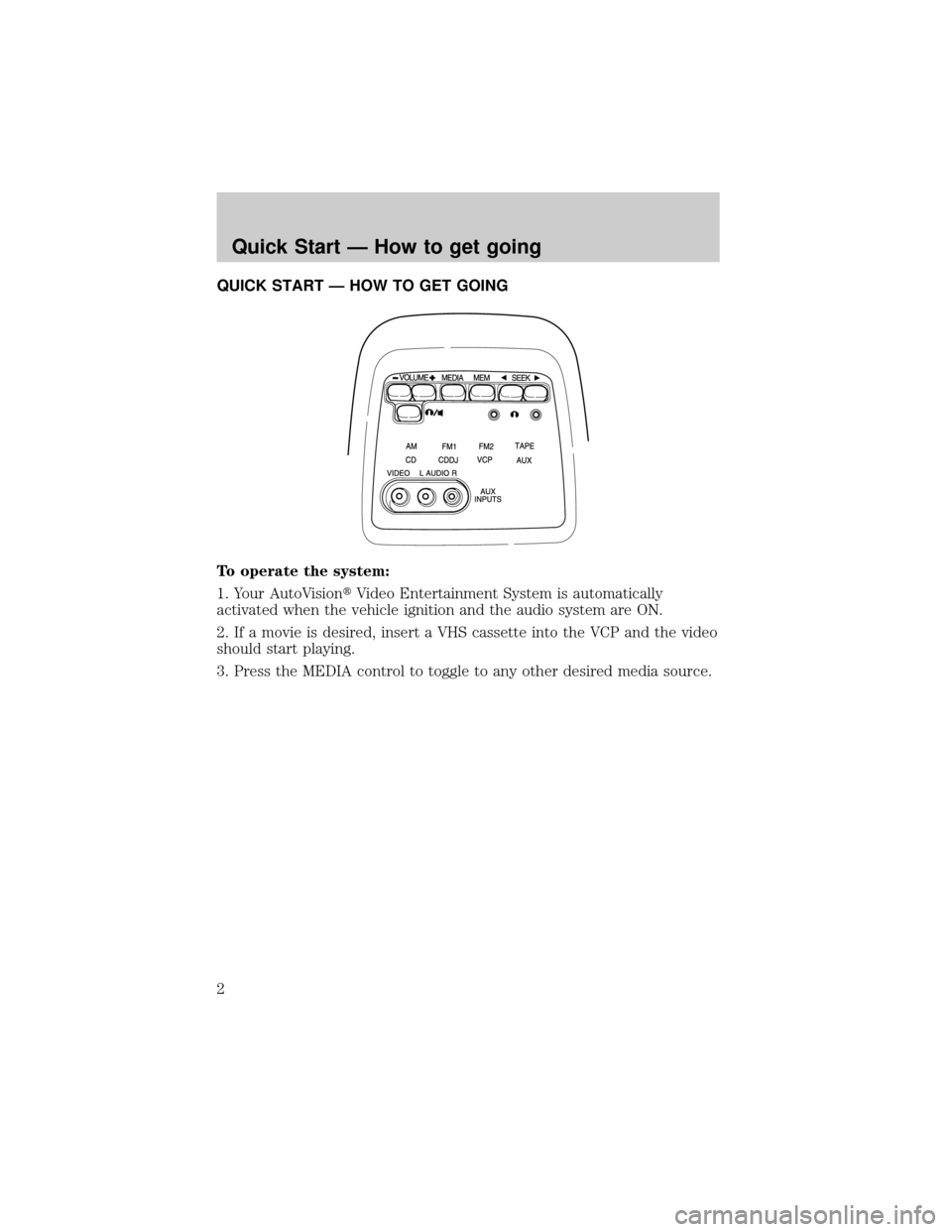
QUICK START Ð HOW TO GET GOING
To operate the system:
1. Your AutoVisiontVideo Entertainment System is automatically
activated when the vehicle ignition and the audio system are ON.
2. If a movie is desired, insert a VHS cassette into the VCP and the video
should start playing.
3. Press the MEDIA control to toggle to any other desired media source.
Quick Start Ð How to get going
2
Page 12 of 24
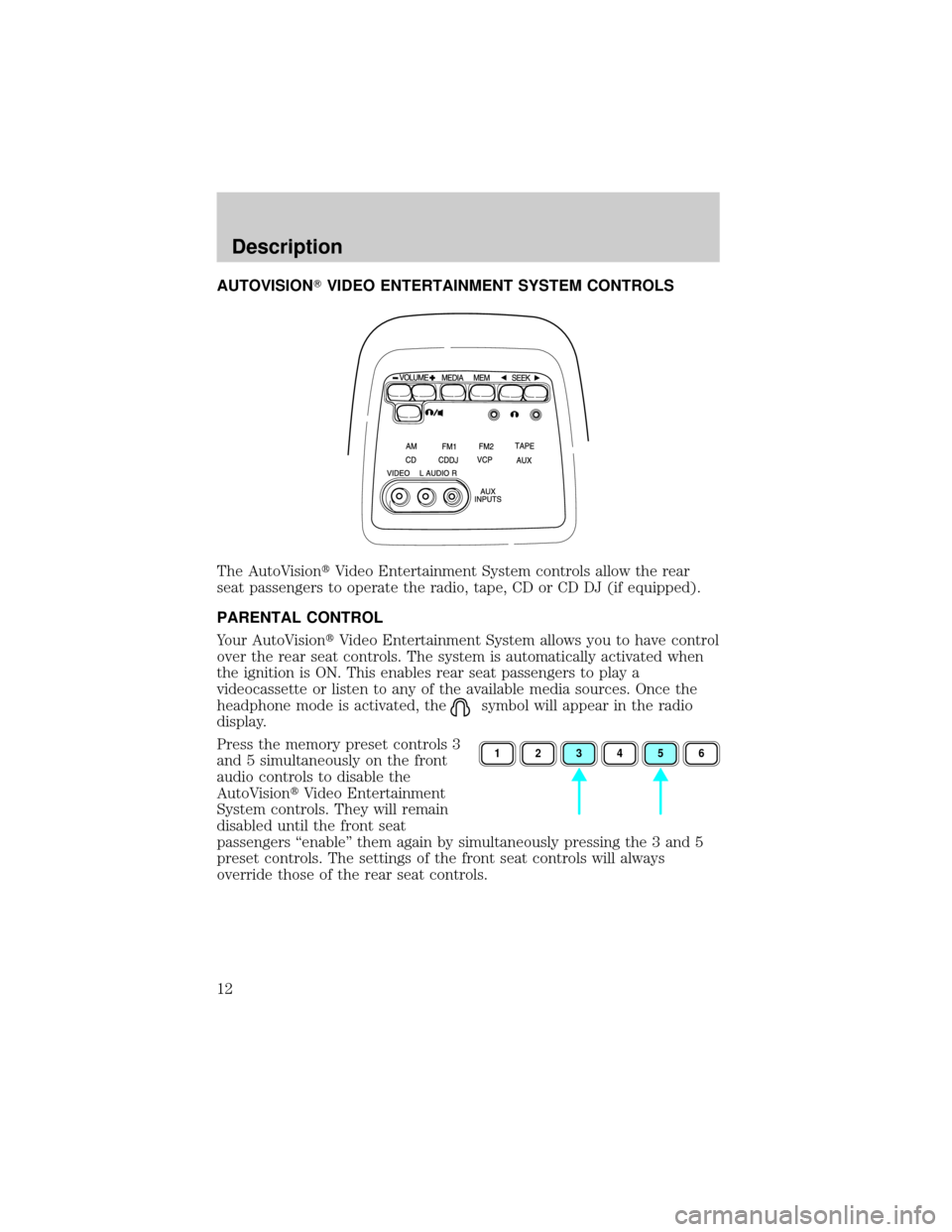
AUTOVISIONTVIDEO ENTERTAINMENT SYSTEM CONTROLS
The AutoVisiontVideo Entertainment System controls allow the rear
seat passengers to operate the radio, tape, CD or CD DJ (if equipped).
PARENTAL CONTROL
Your AutoVisiontVideo Entertainment System allows you to have control
over the rear seat controls. The system is automatically activated when
the ignition is ON. This enables rear seat passengers to play a
videocassette or listen to any of the available media sources. Once the
headphone mode is activated, the
symbol will appear in the radio
display.
Press the memory preset controls 3
and 5 simultaneously on the front
audio controls to disable the
AutoVisiontVideo Entertainment
System controls. They will remain
disabled until the front seat
passengers ªenableº them again by simultaneously pressing the 3 and 5
preset controls. The settings of the front seat controls will always
override those of the rear seat controls.
123456
Description
12
Page 17 of 24
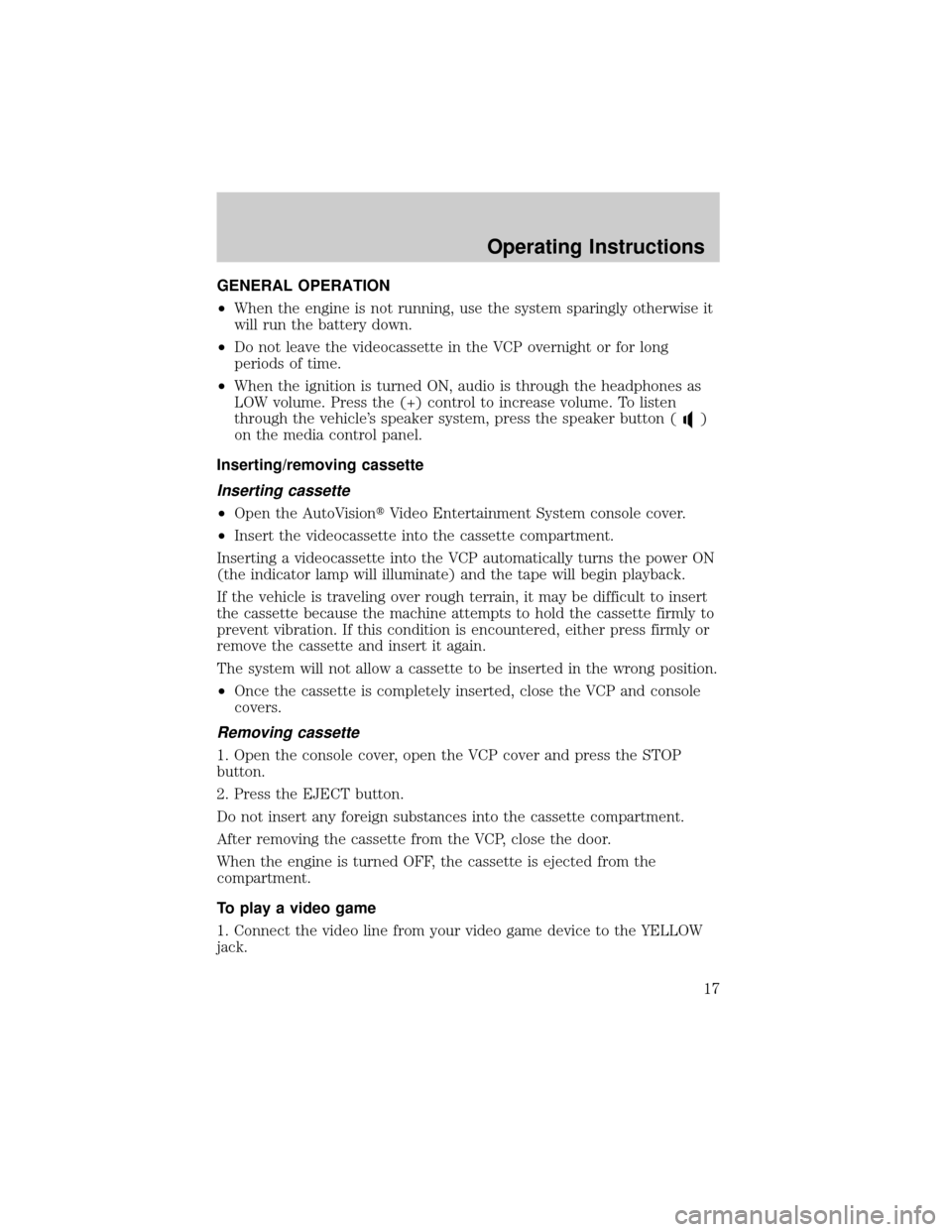
GENERAL OPERATION
²When the engine is not running, use the system sparingly otherwise it
will run the battery down.
²Do not leave the videocassette in the VCP overnight or for long
periods of time.
²When the ignition is turned ON, audio is through the headphones as
LOW volume. Press the (+) control to increase volume. To listen
through the vehicle's speaker system, press the speaker button (
)
on the media control panel.
Inserting/removing cassette
Inserting cassette
²Open the AutoVisiontVideo Entertainment System console cover.
²Insert the videocassette into the cassette compartment.
Inserting a videocassette into the VCP automatically turns the power ON
(the indicator lamp will illuminate) and the tape will begin playback.
If the vehicle is traveling over rough terrain, it may be difficult to insert
the cassette because the machine attempts to hold the cassette firmly to
prevent vibration. If this condition is encountered, either press firmly or
remove the cassette and insert it again.
The system will not allow a cassette to be inserted in the wrong position.
²Once the cassette is completely inserted, close the VCP and console
covers.
Removing cassette
1. Open the console cover, open the VCP cover and press the STOP
button.
2. Press the EJECT button.
Do not insert any foreign substances into the cassette compartment.
After removing the cassette from the VCP, close the door.
When the engine is turned OFF, the cassette is ejected from the
compartment.
To play a video game
1. Connect the video line from your video game device to the YELLOW
jack.
Operating Instructions
17
Page 20 of 24
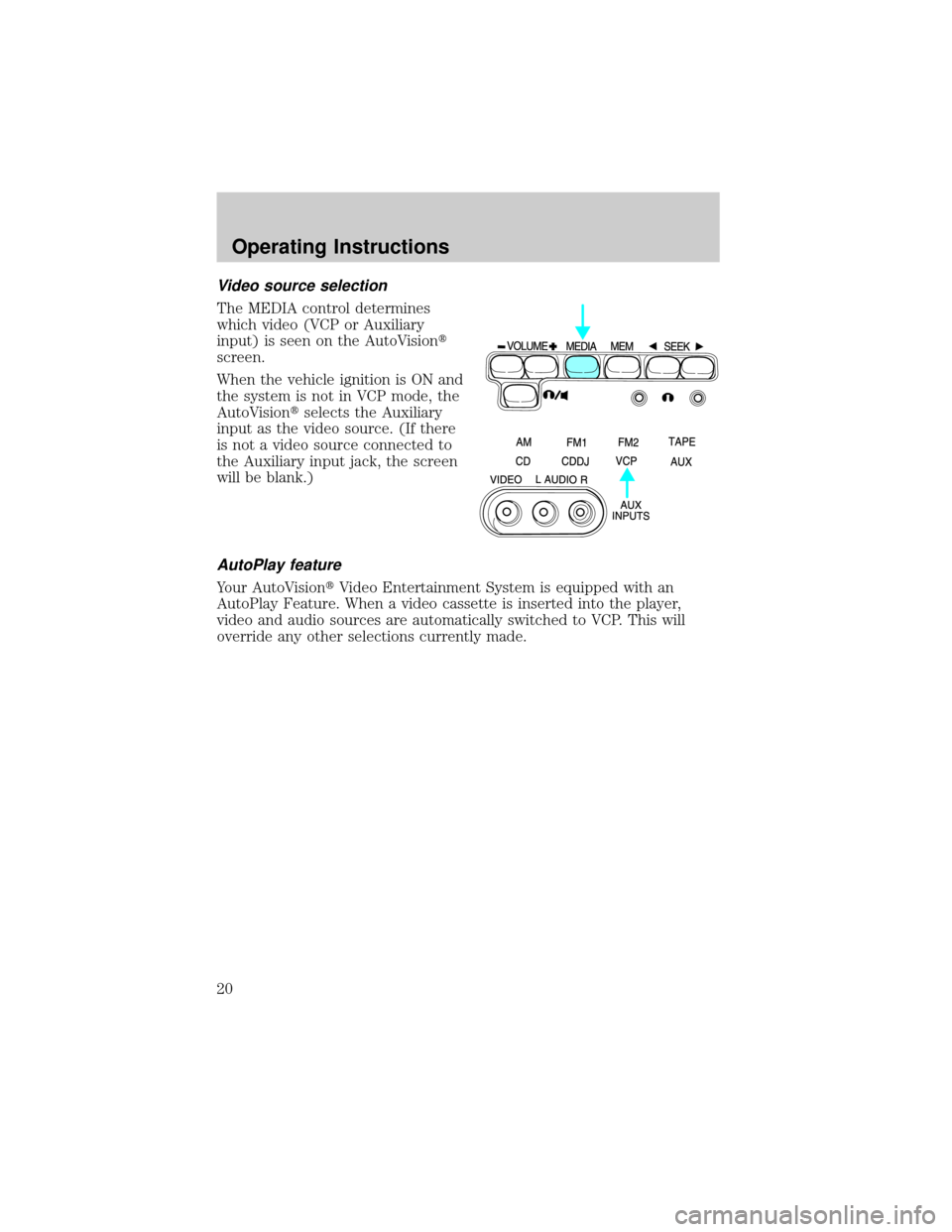
Video source selection
The MEDIA control determines
which video (VCP or Auxiliary
input) is seen on the AutoVisiont
screen.
When the vehicle ignition is ON and
the system is not in VCP mode, the
AutoVisiontselects the Auxiliary
input as the video source. (If there
is not a video source connected to
the Auxiliary input jack, the screen
will be blank.)
AutoPlay feature
Your AutoVisiontVideo Entertainment System is equipped with an
AutoPlay Feature. When a video cassette is inserted into the player,
video and audio sources are automatically switched to VCP. This will
override any other selections currently made.
Operating Instructions
20