phone FORD WINDSTAR 2002 2.G Rear Seat Entertainment System Manual
[x] Cancel search | Manufacturer: FORD, Model Year: 2002, Model line: WINDSTAR, Model: FORD WINDSTAR 2002 2.GPages: 24, PDF Size: 0.33 MB
Page 3 of 24

To play a video game:
1. Connect the video line from your game device to the VIDEO jack.
2. Connect the left and right audio cables to the left (L) and right (R)
audio jacks.
3. Ensure that the system is in AUX mode. The LCD screen will turn on
and the AUX indicator will illuminate.
4. If desired, press the
/control and plug a 3.5mm headphone into
the headphone jack. With the headphones ON, the rear speakers will not
operate.
Please note that a 12V DC to 115V AC inverter is necessary to power the
video game system.
Quick Start Ð How to get going
3
Page 8 of 24
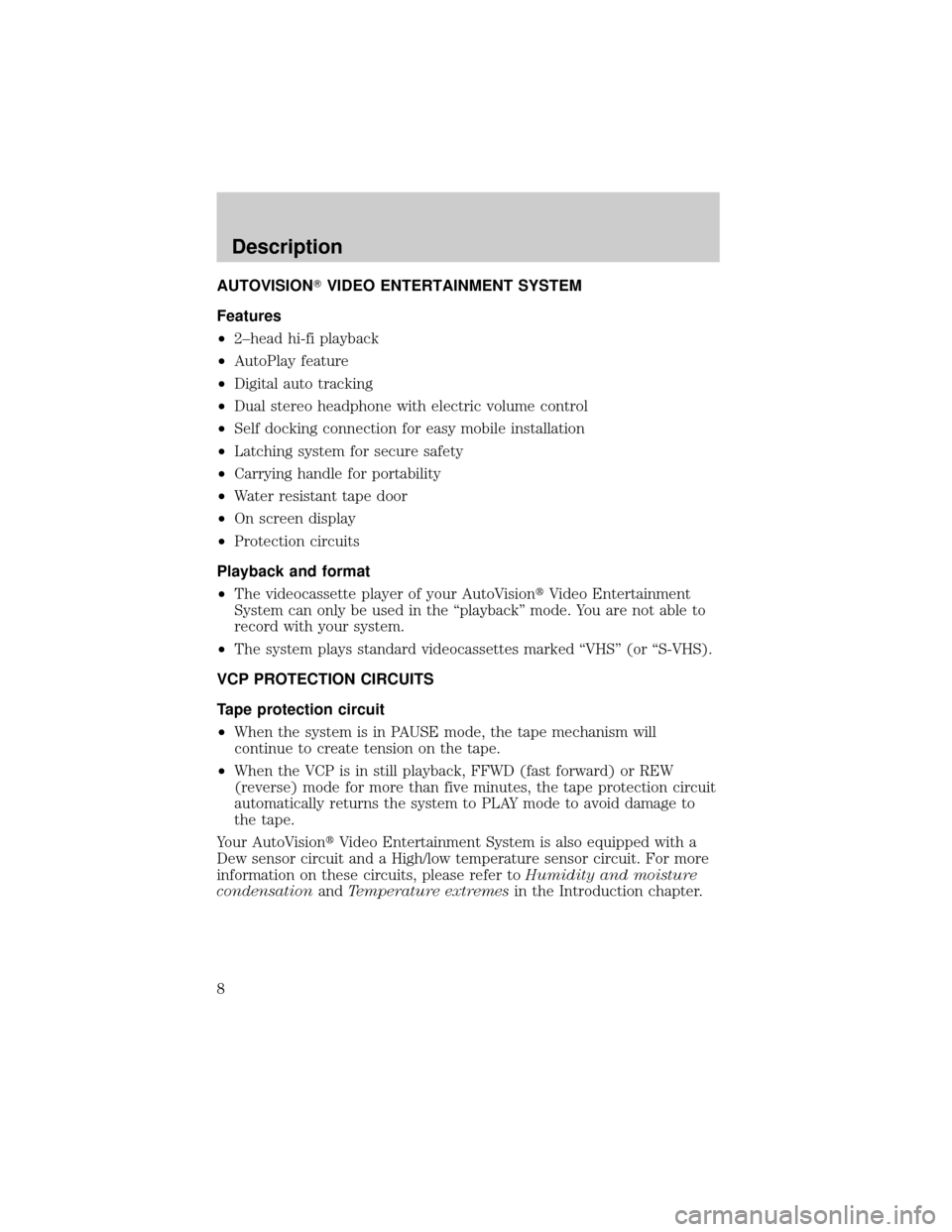
AUTOVISIONTVIDEO ENTERTAINMENT SYSTEM
Features
²2±head hi-fi playback
²AutoPlay feature
²Digital auto tracking
²Dual stereo headphone with electric volume control
²Self docking connection for easy mobile installation
²Latching system for secure safety
²Carrying handle for portability
²Water resistant tape door
²On screen display
²Protection circuits
Playback and format
²The videocassette player of your AutoVisiontVideo Entertainment
System can only be used in the ªplaybackº mode. You are not able to
record with your system.
²The system plays standard videocassettes marked ªVHSº (or ªS-VHS).
VCP PROTECTION CIRCUITS
Tape protection circuit
²When the system is in PAUSE mode, the tape mechanism will
continue to create tension on the tape.
²When the VCP is in still playback, FFWD (fast forward) or REW
(reverse) mode for more than five minutes, the tape protection circuit
automatically returns the system to PLAY mode to avoid damage to
the tape.
Your AutoVisiontVideo Entertainment System is also equipped with a
Dew sensor circuit and a High/low temperature sensor circuit. For more
information on these circuits, please refer toHumidity and moisture
condensationandTemperature extremesin the Introduction chapter.
Description
8
Page 9 of 24
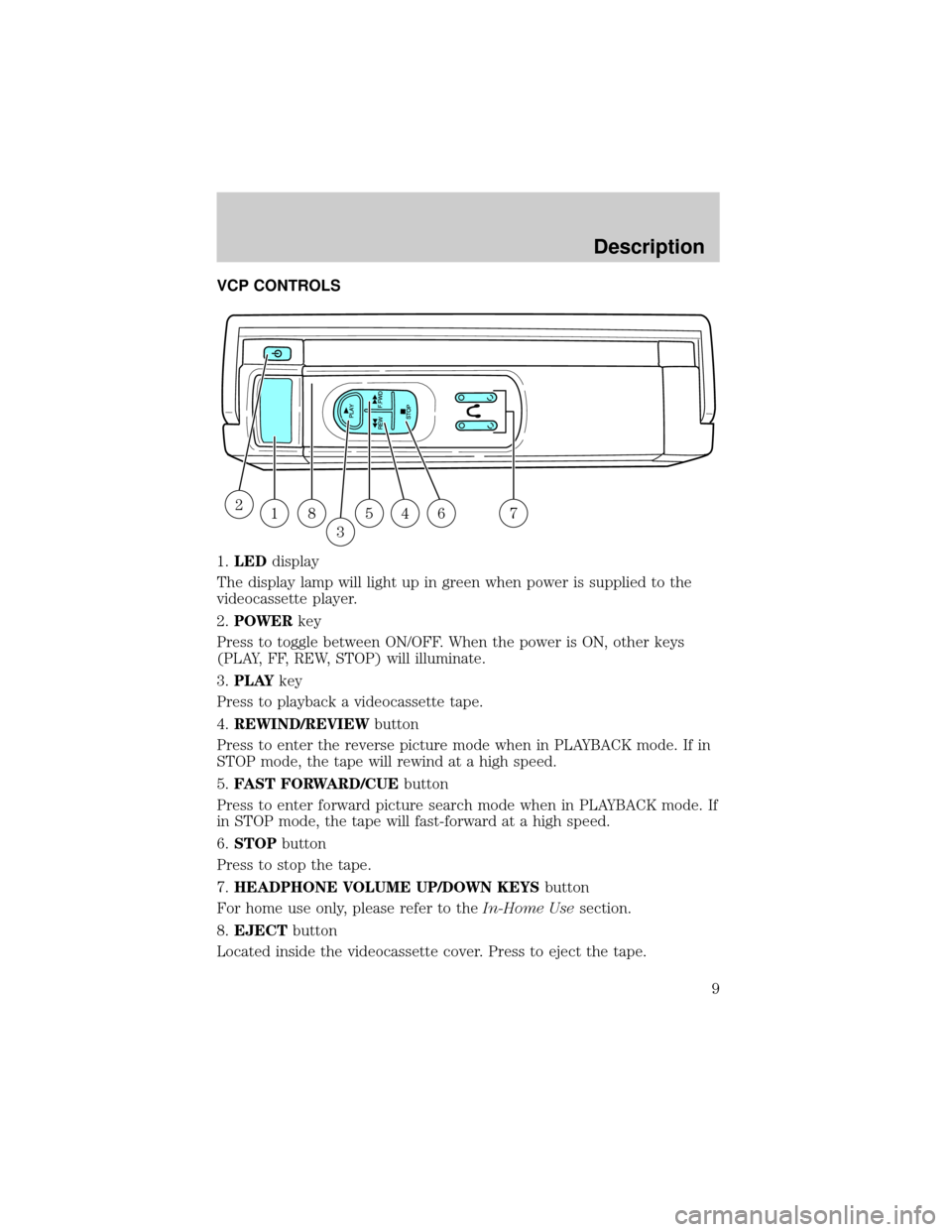
VCP CONTROLS
1.LEDdisplay
The display lamp will light up in green when power is supplied to the
videocassette player.
2.POWERkey
Press to toggle between ON/OFF. When the power is ON, other keys
(PLAY, FF, REW, STOP) will illuminate.
3.PLAYkey
Press to playback a videocassette tape.
4.REWIND/REVIEWbutton
Press to enter the reverse picture mode when in PLAYBACK mode. If in
STOP mode, the tape will rewind at a high speed.
5.FAST FORWARD/CUEbutton
Press to enter forward picture search mode when in PLAYBACK mode. If
in STOP mode, the tape will fast-forward at a high speed.
6.STOPbutton
Press to stop the tape.
7.HEADPHONE VOLUME UP/DOWN KEYSbutton
For home use only, please refer to theIn-Home Usesection.
8.EJECTbutton
Located inside the videocassette cover. Press to eject the tape.
18
3
54672
Description
9
Page 12 of 24
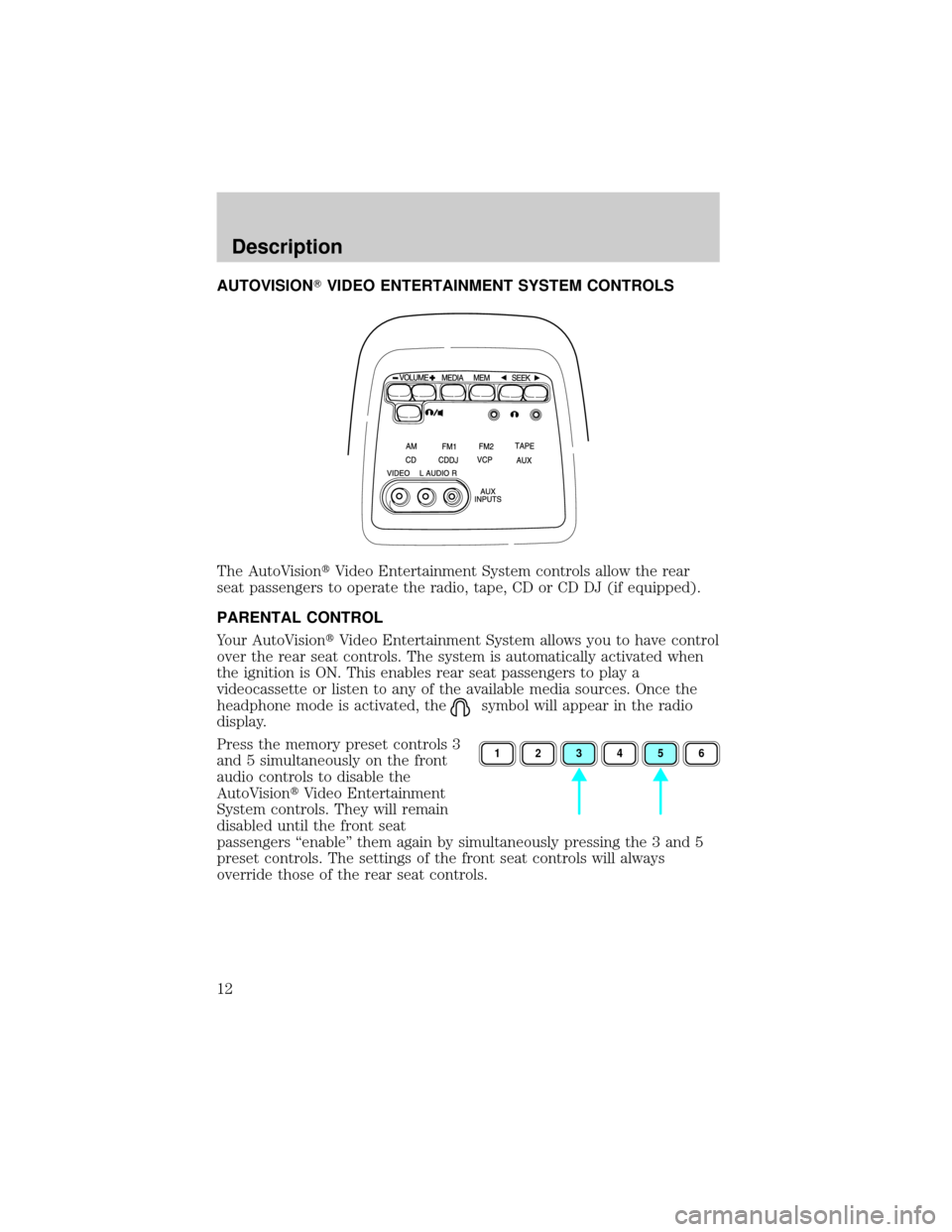
AUTOVISIONTVIDEO ENTERTAINMENT SYSTEM CONTROLS
The AutoVisiontVideo Entertainment System controls allow the rear
seat passengers to operate the radio, tape, CD or CD DJ (if equipped).
PARENTAL CONTROL
Your AutoVisiontVideo Entertainment System allows you to have control
over the rear seat controls. The system is automatically activated when
the ignition is ON. This enables rear seat passengers to play a
videocassette or listen to any of the available media sources. Once the
headphone mode is activated, the
symbol will appear in the radio
display.
Press the memory preset controls 3
and 5 simultaneously on the front
audio controls to disable the
AutoVisiontVideo Entertainment
System controls. They will remain
disabled until the front seat
passengers ªenableº them again by simultaneously pressing the 3 and 5
preset controls. The settings of the front seat controls will always
override those of the rear seat controls.
123456
Description
12
Page 13 of 24
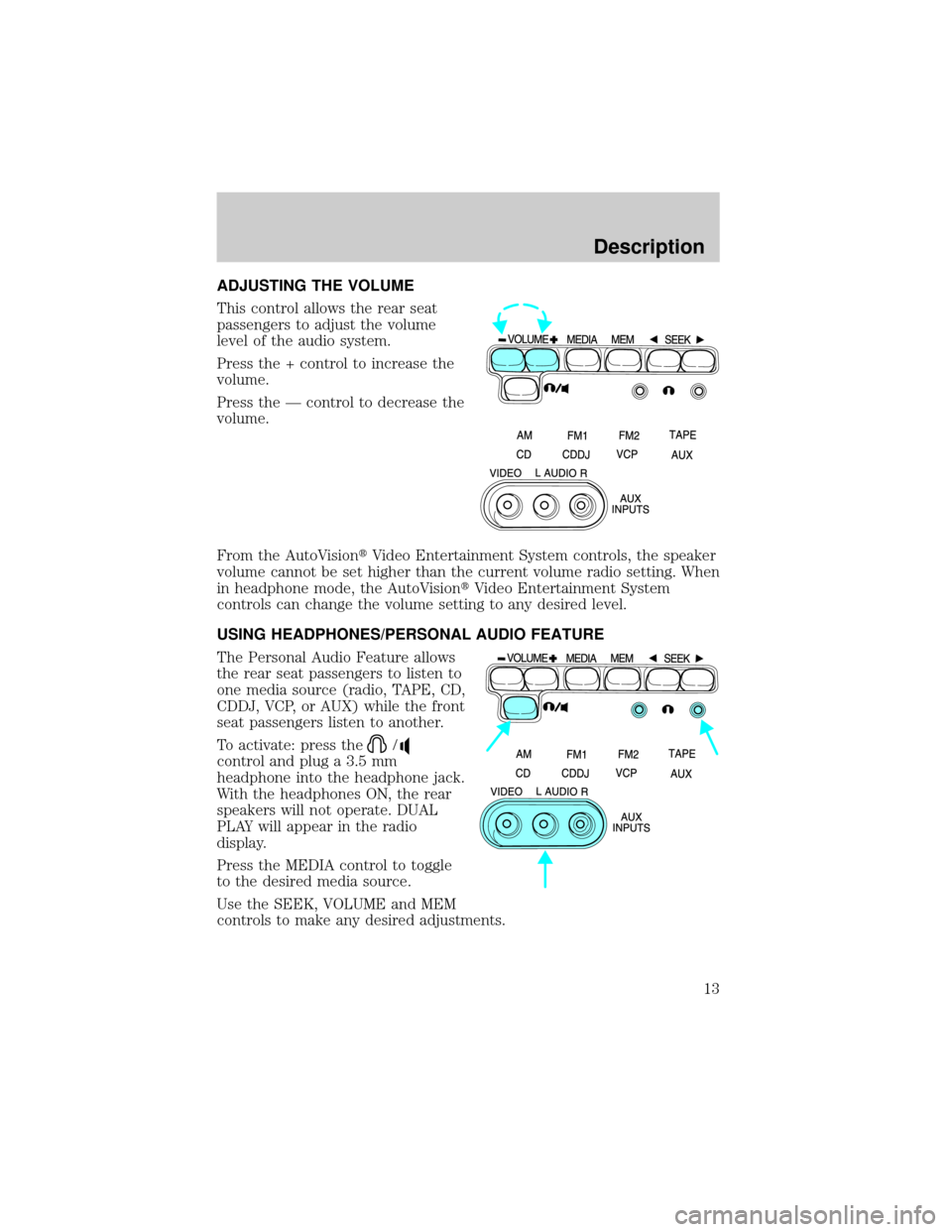
ADJUSTING THE VOLUME
This control allows the rear seat
passengers to adjust the volume
level of the audio system.
Press the + control to increase the
volume.
Press the Ð control to decrease the
volume.
From the AutoVisiontVideo Entertainment System controls, the speaker
volume cannot be set higher than the current volume radio setting. When
in headphone mode, the AutoVisiontVideo Entertainment System
controls can change the volume setting to any desired level.
USING HEADPHONES/PERSONAL AUDIO FEATURE
The Personal Audio Feature allows
the rear seat passengers to listen to
one media source (radio, TAPE, CD,
CDDJ, VCP, or AUX) while the front
seat passengers listen to another.
To activate: press the
/
control and plug a 3.5 mm
headphone into the headphone jack.
With the headphones ON, the rear
speakers will not operate. DUAL
PLAY will appear in the radio
display.
Press the MEDIA control to toggle
to the desired media source.
Use the SEEK, VOLUME and MEM
controls to make any desired adjustments.
Description
13
Page 14 of 24
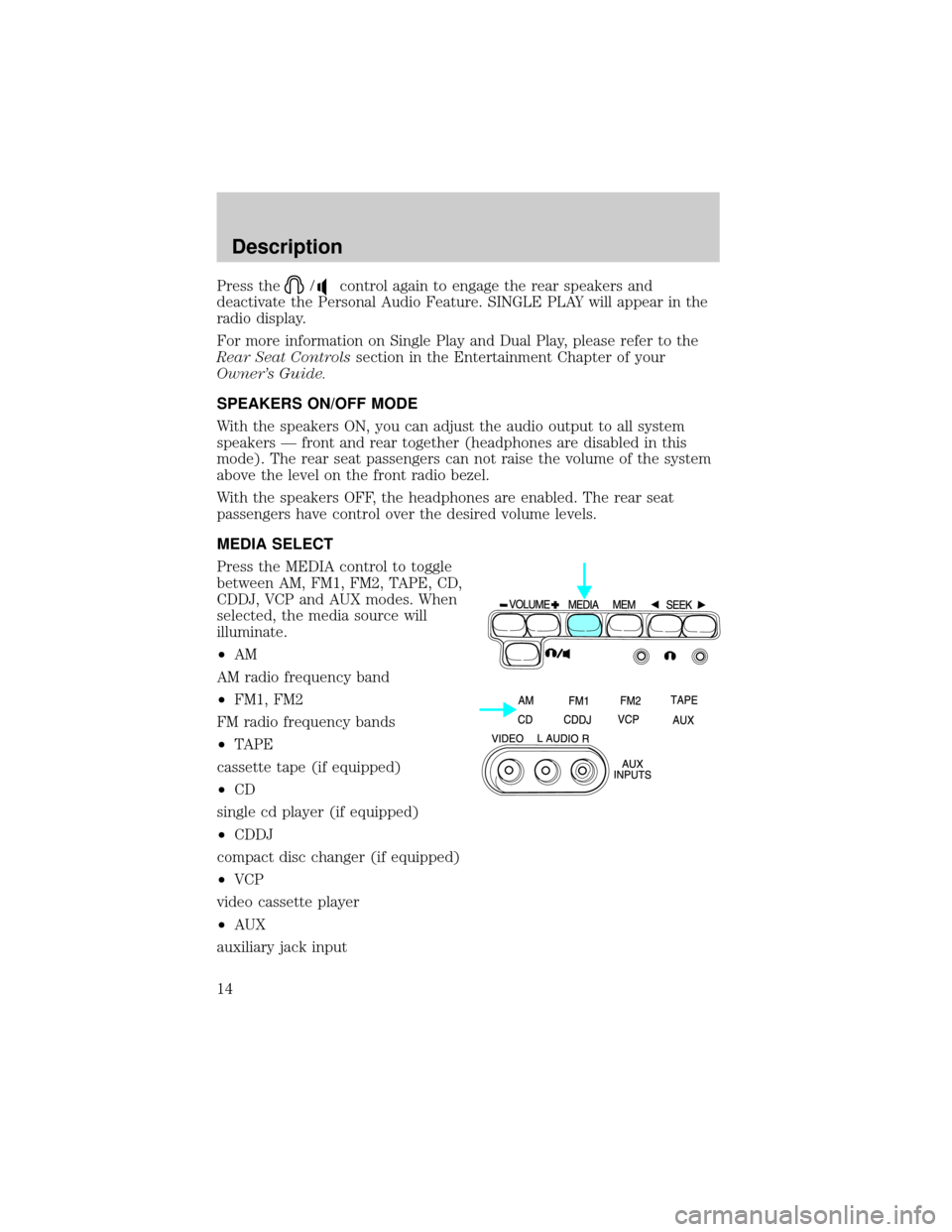
Press the/control again to engage the rear speakers and
deactivate the Personal Audio Feature. SINGLE PLAY will appear in the
radio display.
For more information on Single Play and Dual Play, please refer to the
Rear Seat Controlssection in the Entertainment Chapter of your
Owner's Guide.
SPEAKERS ON/OFF MODE
With the speakers ON, you can adjust the audio output to all system
speakers Ð front and rear together (headphones are disabled in this
mode). The rear seat passengers can not raise the volume of the system
above the level on the front radio bezel.
With the speakers OFF, the headphones are enabled. The rear seat
passengers have control over the desired volume levels.
MEDIA SELECT
Press the MEDIA control to toggle
between AM, FM1, FM2, TAPE, CD,
CDDJ, VCP and AUX modes. When
selected, the media source will
illuminate.
²AM
AM radio frequency band
²FM1, FM2
FM radio frequency bands
²TAPE
cassette tape (if equipped)
²CD
single cd player (if equipped)
²CDDJ
compact disc changer (if equipped)
²VCP
video cassette player
²AUX
auxiliary jack input
Description
14
Page 17 of 24
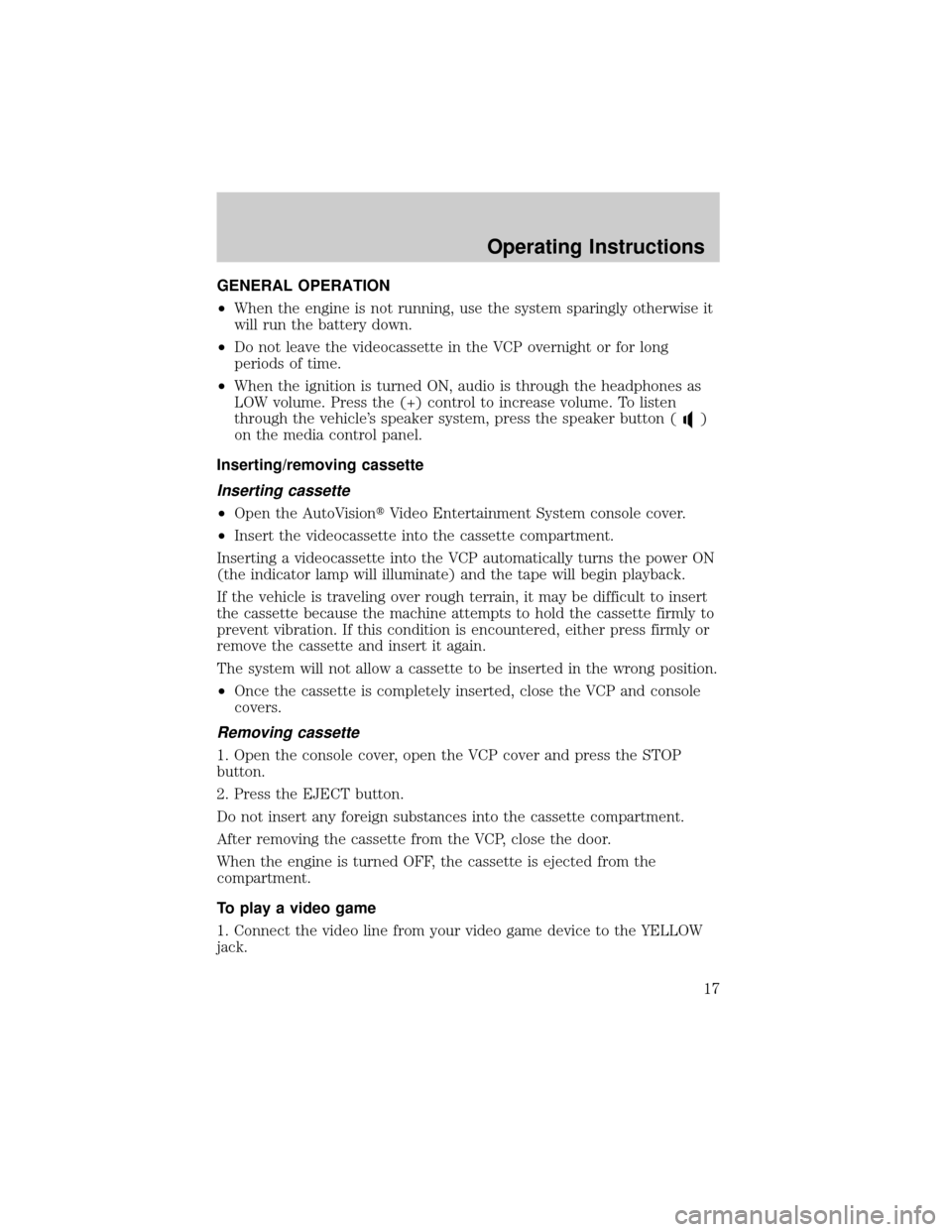
GENERAL OPERATION
²When the engine is not running, use the system sparingly otherwise it
will run the battery down.
²Do not leave the videocassette in the VCP overnight or for long
periods of time.
²When the ignition is turned ON, audio is through the headphones as
LOW volume. Press the (+) control to increase volume. To listen
through the vehicle's speaker system, press the speaker button (
)
on the media control panel.
Inserting/removing cassette
Inserting cassette
²Open the AutoVisiontVideo Entertainment System console cover.
²Insert the videocassette into the cassette compartment.
Inserting a videocassette into the VCP automatically turns the power ON
(the indicator lamp will illuminate) and the tape will begin playback.
If the vehicle is traveling over rough terrain, it may be difficult to insert
the cassette because the machine attempts to hold the cassette firmly to
prevent vibration. If this condition is encountered, either press firmly or
remove the cassette and insert it again.
The system will not allow a cassette to be inserted in the wrong position.
²Once the cassette is completely inserted, close the VCP and console
covers.
Removing cassette
1. Open the console cover, open the VCP cover and press the STOP
button.
2. Press the EJECT button.
Do not insert any foreign substances into the cassette compartment.
After removing the cassette from the VCP, close the door.
When the engine is turned OFF, the cassette is ejected from the
compartment.
To play a video game
1. Connect the video line from your video game device to the YELLOW
jack.
Operating Instructions
17
Page 21 of 24
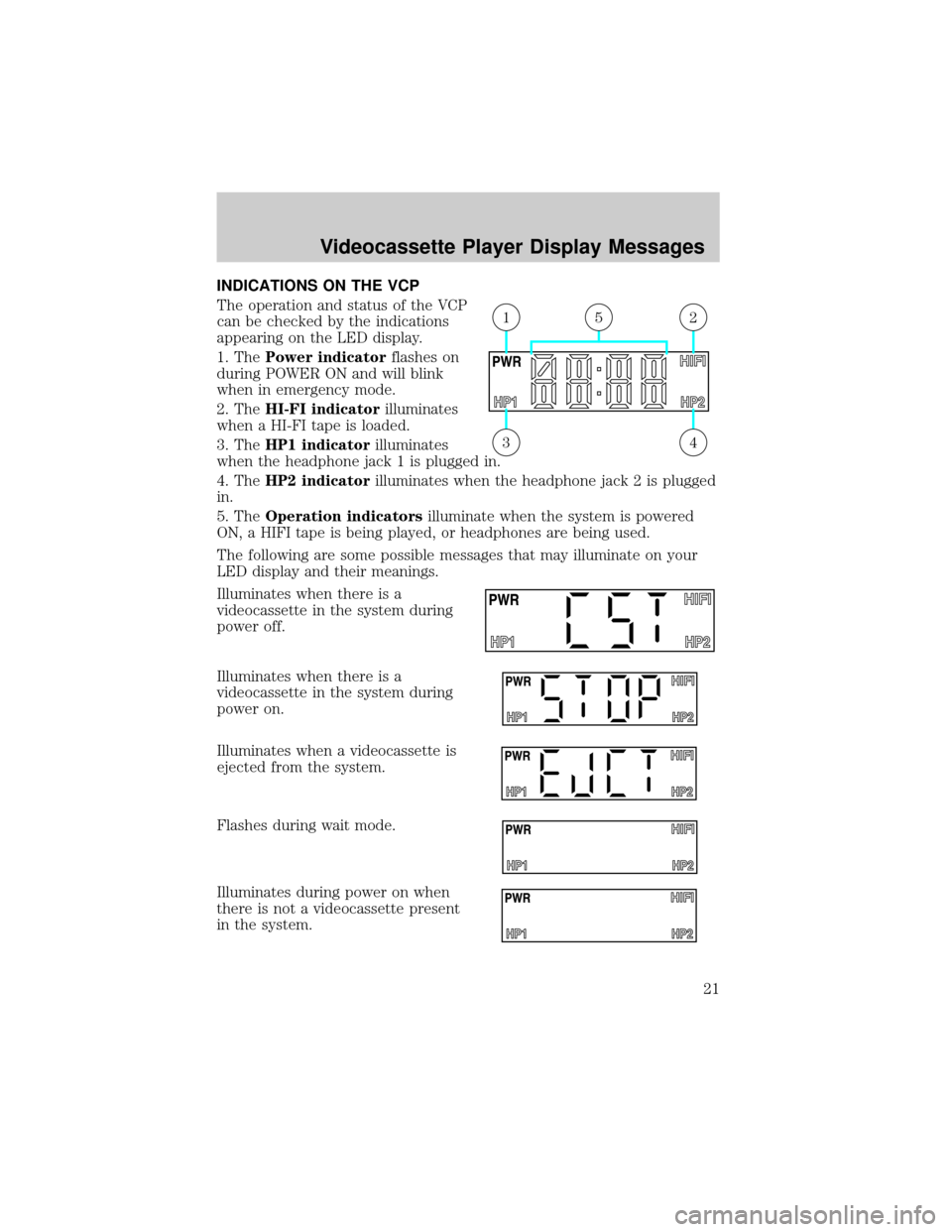
INDICATIONS ON THE VCP
The operation and status of the VCP
can be checked by the indications
appearing on the LED display.
1. ThePower indicatorflashes on
during POWER ON and will blink
when in emergency mode.
2. TheHI-FI indicatorilluminates
when a HI-FI tape is loaded.
3. TheHP1 indicatorilluminates
when the headphone jack 1 is plugged in.
4. TheHP2 indicatorilluminates when the headphone jack 2 is plugged
in.
5. TheOperation indicatorsilluminate when the system is powered
ON, a HIFI tape is being played, or headphones are being used.
The following are some possible messages that may illuminate on your
LED display and their meanings.
Illuminates when there is a
videocassette in the system during
power off.
Illuminates when there is a
videocassette in the system during
power on.
Illuminates when a videocassette is
ejected from the system.
Flashes during wait mode.
Illuminates during power on when
there is not a videocassette present
in the system.
43
215
Videocassette Player Display Messages
21
Page 24 of 24
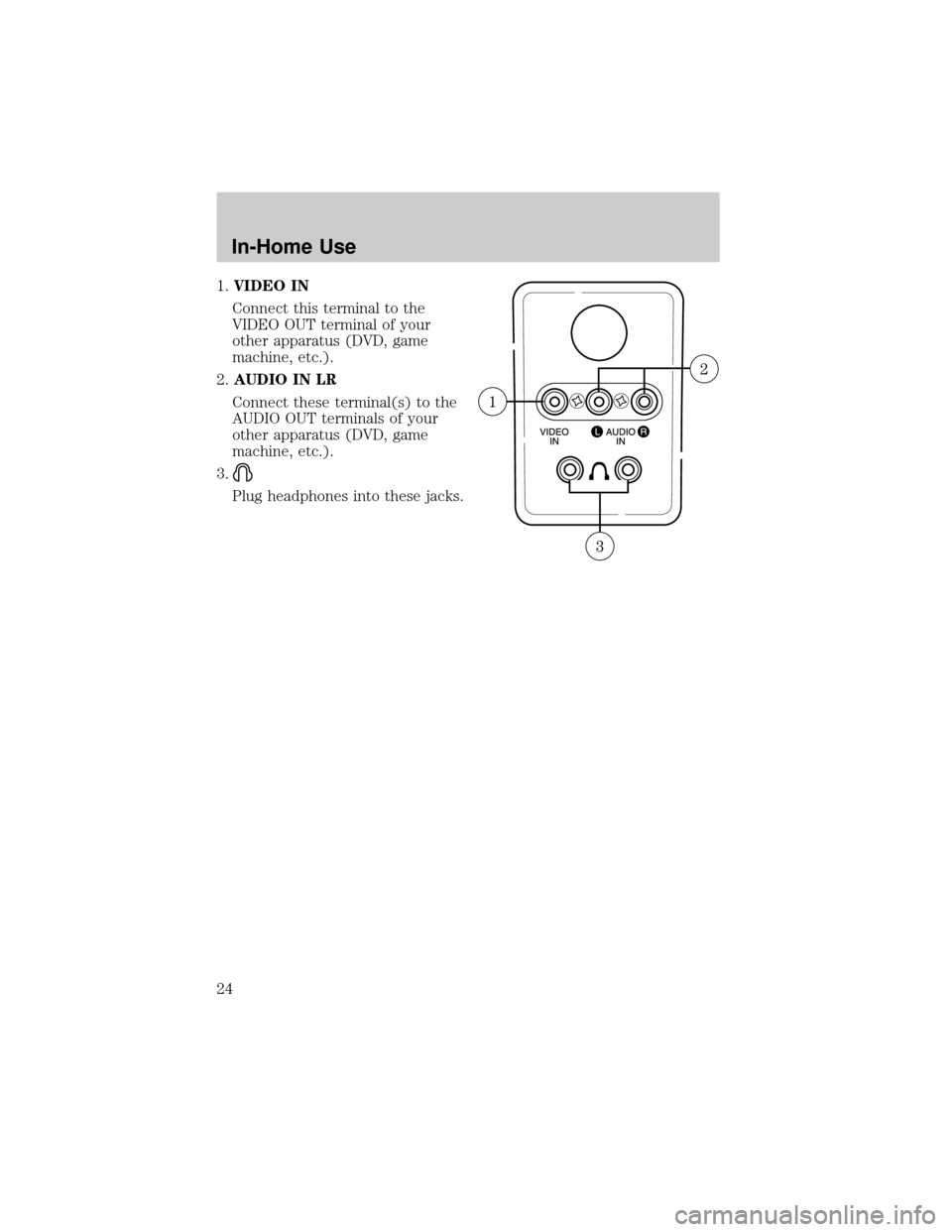
1.VIDEO IN
Connect this terminal to the
VIDEO OUT terminal of your
other apparatus (DVD, game
machine, etc.).
2.AUDIO IN LR
Connect these terminal(s) to the
AUDIO OUT terminals of your
other apparatus (DVD, game
machine, etc.).
3.
Plug headphones into these jacks.
In-Home Use
24