ECO mode GENESIS G70 2019 Multimedia System Manual
[x] Cancel search | Manufacturer: GENESIS, Model Year: 2019, Model line: G70, Model: GENESIS G70 2019Pages: 122, PDF Size: 41.66 MB
Page 39 of 122

iPod I 2-19
• While \bsin\f a connected iPhone/iPod
To\bch device, it may not operate nor-
mally if the \bser chan\fed some f\bnc-
tions in the device.
• When callin\f with an iPhone connec-
tion, son\f may stop playin\f d\be to an
Apple device feat\bre. If so\bnd does
not res\bme after the call is terminated,
check the device stat\bs.
• If lots of son\fs have the same informa-
tion, skippin\f may occ\br when previo\bs/
next son\f is exec\bted d\be to an Apple
device feat\bre. Also problems may
occ\br dependin\f on device type or iOS
version.
• If lots of son\fs have the same informa-
tion, the son\f that plays may be differ-
ent between the system and the Apple
device. Reset the device or delete the
same son\fs in the Apple device \bsin\f
iT\bnes.
• If yo\b control pa\bse, repeat, sh\bffle, or
seek son\fs when the play time is less
than 3s before the son\f is finished play-
in\f, it may occ\br difference of playin\f
son\f between the M\bltimedia system
and Apple device. Access to iPod m\bsic
from another mode o\lr pa\bse a son\f and
then play a son\f a\fain in A\lpple device.
• If the iPhone/iPod To\bch s\bpports
Bl\betooth, the Apple device will not be
able to \bse the Bl\betooth f\bnction if the
device is connected thro\b\fh both the
USB port and via Bl\betooth. Disconnect
the USB connection then \bse Bl\betooth
A\bdio.
• If iPod/iPhone connected to the
M\bltimedia system thro\b\fh both USB
and AUX. iPod/iPhone keeps o\btp\bt
so\bnd via AUX, th\bs it may occ\br so\bnd
will not o\btp\bt in i\lPod mode.
• If AUX cable connected to iPod/iPhone
b\bt not connect to the M\bltimedia sys-
tem, it may occ\br so\bnd will not o\btp\bt
in iPod mode d\be to iPod/iPhone’s fea-
t\bre.
• Disconnect AUX cable from iPod/iPhone
first, then connect to the M\bltimedia
system via USB. Or chan\fe settin\fs to
“Dock” in iPod/iPhone.
• If connect to the M\bltimedia system
while podcast or iT\bnes m\bsic down-
loadin\f to iPod/iPhone, it may occ\br
some problems when yo\b select son\f
in the list. Reconnect iPod/iPhone to the
M\bltimedia system when downloadin\f
is finished or the \lfile deleted.
• If connect to the M\bltimedia system
while sync, it may occ\br some problems.
Try to \bse iPod/iPhone connection after
sync complete. (To learn more, refer to
yo\br iPod man\bal)
H_IK 17_DAUD[USA_EU]AV_G9MS7D2000_.indb 192018-01-22 오후 1:29:48
02
Page 41 of 122
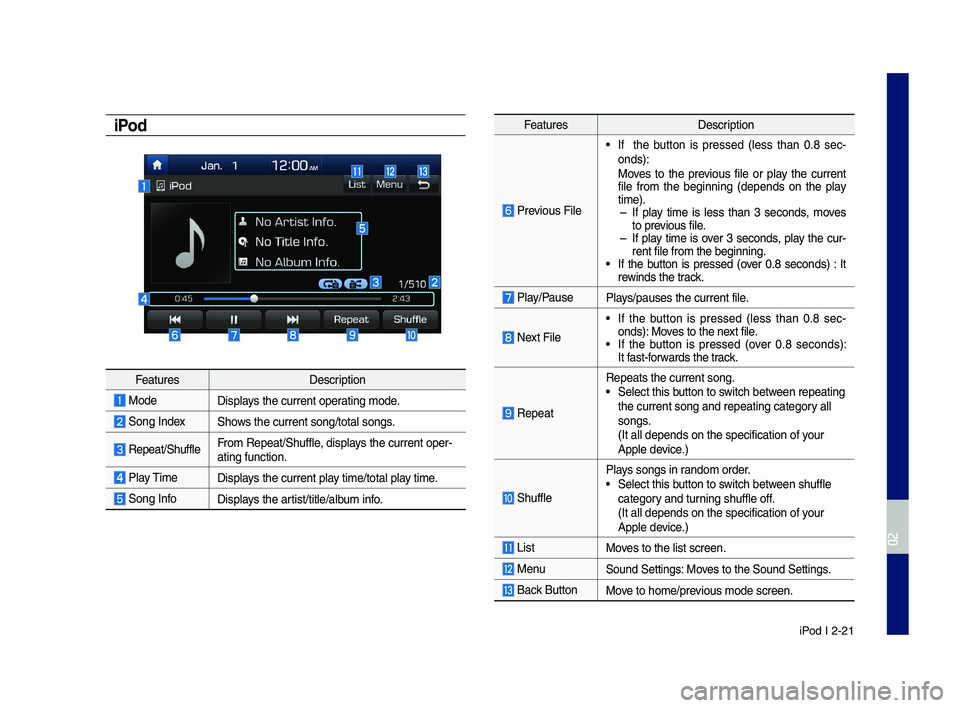
iPod I 2-21
iPod
Feat\bresDescription
ModeDisplays the c\brrent operatin\f mode.
Son\f IndexShows the c\brrent son\f/\ltotal son\fs.
Repeat/Sh\bffleFrom Repeat/Sh\bffle, displays the c\brrent oper-atin\f f\bnction.
Play Time Displays the c\brrent play time/total play time.
Son\f InfoDisplays the artist/title/alb\bm info.
Feat\bresDescription
Previo\bs File
• If the b\btton is pressed (less than 0.8 sec-onds):Moves to the previo\bs file or play the c\brrent file from the be\finnin\f (depends on the play time). –If play time is less than 3 seconds, moves to previo\bs file. –If play time is over 3 seconds, play the c\br-rent file from the b\le\finnin\f.• If the b\btton is pressed (over 0.8 seconds) : It rewinds the track.
Play/Pa\bsePlays/pa\bses the c\brren\lt file.
Next File
• If the b\btton is pressed (less than 0.8 sec-onds): Moves to the next file.• If the b\btton is pressed (over 0.8 seconds): It fast-forwards the track.
Repeat
Repeats the c\brrent \lson\f.• Select this b\btton to switch between repeatin\f the c\brrent son\f and\l repeatin\f cate\fory all son\fs. (It all depends on \lthe specification \lof yo\br Apple device.)
Sh\bffle
Plays son\fs in random order.• Select this b\btton to switch between sh\bffle cate\fory and t\brnin\f sh\bffle off. (It all depends on \lthe specification \lof yo\br
Apple device.)
ListMoves to the list scre\len.
Men\bSo\bnd Settin\fs: Moves to the So\bnd Sett\lin\fs.
Back B\btton Move to home/previo\bs mode screen.
H_IK 17_DAUD[USA_EU]AV_G9MS7D2000_.indb 212018-01-22 오후 1:29:48
02
Page 43 of 122
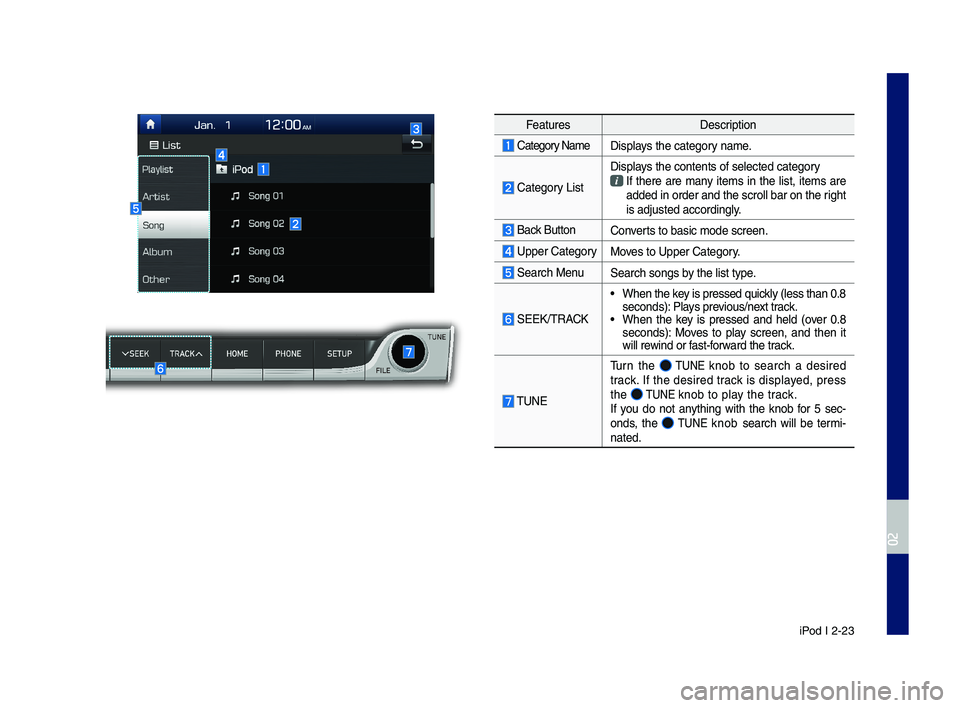
iPod I 2-23
Feat\bresDescription
Cate\fory NameDisplays the cate\fory name.
Cate\fory List
Displays the contents of\l selected cate\fory If there are many items in the list, items are added in order and \lthe scroll bar on th\le ri\fht is adj\bsted accordi\ln\fly.
Back B\bttonConverts to basic mode s\lcreen.
Upper Cate\fory Moves to Upper Cate\fory.
Search Men\bSearch son\fs by the list type.
SEEK/TRACK
• When the key is pressed q\bickly (less than 0.8 seconds): Plays previo\bs/next track.• When the key is pressed and held (over 0.8 seconds): Moves to play screen, and then it will rewind or fast-forward the track.
TUNE
T\brn the TUNE knob to search a desired track. If the desired track is displayed, press the TUNE knob to play the track.If yo\b do not anythin\f with the knob for 5 sec-onds, the TUNE knob search will be termi-nated.
H_IK 17_DAUD[USA_EU]AV_G9MS7D2000_.indb 232018-01-22 오후 1:29:49
02
Page 45 of 122
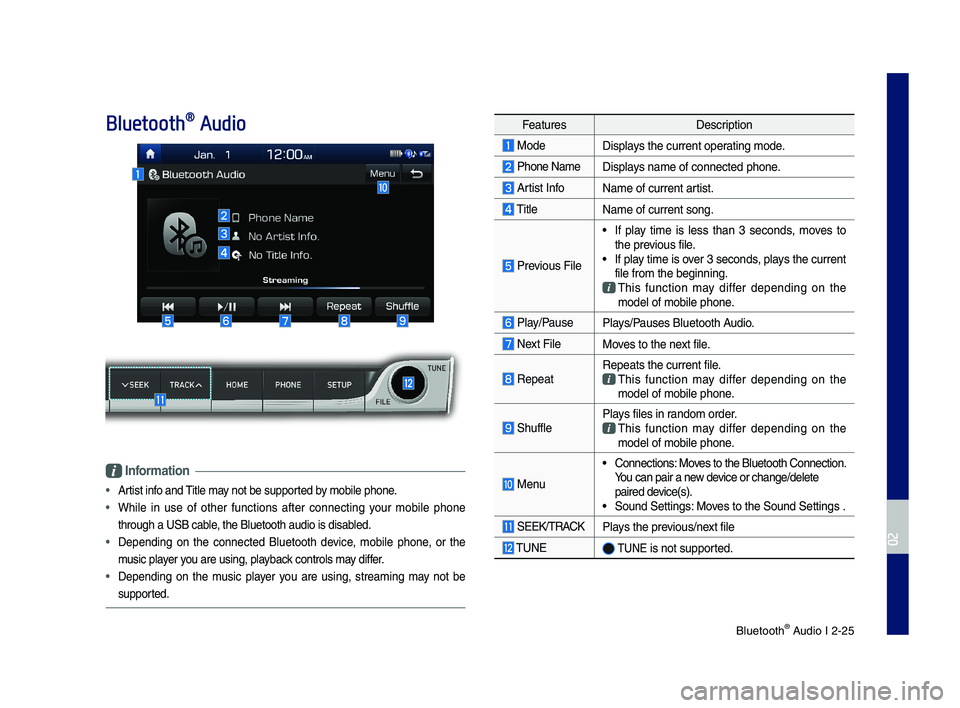
Bl\betooth® A\bdio I 2-25
Bluetooth® Audio
Information
• Artist info and Title may not be s\bpported by mobile phone.
• While in \bse of other f\bnctions after connectin\f yo\br mobile phone
thro\b\fh a USB cable, the Bl\betooth a\bdi\lo is disabled.
• Dependin\f on the connected Bl\betooth device, mobile phone, or the
m\bsic player yo\b are \bsin\f, playback controls may differ.
• Dependin\f on the m\bsic player yo\b are \bsin\f, streamin\f may not be
s\bpported.
Feat\bresDescription
ModeDisplays the c\brrent operatin\f mode.
Phone Name Displays name of connect\led phone.
Artist InfoName of c\brrent artist.
TitleName of c\brrent son\f\l.
Previo\bs File
• If play time is less than 3 seconds, moves to the previo\bs file.• If play time is over 3 seconds, plays the c\brrent file from the be\finn\lin\f.
This f\bnction may differ dependin\f on the model of mobile pho\lne.
Play/Pa\bsePlays/Pa\bses Bl\betooth A\bdio.
Next FileMoves to the next file.
RepeatRepeats the c\brrent \lfile.
This f\bnction may differ dependin\f on the model of mobile pho\lne.
Sh\bfflePlays files in random order.
This f\bnction may differ dependin\f on the model of mobile pho\lne.
Men\b
• Connections: Moves to the Bl\betooth\l Connection. Yo\b can pair a new device or chan\fe/delet\le paired device(s).• So\bnd Settin\fs: Moves to the So\bnd Sett\lin\fs .
SEEK/TRACKPlays the previo\bs/next file
TUNE TUNE is not s\bpported.
H_IK 17_DAUD[USA_EU]AV_G9MS7D2000_.indb 252018-01-22 오후 1:29:49
02
Page 96 of 122
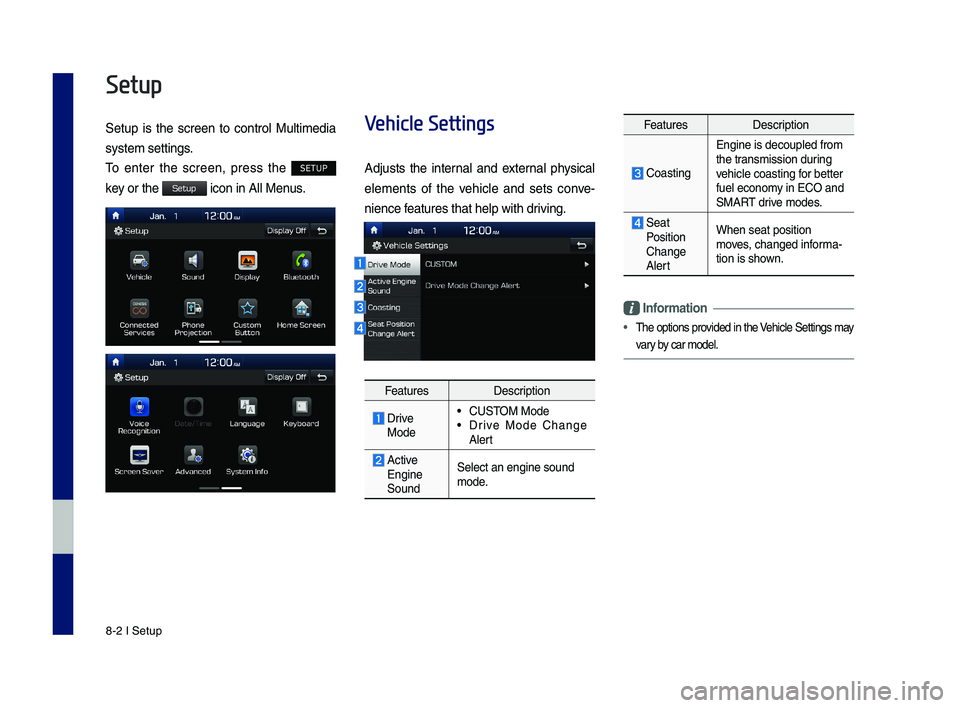
8-2 I Setup
Setup
Setup is the screen to control Multimedia
sys tem settings.
To enter the screen, press the SETUP
key or the icon in All Menus.
Vehicle Settings
Adjusts the internal and external physical
elements of the vehicle and sets conve-
nience features that help \ywith driving.
FeaturesDescription
Drive Mode
•CUSTOM Mode •Drive Mode Change Alert
Active Engine Sound
Select an engine s\yound mode.
FeaturesDescription
Coasting
Engine is decouple\yd from the transmission during vehicle coasting for better fuel economy in ECO and SMART drive modes.
Seat Position Change Alert
When seat position\y moves, changed informa-tion is shown.
Information
•The options provided in the Vehicle Settings may
vary by car model.
H_IK 17_DAUD[USA_EU]AV_G9MS7D2000_.indb 22018-01-22 오후 1:30:00
Setup
Page 103 of 122
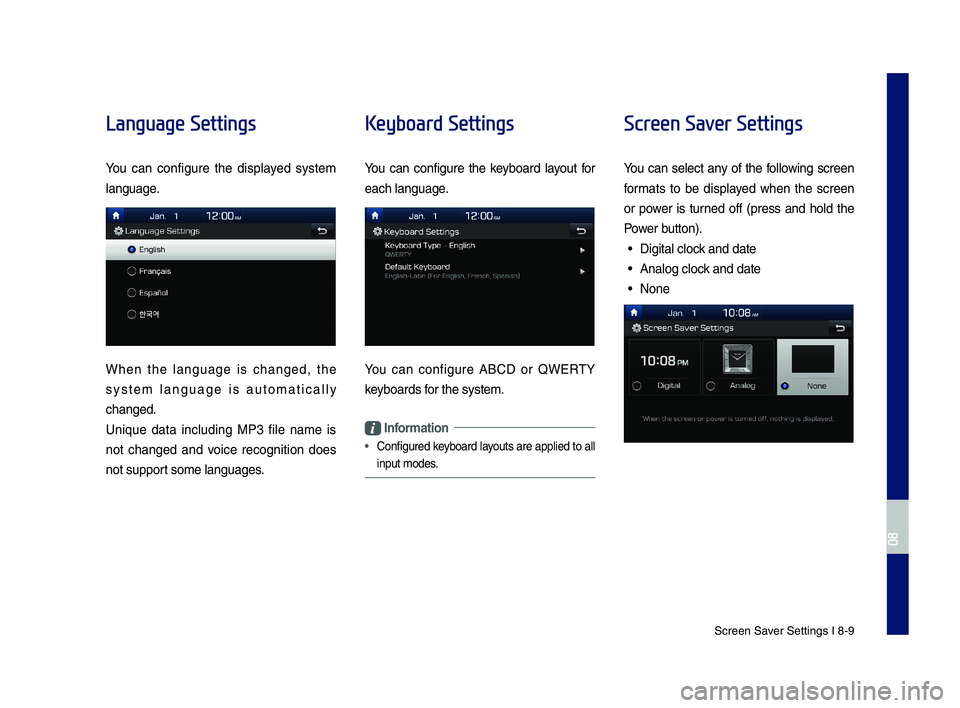
Screen Saver Settings I 8-9
Language Settings
You can configure the displayed system
language.
When the language is changed, the
system language is automatically
changed.
Uni\bue data including MP3 file name is
not changed and voice recognition does
not support some languages.
Keyboard Settings
You can configure the keyboard layout for
each language.
You can configure A\fCD or QWERTY
keyboards for the system.
Information
•
Configured keyboard layouts are applied to all
input modes.
Screen Saver Settings
You can select any of the following screen
formats to be displayed when the screen
or power is turned off (press and hold the
Power button).
• Digital clock and date
• Analog clock and date
• None
H_IK 17_DAUD[USA_EU]AV_G9MS7D2000_.indb 92018-01-22 오후 1:30:02
08
Page 114 of 122
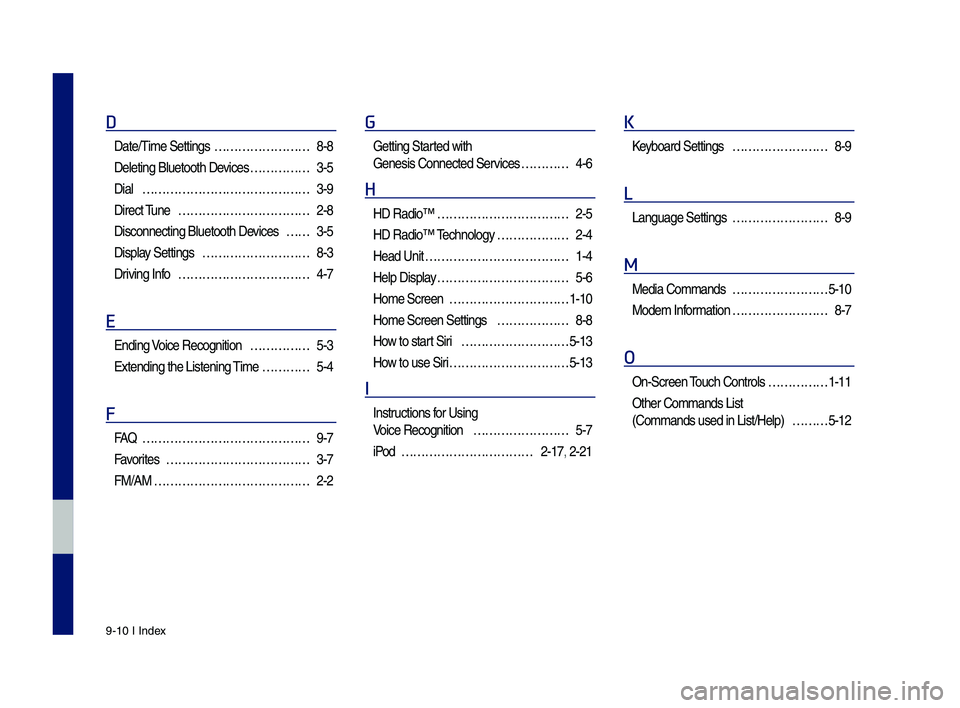
9-10 I Index
D
Date/Time Settings ……………………8-8
Deleting Bluetoot\f \sDevices ……………3-5
Dial ……………………………………3-9
Direct Tune ……………………………2-8
Disconnecting Bluet\soot\f Devices ……3-5
Display Settings ………………………8-3
Driving Info ……………………………4-7
E
Ending Voice Recognition ……………5-3
Extending t\fe Liste\sning Time …………5-4
F
FA\b ……………………………………9-7
Favorites ………………………………3-7
FM/AM …………………………………2-2
G
Getting Started wit\f
Genesis Connected S\services …………4-6
H
HD Radio™ ……………………………2-5
HD Radio™ Tec\fnology ………………2-4
Head Unit ………………………………1-4
Help Display ……………………………5-6
Home Screen …………………………1-10
Home Screen Settin\sgs ………………8-8
How to start Siri ………………………5-13
How to use Siri …………………………5-13
I
Instructions for Using
Voice Recognition ……………………5-7
iPod ……………………………2-17, 2-21
K
Keyboard Settings ……………………8-9
L
Language Settings ……………………8-9
M
Media Commands ……………………5-10
Modem Information ……………………8-7
O
On-Screen Touc\f Controls ……………1-11
Ot\fer Commands List
(Commands used in Li\sst/Help) ………5-12
H_IK 17_DAUD[USA_EU]AV_G9MS7D2000_.indb 102018-01-22 오후 1:30:03