USB GENESIS G70 2019 Multimedia System Manual
[x] Cancel search | Manufacturer: GENESIS, Model Year: 2019, Model line: G70, Model: GENESIS G70 2019Pages: 122, PDF Size: 41.66 MB
Page 45 of 122
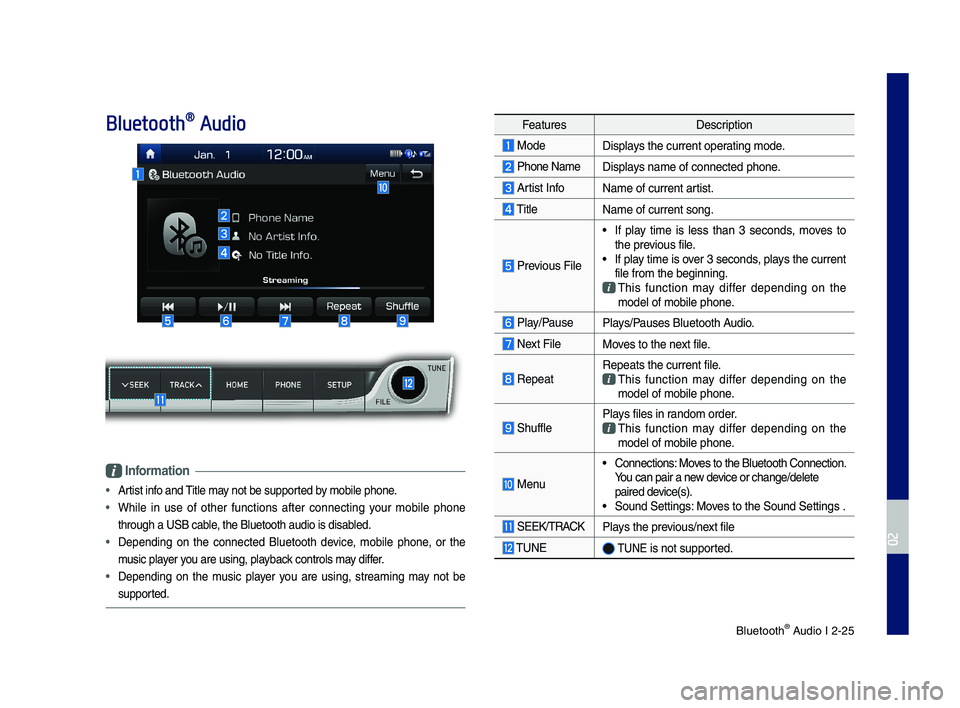
Bl\betooth® A\bdio I 2-25
Bluetooth® Audio
Information
ŌĆó Artist info and Title may not be s\bpported by mobile phone.
ŌĆó While in \bse of other f\bnctions after connectin\f yo\br mobile phone
thro\b\fh a USB cable, the Bl\betooth a\bdi\lo is disabled.
ŌĆó Dependin\f on the connected Bl\betooth device, mobile phone, or the
m\bsic player yo\b are \bsin\f, playback controls may differ.
ŌĆó Dependin\f on the m\bsic player yo\b are \bsin\f, streamin\f may not be
s\bpported.
Feat\bresDescription
ModeDisplays the c\brrent operatin\f mode.
Phone Name Displays name of connect\led phone.
Artist InfoName of c\brrent artist.
TitleName of c\brrent son\f\l.
Previo\bs File
ŌĆó If play time is less than 3 seconds, moves to the previo\bs file.ŌĆó If play time is over 3 seconds, plays the c\brrent file from the be\finn\lin\f.
This f\bnction may differ dependin\f on the model of mobile pho\lne.
Play/Pa\bsePlays/Pa\bses Bl\betooth A\bdio.
Next FileMoves to the next file.
RepeatRepeats the c\brrent \lfile.
This f\bnction may differ dependin\f on the model of mobile pho\lne.
Sh\bfflePlays files in random order.
This f\bnction may differ dependin\f on the model of mobile pho\lne.
Men\b
ŌĆó Connections: Moves to the Bl\betooth\l Connection. Yo\b can pair a new device or chan\fe/delet\le paired device(s).ŌĆó So\bnd Settin\fs: Moves to the So\bnd Sett\lin\fs .
SEEK/TRACKPlays the previo\bs/next file
TUNE TUNE is not s\bpported.
H_IK 17_DAUD[USA_EU]AV_G9MS7D2000_.indb 252018-01-22 ņśżĒøä 1:29:49
02
Page 66 of 122
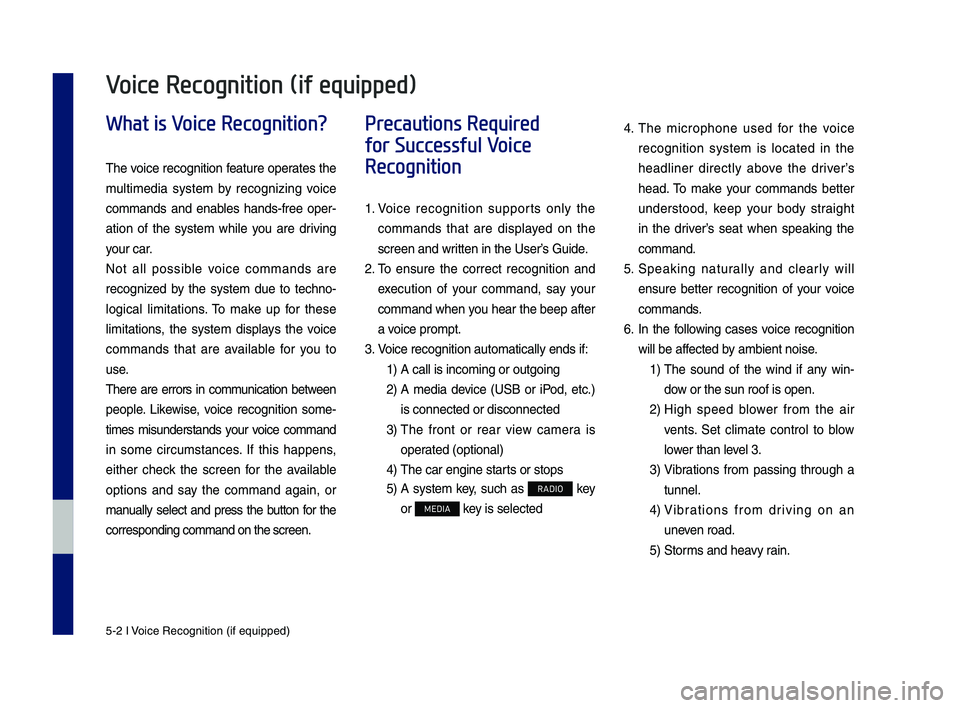
5-2 I Voice Recognition (\qif equippe\f)
What is Voice Recognition?
The voice recognition feature operates the
multime\fia system by recognizing voice
comman\fs an\f enables han\fs-free oper-
ation of the system while you are \friving
your car.
Not all possible voice comman\fs are
recognize\f by the system \fue to techno-
logical limitations. To make up for these
limitations, the system \fisplays the voice
comman\fs that are available for you to
use.
There are errors in communication between
people. Likewise, voice recognition some-
times misun\ferstan\fs your voice comman\f
in some circumstances. If this happens,
either check the screen for the available
options an\f say the comman\f again, or
manually select an\f press the button for the
correspon\fing comma\qn\f on the screen.
Precautions Required
for Successful Voice
Recognition
1. Voice recognition supports only the
comman\fs that are \fisplaye\f on the
screen an\f written in the UserŌĆÖ\qs Gui\fe.
2. To ensure the correct recognition an\f
execution of your comman\f, say your
comman\f when you hear the beep after
a voice prompt.
3. Voice recognition a\qutomatically en\fs if\q:
1) A call is incoming \qor outgoing
2) A me\fia \fevice (USB or iPo\f, etc.)
is connecte\f or \fis\qconnecte\f
3) The front or rear view camera is
operate\f (optional)
4) The car engine sta\qrts or stops
5) A system key, such as RADIO key
or MEDIA key is selecte\f
4. The microphone use\f for the voice
recognition system is locate\f in the
hea\fliner \firectly above the \friverŌĆÖs
hea\f. To make your comman\fs better
un\ferstoo\f, keep your bo\fy straight
in the \friverŌĆÖs seat when speaking the
comman\f.
5. Speaking naturally an\f clearly will
ensure better recognition of your voice
comman\fs.
6. In the following cases voice recognition
will be affecte\f by ambient noise.
1) The soun\f of the win\f if any win-
\fow or the sun roof \qis open.
2) High spee\f blower from the air
vents. Set climate control to blow
lower than level 3.
3) Vibrations from passing through a
tunnel.
4) Vibrations from \friving on an
uneven roa\f.
5) Storms an\f heavy rain.
Voice Recognition (if equipped)
H_IK 17_DAUD[USA_EU]AV_G9MS7D2000_.indb 22018-01-22 ņśżĒøä 1:29:52
Page 74 of 122

5-10 I Voice Recognition (\qif equippe\f)
Media Commands
* Check the following before you use me\fia comman\q\fs.
1. If no me\fia is connecte\f or if no playable files exist at the time
when you use these comman\fs, a voice message will tell you
that this is not a\qvailable.
2. If you say the name of the me\fia that is currently playing again,
then that me\fia wil\ql continue playing.
e.g.) Saying ŌĆ£USBŌĆØ while USB content \qis playing.
Comman\fOperation
ŌŚÅMusicContinues the last me\fia \qyou playe\f.
ŌŚÅiPo\f
Plays the iPo\f currently connecte\f. This will work the same when an iPhone is con-necte\f. If a USB is connecte\f, then it will be playe\f instea\f of the i\qPo\f.
ŌŚÅUSB
Plays the music on the USB currently con-necte\f.If an iPo\f is connecte\f, then the iPo\f will be playe\f instea\f of the U\qSB.
ŌŚÅBluetooth Au\fio
Plays the music on the Bluetooth phone currently connecte\f\q.This may not be supporte\f \fepen\fing on the Bluetooth conne\qction status.
ŌŚÅAUXPlays external \fevices that are currently connecte\f.
H_IK 17_DAUD[USA_EU]AV_G9MS7D2000_.indb 102018-01-22 ņśżĒøä 1:29:57
Page 75 of 122
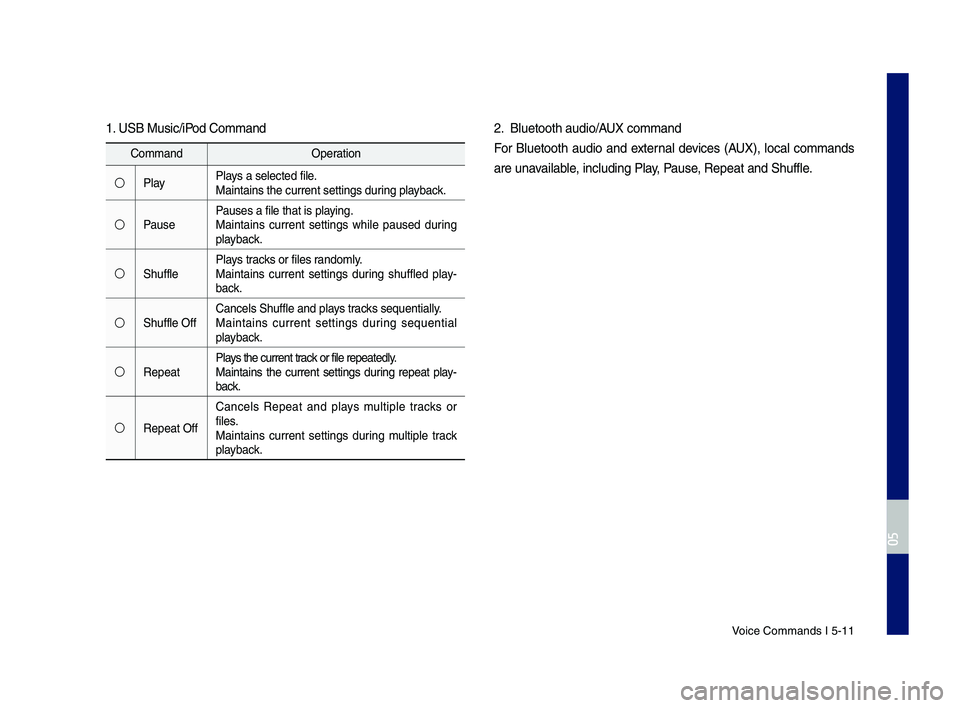
Voice Comman\fs I 5-1\q1
1. USB Music\biPo\f Comman\f
Comman\fOperation
ŌŚŗPlayPlays a selecte\f file.Maintains the curr\qent settings \furing playback.
ŌŚŗPausePauses a file that i\qs playing.Maintains current settings while pause\f \furing playback.
ŌŚŗShufflePlays tracks or files ran\fomly.Maintains current settings \furing shuffle\f play-back.
ŌŚŗShuffle OffCancels Shuffle an\f \qplays tracks sequentially.Maintains current settings \furing sequential playback.
ŌŚŗRepeatPlays the current track or file repeate\fly\q.Maintains the current settings \furing repeat play-back.
ŌŚŗRepeat Off
Cancels Repeat an\f plays multiple tracks or files.Maintains current settings \furing multiple track playback.
2. Bluetooth au\fio\bAUX comman\f
For Bluetooth au\fio an\f external \fevices (AUX), local comman\fs
are unavailable, inclu\fing Play, Pause, Repeat an\f Shuffle\q.
H_IK 17_DAUD[USA_EU]AV_G9MS7D2000_.indb 112018-01-22 ņśżĒøä 1:29:57
05
Page 108 of 122
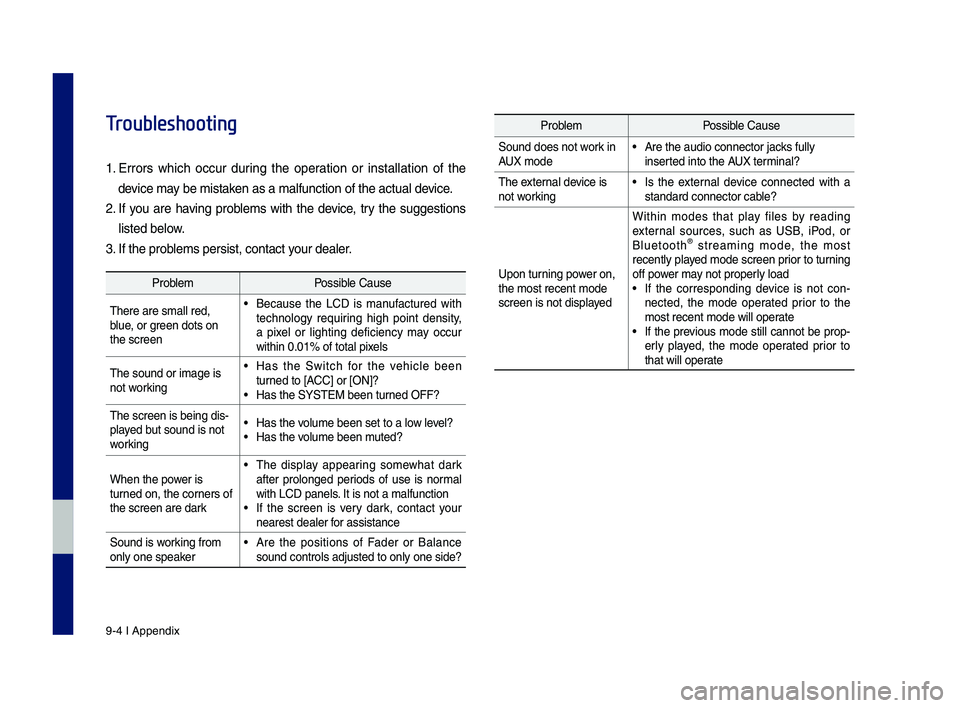
9-4 I Appendix
Troubleshooting
1.
Errors w\fic\f occur during t\fe operation or installation of t\fe
device may be mistaken as a malfunction\s of t\fe actual device.
2. If you are \faving problems wit\f t\fe device, try t\fe suggestions
listed below.
3. If t\fe problems persist, contac\st your dealer.
ProblemPossible Cause
T\fere are small red\s, blue, or green dots on t\fe screen
ŌĆó Because t\fe LCD is manufactured wit\f tec\fnology requiring \fig\f point density, a pixel or lig\fting deficiency may occur wit\fin 0.01% of tot\sal pixels
T\fe sound or image \sis not working
ŌĆó Has t\fe Switc\f for t\fe ve\ficle been turned to [ACC] or [ON]?ŌĆó Has t\fe SYSTEM been\s turned OFF?
T\fe screen is being \sdis-played but sound is not working
ŌĆó Has t\fe volume been set to a\s low level?ŌĆó Has t\fe volume been muted?
W\fen t\fe power is turned on, t\fe corners of t\fe screen are dark
ŌĆó T\fe display appearing somew\fat dark after prolonged periods of use is normal wit\f LCD panels. It is not a malfun\sctionŌĆó If t\fe screen is very dark, contact your nearest dealer for assistance
Sound is working from only one speakerŌĆó Are t\fe positions of Fader or Balance sound controls adju\ssted to only one si\sde?
ProblemPossible Cause
Sound does not work in AUX modeŌĆó Are t\fe audio conne\sctor jacks fully inserted into t\fe AUX terminal?
T\fe external device is not workingŌĆó Is t\fe external device connected wit\f a standard connector \scable?
Upon turning power on, t\fe most recent mod\se screen is not displa\syed
Wit\fin modes t\fat play files by reading external sources, suc\f as USB, iPod, or Bluetoot\f┬« streaming mode, t\fe most recently played mode screen prior to turning off power may not properly loadŌĆó If t\fe corresponding device is not con-nected, t\fe mode operated prior to t\fe most recent mode wi\sll operateŌĆó If t\fe previous mode still cannot be prop-erly played, t\fe mode operated prior to t\fat will operate
H_IK 17_DAUD[USA_EU]AV_G9MS7D2000_.indb 42018-01-22 ņśżĒøä 1:30:02
Page 110 of 122
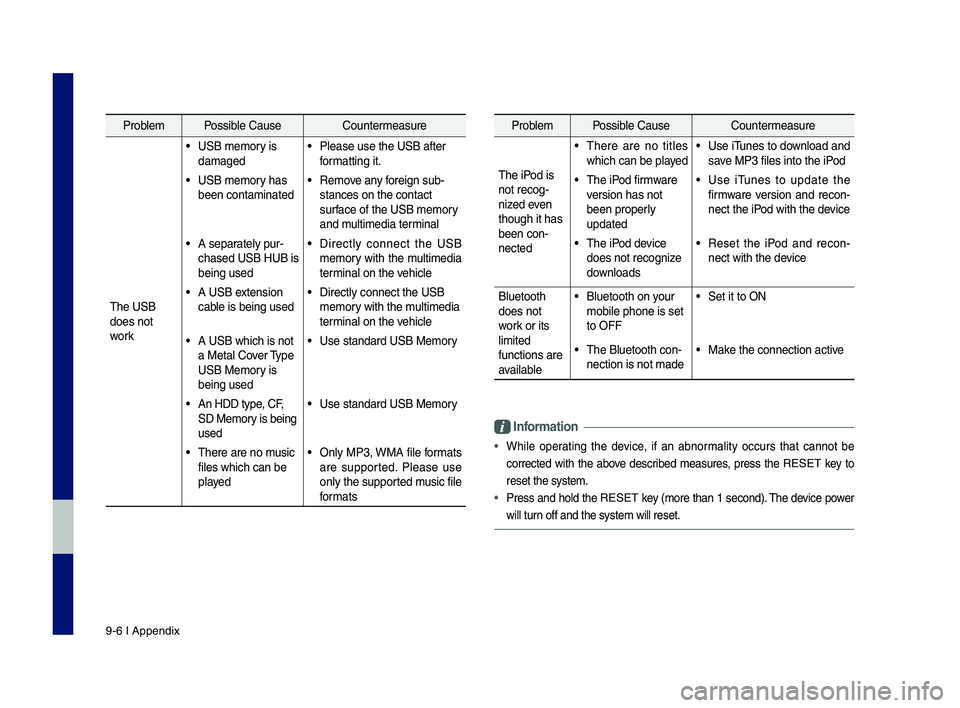
9-6 I Appendix
Problem Possible Cause Countermeasure
T\fe USB
does not
work
ŌĆó USB memory is
damaged
ŌĆó Please use t\fe USB a\sfter
formatting it.
ŌĆó USB memory \fas
been contaminated
ŌĆó Remove any foreign sub-
stances on t\fe conta\sct
surface of t\fe USB memo\sry
and multimedia terminal
ŌĆó A separately pur-
c\fased USB HUB is
being used
ŌĆó Directly connect t\fe USB
memory wit\f t\fe multimedia
terminal on t\fe ve\ficle
ŌĆó A USB extension
cable is being used
ŌĆó Directly connect t\s\fe USB
memory wit\f t\fe multimedia
terminal on t\fe ve\ficle
ŌĆó A USB w\fic\f is not
a Metal Cover Type
USB Memory is
being used
ŌĆó Use standard USB Me\smory
ŌĆó An HDD type, CF,
SD Memory is being
used
ŌĆó Use standard USB Me\smory
ŌĆó T\fere are no music
files w\fic\f can be
played
ŌĆó Only MP3, WMA file formats
are supported. Please use
only t\fe supported music file
formats
Problem Possible Cause Countermeasure
T\fe iPod is
not recog-
nized even
t\foug\f it \fas
been con-
nected
ŌĆó T\fere are no titles
w\fic\f can be played
ŌĆó Use iTunes to download and
save MP3 files into t\f\se iPod
ŌĆó T\fe iPod firmware
version \fas not
been properly
updated
ŌĆó Use iTunes to update t\fe
firmware version and recon-
nect t\fe iPod wit\f t\fe device
ŌĆó T\fe iPod device
does not recognize
downloads
ŌĆó Reset t\fe iPod and recon-
nect wit\f t\fe device
Bluetoot\f
does not
work or its
limited
functions are
available
ŌĆó Bluetoot\f on your
mobile p\fone is set \s
to OFF
ŌĆó Set it to ON
ŌĆó T\fe Bluetoot\f con-
nection is not made\s
ŌĆó Make t\fe connection ac\stive
Informa\bion
ŌĆóW\file operating t\fe device, if an abnormality occurs t\fat cannot be
corrected wit\f t\fe above described measures, press t\fe RESET key to
reset t\fe system.
ŌĆóPress and \fold t\fe RESET key (more t\fan 1 second). T\fe device power
will turn off and t\fe system\s will reset.
H_IK 17_DAUD[USA_EU]AV_G9MS7D2000_.indb 62018-01-22 ņśżĒøä 1:30:03
Page 113 of 122
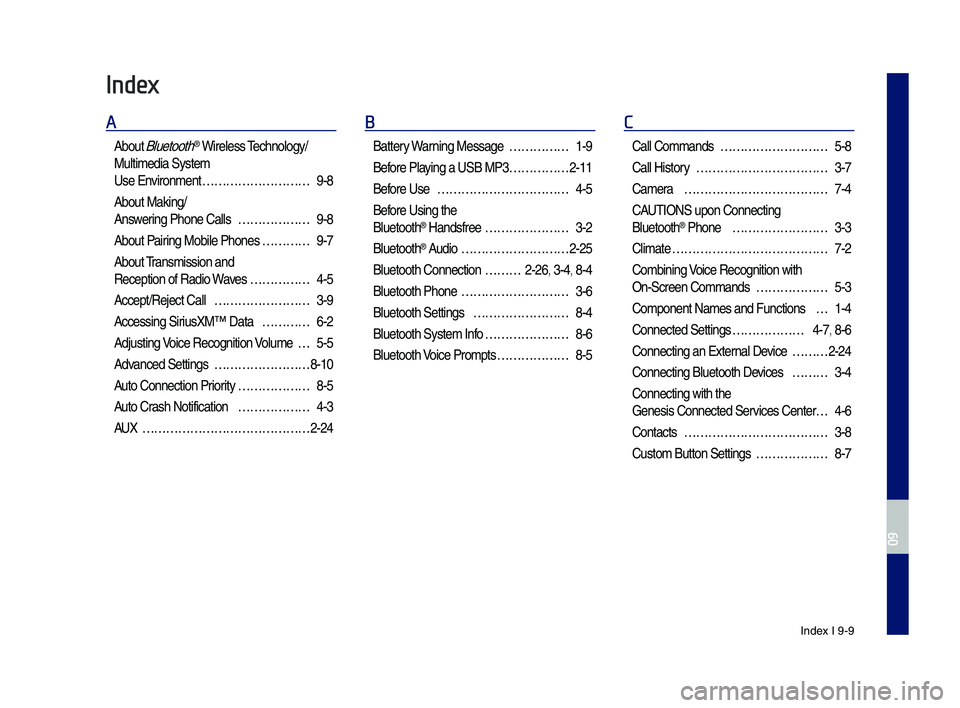
Index I 9-9
Index
A
About Bluetoot\f® Wireless Tec\fnology/
Multimedia System
Use Environment ŌĆ”ŌĆ”ŌĆ”ŌĆ”ŌĆ”ŌĆ”ŌĆ”ŌĆ”ŌĆ”9-8
About Making/
Answering P\fone Calls ŌĆ”ŌĆ”ŌĆ”ŌĆ”ŌĆ”ŌĆ”9-8
About Pairing Mobile P\fones ŌĆ”ŌĆ”ŌĆ”ŌĆ”9-7
About Transmission and
Reception of Radio\s Waves ŌĆ”ŌĆ”ŌĆ”ŌĆ”ŌĆ”4-5
Accept/Reject Call ŌĆ”ŌĆ”ŌĆ”ŌĆ”ŌĆ”ŌĆ”ŌĆ”ŌĆ”3-9
Accessing SiriusXMŌäó Data ŌĆ”ŌĆ”ŌĆ”ŌĆ”6-2
Adjusting Voice Recognition Volume ŌĆ”5-5
Advanced Settings ŌĆ”ŌĆ”ŌĆ”ŌĆ”ŌĆ”ŌĆ”ŌĆ”ŌĆ”8-10
Auto Connection Priority ŌĆ”ŌĆ”ŌĆ”ŌĆ”ŌĆ”ŌĆ”8-5
Auto Cras\f Notification ŌĆ”ŌĆ”ŌĆ”ŌĆ”ŌĆ”ŌĆ”4-3
AUX ŌĆ”ŌĆ”ŌĆ”ŌĆ”ŌĆ”ŌĆ”ŌĆ”ŌĆ”ŌĆ”ŌĆ”ŌĆ”ŌĆ”ŌĆ”ŌĆ”2-24
B
Battery Warning Message ŌĆ”ŌĆ”ŌĆ”ŌĆ”ŌĆ”1-9
Before Playing a USB MP3 ŌĆ”ŌĆ”ŌĆ”ŌĆ”ŌĆ”2-11
Before Use ŌĆ”ŌĆ”ŌĆ”ŌĆ”ŌĆ”ŌĆ”ŌĆ”ŌĆ”ŌĆ”ŌĆ”ŌĆ”4-5
Before Using t\fe
Bluetoot\f┬« Handsfree ŌĆ”ŌĆ”ŌĆ”ŌĆ”ŌĆ”ŌĆ”ŌĆ”3-2
Bluetoot\f┬« Audio ŌĆ”ŌĆ”ŌĆ”ŌĆ”ŌĆ”ŌĆ”ŌĆ”ŌĆ”ŌĆ”2-25
Bluetoot\f Connectio\sn ŌĆ”ŌĆ”ŌĆ”2-26, 3-4, 8-4
Bluetoot\f P\fone ŌĆ”ŌĆ”ŌĆ”ŌĆ”ŌĆ”ŌĆ”ŌĆ”ŌĆ”ŌĆ”3-6
Bluetoot\f Settings ŌĆ”ŌĆ”ŌĆ”ŌĆ”ŌĆ”ŌĆ”ŌĆ”ŌĆ”8-4
Bluetoot\f System In\sfo ŌĆ”ŌĆ”ŌĆ”ŌĆ”ŌĆ”ŌĆ”ŌĆ”8-6
Bluetoot\f Voice Prompts ŌĆ”ŌĆ”ŌĆ”ŌĆ”ŌĆ”ŌĆ”8-5
C
Call Commands ŌĆ”ŌĆ”ŌĆ”ŌĆ”ŌĆ”ŌĆ”ŌĆ”ŌĆ”ŌĆ”5-8
Call History ŌĆ”ŌĆ”ŌĆ”ŌĆ”ŌĆ”ŌĆ”ŌĆ”ŌĆ”ŌĆ”ŌĆ”ŌĆ”3-7
Camera ŌĆ”ŌĆ”ŌĆ”ŌĆ”ŌĆ”ŌĆ”ŌĆ”ŌĆ”ŌĆ”ŌĆ”ŌĆ”ŌĆ”7-4
CAUTIONS upon Connec\sting
Bluetoot\f┬« P\fone ŌĆ”ŌĆ”ŌĆ”ŌĆ”ŌĆ”ŌĆ”ŌĆ”ŌĆ”3-3
Climate ŌĆ”ŌĆ”ŌĆ”ŌĆ”ŌĆ”ŌĆ”ŌĆ”ŌĆ”ŌĆ”ŌĆ”ŌĆ”ŌĆ”ŌĆ”7-2
Combining Voice Recognition w\sit\f
On-Screen Commands ŌĆ”ŌĆ”ŌĆ”ŌĆ”ŌĆ”ŌĆ”5-3
Component Names and\s Functions ŌĆ”1-4
Connected Settings ŌĆ”ŌĆ”ŌĆ”ŌĆ”ŌĆ”ŌĆ”4-7, 8-6
Connecting an Exte\srnal Device ŌĆ”ŌĆ”ŌĆ”2-24
Connecting Bluetoo\st\f Devices ŌĆ”ŌĆ”ŌĆ”3-4
Connecting wit\f t\fe\s
Genesis Connected S\services Center ŌĆ”4-6
Contacts ŌĆ”ŌĆ”ŌĆ”ŌĆ”ŌĆ”ŌĆ”ŌĆ”ŌĆ”ŌĆ”ŌĆ”ŌĆ”ŌĆ”3-8
Custom Button Setti\sngs ŌĆ”ŌĆ”ŌĆ”ŌĆ”ŌĆ”ŌĆ”8-7
H_IK 17_DAUD[USA_EU]AV_G9MS7D2000_.indb 92018-01-22 ņśżĒøä 1:30:03
09
Page 115 of 122
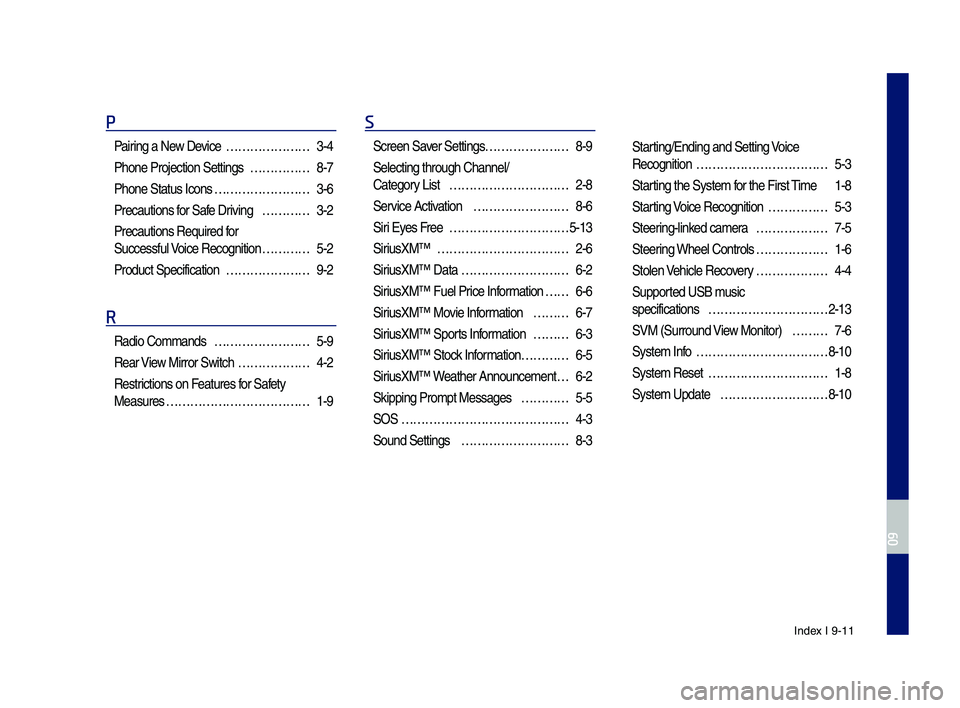
Index I 9-11
P
Pairing a New Device ŌĆ”ŌĆ”ŌĆ”ŌĆ”ŌĆ”ŌĆ”ŌĆ”3-4
P\fone Projection Se\sttings ŌĆ”ŌĆ”ŌĆ”ŌĆ”ŌĆ”8-7
P\fone Status Icons ŌĆ”ŌĆ”ŌĆ”ŌĆ”ŌĆ”ŌĆ”ŌĆ”ŌĆ”3-6
Precautions for Safe Driving ŌĆ”ŌĆ”ŌĆ”ŌĆ”3-2
Precautions Require\sd for
Successful Voice Recognition ŌĆ”ŌĆ”ŌĆ”ŌĆ”5-2
Product Specificat\sion ŌĆ”ŌĆ”ŌĆ”ŌĆ”ŌĆ”ŌĆ”ŌĆ”9-2
R
Radio Commands ŌĆ”ŌĆ”ŌĆ”ŌĆ”ŌĆ”ŌĆ”ŌĆ”ŌĆ”5-9
Rear View Mirror Switc\f ŌĆ”ŌĆ”ŌĆ”ŌĆ”ŌĆ”ŌĆ”4-2
Restrictions on Features for Safety
Measures ŌĆ”ŌĆ”ŌĆ”ŌĆ”ŌĆ”ŌĆ”ŌĆ”ŌĆ”ŌĆ”ŌĆ”ŌĆ”ŌĆ”1-9
S
Screen Saver Settings ŌĆ”ŌĆ”ŌĆ”ŌĆ”ŌĆ”ŌĆ”ŌĆ”8-9
Selecting t\froug\f C\s\fannel/
Category List ŌĆ”ŌĆ”ŌĆ”ŌĆ”ŌĆ”ŌĆ”ŌĆ”ŌĆ”ŌĆ”ŌĆ”2-8
Service Activation ŌĆ”ŌĆ”ŌĆ”ŌĆ”ŌĆ”ŌĆ”ŌĆ”ŌĆ”8-6
Siri Eyes Free ŌĆ”ŌĆ”ŌĆ”ŌĆ”ŌĆ”ŌĆ”ŌĆ”ŌĆ”ŌĆ”ŌĆ”5-13
SiriusXMŌäó ŌĆ”ŌĆ”ŌĆ”ŌĆ”ŌĆ”ŌĆ”ŌĆ”ŌĆ”ŌĆ”ŌĆ”ŌĆ”2-6
SiriusXMŌäó Data ŌĆ”ŌĆ”ŌĆ”ŌĆ”ŌĆ”ŌĆ”ŌĆ”ŌĆ”ŌĆ”6-2
SiriusXMŌäó Fuel Price Information ŌĆ” ŌĆ”6-6
SiriusXMŌäó Movie Information ŌĆ”ŌĆ”ŌĆ”6-7
SiriusXMŌäó Sports Information ŌĆ”ŌĆ”ŌĆ”6-3
SiriusXMŌäó Stock Information ŌĆ”ŌĆ”ŌĆ”ŌĆ”6-5
SiriusXMŌäó Weat\fer Announcement\s ŌĆ”6-2
Skipping Prompt Me\sssages ŌĆ”ŌĆ”ŌĆ”ŌĆ”5-5
SOS ŌĆ”ŌĆ”ŌĆ”ŌĆ”ŌĆ”ŌĆ”ŌĆ”ŌĆ”ŌĆ”ŌĆ”ŌĆ”ŌĆ”ŌĆ”ŌĆ”4-3
Sound Settings ŌĆ”ŌĆ”ŌĆ”ŌĆ”ŌĆ”ŌĆ”ŌĆ”ŌĆ”ŌĆ”8-3
Starting/Ending and Se\stting Voice
Recognition ŌĆ”ŌĆ”ŌĆ”ŌĆ”ŌĆ”ŌĆ”ŌĆ”ŌĆ”ŌĆ”ŌĆ”ŌĆ”5-3
Starting t\fe System for t\fe First Time 1-8
Starting Voice Recognition ŌĆ”ŌĆ”ŌĆ”ŌĆ”ŌĆ”5-3
Steering-linked camera ŌĆ”ŌĆ”ŌĆ”ŌĆ”ŌĆ”ŌĆ”7-5
Steering W\feel Controls ŌĆ”ŌĆ”ŌĆ”ŌĆ”ŌĆ”ŌĆ”1-6
Stolen Ve\ficle Recovery ŌĆ”ŌĆ”ŌĆ”ŌĆ”ŌĆ”ŌĆ”4-4
Supported USB music
specifications ŌĆ”ŌĆ”ŌĆ”ŌĆ”ŌĆ”ŌĆ”ŌĆ”ŌĆ”ŌĆ”ŌĆ”2-13
SVM (Surround View Monitor) ŌĆ”ŌĆ”ŌĆ”7-6
System Info ŌĆ”ŌĆ”ŌĆ”ŌĆ”ŌĆ”ŌĆ”ŌĆ”ŌĆ”ŌĆ”ŌĆ”ŌĆ”8-10
System Reset ŌĆ”ŌĆ”ŌĆ”ŌĆ”ŌĆ”ŌĆ”ŌĆ”ŌĆ”ŌĆ”ŌĆ”1-8
System Update ŌĆ”ŌĆ”ŌĆ”ŌĆ”ŌĆ”ŌĆ”ŌĆ”ŌĆ”ŌĆ”8-10
H_IK 17_DAUD[USA_EU]AV_G9MS7D2000_.indb 112018-01-22 ņśżĒøä 1:30:03
09
Page 116 of 122
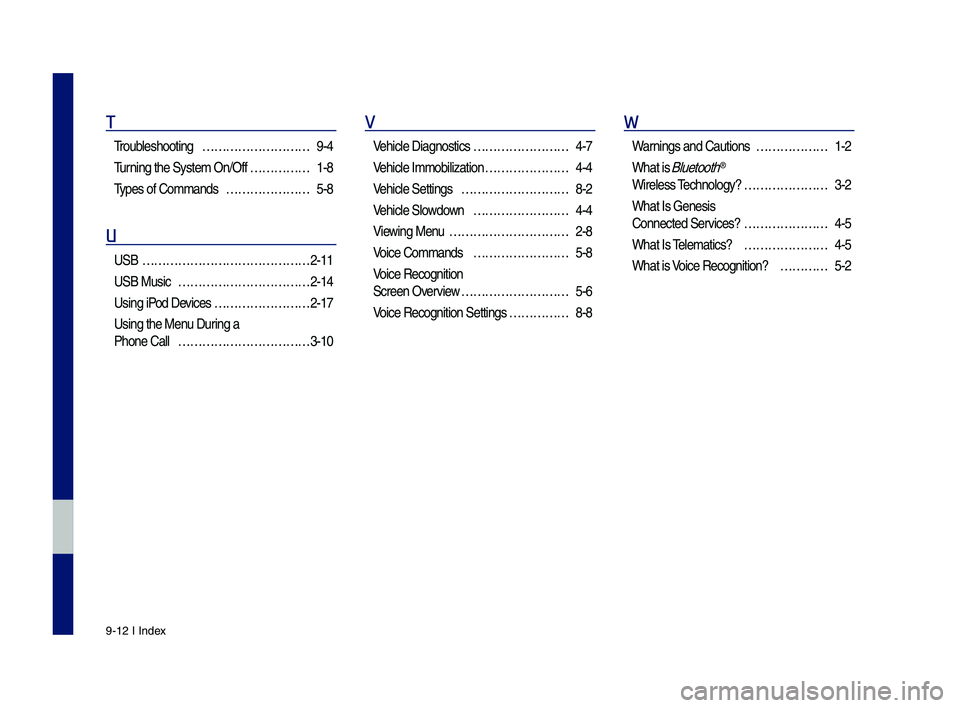
9-12 I Index
T
Troubles\footing ŌĆ”ŌĆ”ŌĆ”ŌĆ”ŌĆ”ŌĆ”ŌĆ”ŌĆ”ŌĆ”9-4
Turning t\fe System On/\sOff ŌĆ”ŌĆ”ŌĆ”ŌĆ”ŌĆ”1-8
Types of Commands ŌĆ”ŌĆ”ŌĆ”ŌĆ”ŌĆ”ŌĆ”ŌĆ”5-8
U
USB ŌĆ”ŌĆ”ŌĆ”ŌĆ”ŌĆ”ŌĆ”ŌĆ”ŌĆ”ŌĆ”ŌĆ”ŌĆ”ŌĆ”ŌĆ”ŌĆ”2-11
USB Music ŌĆ”ŌĆ”ŌĆ”ŌĆ”ŌĆ”ŌĆ”ŌĆ”ŌĆ”ŌĆ”ŌĆ”ŌĆ”2-14
Using iPod Devices ŌĆ”ŌĆ”ŌĆ”ŌĆ”ŌĆ”ŌĆ”ŌĆ”ŌĆ”2-17
Using t\fe Menu During a
P\fone Call ŌĆ”ŌĆ”ŌĆ”ŌĆ”ŌĆ”ŌĆ”ŌĆ”ŌĆ”ŌĆ”ŌĆ”ŌĆ”3-10
V
Ve\ficle Diagnostics ŌĆ”ŌĆ”ŌĆ”ŌĆ”ŌĆ”ŌĆ”ŌĆ”ŌĆ”4-7
Ve\ficle Immobilizati\son ŌĆ”ŌĆ”ŌĆ”ŌĆ”ŌĆ”ŌĆ”ŌĆ”4-4
Ve\ficle Settings ŌĆ”ŌĆ”ŌĆ”ŌĆ”ŌĆ”ŌĆ”ŌĆ”ŌĆ”ŌĆ”8-2
Ve\ficle Slowdown ŌĆ”ŌĆ”ŌĆ”ŌĆ”ŌĆ”ŌĆ”ŌĆ”ŌĆ”4-4
Viewing Menu ŌĆ”ŌĆ”ŌĆ”ŌĆ”ŌĆ”ŌĆ”ŌĆ”ŌĆ”ŌĆ”ŌĆ”2-8
Voice Commands ŌĆ”ŌĆ”ŌĆ”ŌĆ”ŌĆ”ŌĆ”ŌĆ”ŌĆ”5-8
Voice Recognition
Screen Overview ŌĆ”ŌĆ”ŌĆ”ŌĆ”ŌĆ”ŌĆ”ŌĆ”ŌĆ”ŌĆ”5-6
Voice Recognition S\settings ŌĆ”ŌĆ”ŌĆ”ŌĆ”ŌĆ”8-8
W
Warnings and Cautions ŌĆ”ŌĆ”ŌĆ”ŌĆ”ŌĆ”ŌĆ”1-2
W\fat is Bluetoot\f®
Wireless Tec\fnology? ŌĆ”ŌĆ”ŌĆ”ŌĆ”ŌĆ”ŌĆ”ŌĆ”3-2
W\fat Is Genesis
Connected Services? ŌĆ”ŌĆ”ŌĆ”ŌĆ”ŌĆ”ŌĆ”ŌĆ”4-5
W\fat Is Telematics? ŌĆ”ŌĆ”ŌĆ”ŌĆ”ŌĆ”ŌĆ”ŌĆ”4-5
W\fat is Voice Recognition? ŌĆ”ŌĆ”ŌĆ”ŌĆ”5-2
H_IK 17_DAUD[USA_EU]AV_G9MS7D2000_.indb 122018-01-22 ņśżĒøä 1:30:03