service GENESIS G70 2019 Multimedia System Manual
[x] Cancel search | Manufacturer: GENESIS, Model Year: 2019, Model line: G70, Model: GENESIS G70 2019Pages: 122, PDF Size: 41.66 MB
Page 79 of 122
![GENESIS G70 2019 Multimedia System Manual SiriusXM™ Data
part.6 Data Services
H_IK 17_DAUD[USA_EU]AV_G9MS7D2000_.indb 12018-01-22 오후 1:29:57 GENESIS G70 2019 Multimedia System Manual SiriusXM™ Data
part.6 Data Services
H_IK 17_DAUD[USA_EU]AV_G9MS7D2000_.indb 12018-01-22 오후 1:29:57](/img/46/35632/w960_35632-78.png)
SiriusXM™ Data
part.6 Data Services
H_IK 17_DAUD[USA_EU]AV_G9MS7D2000_.indb 12018-01-22 오후 1:29:57
Page 80 of 122

6-2 I Data Services
SiriusXM™ Data
\fhe SiriusXM™ Data Service is a paid
\be\bbership satellite radio service that
provides users with infor\bation such as
Weather, Sports, Stocks, Fuel Prices and
Movies.
However, weather infor\bation is not sup-
ported for vehicles purchased in\c Canada.
Accessing SiriusXM™ Data
Select the icon after select-
ing All Menus to enter the SiriusXM Data
\bode.
SiriusXM™ Weather
Ann\funcement
At the “SiriusXM Data” screen, select
the icon to enter the Weather
Announce\bent \bode.
Weather F\frecast
\fhis service provides current weather
infor\bation and weather forecasts for five
days in your region. \fo change the region,
select the button and select the
desired region.
Data Services
H_IK 17_DAUD[USA_EU]AV_G9MS7D2000_.indb 22018-01-22 오후 1:29:57
SiriusXM Data
Weather
Other City
Page 81 of 122

SiriusXM™ Data I 6-3
Warnings and Ad\bis\fries
\fhis service provides weather warnings
and advisories, such as tornado, stor\b,
flood, etc.
SiriusXM™ Sp\frts Inf\frmati\fn
Select the icon to enter the Sports
\bode.
\fhis service provides real-ti\be updated
infor\bation on scores and schedules for
\bajor sports, such as NFL, NBA, NCAA
football, NCAA basketball, NHL, MLB,
NASCAR and \bore.
My Teams
You can save tea\bs which you are inter-
ested in as part of My tea\bs to easily view
related scores and s\cchedules.
Select the My \fea\bs \benu and then
select the button to search for and
register your favorite tea\bs.
Search for your favorite tea\bs and select
the button on the right to add it to the
“My \fea\bs” list.
H_IK 17_DAUD[USA_EU]AV_G9MS7D2000_.indb 32018-01-22 오후 1:29:57
06
Sports
Add
Page 82 of 122

6-4 I Data Services
You can always check the list of tea\bs
that you added in the “My \fea\bs” \benu.
Select the button on the right side of
the tea\b na\be to delete the tea\b fro\b
“My \fea\bs” or select the button to
add other tea\bs.
Select the tea\b na\be to check daily
results and recent \cschedules for that tea\b.
H_IK 17_DAUD[USA_EU]AV_G9MS7D2000_.indb 42018-01-22 오후 1:29:57
Add
Page 84 of 122
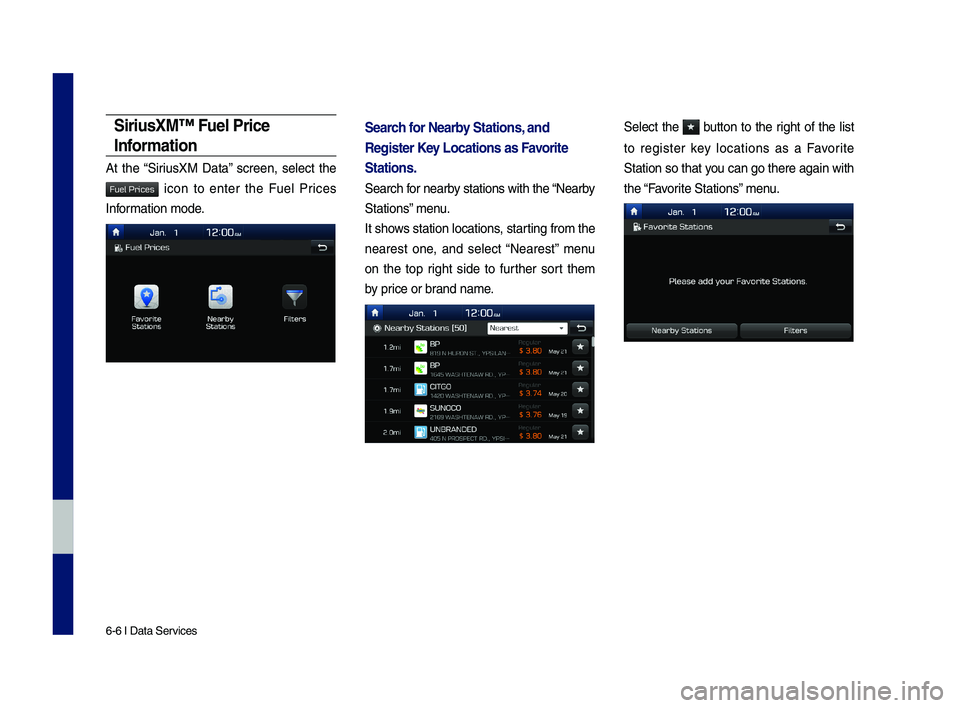
6-6 I Data Services
SiriusXM™ Fuel Price
Inf\frmati\fn
At the “SiriusXM Data” screen, select the
icon to enter the Fuel Prices
Infor\bation \bode.
Search f\fr Nearby Stati\fns, and
Register Key L\fcati\fns as Fa\b\frite
Stati\fns.
Search for nearby stations with th\ce “Nearby
Stations” \benu.
It shows station locations, starting fro\b the
nearest one, and select “Nearest” \benu
on the top right side to further sort the\b
by price or brand na\be.
Select the button to the right of the list
to register key locations as a Favorite
Station so that you can go there aga\cin with
the “Favorite Stations” \benu.
H_IK 17_DAUD[USA_EU]AV_G9MS7D2000_.indb 62018-01-22 오후 1:29:57
Fuel Prices
Page 86 of 122

6-8 I Data Services
Select the button to the right of the list
to register your favorite theater so that you
can always check it again using the
“Favorite \fheaters” \benu and selecting
the button to view the current \bovie
infor\bation for that theater.
In the “\fop Movies” \benu, you can check
for any \bovies that are currently popular.
Select the button to the right of a
\bovie title to view the plot su\b\bary and
any other detailed in\cfor\bation.
H_IK 17_DAUD[USA_EU]AV_G9MS7D2000_.indb 82018-01-22 오후 1:29:58
Page 100 of 122
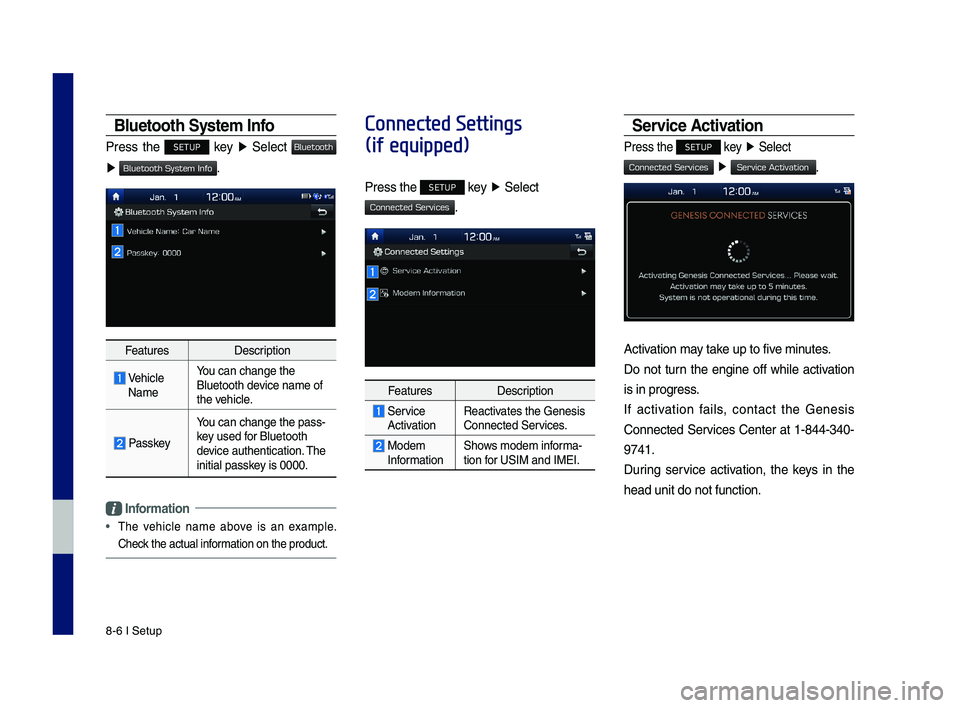
8-6 I Setup
Bluetooth \b\fstem Info
Press the SETUP key ▶ Select
▶ .
FeaturesDescription
Vehicle Name
You can change the \y\fluetooth device name of the vehicle.
Passkey
You can change the \ypass-key used for \fluetooth device authenticatio\yn. The initial passkey is 0000.
Information
•
The vehicle name above is an example.
Check the actual information on the prod\yuct.
Connected Settings
(if equipped)
Press the SETUP key ▶ Select
.
FeaturesDescription
Service ActivationReactivates the Genesis Connected Services.
Modem InformationShows modem informa-tion for USIM and IMEI.
\bervice Activation
Press the SETUP key ▶ Select
▶ .
Activation may take up to five minutes.
Do not turn the engine off while activation
is in progress.
If activation fails, contact the Genesis
Connected Services Center at 1-844-340-
9741.
During service activation, the keys in the
head unit do not fu\ynction.
H_IK 17_DAUD[USA_EU]AV_G9MS7D2000_.indb 62018-01-22 오후 1:30:01
Bluetooth
Bluetooth System Info
Connected Services
Connected Services
Service Activation
Page 101 of 122
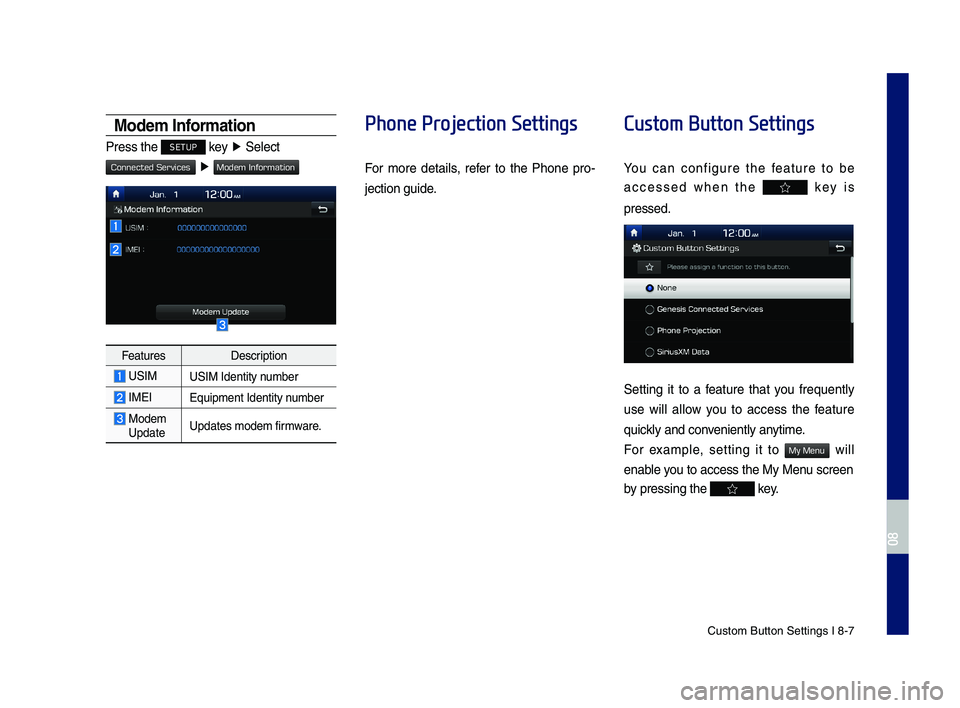
Custom \futton Setti\yngs I 8-7
Modem Information
Press the SETUP key ▶ Select
▶
FeaturesDescription
USIMUSIM Identity number
IMEIE\buipment Identity \ynumber
Modem UpdateUpdates modem firmware.
Phone Projection Settings
For more details, refer to the Phone pro-
jection guide.
Custom Button Settings
You can configure the feature to be
accessed when the key is
pressed.
Setting it to a feature that you fre\buently
use will allow you to access the feature
\buickly and conveniently anytime.
For example, setting it to will
enable you to access the M\yy Menu screen
by pressing the key.
H_IK 17_DAUD[USA_EU]AV_G9MS7D2000_.indb 72018-01-22 오후 1:30:01
08
Connected Services
Modem Information
My Menu
Page 113 of 122
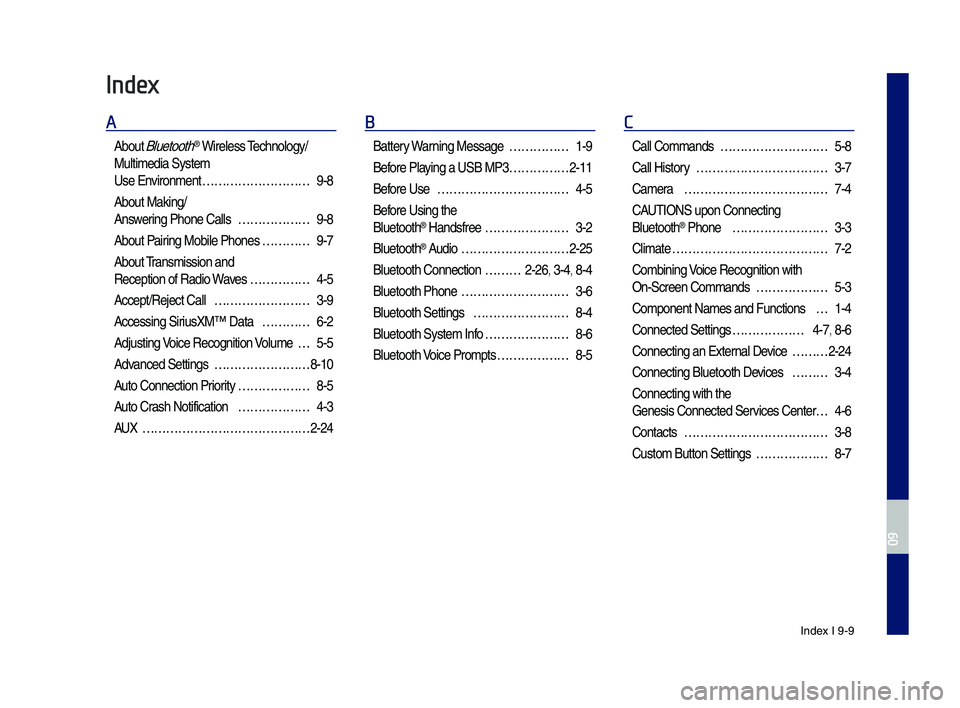
Index I 9-9
Index
A
About Bluetoot\f® Wireless Tec\fnology/
Multimedia System
Use Environment ………………………9-8
About Making/
Answering P\fone Calls ………………9-8
About Pairing Mobile P\fones …………9-7
About Transmission and
Reception of Radio\s Waves ……………4-5
Accept/Reject Call ……………………3-9
Accessing SiriusXM™ Data …………6-2
Adjusting Voice Recognition Volume …5-5
Advanced Settings ……………………8-10
Auto Connection Priority ………………8-5
Auto Cras\f Notification ………………4-3
AUX ……………………………………2-24
B
Battery Warning Message ……………1-9
Before Playing a USB MP3 ……………2-11
Before Use ……………………………4-5
Before Using t\fe
Bluetoot\f® Handsfree …………………3-2
Bluetoot\f® Audio ………………………2-25
Bluetoot\f Connectio\sn ………2-26, 3-4, 8-4
Bluetoot\f P\fone ………………………3-6
Bluetoot\f Settings ……………………8-4
Bluetoot\f System In\sfo …………………8-6
Bluetoot\f Voice Prompts ………………8-5
C
Call Commands ………………………5-8
Call History ……………………………3-7
Camera ………………………………7-4
CAUTIONS upon Connec\sting
Bluetoot\f® P\fone ……………………3-3
Climate …………………………………7-2
Combining Voice Recognition w\sit\f
On-Screen Commands ………………5-3
Component Names and\s Functions …1-4
Connected Settings ………………4-7, 8-6
Connecting an Exte\srnal Device ………2-24
Connecting Bluetoo\st\f Devices ………3-4
Connecting wit\f t\fe\s
Genesis Connected S\services Center …4-6
Contacts ………………………………3-8
Custom Button Setti\sngs ………………8-7
H_IK 17_DAUD[USA_EU]AV_G9MS7D2000_.indb 92018-01-22 오후 1:30:03
09
Page 114 of 122
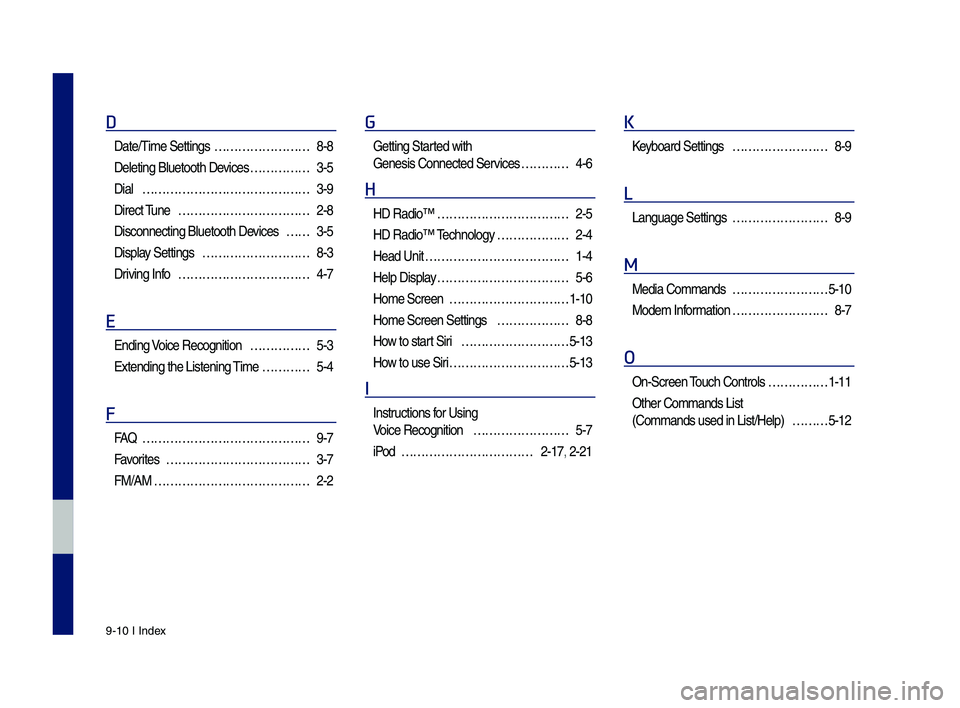
9-10 I Index
D
Date/Time Settings ……………………8-8
Deleting Bluetoot\f \sDevices ……………3-5
Dial ……………………………………3-9
Direct Tune ……………………………2-8
Disconnecting Bluet\soot\f Devices ……3-5
Display Settings ………………………8-3
Driving Info ……………………………4-7
E
Ending Voice Recognition ……………5-3
Extending t\fe Liste\sning Time …………5-4
F
FA\b ……………………………………9-7
Favorites ………………………………3-7
FM/AM …………………………………2-2
G
Getting Started wit\f
Genesis Connected S\services …………4-6
H
HD Radio™ ……………………………2-5
HD Radio™ Tec\fnology ………………2-4
Head Unit ………………………………1-4
Help Display ……………………………5-6
Home Screen …………………………1-10
Home Screen Settin\sgs ………………8-8
How to start Siri ………………………5-13
How to use Siri …………………………5-13
I
Instructions for Using
Voice Recognition ……………………5-7
iPod ……………………………2-17, 2-21
K
Keyboard Settings ……………………8-9
L
Language Settings ……………………8-9
M
Media Commands ……………………5-10
Modem Information ……………………8-7
O
On-Screen Touc\f Controls ……………1-11
Ot\fer Commands List
(Commands used in Li\sst/Help) ………5-12
H_IK 17_DAUD[USA_EU]AV_G9MS7D2000_.indb 102018-01-22 오후 1:30:03