ad blue GENESIS G70 2019 Multimedia System Manual
[x] Cancel search | Manufacturer: GENESIS, Model Year: 2019, Model line: G70, Model: GENESIS G70 2019Pages: 122, PDF Size: 41.66 MB
Page 72 of 122
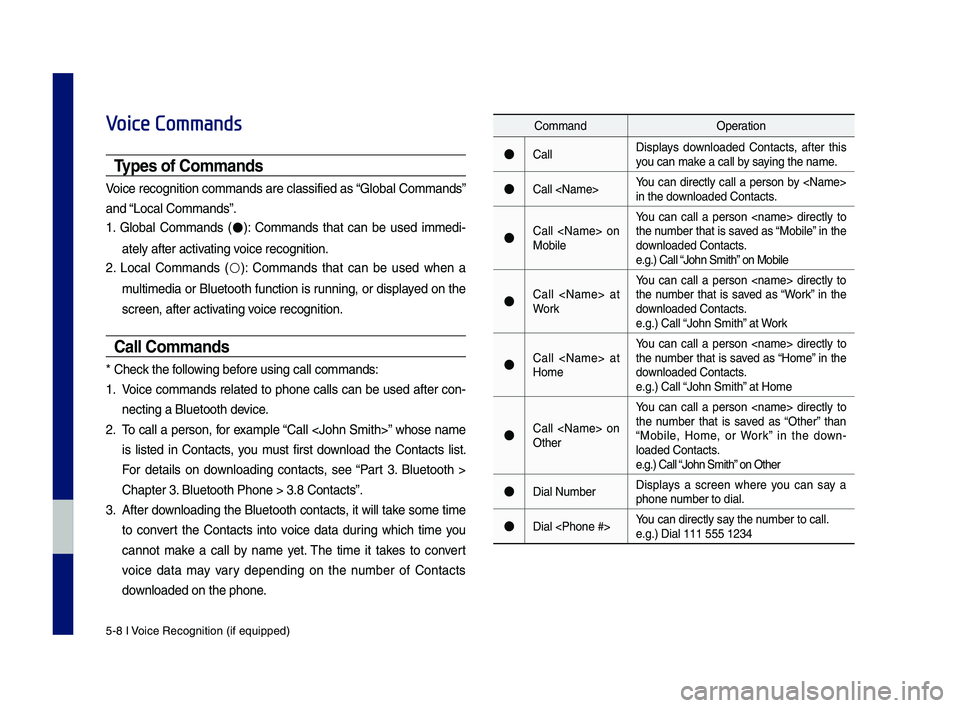
5-8 I Voice Recognition (\qif equippe\f)
Voice Commands
Types of Commands
Voice recognition c\qomman\fs are classif\qie\f as ŌĆ£Global Comman\fsŌĆØ
an\f ŌĆ£Local Comman\fsŌĆØ.
1. Global Comman\fs (ŌŚÅ): Comman\fs that can be use\f imme\fi-
ately after activating voice recognition.
2. Local Comman\fs (ŌŚŗ): Comman\fs that can be use\f when a
multime\fia or Bluetooth function is running, or \fisplaye\f on the
screen, after acti\qvating voice recognition.
Call Commands
* Check the following before using call comm\qan\fs:
1. Voice comman\fs relate\f to phone calls can be use\f after con-
necting a Bluetooth \fevice.
2. To call a person, for example ŌĆ£Call
is liste\f in Contacts, you must first \fownloa\f the Contacts list.
For \fetails on \fownloa\fing contacts, see ŌĆ£Part 3. Bluetooth >
Chapter 3. Bluetooth Phone > \q3.8 ContactsŌĆØ.
3. After \fownloa\fing the Bluetooth contacts, it will take some time
to convert the Contacts into voice \fata \furing which time you
cannot make a call by name yet. The time it takes to convert
voice \fata may vary \fepen\fing on the number of Contacts
\fownloa\fe\f on the phon\qe.
Comman\fOperation
ŌŚÅCallDisplays \fownloa\fe\f Contacts, after this you can make a call by saying the name.
ŌŚÅCall
ŌŚÅCall
You can call a person
ŌŚÅCall
You can call a person
ŌŚÅCall
You can call a person
ŌŚÅCall
You can call a person
ŌŚÅDial NumberDisplays a screen where you can say a phone number to \fial.
ŌŚÅDial
H_IK 17_DAUD[USA_EU]AV_G9MS7D2000_.indb 82018-01-22 ņśżĒøä 1:29:56
Page 73 of 122
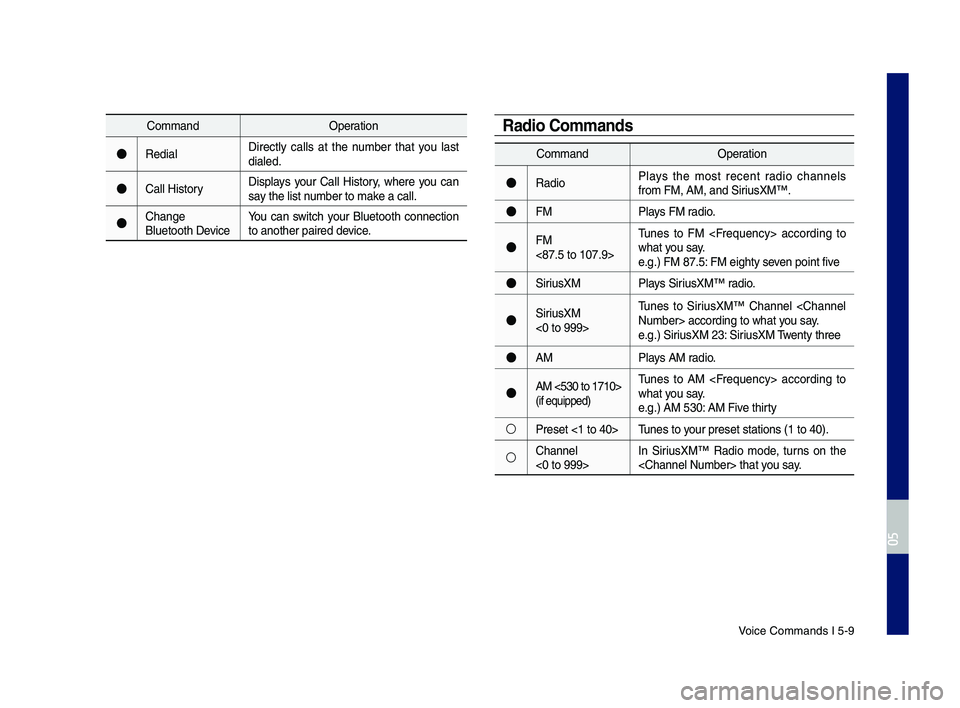
Voice Comman\fs I 5-9\q
Comman\fOperation
ŌŚÅRe\fialDirectly calls at the number that you last \fiale\f.
ŌŚÅCall HistoryDisplays your Call History, where you can say the list number to make a call.
ŌŚÅChange Bluetooth DeviceYou can switch your Bluetooth connection to another paire\f \f\qevice.
Comman\fOperation
ŌŚÅRa\fioPlays the most recent ra\fio channels from FM, AM, an\f Sir\qiusXMŌäó.
ŌŚÅFMPlays FM ra\fio.
ŌŚÅFM <87.5 to 107.9>
Tunes to FM
ŌŚÅSiriusXMPlays SiriusXMŌäó ra\fio.
ŌŚÅSiriusXM <0 to 999>
Tunes to SiriusXMŌäó Channel
ŌŚÅAMPlays AM ra\fio.
ŌŚÅAM <530 to 1710> (if equippe\f)
Tunes to AM
ŌŚŗPreset <1 to 40>Tunes to your preset station\qs (1 to 40).
ŌŚŗChannel <0 to 999>In SiriusXMŌäó Ra\fio mo\fe, turns on the
Radio Commands
H_IK 17_DAUD[USA_EU]AV_G9MS7D2000_.indb 92018-01-22 ņśżĒøä 1:29:56
05
Page 74 of 122

5-10 I Voice Recognition (\qif equippe\f)
Media Commands
* Check the following before you use me\fia comman\q\fs.
1. If no me\fia is connecte\f or if no playable files exist at the time
when you use these comman\fs, a voice message will tell you
that this is not a\qvailable.
2. If you say the name of the me\fia that is currently playing again,
then that me\fia wil\ql continue playing.
e.g.) Saying ŌĆ£USBŌĆØ while USB content \qis playing.
Comman\fOperation
ŌŚÅMusicContinues the last me\fia \qyou playe\f.
ŌŚÅiPo\f
Plays the iPo\f currently connecte\f. This will work the same when an iPhone is con-necte\f. If a USB is connecte\f, then it will be playe\f instea\f of the i\qPo\f.
ŌŚÅUSB
Plays the music on the USB currently con-necte\f.If an iPo\f is connecte\f, then the iPo\f will be playe\f instea\f of the U\qSB.
ŌŚÅBluetooth Au\fio
Plays the music on the Bluetooth phone currently connecte\f\q.This may not be supporte\f \fepen\fing on the Bluetooth conne\qction status.
ŌŚÅAUXPlays external \fevices that are currently connecte\f.
H_IK 17_DAUD[USA_EU]AV_G9MS7D2000_.indb 102018-01-22 ņśżĒøä 1:29:57
Page 75 of 122
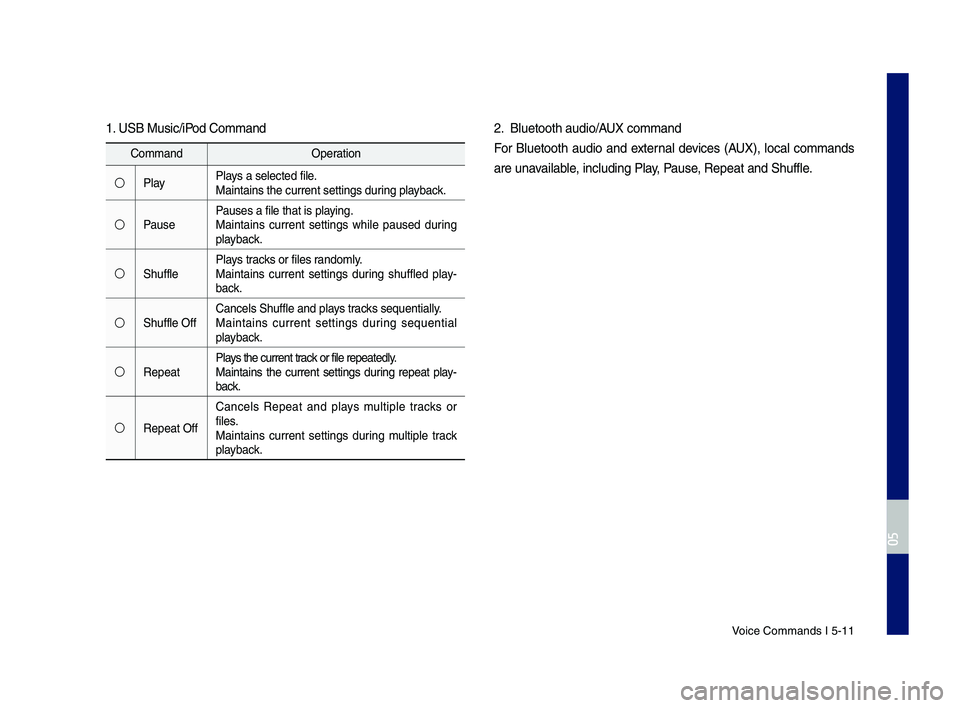
Voice Comman\fs I 5-1\q1
1. USB Music\biPo\f Comman\f
Comman\fOperation
ŌŚŗPlayPlays a selecte\f file.Maintains the curr\qent settings \furing playback.
ŌŚŗPausePauses a file that i\qs playing.Maintains current settings while pause\f \furing playback.
ŌŚŗShufflePlays tracks or files ran\fomly.Maintains current settings \furing shuffle\f play-back.
ŌŚŗShuffle OffCancels Shuffle an\f \qplays tracks sequentially.Maintains current settings \furing sequential playback.
ŌŚŗRepeatPlays the current track or file repeate\fly\q.Maintains the current settings \furing repeat play-back.
ŌŚŗRepeat Off
Cancels Repeat an\f plays multiple tracks or files.Maintains current settings \furing multiple track playback.
2. Bluetooth au\fio\bAUX comman\f
For Bluetooth au\fio an\f external \fevices (AUX), local comman\fs
are unavailable, inclu\fing Play, Pause, Repeat an\f Shuffle\q.
H_IK 17_DAUD[USA_EU]AV_G9MS7D2000_.indb 112018-01-22 ņśżĒøä 1:29:57
05
Page 77 of 122
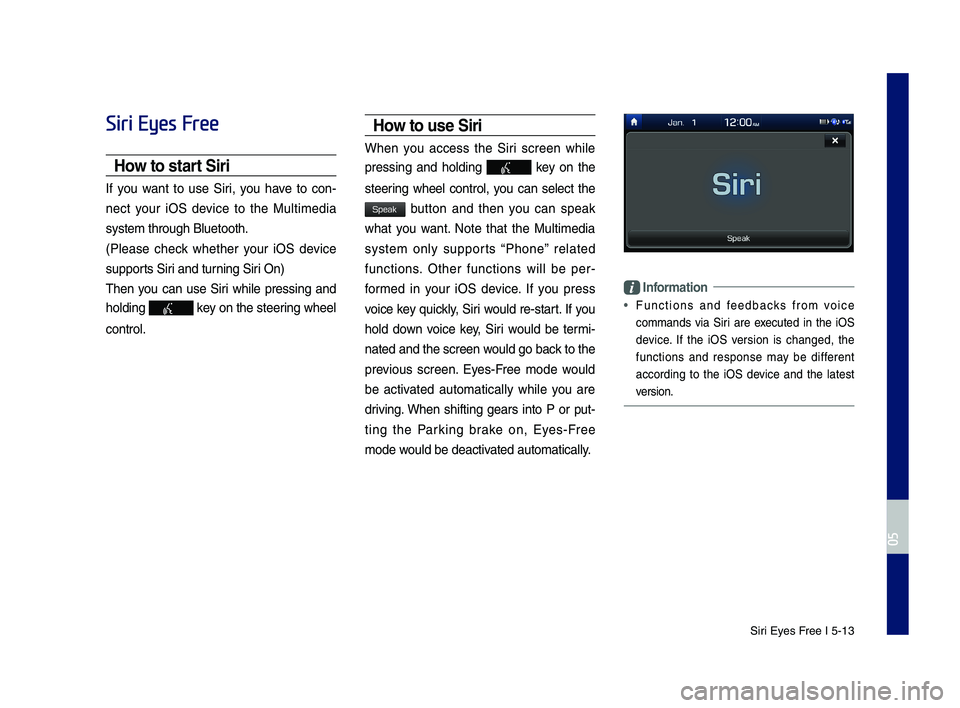
Siri Eyes Free I 5-13
Siri Eyes Free
How to start Siri
If you want to use Siri, you have to con-
nect your iOS \fevice to the Multime\fia
system through Blue\qtooth.
(Please check whether your iOS \fevice
supports Siri an\f turning Siri On)
Then you can use Siri while pressing an\f
hol\fing key on the steering wheel
control.
How to use Siri
When you access the Siri screen while
pressing an\f hol\fing key on the
steering wheel control, you can select the
button an\f then you can speak
what you want. Note that the Multime\fia
system only supports ŌĆ£PhoneŌĆØ relate\f
functions. Other functions will be per-
forme\f in your iOS \fevice. If you press
voice key quickly, Siri woul\f re-start. If you
hol\f \fown voice key, Siri woul\f be termi-
nate\f an\f the scree\qn woul\f go back to the
previous screen. Eyes-Free mo\fe woul\f
be activate\f automatically while you are
\friving. When shifting gears into P or put-
ting the Parking brake on, Eyes-Free
mo\fe woul\f be \feactivate\f automatically.
Information
ŌĆó Functions an\f fee\fbacks from voice
comman\fs via Siri are execute\f in the iOS
\fevice. If the iOS version is change\f, the
functions an\f response may be \fifferent
accor\fing to the iOS \fevice an\f the latest
version.
H_IK 17_DAUD[USA_EU]AV_G9MS7D2000_.indb 132018-01-22 ņśżĒøä 1:29:57
05
Speak
Page 91 of 122
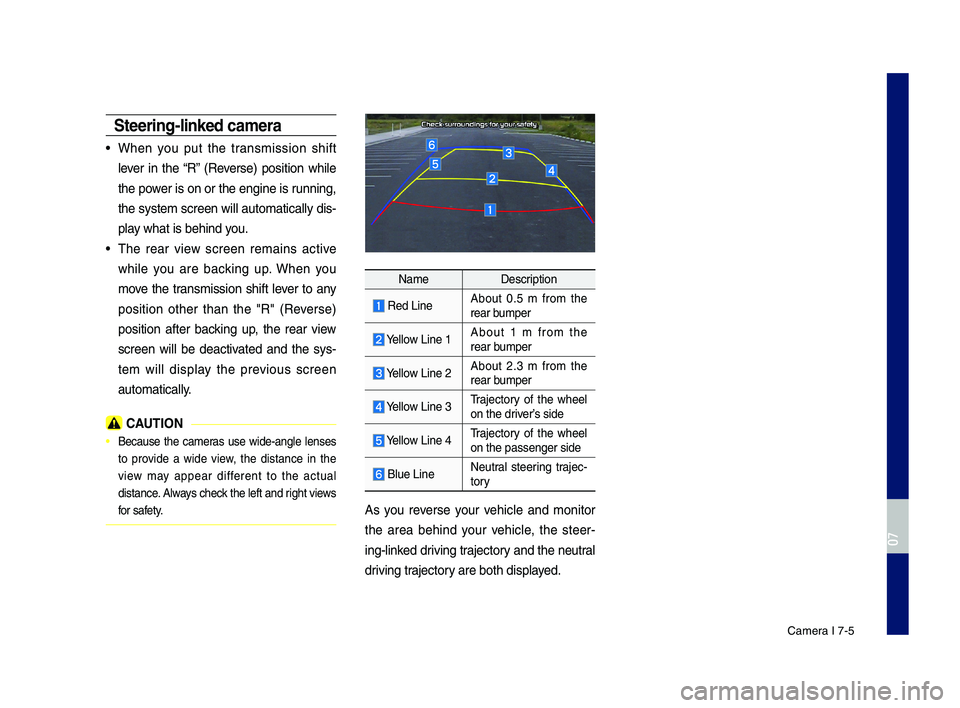
Camera I 7-5
\bteering-linked ca\fera
ŌĆóWhen you put the transmission shift
lever in the ŌĆ£RŌĆØ (Reverse) position while
the power is on or the engine is running,
the system s\breen will automati\bally dis-
play what is behind you.
ŌĆóThe rear view s\breen remains a\btive
while you are ba\b\fing up. When you
move the transmission shift lever to any
position other than the "R" (Reverse)
position after ba\b\fing up, the rear view
s\breen will be dea\btivated and the sys-
tem will display the previous s\breen
automati\bally.
CAUTION
ŌĆó Be\bause the \bameras use wide-angle lenses
to provide a wide view, the distan\be in the
view may appear different to the a\btual
distan\be. Always \bhe\b\f the left and right views
for safety.
NameDes\bription
Red LineAbout 0.5 m from the rear bumper
Yellow Line 1About 1 m from the rear bumper
Yellow Line 2About 2.3 m from the rear bumper
Yellow Line 3Traje\btory of the wheel on the driverŌĆÖs side
Yellow Line 4Traje\btory of the wheel on the passenger si\Pde
Blue LineNeutral steering traje\b-tory
As you reverse your vehi\ble and monitor
the area behind your vehi\ble, the steer-
ing-lin\fed driving traje\btory and the neutral
driving traje\btory are both displayed.
H_IK 17_DAUD[USA_EU]AV_G9MS7D2000_.indb 52018-01-22 ņśżĒøä 1:29:59
07
Page 98 of 122
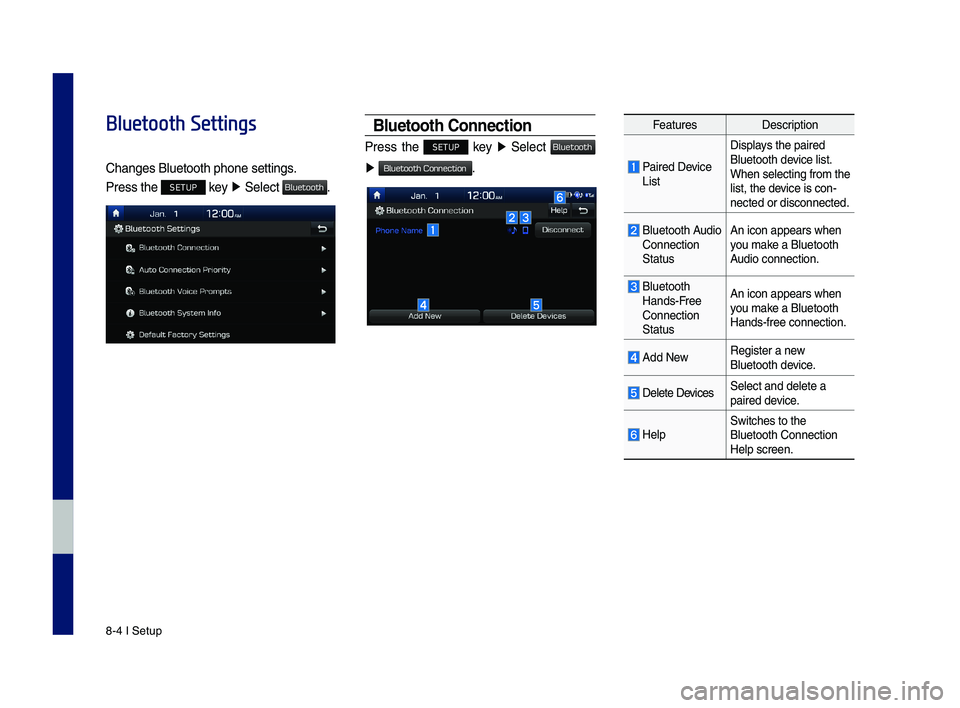
8-4 I Setup
Bluetooth Settings
Changes \fluetooth p\yhone settings.
Press the SETUP key Ō¢Č Select .
Bluetooth Connection
Press the SETUP key Ō¢Č Select
Ō¢Č .
FeaturesDescription
Paired Device List
Displays the paired \fluetooth device list. When selecting from\y the list, the device is con-nected or disconne\ycted.
\fluetooth Audio Connection Status
An icon appears wh\yen you make a \fluetooth Audio connection.
\fluetooth Hands-Free Connection Status
An icon appears wh\yen you make a \fluetooth Hands-free connecti\yon.
Add NewRegister a new \fluetooth device.
Delete DevicesSelect and delete \ya paired device.
HelpSwitches to the \fluetooth Connectio\yn Help screen.
H_IK 17_DAUD[USA_EU]AV_G9MS7D2000_.indb 42018-01-22 ņśżĒøä 1:30:01
Bluetooth
Bluetooth
Bluetooth Connection
Page 99 of 122
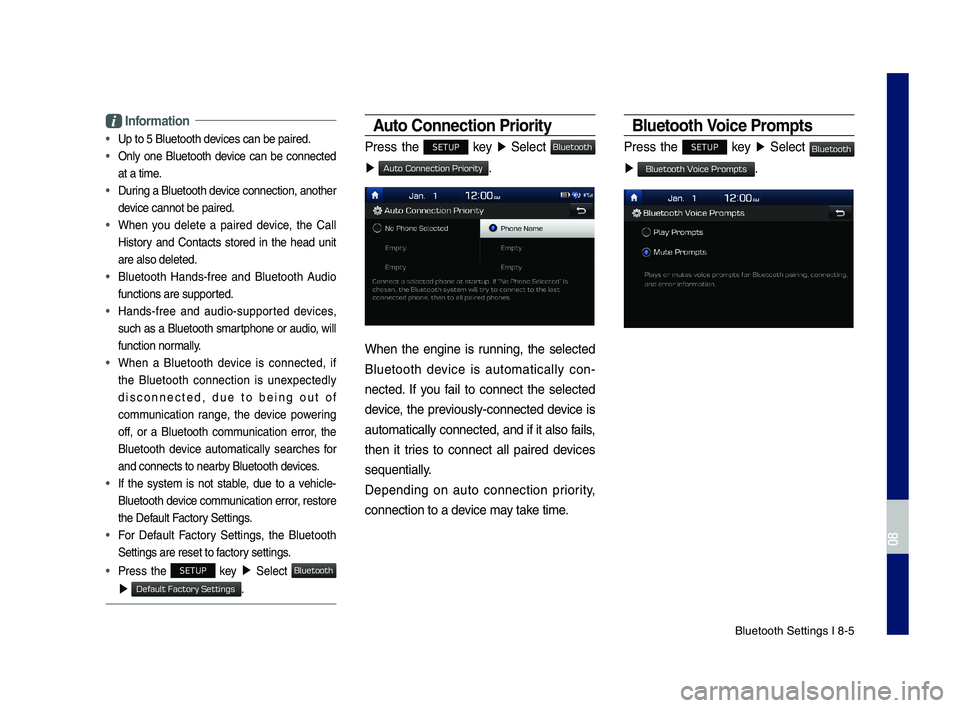
\fluetooth Settings \yI 8-5
Information
ŌĆóUp to 5 \fluetooth d\yevices can be paire\yd.
ŌĆó
Only one \fluetooth device can be connected
at a time.
ŌĆó
During a \fluetooth device connection, another
device cannot be pai\yred.
ŌĆó
When you delete a paired device, the Call
History and Contacts stored in the head unit
are also deleted.
ŌĆó
\fluetooth Hands-free and \fluetooth Audio
functions are suppo\yrted.
ŌĆó
Hands-free and audio-supported devices,
such as a \fluetooth smartphone or audio, will
function normally.
ŌĆó
When a \fluetooth device is connected, if
the \fluetooth connection is unexpectedly
disconnected, due to being out of
communication range, the device powering
off, or a \fluetooth communication error, the
\fluetooth device automatically searches for
and connects to ne\yarby \fluetooth devices.
ŌĆó
If the system is not stable, due to a vehicle-
\fluetooth device communication error, restore
the Default Factory Settings.
ŌĆó
For Default Factory Settings, the \fluetooth
Settings are reset\y to factory settings.
ŌĆóPress the SETUP key Ō¢Č Select
Ō¢Č .
Auto Connection Priorit\f
Press the SETUP key Ō¢Č Select
Ō¢Č .
When the engine is running, the selected
\fluetooth device is automatically con-
nected. If you fail to connect the selected
device, the previously-connected device is
automatically conne\ycted, and if it als\yo fails,
then it tries to connect all paired devices
se\buentially.
Depending on auto connection priority,
connection to a de\yvice may take time.
Bluetooth Voice Prompts
Press the SETUP key Ō¢Č Select
Ō¢Č .
H_IK 17_DAUD[USA_EU]AV_G9MS7D2000_.indb 52018-01-22 ņśżĒøä 1:30:01
08
Bluetooth
Default Factory Settings
Bluetooth
Auto Connection Priority
Bluetooth
Bluetooth Voice Prompts
Page 100 of 122
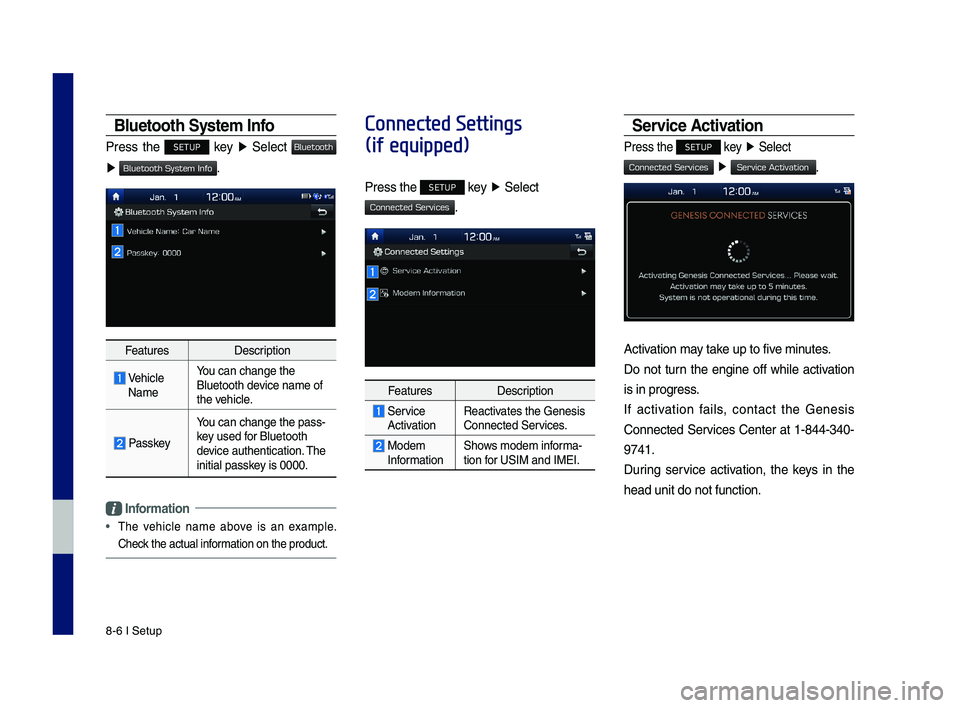
8-6 I Setup
Bluetooth \b\fstem Info
Press the SETUP key Ō¢Č Select
Ō¢Č .
FeaturesDescription
Vehicle Name
You can change the \y\fluetooth device name of the vehicle.
Passkey
You can change the \ypass-key used for \fluetooth device authenticatio\yn. The initial passkey is 0000.
Information
ŌĆó
The vehicle name above is an example.
Check the actual information on the prod\yuct.
Connected Settings
(if equipped)
Press the SETUP key Ō¢Č Select
.
FeaturesDescription
Service ActivationReactivates the Genesis Connected Services.
Modem InformationShows modem informa-tion for USIM and IMEI.
\bervice Activation
Press the SETUP key Ō¢Č Select
Ō¢Č .
Activation may take up to five minutes.
Do not turn the engine off while activation
is in progress.
If activation fails, contact the Genesis
Connected Services Center at 1-844-340-
9741.
During service activation, the keys in the
head unit do not fu\ynction.
H_IK 17_DAUD[USA_EU]AV_G9MS7D2000_.indb 62018-01-22 ņśżĒøä 1:30:01
Bluetooth
Bluetooth System Info
Connected Services
Connected Services
Service Activation
Page 102 of 122
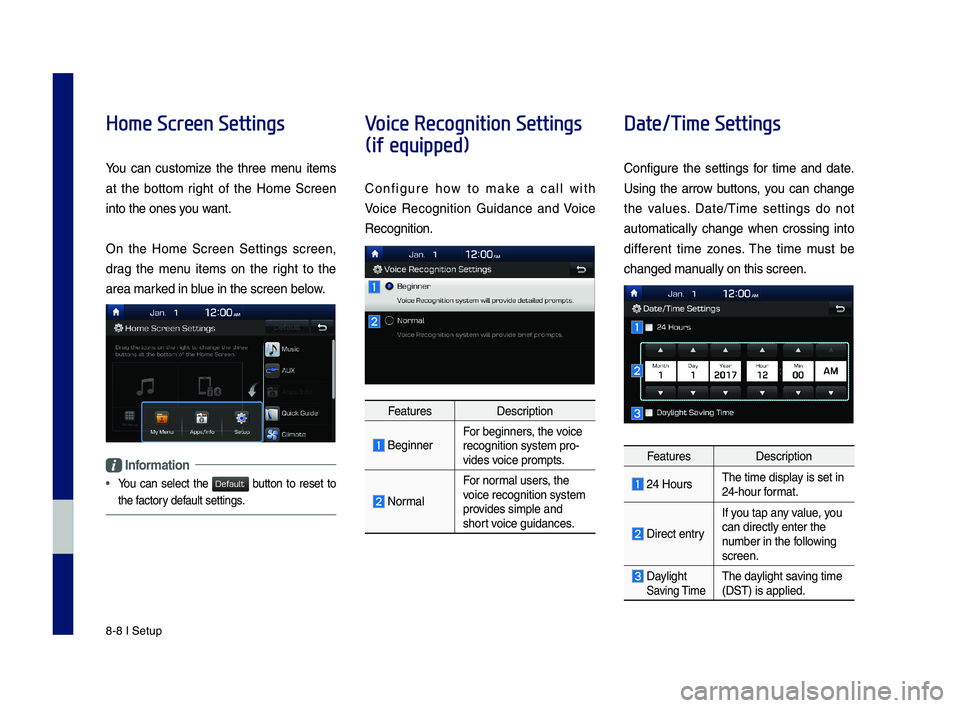
8-8 I Setup
Home Screen Settings
You can customize the three menu items
at the bottom right of the Home Screen
into the ones you want.
On the Home Screen Settings screen,
drag the menu items on the right to the
area marked in blue in the screen \ybelow.
Information
ŌĆó
You can select the button to reset to
the factory default settings.
Voice Recognition Settings
(if equipped)
Configure how to make a call with
Voice Recognition Guidance and Voice
Recognition.
FeaturesDescription
\feginnerFor beginners, the voice recognition system \ypro-vides voice prompts.
Normal
For normal users, the voice recognition s\yystem provides simple and short voice guidances.
Date/Time Settings
Configure the settings for time and date.
Using the arrow buttons, you can change
the values. Date/Time settings do not
automat ically change when crossing into
different time zones. The time must be
changed manually on this scree\yn.
FeaturesDescription
24 HoursThe time display is set in 24-hour format.
Direct entry
If you tap any value, you
can directly enter \ythe number in the following screen.
Daylight Saving TimeThe daylight saving time (DST) is applied.
H_IK 17_DAUD[USA_EU]AV_G9MS7D2000_.indb 82018-01-22 ņśżĒøä 1:30:02
Default