phone GENESIS G70 2020 Getting Started Guide
[x] Cancel search | Manufacturer: GENESIS, Model Year: 2020, Model line: G70, Model: GENESIS G70 2020Pages: 18, PDF Size: 1.63 MB
Page 12 of 18
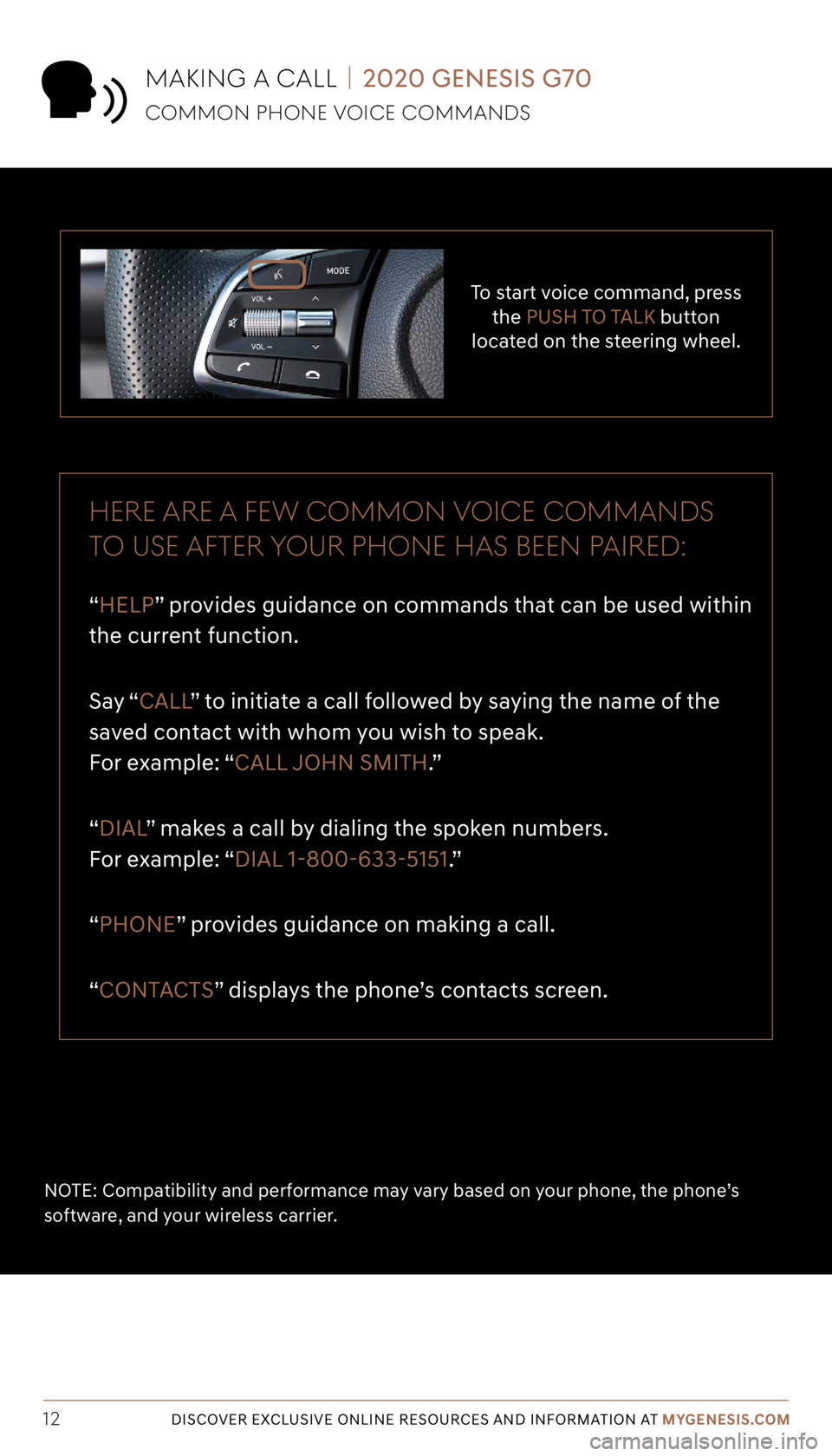
Tier 1 – VDS Icons
Voice
Activation Bluetooth
TPMSBatter\f Window
\befog 1 Window
\befog 2
App ClockSteering
Adjustments Light
Gear
Seat
Adjusting Air
Media 1 Fuel
Automatic
Transmission Manual
Transmission Seat
Height
Gauge Seat
Lumbar
Media 2 Sunroof
Rear
Camera Smart Car
Features Turn
Signals Wiper Seat
Recliner
Ke\ffob
Bluelink
Smartphone
Integ Tailgate
Custom
Favorites 36
Navigation
Phone
Pairing
Genesis
Conn. Serv.
12DISCOVER EXCLUSIVE ONLINE RESOURCES AND INFORMATION AT MYGENESIS.COM
To start voice command, press
the PUSH TO TALK button
located on the steering wheel.
HERE ARE A FE w COMMON VOICE COMMANDS
TO USE AFTER yOUR pHONE HAS BEEN p AIRED:
“HELP” provides guidance on commands that can be used within
the current function.
Say “ CALL ” to initiate a call followed by saying the name of the
saved contact with whom you wish to speak.
For example: “CALL JOHN SMITH.”
“DIAL ” makes a call by dialing the spoken numbers.
For example: “DIAL 1-800-633-5151.”
“PHONE” provides guidance on making a call.
“CONTACTS” displays the phone’s contacts screen.
NOTE: Compatibility and performance may vary based on your phone, the phone’s
software, and your wireless carrier.
MAKING A CALL | 2020 GENESIS G70
COMMON pHONE VOICE COMMANDS
Page 13 of 18
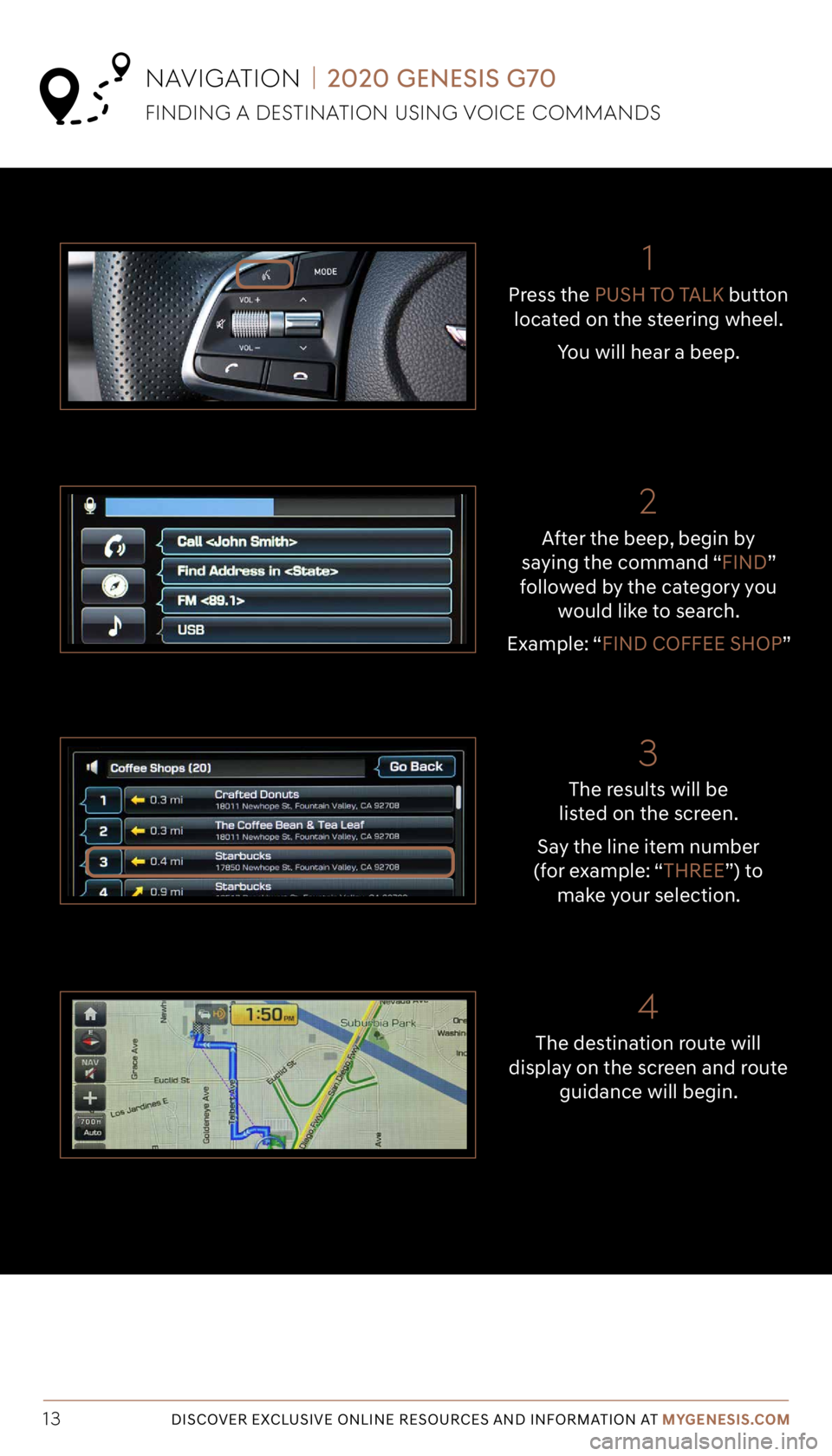
Tier 1 – VDS Icons
Voice
Activation Bluetooth
TPMSBatter\f Window
\befog 1 Window
\befog 2
App ClockSteering
Adjustments Light
Gear
Seat
Adjusting Air
Media 1 Fuel
Automatic
Transmission Manual
Transmission Seat
Height
Gauge Seat
Lumbar
Media 2 Sunroof
Rear
Camera Smart Car
Features Turn
Signals Wiper Seat
Recliner
Ke\ffob
Bluelink
Smartphone
Integ Tailgate
Custom
Favorites 36
Navigation
Phone
Pairing
Genesis
Conn. Serv.
13DISCOVER EXCLUSIVE ONLINE RESOURCES AND INFORMATION AT MYGENESIS.COM
The results will be
listed on the screen.
Say the line item number
(for example: “THREE”) to
make your selection.
After the beep, begin by
saying the command “FIND”
followed by the category you would like to search.
Example: “FIND COFFEE SHOP” Press the
PUSH TO TALK button
located on the steering wheel.
You will hear a beep.
NAVIGATION | 2020 GENESIS G70
FINDING A DESTINATION USING VOICE COMMANDS
The destination route will
display on the screen and route
guidance will begin.
21
3
4
Page 14 of 18
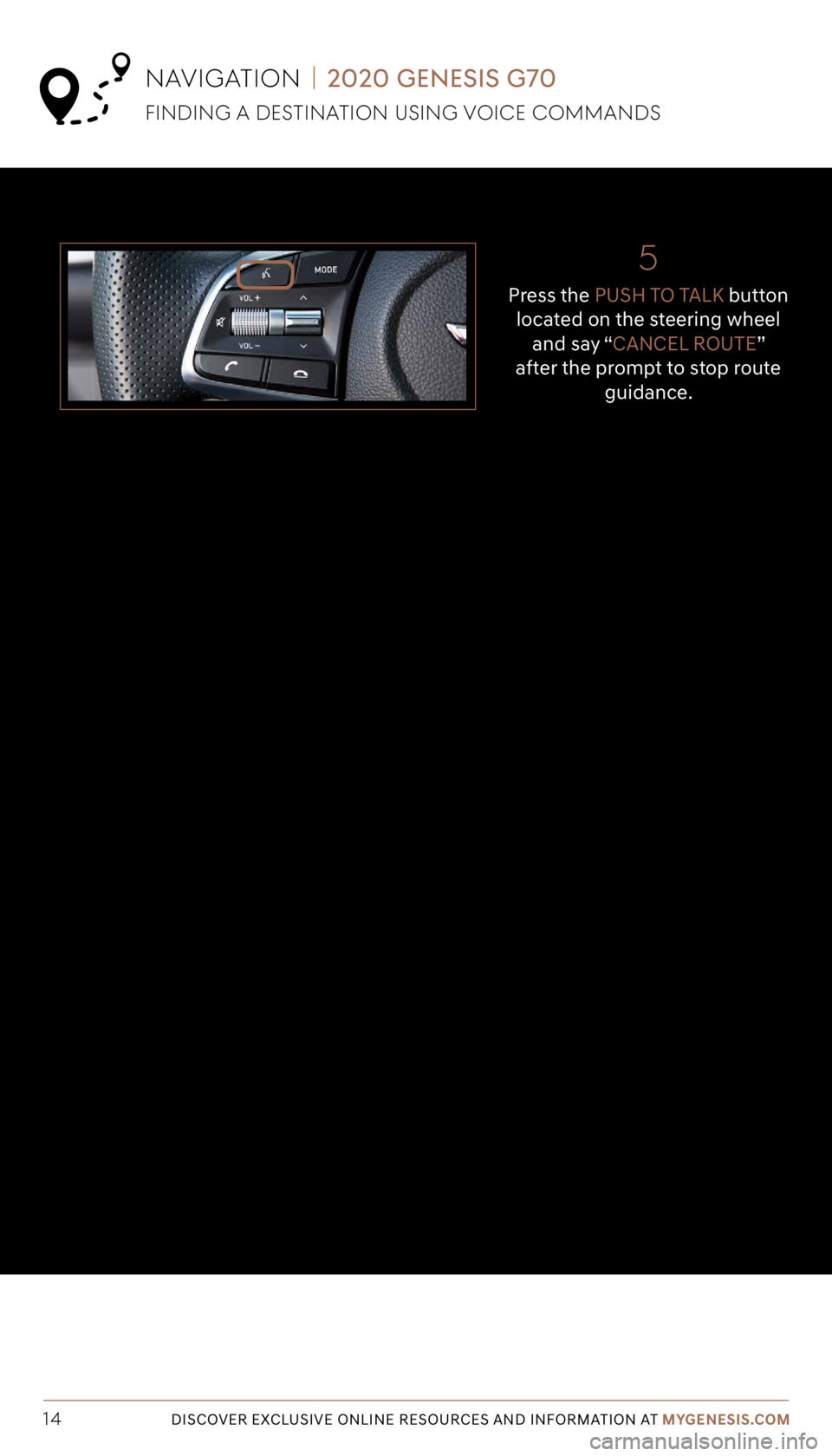
Tier 1 – VDS Icons
Voice
Activation Bluetooth
TPMSBatter\f Window
\befog 1 Window
\befog 2
App ClockSteering
Adjustments Light
Gear
Seat
Adjusting Air
Media 1 Fuel
Automatic
Transmission Manual
Transmission Seat
Height
Gauge Seat
Lumbar
Media 2 Sunroof
Rear
Camera Smart Car
Features Turn
Signals Wiper Seat
Recliner
Ke\ffob
Bluelink
Smartphone
Integ Tailgate
Custom
Favorites 36
Navigation
Phone
Pairing
Genesis
Conn. Serv.
14DISCOVER EXCLUSIVE ONLINE RESOURCES AND INFORMATION AT MYGENESIS.COM
5
Press the PUSH TO TALK button
located on the steering wheel and say “CANCEL ROUTE”
after the prompt to stop route guidance.
NAVIGATION | 2020 GENESIS G70
FINDING A DESTINATION USING VOICE COMMANDS
Page 15 of 18
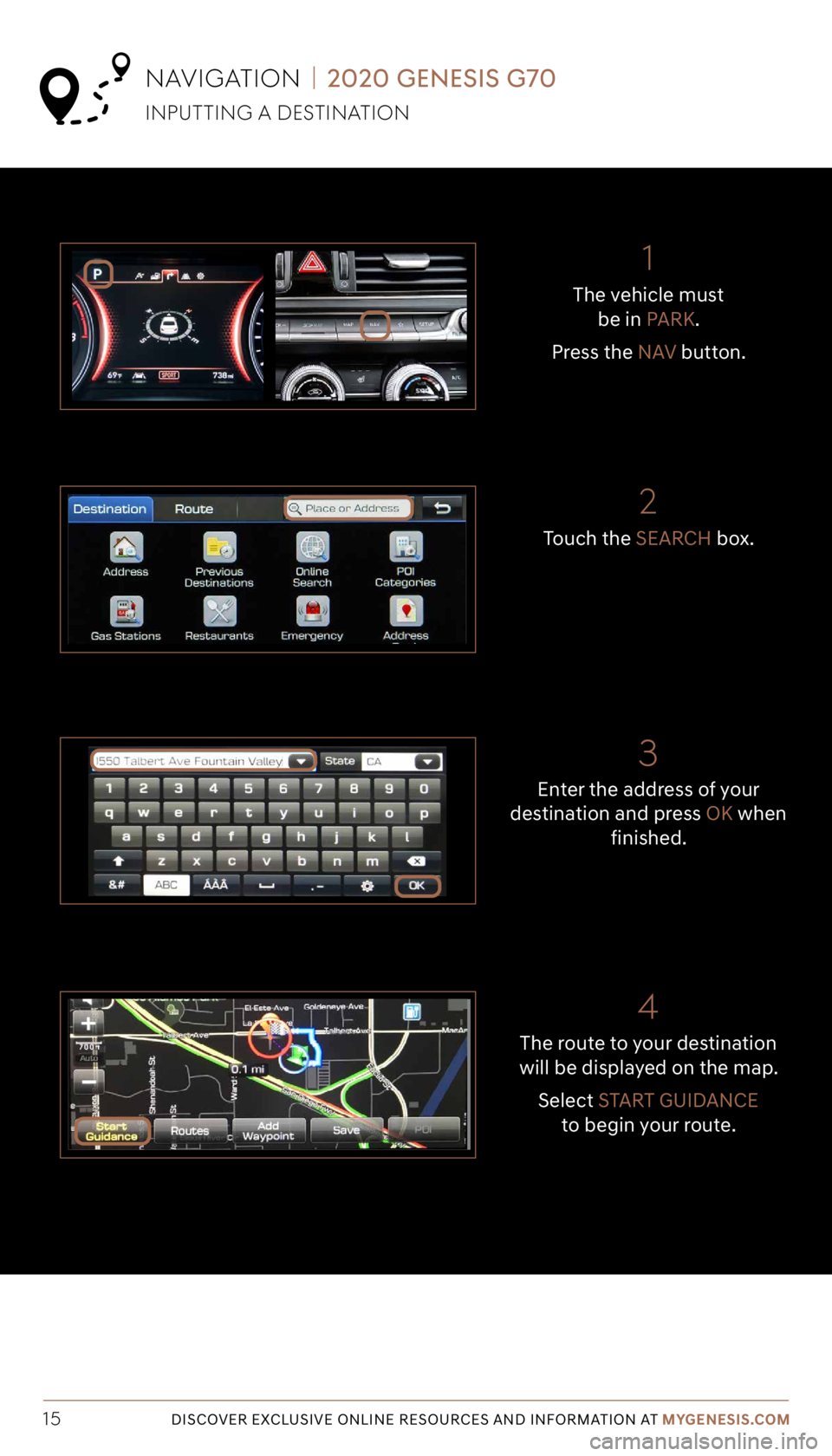
Tier 1 – VDS Icons
Voice
Activation Bluetooth
TPMSBatter\f Window
\befog 1 Window
\befog 2
App ClockSteering
Adjustments Light
Gear
Seat
Adjusting Air
Media 1 Fuel
Automatic
Transmission Manual
Transmission Seat
Height
Gauge Seat
Lumbar
Media 2 Sunroof
Rear
Camera Smart Car
Features Turn
Signals Wiper Seat
Recliner
Ke\ffob
Bluelink
Smartphone
Integ Tailgate
Custom
Favorites 36
Navigation
Phone
Pairing
Genesis
Conn. Serv.
15DISCOVER EXCLUSIVE ONLINE RESOURCES AND INFORMATION AT MYGENESIS.COM
The vehicle must
be in PARK.
Press the NAV button.
The route to your destination
will be displayed on the map.
Select START GUIDANCE to begin your route.
Enter the address of your
destination and press OK when
finished.
Touch the
SEARCH box.
NAVIGATION | 2020 GENESIS G70
INpUTTING A DESTINATION
21
3
4
Page 16 of 18
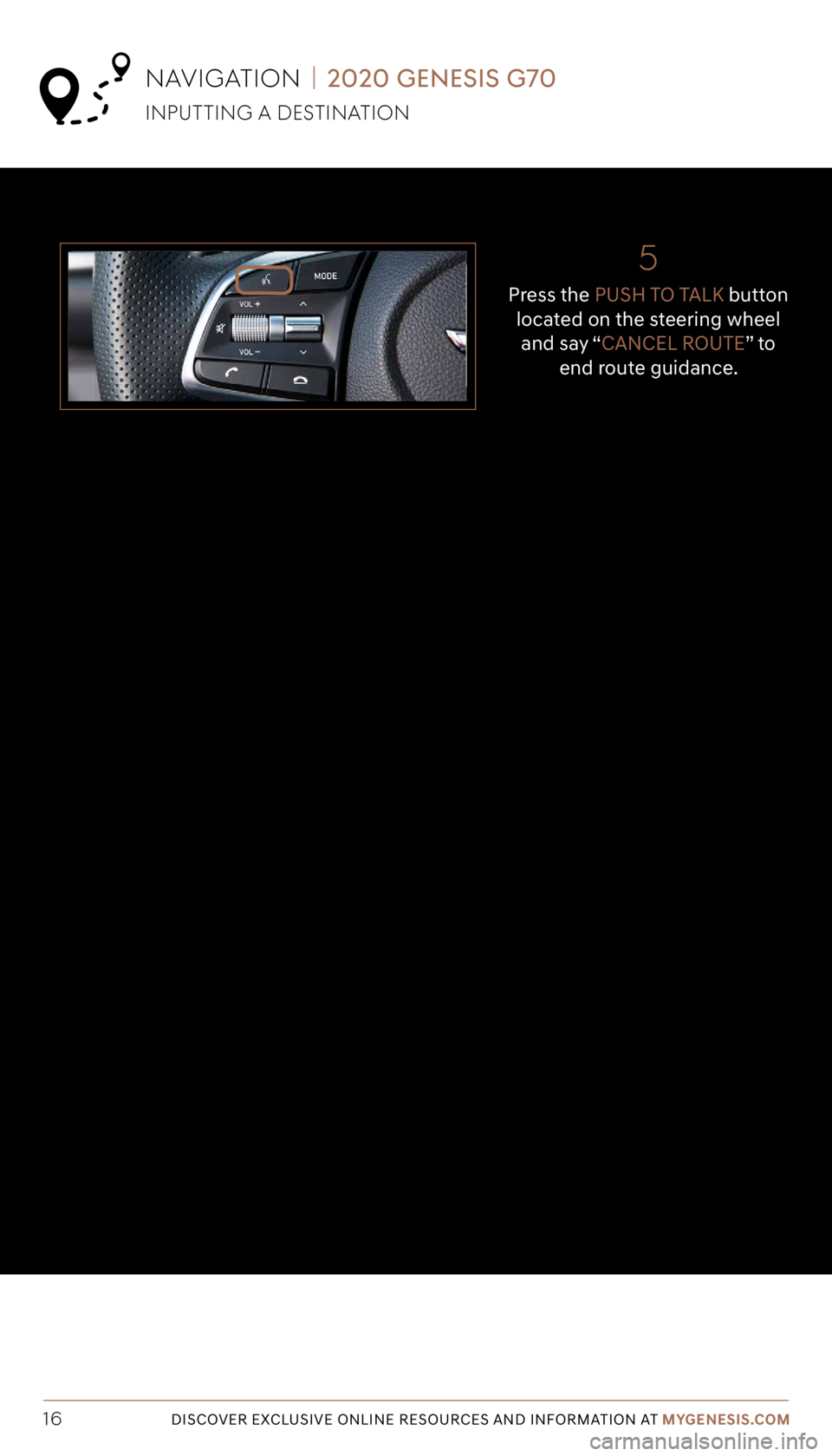
Tier 1 – VDS Icons
Voice
Activation Bluetooth
TPMSBatter\f Window
\befog 1 Window
\befog 2
App ClockSteering
Adjustments Light
Gear
Seat
Adjusting Air
Media 1 Fuel
Automatic
Transmission Manual
Transmission Seat
Height
Gauge Seat
Lumbar
Media 2 Sunroof
Rear
Camera Smart Car
Features Turn
Signals Wiper Seat
Recliner
Ke\ffob
Bluelink
Smartphone
Integ Tailgate
Custom
Favorites 36
Navigation
Phone
Pairing
Genesis
Conn. Serv.
16DISCOVER EXCLUSIVE ONLINE RESOURCES AND INFORMATION AT MYGENESIS.COM
5
Press the PUSH TO TALK button
located on the steering wheel and say “CANCEL ROUTE” t o end route guidance.
NAVIGATION | 2020 GENESIS G70
INpUTTING A DESTINATION
Page 17 of 18
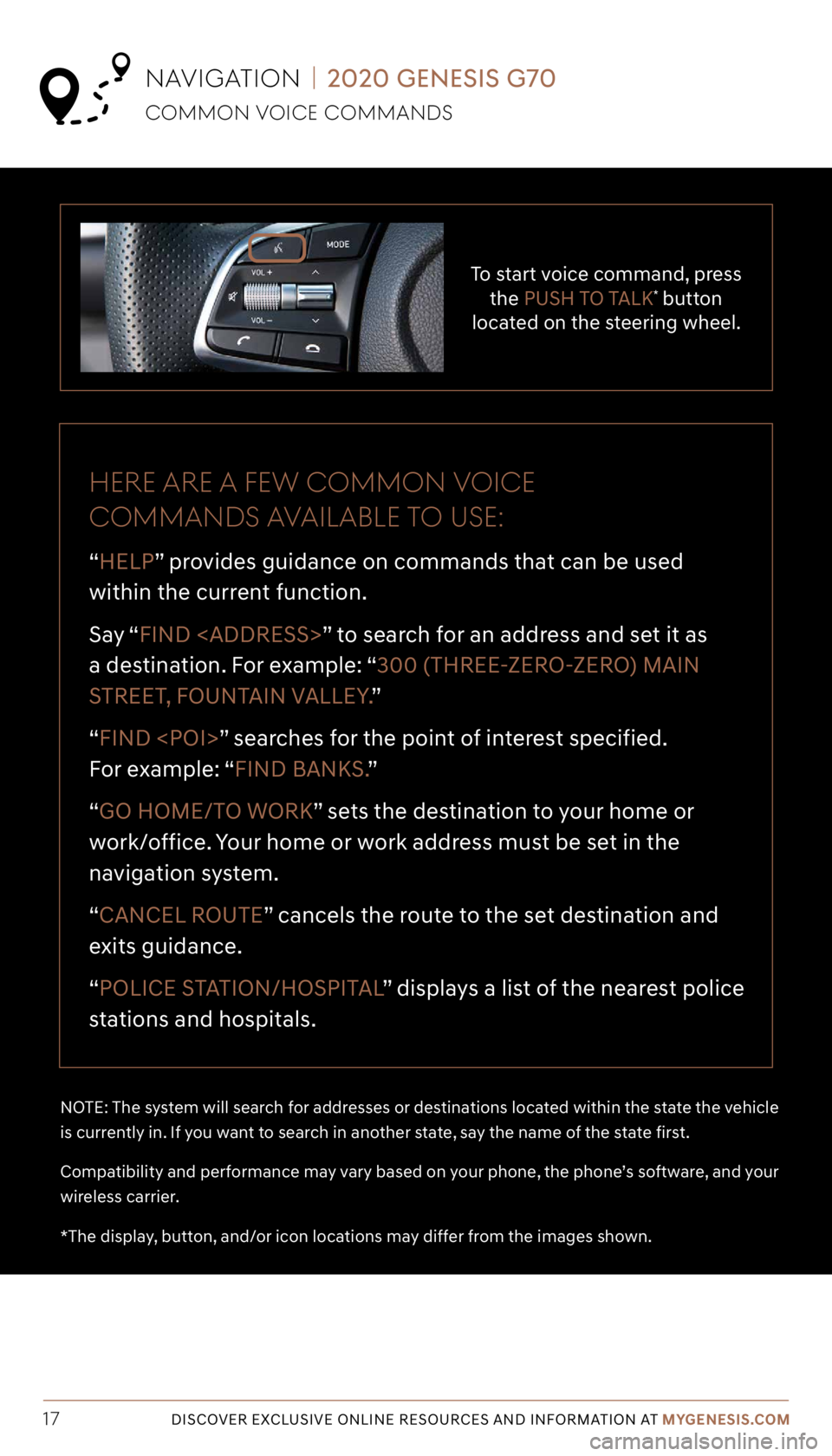
Tier 1 – VDS Icons
Voice
Activation Bluetooth
TPMSBatter\f Window
\befog 1 Window
\befog 2
App ClockSteering
Adjustments Light
Gear
Seat
Adjusting Air
Media 1 Fuel
Automatic
Transmission Manual
Transmission Seat
Height
Gauge Seat
Lumbar
Media 2 Sunroof
Rear
Camera Smart Car
Features Turn
Signals Wiper Seat
Recliner
Ke\ffob
Bluelink
Smartphone
Integ Tailgate
Custom
Favorites 36
Navigation
Phone
Pairing
Genesis
Conn. Serv.
17DISCOVER EXCLUSIVE ONLINE RESOURCES AND INFORMATION AT MYGENESIS.COM
To start voice command, press
the PUSH TO TALK* button
located on the steering wheel.
HERE ARE A FE w COMMON VOICE
COMMANDS AVAILABLE TO USE:
“HELP” provides guidance on commands that can be used
within the current function.
Say “ FIND
a destination. For example: “300 (THREE-ZERO-ZERO) MAIN
STREET, FOUNTAIN VALLEY. ”
“FIND
For example: “FIND BANKS. ”
“GO HOME/TO WORK” sets the destination to your home or
work/office. Your home or work address must be set in the
navigation system.
“CANCEL ROUTE” cancels the route to the set destination and
exits guidance.
“POLICE STATION/HOSPITAL ” displays a list of the nearest police
stations and hospitals.
NOTE: The system will search for addresses or destinations located within the state the vehicle
is currently in. If you want to search in another state, say the name of the state first.
Compatibility and performance may vary based on your phone, the phone’s software, and your
wireless carrier.
*The display, button, and/or icon locations may differ from the images shown.
COMMON VOICE COMMANDS
NAVIGATION | 2020 GENESIS G70
Page 18 of 18
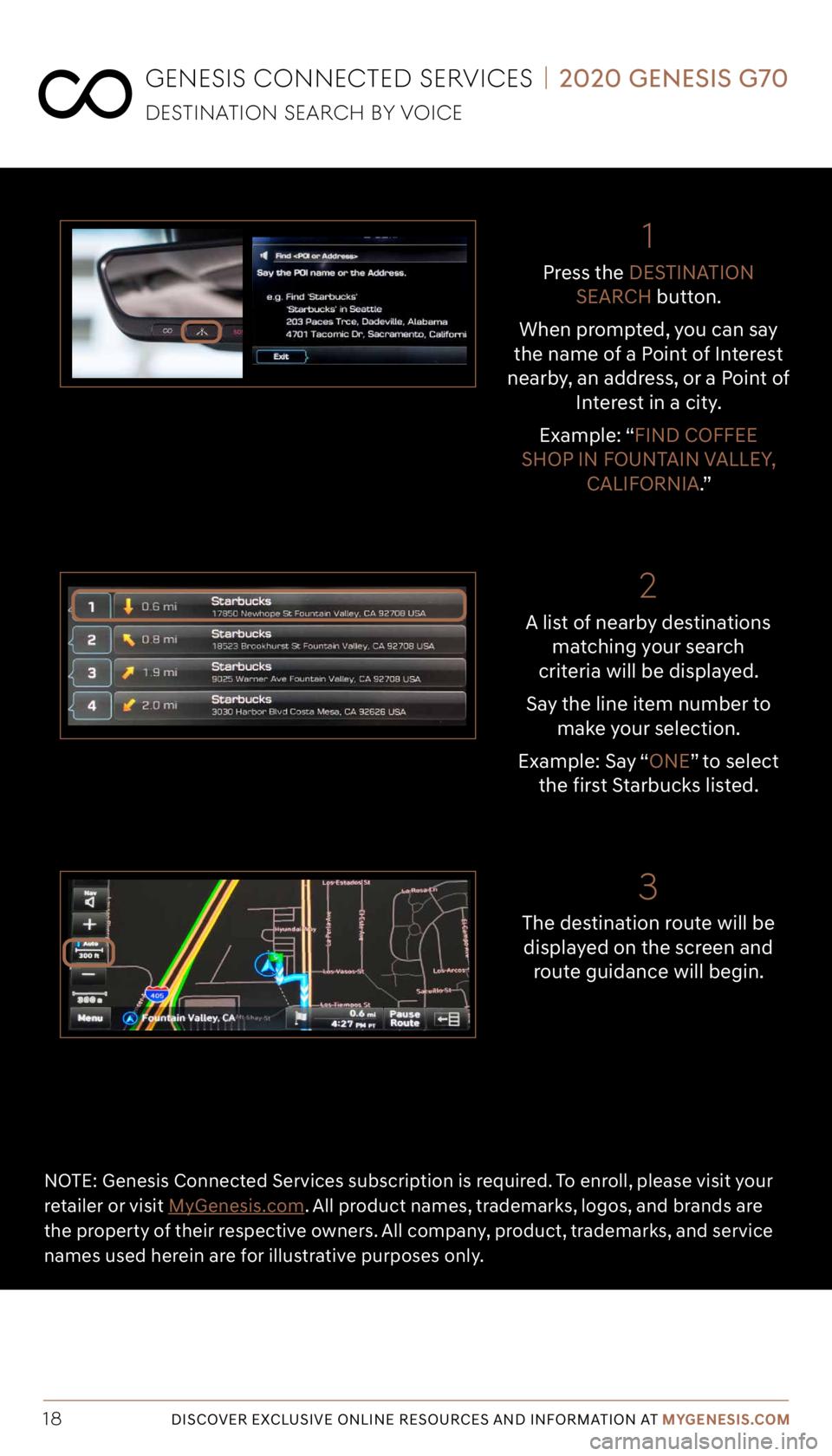
Tier 1 – VDS Icons
Voice
Activation Bluetooth
TPMSBatter\f Window
\befog 1 Window
\befog 2
App ClockSteering
Adjustments Light
Gear
Seat
Adjusting Air
Media 1 Fuel
Automatic
Transmission Manual
Transmission Seat
Height
Gauge Seat
Lumbar
Media 2 Sunroof
Rear
Camera Smart Car
Features Turn
Signals Wiper Seat
Recliner
Ke\ffob
Bluelink
Smartphone
Integ Tailgate
Custom
Favorites 36
Navigation
Phone
Pairing
Genesis
Conn. Serv.
18DISCOVER EXCLUSIVE ONLINE RESOURCES AND INFORMATION AT MYGENESIS.COM
2
3
NOTE: Genesis Connected Services subscription is required. To enroll, please visit your
retailer or visit MyGenesis.com. All product names, trademarks, logos, and brands are
the property of their respective owners. All company, product, trademarks, and service
names used herein are for illustrative purposes only.
1
A list of nearby destinations matching your search
criteria will be displayed.
Say the line item number to make your selection.
Example: Say “ONE” to select the first Starbucks listed.
The destination route will be displayed on the screen and route guidance will begin. Press the
DESTINATION
SEARCH button.
When prompted, you can say
the name of a Point of Interest
nearby, an address, or a Point of Interest in a city.
Example: “FIND COFFEE
SHOP IN FOUNTAIN VALLEY, CALIFORNIA.”
GENESIS CONNECTED SERVICES | 2020 GENESIS G70
DESTINATION SEARCH B y VOICE