manual transmission GENESIS G70 2020 Getting Started Guide
[x] Cancel search | Manufacturer: GENESIS, Model Year: 2020, Model line: G70, Model: GENESIS G70 2020Pages: 18, PDF Size: 1.63 MB
Page 3 of 18
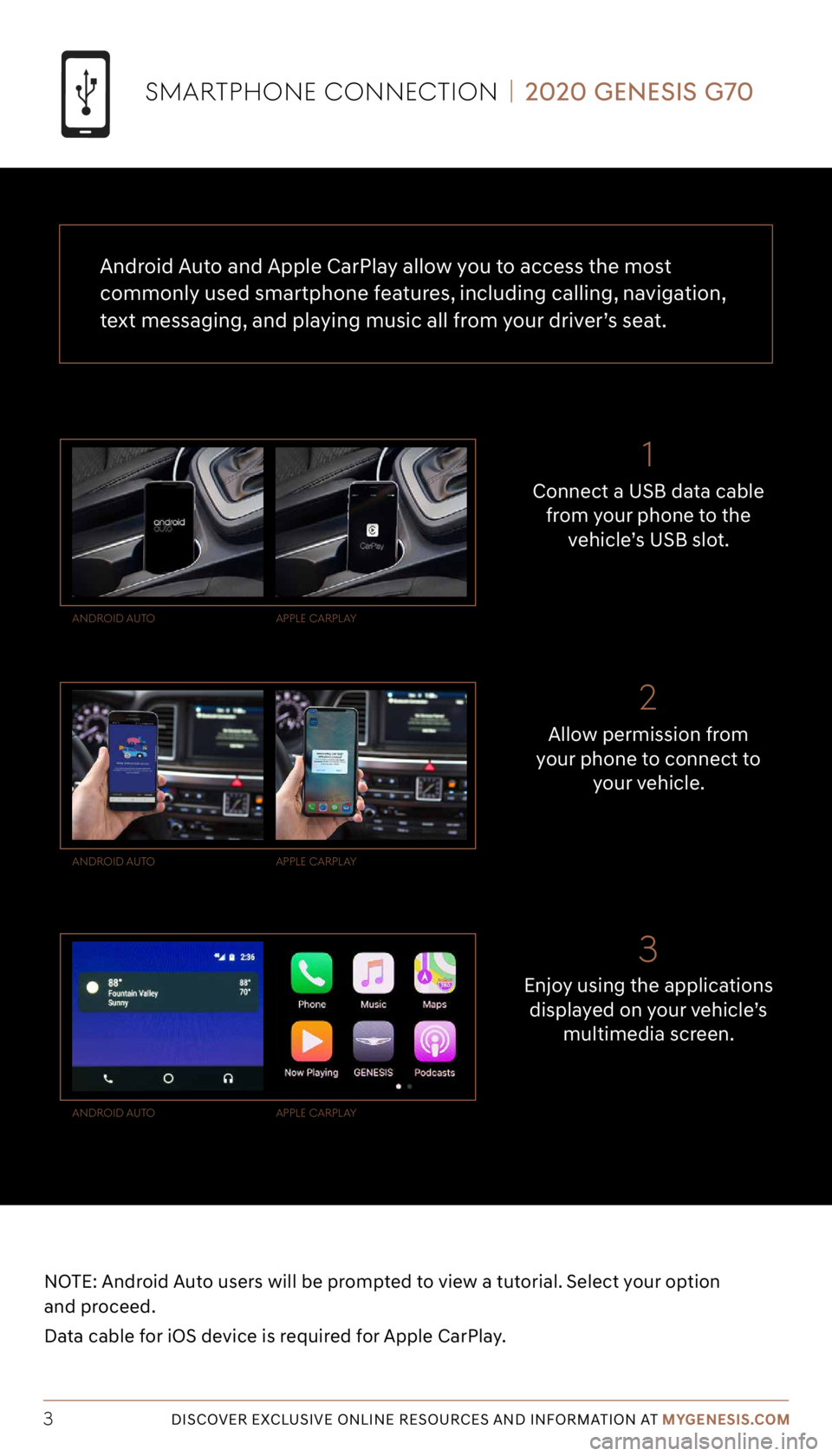
Tier 1 – VDS Icons
Voice
Activation Bluetooth
TPMSBatter\f Window
\befog 1 Window
\befog 2
App ClockSteering
Adjustments Light
Gear
Seat
Adjusting Air
Media 1 Fuel
Automatic
Transmission Manual
Transmission Seat
Height
Gauge Seat
Lumbar
Media 2 Sunroof
Rear
Camera Smart Car
Features Turn
Signals Wiper Seat
Recliner
Ke\ffob
Bluelink
Smartphone
Integ Tailgate
Custom
Favorites 36
Navigation
Phone
Pairing
Genesis
Conn. Serv.
NOTE: Android Auto users will be prompted to view a tutorial. Select your option
and proceed.
Data cable for iOS device is required for Apple CarPlay.
Enjoy using the applications displayed on your vehicle’s multimedia screen.
Allow permission from
your phone to connect to
your vehicle.
Connect a USB data cable
from your phone to the vehicle’s USB slot.
ANDROID A UTO
ANDROID A UTO
ANDROID A UTO AppLE C
ARpLAy
AppLE C ARpLAy
AppLE C ARpLAy
SMARTpHONE CONNECTION | 2020 GENESIS G70
Android Auto and Apple CarPlay allow you to access the most
commonly used smartphone features, including calling, navigation,
text messaging, and playing music all from your driver’s seat.
3DISCOVER EXCLUSIVE ONLINE RESOURCES AND INFORMATION AT MYGENESIS.COM
3
2 1
Page 4 of 18
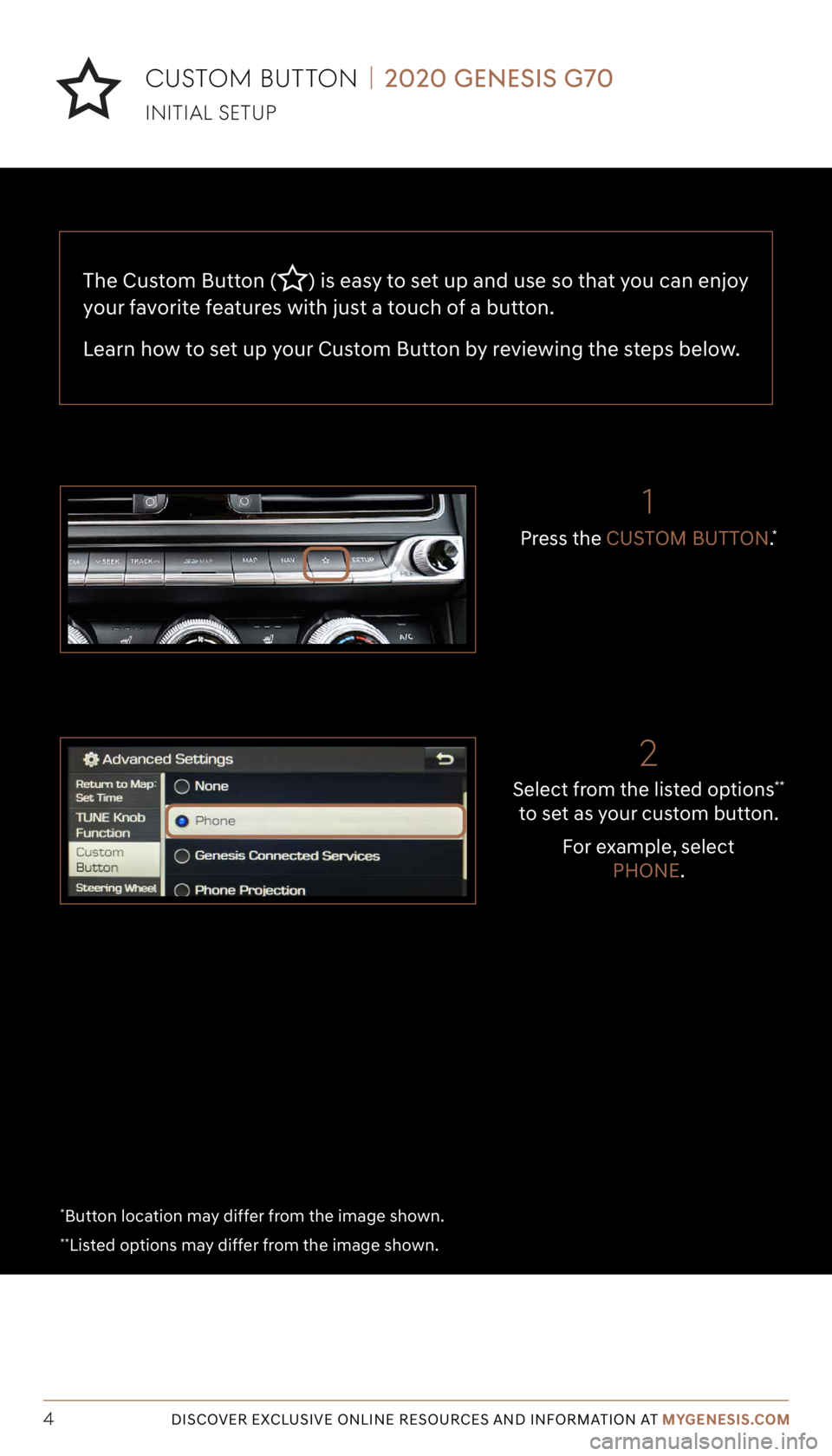
Tier 1 – VDS Icons
Voice
Activation Bluetooth
TPMSBatter\f Window
\befog 1 Window
\befog 2
App ClockSteering
Adjustments Light
Gear
Seat
Adjusting Air
Media 1 Fuel
Automatic
Transmission Manual
Transmission Seat
Height
Gauge Seat
Lumbar
Media 2 Sunroof
Rear
Camera Smart Car
Features Turn
Signals Wiper Seat
Recliner
Ke\ffob
Bluelink
Smartphone
Integ Tailgate
Custom
Favorites 36
Navigation
Phone
Pairing
Genesis
Conn. Serv.
The Custom Button () is easy to set up and use so that you can enjoy
your favorite features with just a touch of a button.
Learn how to set up your Custom Button by reviewing the steps below.
4DISCOVER EXCLUSIVE ONLINE RESOURCES AND INFORMATION AT MYGENESIS.COM
Select from the listed options**
to set as your custom button.
For example, select PHONE.
2
Press the CUSTOM BUTTON.*
1
INITIAL SETUp
CUSTOM BUTTON | 2020 GENESIS G70
*Button location may differ from the image shown.
**Listed options may differ from the image shown.
Page 5 of 18
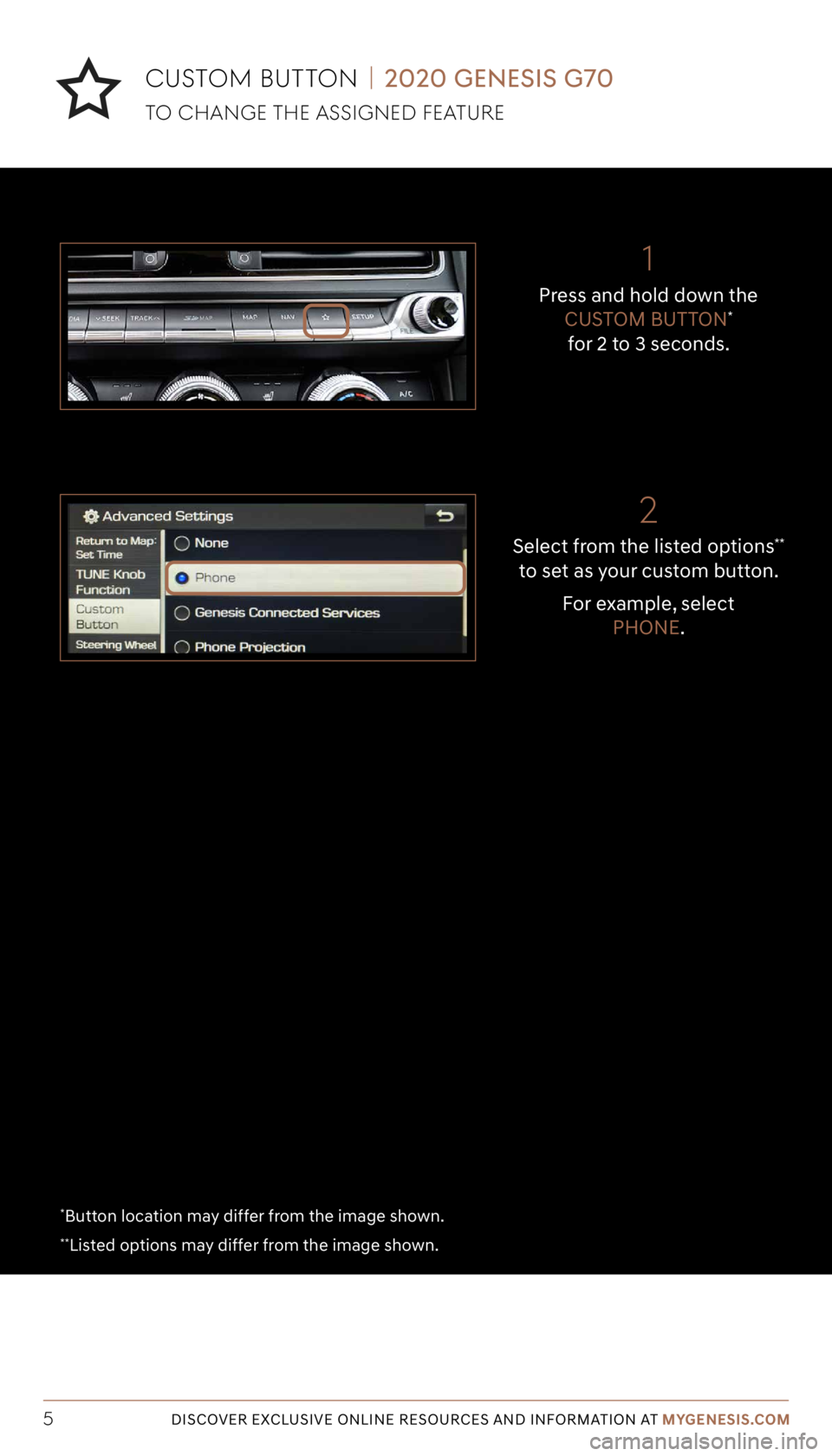
Tier 1 – VDS Icons
Voice
Activation Bluetooth
TPMSBatter\f Window
\befog 1 Window
\befog 2
App ClockSteering
Adjustments Light
Gear
Seat
Adjusting Air
Media 1 Fuel
Automatic
Transmission Manual
Transmission Seat
Height
Gauge Seat
Lumbar
Media 2 Sunroof
Rear
Camera Smart Car
Features Turn
Signals Wiper Seat
Recliner
Ke\ffob
Bluelink
Smartphone
Integ Tailgate
Custom
Favorites 36
Navigation
Phone
Pairing
Genesis
Conn. Serv.
5DISCOVER EXCLUSIVE ONLINE RESOURCES AND INFORMATION AT MYGENESIS.COM
Select from the listed options**
to set as your custom button.
For example, select PHONE.
2
Press and hold down the CUSTOM BUTTON*
for 2 to 3 seconds.
1
TO CHANGE THE ASSIGNED FEATURE
CUSTOM BUTTON | 2020 GENESIS G70
*Button location may differ from the image shown.
**Listed options may differ from the image shown.
Page 8 of 18
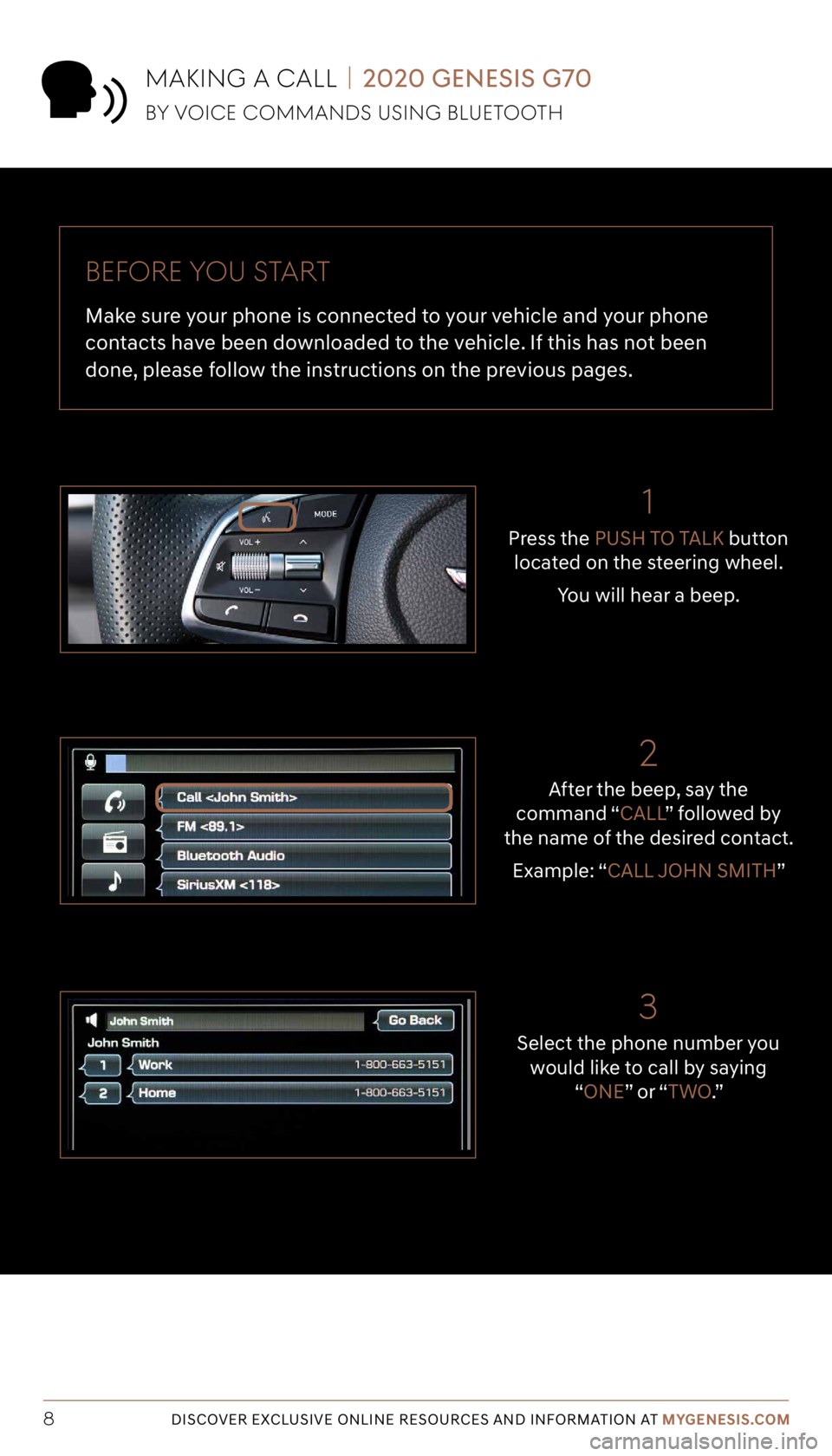
Tier 1 – VDS Icons
Voice
Activation Bluetooth
TPMSBatter\f Window
\befog 1 Window
\befog 2
App ClockSteering
Adjustments Light
Gear
Seat
Adjusting Air
Media 1 Fuel
Automatic
Transmission Manual
Transmission Seat
Height
Gauge Seat
Lumbar
Media 2 Sunroof
Rear
Camera Smart Car
Features Turn
Signals Wiper Seat
Recliner
Ke\ffob
Bluelink
Smartphone
Integ Tailgate
Custom
Favorites 36
Navigation
Phone
Pairing
Genesis
Conn. Serv.
8DISCOVER EXCLUSIVE ONLINE RESOURCES AND INFORMATION AT MYGENESIS.COM
BEFORE y OU START
Make sure your phone is connected to your vehicle and your phone
contacts have been downloaded to the vehicle. If this has not been
done, please follow the instructions on the previous pages.
Select the phone number you would like to call by saying “ONE” o r “ TWO.”
3
After the beep, say the
command “CALL ” followed by
the name of the desired contact.
Example: “CALL JOHN SMITH”
2
1
Press the PUSH TO TALK button
located on the steering wheel.
You will hear a beep.
MAKING A CALL | 2020 GENESIS G70
By VOICE COMMANDS USING BLUETOOTH
Page 9 of 18
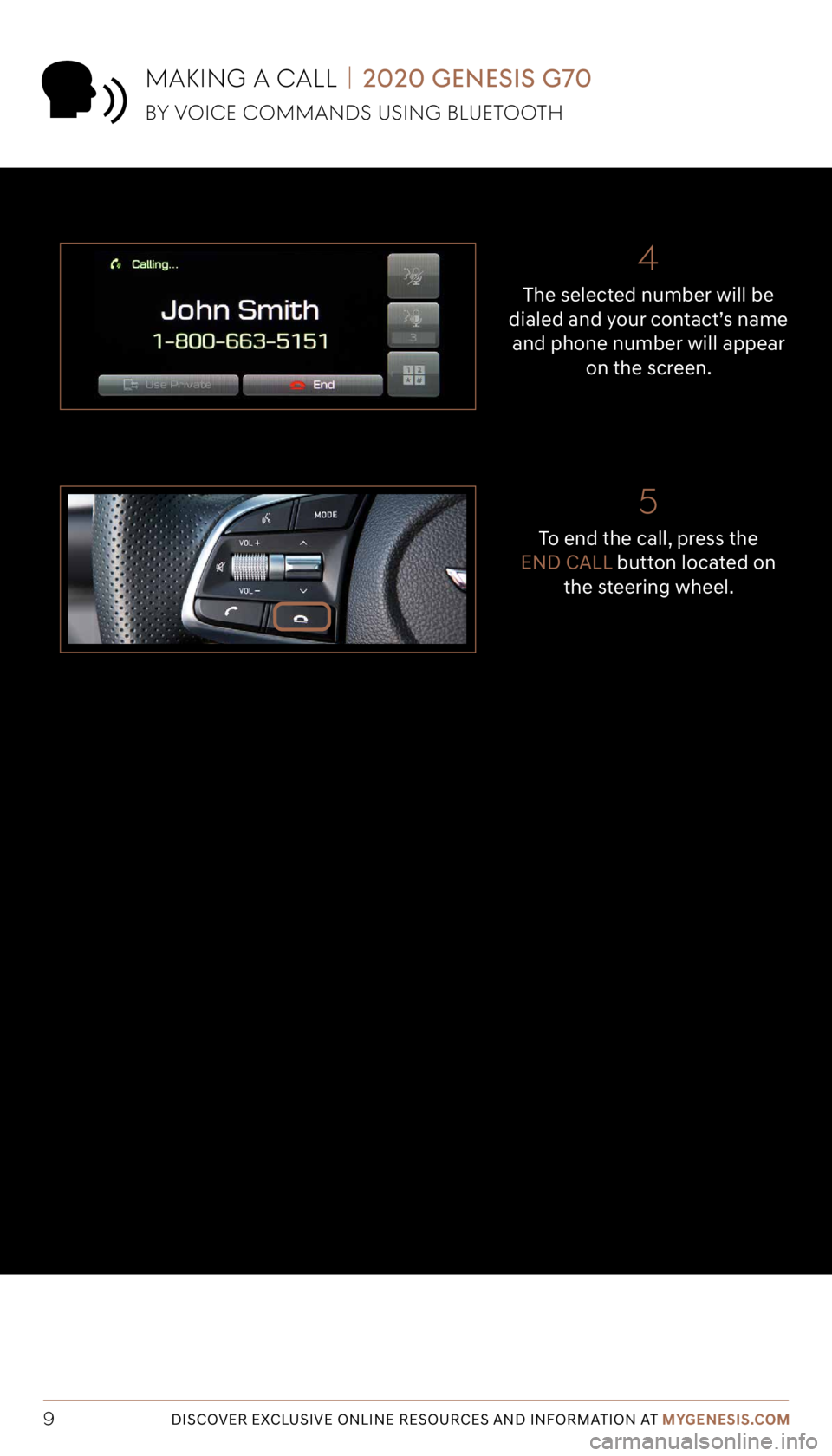
Tier 1 – VDS Icons
Voice
Activation Bluetooth
TPMSBatter\f Window
\befog 1 Window
\befog 2
App ClockSteering
Adjustments Light
Gear
Seat
Adjusting Air
Media 1 Fuel
Automatic
Transmission Manual
Transmission Seat
Height
Gauge Seat
Lumbar
Media 2 Sunroof
Rear
Camera Smart Car
Features Turn
Signals Wiper Seat
Recliner
Ke\ffob
Bluelink
Smartphone
Integ Tailgate
Custom
Favorites 36
Navigation
Phone
Pairing
Genesis
Conn. Serv.
9DISCOVER EXCLUSIVE ONLINE RESOURCES AND INFORMATION AT MYGENESIS.COM
4
The selected number will be
dialed and your contact’s name and phone number will appear on the screen.
5
To end the call, press the
END CALL button located on
the steering wheel.
MAKING A CALL | 2020 GENESIS G70
By VOICE COMMANDS USING BLUETOOTH
Page 10 of 18
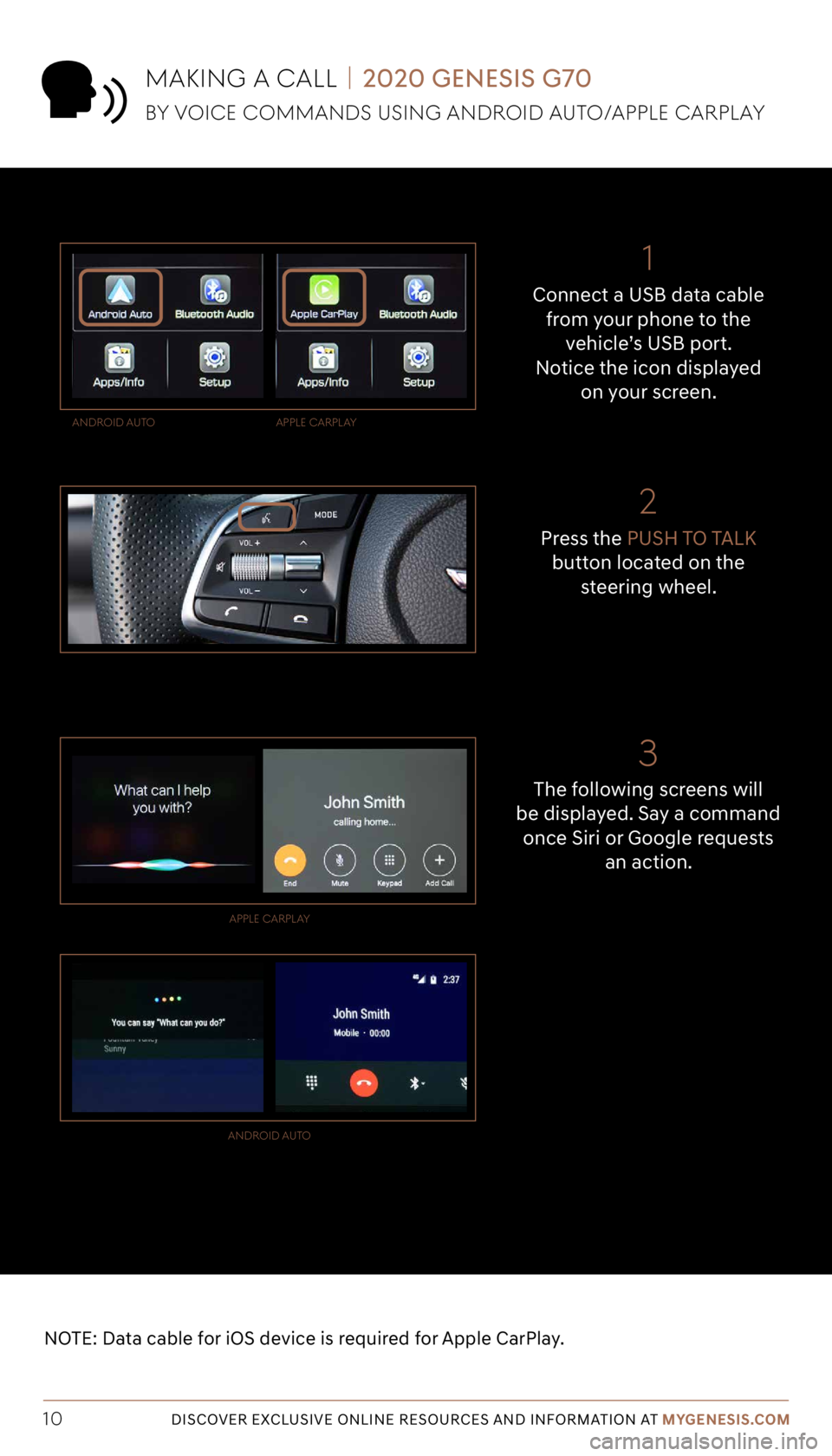
Tier 1 – VDS Icons
Voice
Activation Bluetooth
TPMSBatter\f Window
\befog 1 Window
\befog 2
App ClockSteering
Adjustments Light
Gear
Seat
Adjusting Air
Media 1 Fuel
Automatic
Transmission Manual
Transmission Seat
Height
Gauge Seat
Lumbar
Media 2 Sunroof
Rear
Camera Smart Car
Features Turn
Signals Wiper Seat
Recliner
Ke\ffob
Bluelink
Smartphone
Integ Tailgate
Custom
Favorites 36
Navigation
Phone
Pairing
Genesis
Conn. Serv.
MAKING A CALL | 2020 GENESIS G70
By VOICE COMMANDS USING ANDROID AUTO/AppLE CARpLA y
NOTE: Data cable for iOS device is required for Apple CarPlay.
10DISCOVER EXCLUSIVE ONLINE RESOURCES AND INFORMATION AT MYGENESIS.COM
3
The following screens will
be displayed. Say a command once Siri or Google requests an action.
Press the
PUSH TO TALK
button located on the steering wheel.
Connect a USB data cable
from your phone to the vehicle’s USB port.
Notice the icon displayed on your screen.
ANDROID A UTO
AppLE CARpLAy
ANDROID A UTO
AppLE C
ARpLAy
21
Page 11 of 18
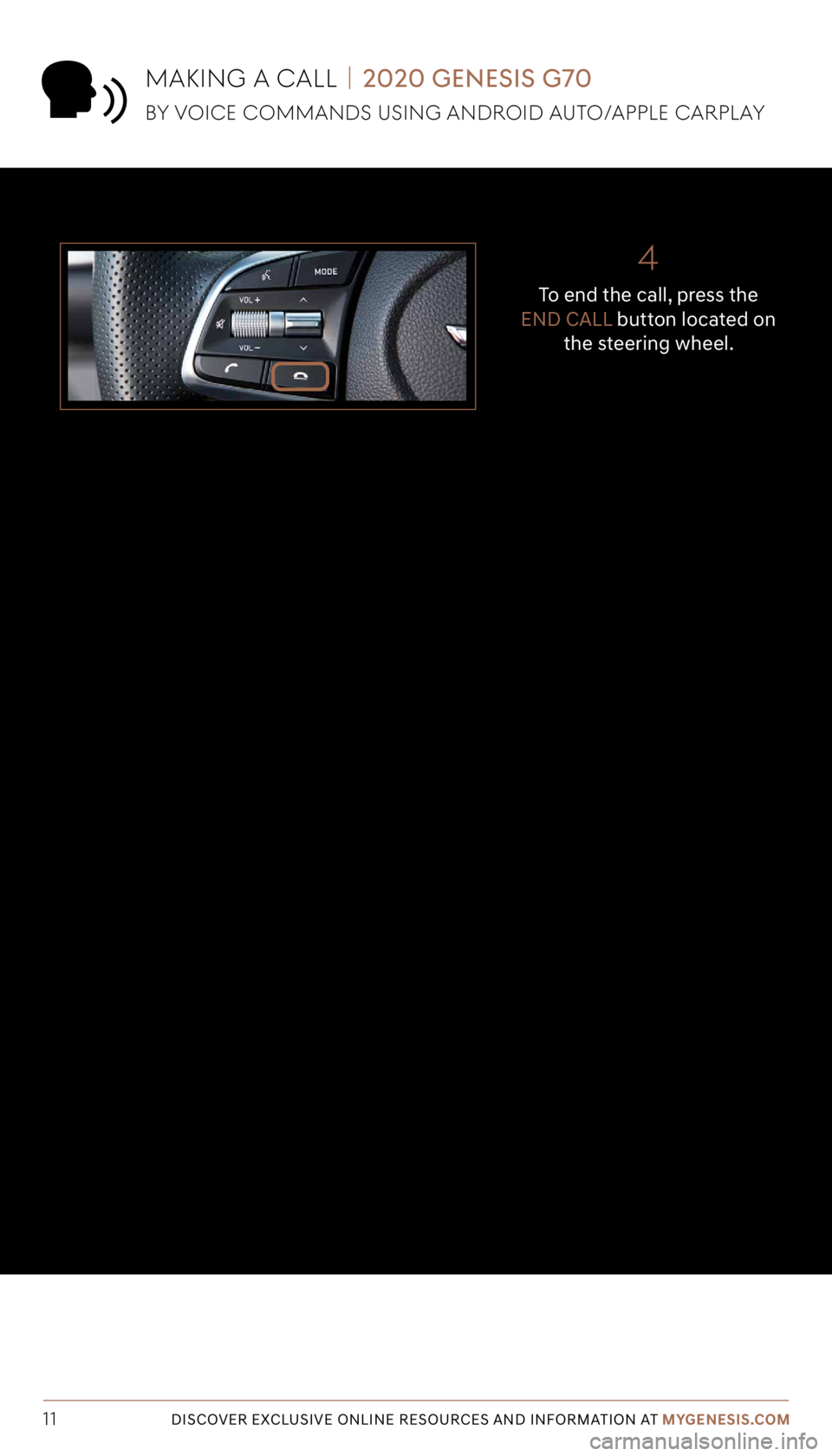
Tier 1 – VDS Icons
Voice
Activation Bluetooth
TPMSBatter\f Window
\befog 1 Window
\befog 2
App ClockSteering
Adjustments Light
Gear
Seat
Adjusting Air
Media 1 Fuel
Automatic
Transmission Manual
Transmission Seat
Height
Gauge Seat
Lumbar
Media 2 Sunroof
Rear
Camera Smart Car
Features Turn
Signals Wiper Seat
Recliner
Ke\ffob
Bluelink
Smartphone
Integ Tailgate
Custom
Favorites 36
Navigation
Phone
Pairing
Genesis
Conn. Serv.
MAKING A CALL | 2020 GENESIS G70
By VOICE COMMANDS USING ANDROID AUTO/AppLE CARpLA y
11DISCOVER EXCLUSIVE ONLINE RESOURCES AND INFORMATION AT MYGENESIS.COM
4
To end the call, press the
END CALL button located on
the steering wheel.
Page 12 of 18
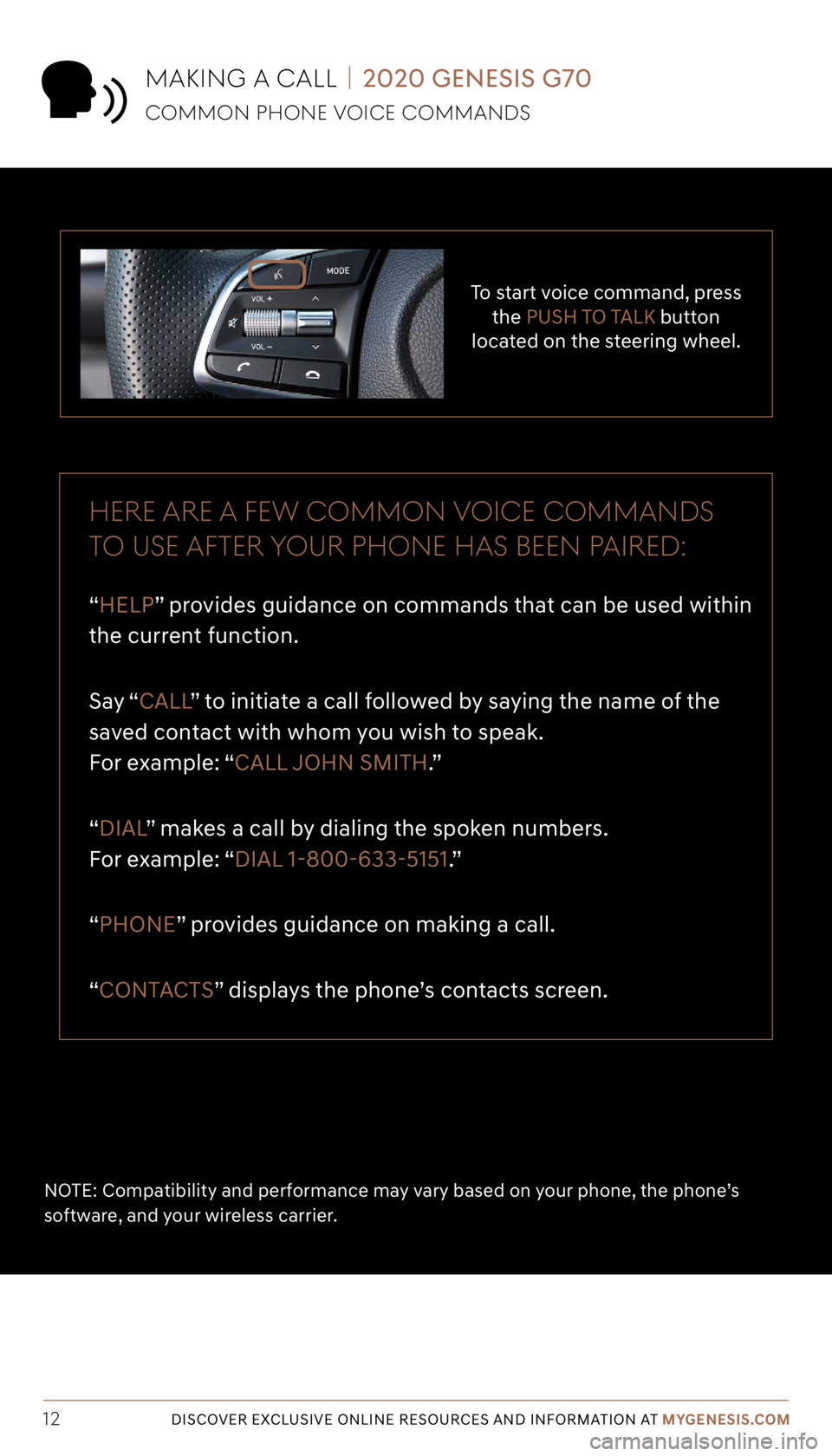
Tier 1 – VDS Icons
Voice
Activation Bluetooth
TPMSBatter\f Window
\befog 1 Window
\befog 2
App ClockSteering
Adjustments Light
Gear
Seat
Adjusting Air
Media 1 Fuel
Automatic
Transmission Manual
Transmission Seat
Height
Gauge Seat
Lumbar
Media 2 Sunroof
Rear
Camera Smart Car
Features Turn
Signals Wiper Seat
Recliner
Ke\ffob
Bluelink
Smartphone
Integ Tailgate
Custom
Favorites 36
Navigation
Phone
Pairing
Genesis
Conn. Serv.
12DISCOVER EXCLUSIVE ONLINE RESOURCES AND INFORMATION AT MYGENESIS.COM
To start voice command, press
the PUSH TO TALK button
located on the steering wheel.
HERE ARE A FE w COMMON VOICE COMMANDS
TO USE AFTER yOUR pHONE HAS BEEN p AIRED:
“HELP” provides guidance on commands that can be used within
the current function.
Say “ CALL ” to initiate a call followed by saying the name of the
saved contact with whom you wish to speak.
For example: “CALL JOHN SMITH.”
“DIAL ” makes a call by dialing the spoken numbers.
For example: “DIAL 1-800-633-5151.”
“PHONE” provides guidance on making a call.
“CONTACTS” displays the phone’s contacts screen.
NOTE: Compatibility and performance may vary based on your phone, the phone’s
software, and your wireless carrier.
MAKING A CALL | 2020 GENESIS G70
COMMON pHONE VOICE COMMANDS
Page 13 of 18
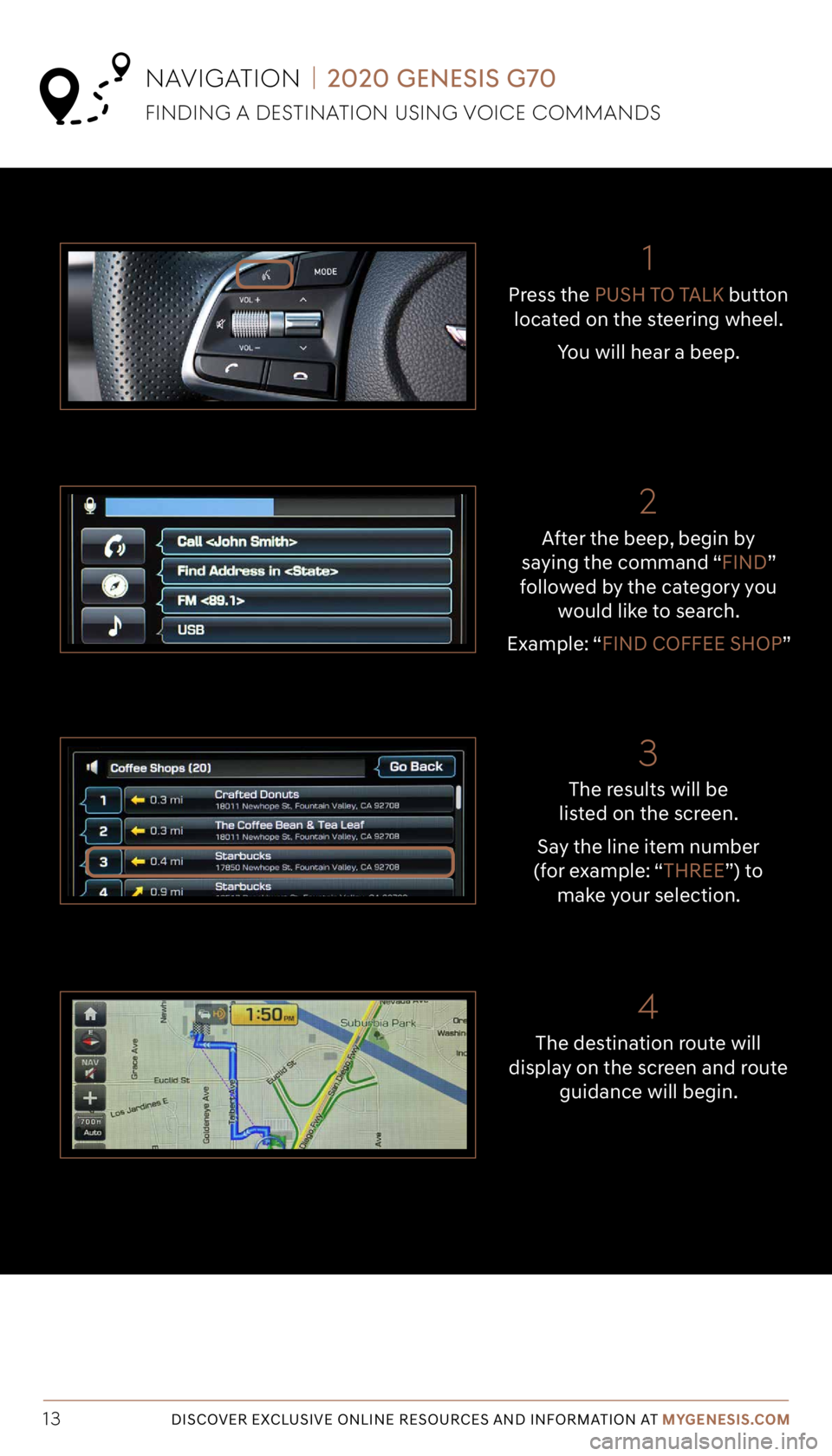
Tier 1 – VDS Icons
Voice
Activation Bluetooth
TPMSBatter\f Window
\befog 1 Window
\befog 2
App ClockSteering
Adjustments Light
Gear
Seat
Adjusting Air
Media 1 Fuel
Automatic
Transmission Manual
Transmission Seat
Height
Gauge Seat
Lumbar
Media 2 Sunroof
Rear
Camera Smart Car
Features Turn
Signals Wiper Seat
Recliner
Ke\ffob
Bluelink
Smartphone
Integ Tailgate
Custom
Favorites 36
Navigation
Phone
Pairing
Genesis
Conn. Serv.
13DISCOVER EXCLUSIVE ONLINE RESOURCES AND INFORMATION AT MYGENESIS.COM
The results will be
listed on the screen.
Say the line item number
(for example: “THREE”) to
make your selection.
After the beep, begin by
saying the command “FIND”
followed by the category you would like to search.
Example: “FIND COFFEE SHOP” Press the
PUSH TO TALK button
located on the steering wheel.
You will hear a beep.
NAVIGATION | 2020 GENESIS G70
FINDING A DESTINATION USING VOICE COMMANDS
The destination route will
display on the screen and route
guidance will begin.
21
3
4
Page 14 of 18
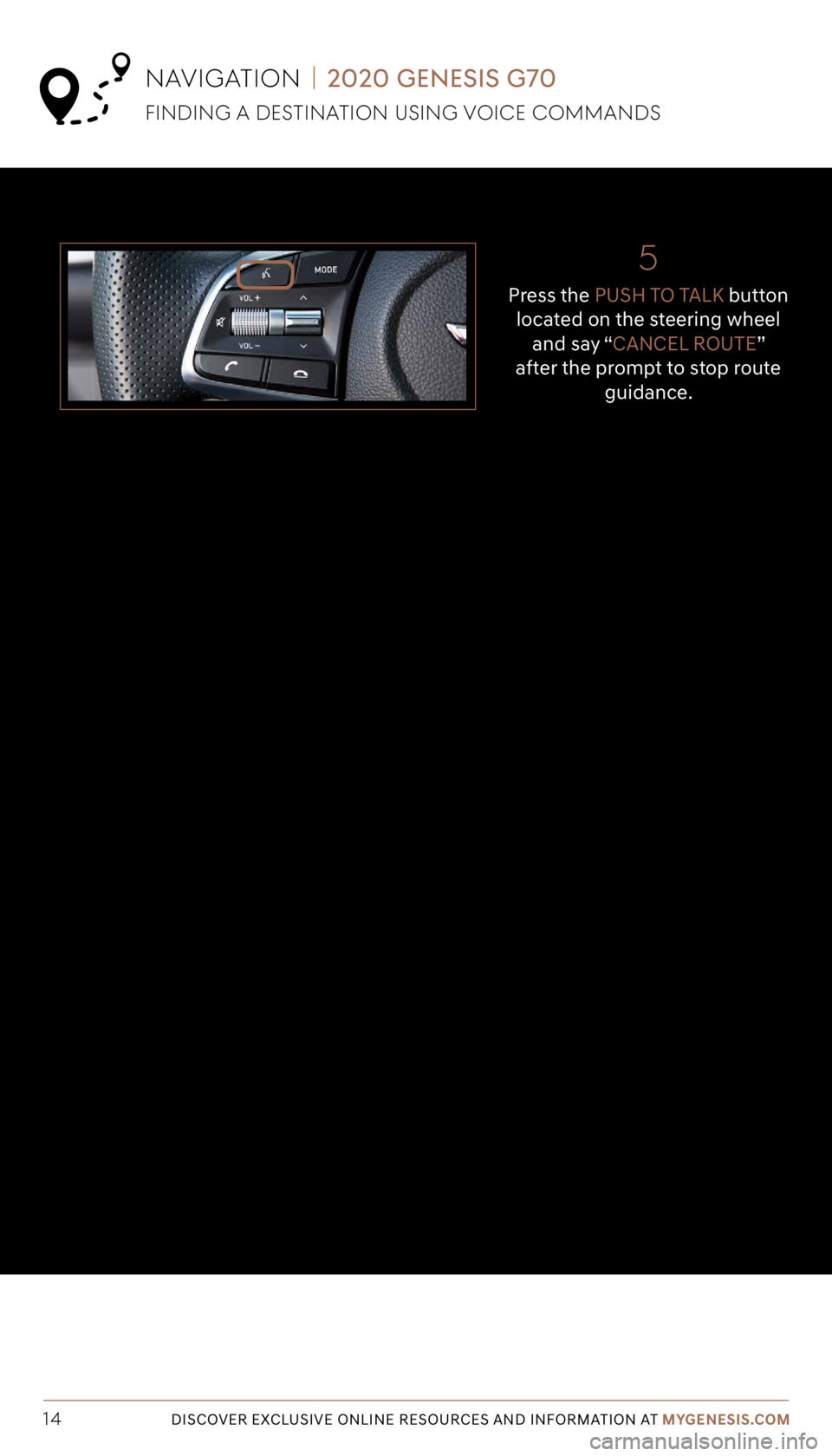
Tier 1 – VDS Icons
Voice
Activation Bluetooth
TPMSBatter\f Window
\befog 1 Window
\befog 2
App ClockSteering
Adjustments Light
Gear
Seat
Adjusting Air
Media 1 Fuel
Automatic
Transmission Manual
Transmission Seat
Height
Gauge Seat
Lumbar
Media 2 Sunroof
Rear
Camera Smart Car
Features Turn
Signals Wiper Seat
Recliner
Ke\ffob
Bluelink
Smartphone
Integ Tailgate
Custom
Favorites 36
Navigation
Phone
Pairing
Genesis
Conn. Serv.
14DISCOVER EXCLUSIVE ONLINE RESOURCES AND INFORMATION AT MYGENESIS.COM
5
Press the PUSH TO TALK button
located on the steering wheel and say “CANCEL ROUTE”
after the prompt to stop route guidance.
NAVIGATION | 2020 GENESIS G70
FINDING A DESTINATION USING VOICE COMMANDS