fog light GENESIS G70 2020 Quick Reference Guide
[x] Cancel search | Manufacturer: GENESIS, Model Year: 2020, Model line: G70, Model: GENESIS G70 2020Pages: 24, PDF Size: 6.85 MB
Page 10 of 24
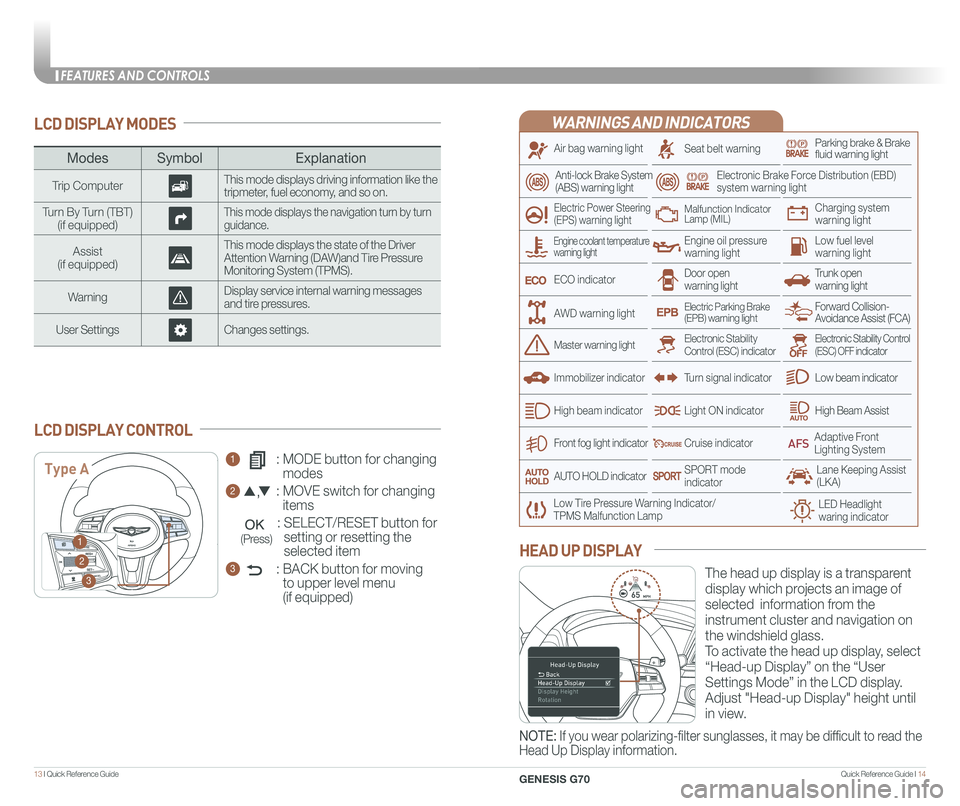
Quick Reference Guide I 1413 I Quick Reference Guide
LCD DISPLAY MODES
ModesSymbol Explanation
Trip ComputerThis mode displays driving information like the tripmeter, fuel economy, and so on.
Turn By Turn (TBT)(if equipped)This mode displays the navigation turn by turn guidance.
Assist(if equipped)
This mode displays the state of the Driver Attention Warning (DAW)and Tire Pressure Monitoring System (TPMS).
WarningDisplay service internal warning messages and tire pressures.
User SettingsChanges settings.
1 : MODE button for changing
modes
2 : MOVE switch for changing
items
: SELECT/RESET button for
setting or resetting the
selected item
3 : BACK button for moving
to upper level menu
(if equipped)
LCD DISPLAY CONTROL
Type A
1
2
3
(Press)
The head up display is a transparent
display which projects an image of
selected information from the
instrument cluster and navigation on
the windshield glass.
To activate the head up display, select
“Head-up Display” on the “User
Settings Mode” in the LCD display.
Adjust "Head-up Display" height until
in view.
HEAD UP DISPLAY
NOTE: If you wear polarizing-filter sunglasses, it may be difficult to read the
Head Up Display information.
WARNINGS AND INDICATORS
Air bag warning light
Electric Power Steering (EPS) warning light
Seat belt warningParking brake & Brake fluid warning light
Electronic Brake Force Distribution (EBD) system warning light
Low Tire Pressure Warning Indicator/TPMS Malfunction Lamp
Trunk open warning light
Low fuel level warning light
Front fog light indicator
Low beam indicator
High Beam AssistLight ON indicator
ECO indicator
SPORT modeindicator
Anti-lock Brake System(ABS) warning light
High beam indicator
Door open warning light
Electronic Stability Control (ESC) indicatorMaster warning light
Forward Collision- Avoidance Assist (FCA)Electric Parking Brake(EPB) warning light
Engine oil pressure warning light
Charging system warning light
Immobilizer indicator
Malfunction IndicatorLamp (MIL)
Electronic Stability Control (ESC) OFF indicator
Cruise indicator
Lane Keeping Assist (LKA)
Adaptive Front Lighting System
AUTO HOLD indicator
Turn signal indicator
Engine coolant temperature warning light
AWD warning light
LED Headlight waring indicator
FEATURES AND CONTROLS
GENESIS G70
Page 20 of 24
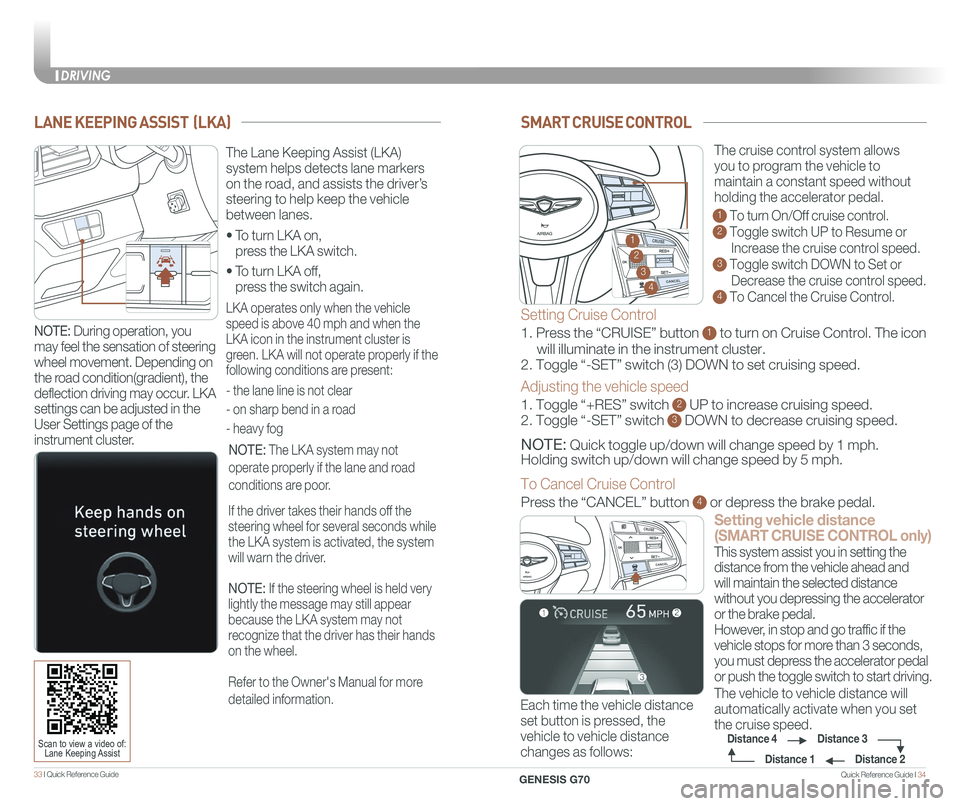
Quick Reference Guide I 3433 I Quick Reference Guide
SMART CRUISE CONTROL
Setting vehicle distance
(SMART CRUISE CONTROL only)
The vehicle to vehicle distance will
automatically activate when you set
the cruise speed.
This system assist you in setting the
distance from the vehicle ahead and
will maintain the selected distance
without you depressing the accelerator
or the brake pedal.
However, in stop and go traffic if the
vehicle stops for more than 3 seconds,
you must depress the accelerator pedal
or push the toggle switch to start driving.
Each time the vehicle distance
set button is pressed, the
vehicle to vehicle distance
changes as follows:
GENESIS
The cruise control system allows
you to program the vehicle to
maintain a constant speed without
holding the accelerator pedal.
1 To turn On/Off cruise control.
2 Toggle switch UP to Resume or
Increase the cruise control speed.
3 Toggle switch DOWN to Set or
Decrease the cruise control speed.
4 To Cancel the Cruise Control.
Distance 2
Distance 3Distance 4
Distance 1
Setting Cruise Control
1. Press the “CRUISE” button 1 to turn on Cruise Control. The icon
will illuminate in the instrument cluster.
2. Toggle “-SET” switch (3) DOWN to set cruising speed.
Adjusting the vehicle speed
1. Toggle “+RES” switch 2 UP to increase cruising speed.
2. Toggle “-SET” switch 3 DOWN to decrease cruising speed.
NOTE: Quick toggle up/down will change speed by 1 mph.
Holding switch up/down will change speed by 5 mph.
To Cancel Cruise Control
Press the “CANCEL” button 4 or depress the brake pedal.
GENESIS2
3
4
1
GENESIS
LANE KEEPING ASSIST (LKA)
• To turn LKA on,
press the LKA switch.
• To turn LKA off,
press the switch again.
The Lane Keeping Assist (LKA)
system helps detects lane markers
on the road, and assists the driver’s
steering to help keep the vehicle
between lanes.
LKA operates only when the vehicle
speed is above 40 mph and when the
LKA icon in the instrument cluster is
green. LKA will not operate properly if the
following conditions are present:
- the lane line is not clear
- on sharp bend in a road
- heavy fog
NOTE: The LKA system may not
operate properly if the lane and road
conditions are poor.
If the driver takes their hands off the
steering wheel for several seconds while
the LKA system is activated, the system
will warn the driver.
NOTE: If the steering wheel is held very
lightly the message may still appear
because the LKA system may not
recognize that the driver has their hands
on the wheel.
Refer to the Owner's Manual for more
detailed information.
Scan to view a video of: Lane Keeping Assist
NOTE: During operation, you
may feel the sensation of steering
wheel movement. Depending on
the road condition(gradient), the
deflection driving may occur. LKA
settings can be adjusted in the
User Settings page of the
instrument cluster.
DRIVING
GENESIS G70