lane assist GENESIS G70 2020 Quick Reference Guide
[x] Cancel search | Manufacturer: GENESIS, Model Year: 2020, Model line: G70, Model: GENESIS G70 2020Pages: 24, PDF Size: 6.85 MB
Page 3 of 24
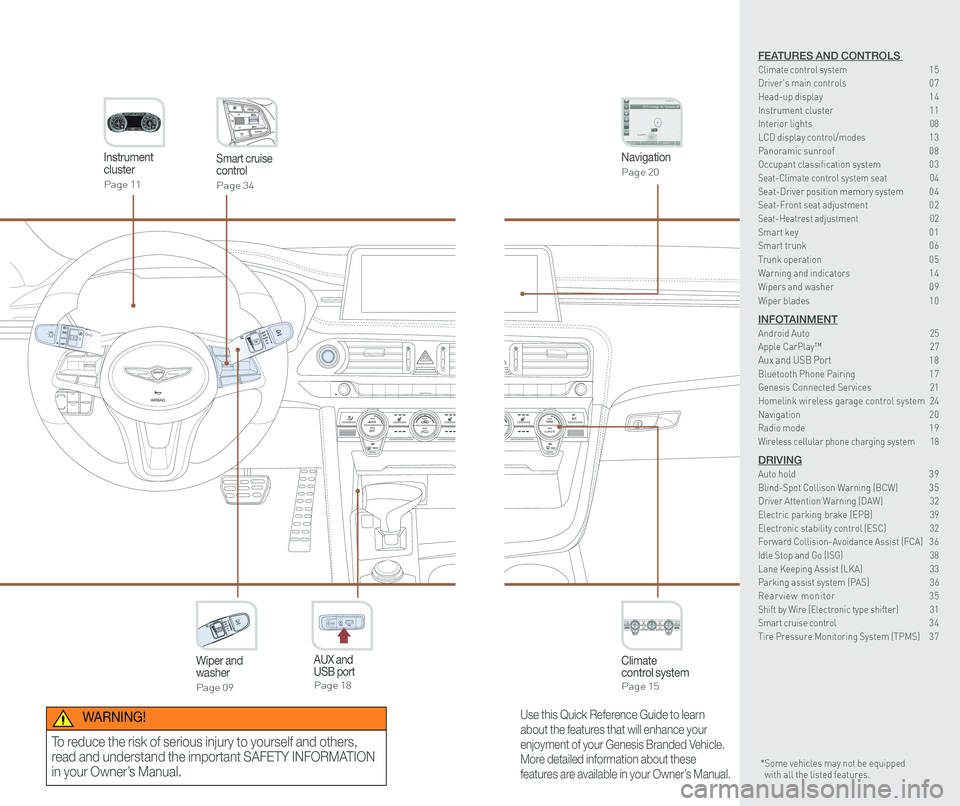
CLIMATECLIMATE
Instrument cluster
Page 11
Navigation
Page 20
Climate control systemPage 15
CLIMATE
Wiper and washer
Page 09
Smart cruise control
Page 34
GENESIS
AUX and USB portPage 18
12V180W
Use this Quick Reference Guide to learn
about the features that will enhance your
enjoyment of your Genesis Branded Vehicle.
More detailed information about these
features are available in your Owner’s Manual.
WARNING!
To reduce the risk of serious injury to yourself and others,
read and understand the important SAFETY INFORMATION
in your Owner’s Manual.* Some vehicles may not be equipped with all the listed features.
FEATURES AND CONTROLS Climate control system 15Driver's main controls 0 7Head-up display 1 4Instrument cluster 11Interior lights 08\
LCD display control/modes 1 3 Panoramic sunroof 0 8 Occupant classification system 0 3 Seat-Climate control system seat 04Seat-Driver position memory system 0 4Seat-Front seat adjustment 0 2Seat-Heatrest adjustment 02Smart key 0 1Smart trunk 0 6
Trunk operation 0 5Warning and indicators 1 4 Wipers and washer 0 9
Wiper blades 1 0
INFOTAINMENTAndroid Auto 25Apple CarPlay™ 27Aux and USB Port 18Bluetooth Phone Pairing 1 7Genesis Connected Services 21Homelink wireless garage control system 24Navigation 2 0Radio mode 1 9Wireless cellular phone charging system 18
DRIVINGAuto hold 3 9Blind-Spot Collison Warning (BCW) 3 5Driver Attention Warning (DAW) 32Electric parking brake (EPB) 39 Electronic stability control (ESC) 32Forward Collision-Avoidance Assist (FCA) 3 6Idle Stop and Go (ISG) 38\
Lane Keeping Assist (LKA) 33Parking assist system (PAS) 36Rearview monitor 35Shift by Wire (Electronic type shifter) 31Smart cruise control 3 4Tire Pressure Monitoring System (TPMS) 3 7
Page 10 of 24
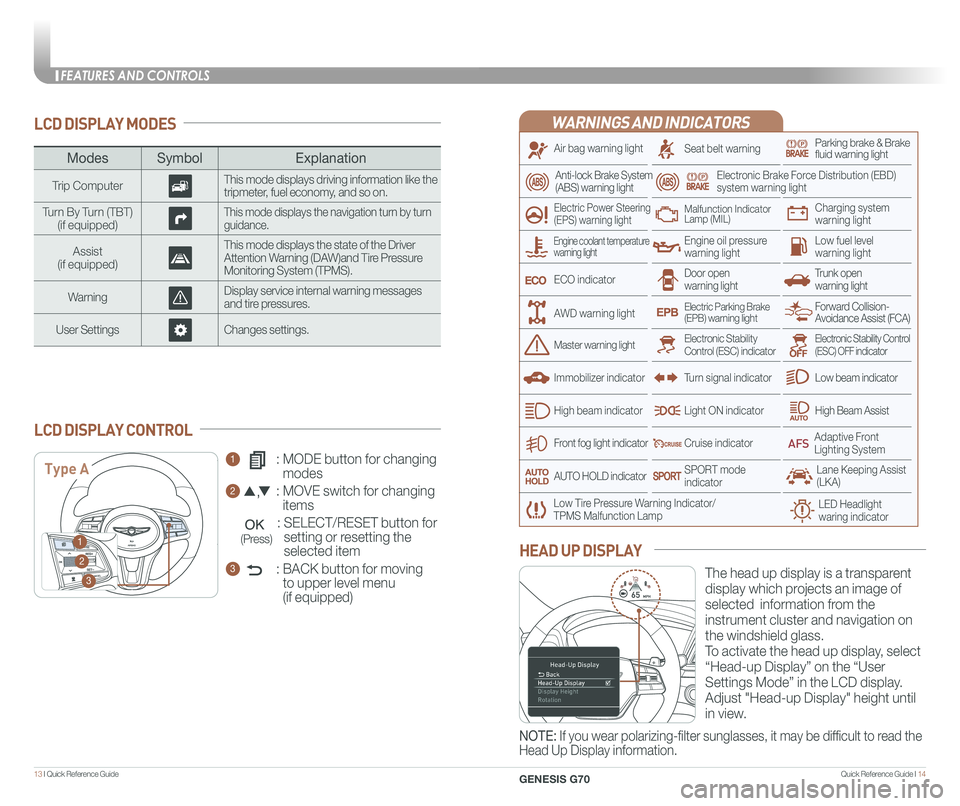
Quick Reference Guide I 1413 I Quick Reference Guide
LCD DISPLAY MODES
ModesSymbol Explanation
Trip ComputerThis mode displays driving information like the tripmeter, fuel economy, and so on.
Turn By Turn (TBT)(if equipped)This mode displays the navigation turn by turn guidance.
Assist(if equipped)
This mode displays the state of the Driver Attention Warning (DAW)and Tire Pressure Monitoring System (TPMS).
WarningDisplay service internal warning messages and tire pressures.
User SettingsChanges settings.
1 : MODE button for changing
modes
2 : MOVE switch for changing
items
: SELECT/RESET button for
setting or resetting the
selected item
3 : BACK button for moving
to upper level menu
(if equipped)
LCD DISPLAY CONTROL
Type A
1
2
3
(Press)
The head up display is a transparent
display which projects an image of
selected information from the
instrument cluster and navigation on
the windshield glass.
To activate the head up display, select
“Head-up Display” on the “User
Settings Mode” in the LCD display.
Adjust "Head-up Display" height until
in view.
HEAD UP DISPLAY
NOTE: If you wear polarizing-filter sunglasses, it may be difficult to read the
Head Up Display information.
WARNINGS AND INDICATORS
Air bag warning light
Electric Power Steering (EPS) warning light
Seat belt warningParking brake & Brake fluid warning light
Electronic Brake Force Distribution (EBD) system warning light
Low Tire Pressure Warning Indicator/TPMS Malfunction Lamp
Trunk open warning light
Low fuel level warning light
Front fog light indicator
Low beam indicator
High Beam AssistLight ON indicator
ECO indicator
SPORT modeindicator
Anti-lock Brake System(ABS) warning light
High beam indicator
Door open warning light
Electronic Stability Control (ESC) indicatorMaster warning light
Forward Collision- Avoidance Assist (FCA)Electric Parking Brake(EPB) warning light
Engine oil pressure warning light
Charging system warning light
Immobilizer indicator
Malfunction IndicatorLamp (MIL)
Electronic Stability Control (ESC) OFF indicator
Cruise indicator
Lane Keeping Assist (LKA)
Adaptive Front Lighting System
AUTO HOLD indicator
Turn signal indicator
Engine coolant temperature warning light
AWD warning light
LED Headlight waring indicator
FEATURES AND CONTROLS
GENESIS G70
Page 20 of 24
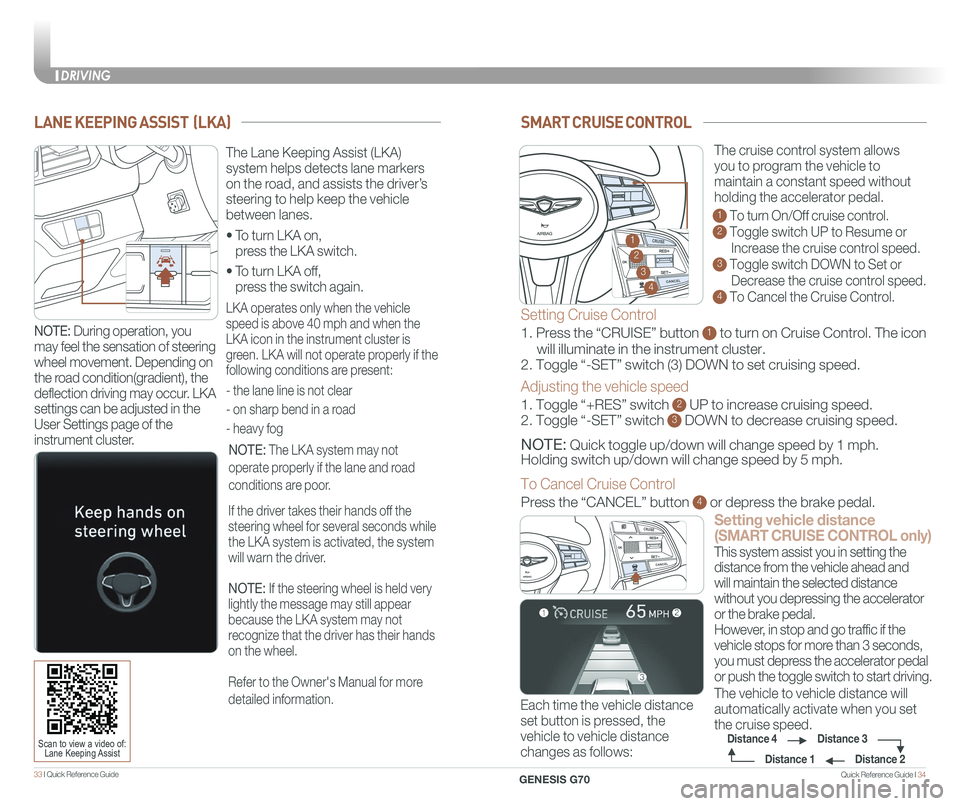
Quick Reference Guide I 3433 I Quick Reference Guide
SMART CRUISE CONTROL
Setting vehicle distance
(SMART CRUISE CONTROL only)
The vehicle to vehicle distance will
automatically activate when you set
the cruise speed.
This system assist you in setting the
distance from the vehicle ahead and
will maintain the selected distance
without you depressing the accelerator
or the brake pedal.
However, in stop and go traffic if the
vehicle stops for more than 3 seconds,
you must depress the accelerator pedal
or push the toggle switch to start driving.
Each time the vehicle distance
set button is pressed, the
vehicle to vehicle distance
changes as follows:
GENESIS
The cruise control system allows
you to program the vehicle to
maintain a constant speed without
holding the accelerator pedal.
1 To turn On/Off cruise control.
2 Toggle switch UP to Resume or
Increase the cruise control speed.
3 Toggle switch DOWN to Set or
Decrease the cruise control speed.
4 To Cancel the Cruise Control.
Distance 2
Distance 3Distance 4
Distance 1
Setting Cruise Control
1. Press the “CRUISE” button 1 to turn on Cruise Control. The icon
will illuminate in the instrument cluster.
2. Toggle “-SET” switch (3) DOWN to set cruising speed.
Adjusting the vehicle speed
1. Toggle “+RES” switch 2 UP to increase cruising speed.
2. Toggle “-SET” switch 3 DOWN to decrease cruising speed.
NOTE: Quick toggle up/down will change speed by 1 mph.
Holding switch up/down will change speed by 5 mph.
To Cancel Cruise Control
Press the “CANCEL” button 4 or depress the brake pedal.
GENESIS2
3
4
1
GENESIS
LANE KEEPING ASSIST (LKA)
• To turn LKA on,
press the LKA switch.
• To turn LKA off,
press the switch again.
The Lane Keeping Assist (LKA)
system helps detects lane markers
on the road, and assists the driver’s
steering to help keep the vehicle
between lanes.
LKA operates only when the vehicle
speed is above 40 mph and when the
LKA icon in the instrument cluster is
green. LKA will not operate properly if the
following conditions are present:
- the lane line is not clear
- on sharp bend in a road
- heavy fog
NOTE: The LKA system may not
operate properly if the lane and road
conditions are poor.
If the driver takes their hands off the
steering wheel for several seconds while
the LKA system is activated, the system
will warn the driver.
NOTE: If the steering wheel is held very
lightly the message may still appear
because the LKA system may not
recognize that the driver has their hands
on the wheel.
Refer to the Owner's Manual for more
detailed information.
Scan to view a video of: Lane Keeping Assist
NOTE: During operation, you
may feel the sensation of steering
wheel movement. Depending on
the road condition(gradient), the
deflection driving may occur. LKA
settings can be adjusted in the
User Settings page of the
instrument cluster.
DRIVING
GENESIS G70
Page 21 of 24
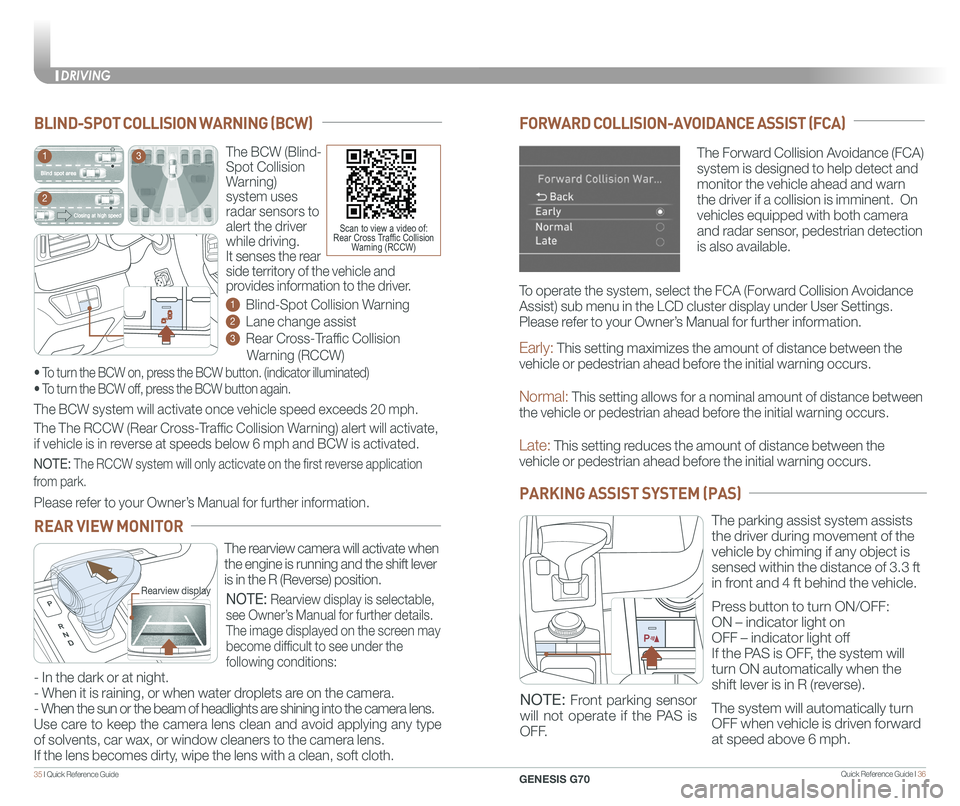
Quick Reference Guide I 3635 I Quick Reference Guide
FORWARD COLLISION-AVOIDANCE ASSIST (FCA)
The Forward Collision Avoidance (FCA)
system is designed to help detect and
monitor the vehicle ahead and warn
the driver if a collision is imminent. On
vehicles equipped with both camera
and radar sensor, pedestrian detection
is also available.
Early: This setting maximizes the amount of distance between the
vehicle or pedestrian ahead before the initial warning occurs.
Normal: This setting allows for a nominal amount of distance between
the vehicle or pedestrian ahead before the initial warning occurs.
Late: This setting reduces the amount of distance between the
vehicle or pedestrian ahead before the initial warning occurs.
The BCW (Blind-
Spot Collision
Warning)
system uses
radar sensors to
alert the driver
while driving.
It senses the rear
side territory of the vehicle and
provides information to the driver.
1 Blind-Spot Collision Warning
2 Lane change assist
3 Rear Cross-Traffic Collision
Warning (RCCW)
The BCW system will activate once vehicle speed exceeds 20 mph.
The The RCCW (Rear Cross-Traffic Collision Warning) alert will activate,
if vehicle is in reverse at speeds below 6 mph and BCW is activated.
BLIND-SPOT COLLISION WARNING (BCW)
• To turn the BCW on, press the BCW button. (indicator illuminated)
• To turn the BCW off, press the BCW button again.
1
2
3
Scan to view a video of: Rear Cross Traffic Collision Warning (RCCW)
NOTE: The RCCW system will only acticvate on the first reverse application
from park.
Please refer to your Owner’s Manual for further information.
REAR VIEW MONITOR
The rearview camera will activate when
the engine is running and the shift lever
is in the R (Reverse) position.Rearview display
- In the dark or at night.
- When it is raining, or when water droplets are on the camera.
- When the sun or the beam of headlights are shining into the camera lens.
Use care to keep the camera lens clean and avoid applying any type
of solvents, car wax, or window cleaners to the camera lens.
If the lens becomes dirty, wipe the lens with a clean, soft cloth.
NOTE: Rearview display is selectable,
see Owner’s Manual for further details.
The image displayed on the screen may
become difficult to see under the
following conditions:
To operate the system, select the FCA (Forward Collision Avoidance
Assist) sub menu in the LCD cluster display under User Settings.
Please refer to your Owner’s Manual for further information.
PARKING ASSIST SYSTEM (PAS)
The parking assist system assists
the driver during movement of the
vehicle by chiming if any object is
sensed within the distance of 3.3 ft
in front and 4 ft behind the vehicle.
Press button to turn ON/OFF:
ON – indicator light on
OFF – indicator light off
If the PAS is OFF, the system will
turn ON automatically when the
shift lever is in R (reverse).
The system will automatically turn
OFF when vehicle is driven forward
at speed above 6 mph.
NOTE: Front parking sensor
will not operate if the PAS is
OFF.
CLIMATE
GENESIS G70
DRIVING