steering wheel GENESIS G70 2021 Getting Started Guide
[x] Cancel search | Manufacturer: GENESIS, Model Year: 2021, Model line: G70, Model: GENESIS G70 2021Pages: 14, PDF Size: 2.54 MB
Page 7 of 14
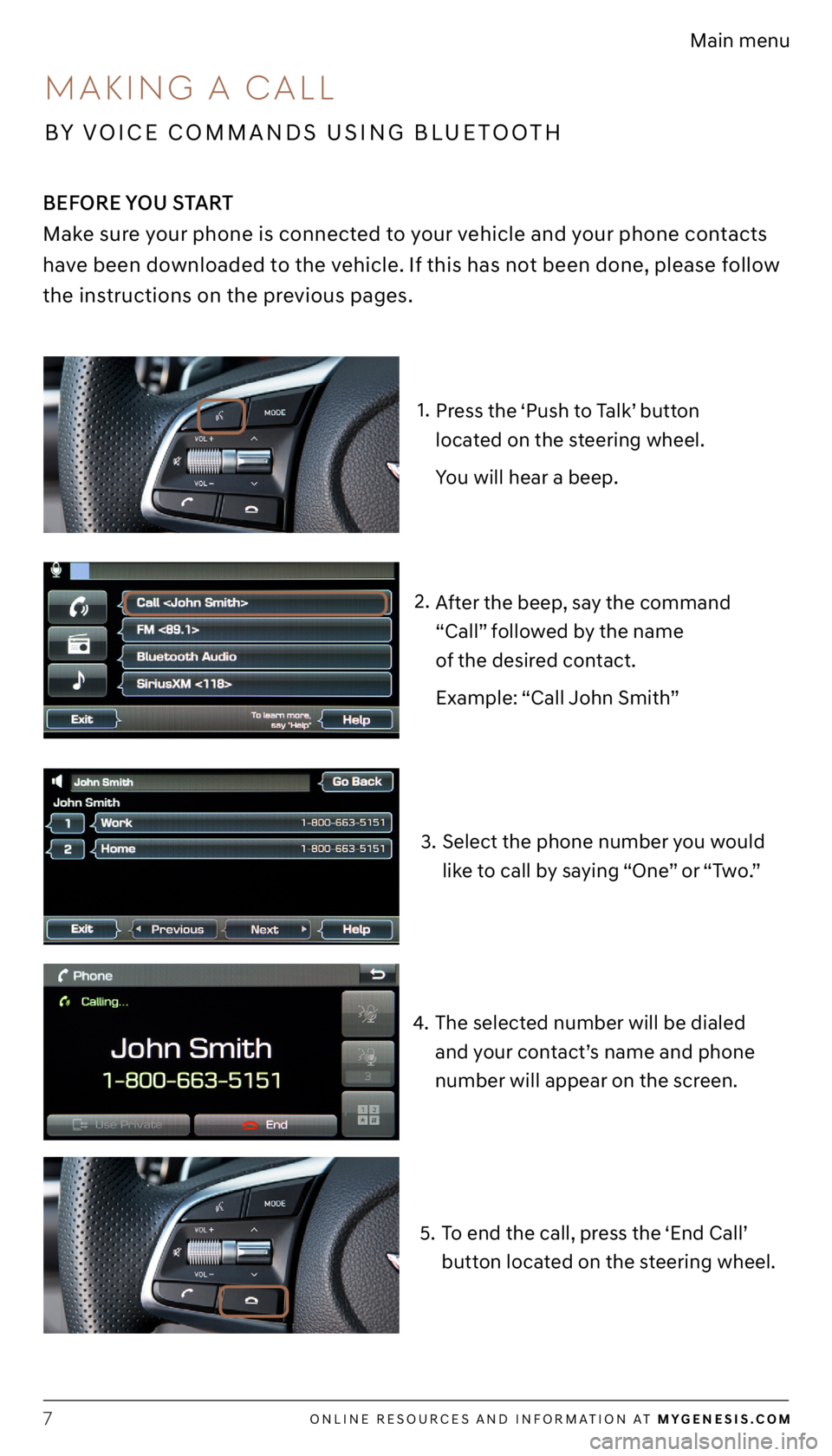
ONLINE RESOURCES AND INFORMATION AT MYGENESIS.COM7
Main menu
Press the ‘Push to Talk’ button
located on the steering wheel.
You will hear a beep.
After the beep, say the command
“Call” followed by the name
of the desired contact.
Example: “Call John Smith”
1.
2.
Select the phone number you would
like to call by saying “One” or “Two.”
3.
The selected number will be dialed
and your contact’s name and phone
number will appear on the screen.
4.
To end the call, press the ‘End Call’
button located on the steering wheel.
5.
BEFORE YOU START
Make sure your phone is connected to your vehicle and your phone contacts
have been downloaded to the vehicle. If this has not been done, please follow
the instructions on the previous pages.
MAKING A CALL
BY VOICE COMMANDS USING BLUETOOTH
Page 8 of 14
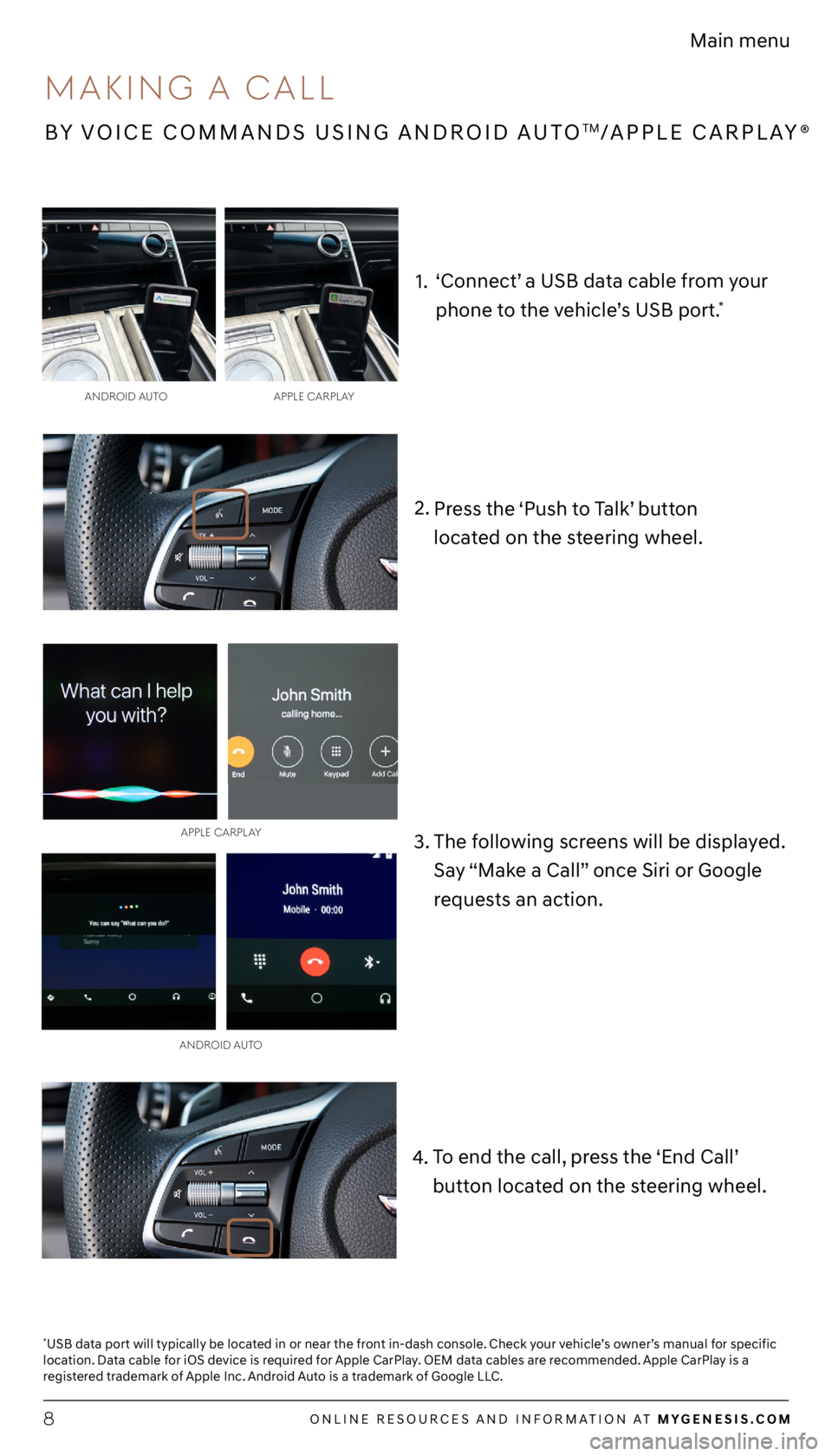
ONLINE RESOURCES AND INFORMATION AT MYGENESIS.COM8
Main menu
2. Press the ‘Push to Talk’ button
located on the steering wheel.
ANdROId A UTO
APPLE C
ARPLAy
3.
The following screens will be displayed.
Say “Make a Call” once Siri or Google
requests an action.
4. To end the call, press the ‘End Call’
button located on the steering wheel.
1.
BY VOICE COMMANDS USING ANDROID AUTOTM/APPLE CARPLAY®
MAKING A CALL
ANdROId A UTO APPLE CARPLAy
‘Connect’ a USB data cable from your
phone to the vehicle’s USB port.
*
*USB data port will typically be located in or near the front in-dash console. Check your vehicle’s owner’s manual for specific
location. Data cable for iOS device is required for Apple CarPlay. OEM data cables are recommended. Apple CarPlay is a
registered trademark of Apple Inc. Android Auto is a trademark of Google LLC.
Page 9 of 14
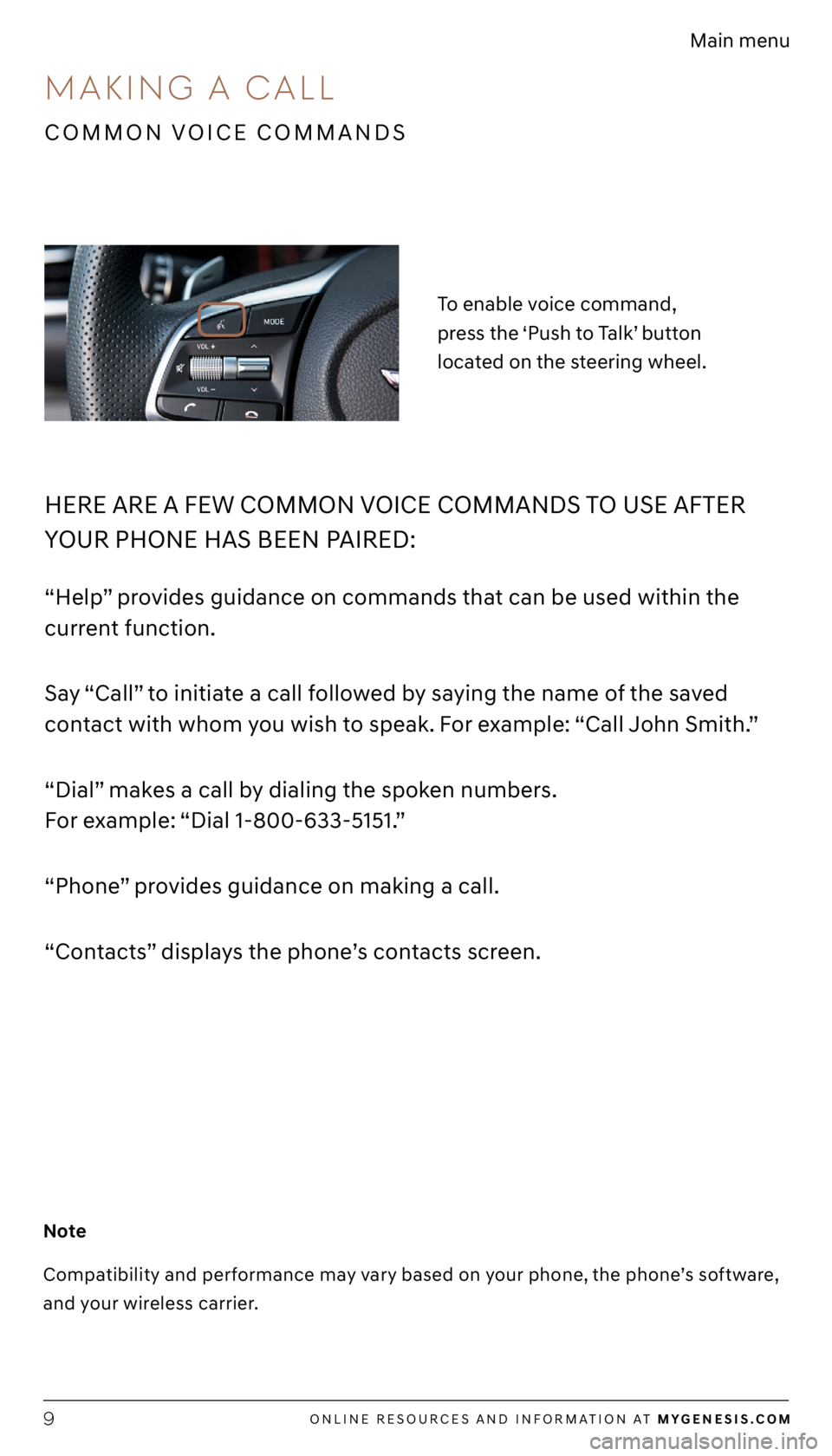
ONLINE RESOURCES AND INFORMATION AT MYGENESIS.COM9
Main menu
HERE ARE A FEW COMMON VOICE COMMANDS TO USE AFTER
YOUR PHONE HAS BEEN PAIRED:
“Help” provides guidance on commands that can be used within the
current function.
Say “Call” to initiate a call followed by saying the name of the saved
contact with whom you wish to speak. For example: “Call John Smith.”
“Dial” makes a call by dialing the spoken numbers.
For example: “Dial 1-800-633-5151.”
“Phone” provides guidance on making a call.
“Contacts” displays the phone’s contacts screen.
To enable voice command,
press the ‘Push to Talk’ button
located on the steering wheel.
Note
Compatibility and performance may vary based on your phone, the phone’s software,
and your wireless carrier.
COMMON VOICE COMMANDS
MAKING A CALL
Page 11 of 14
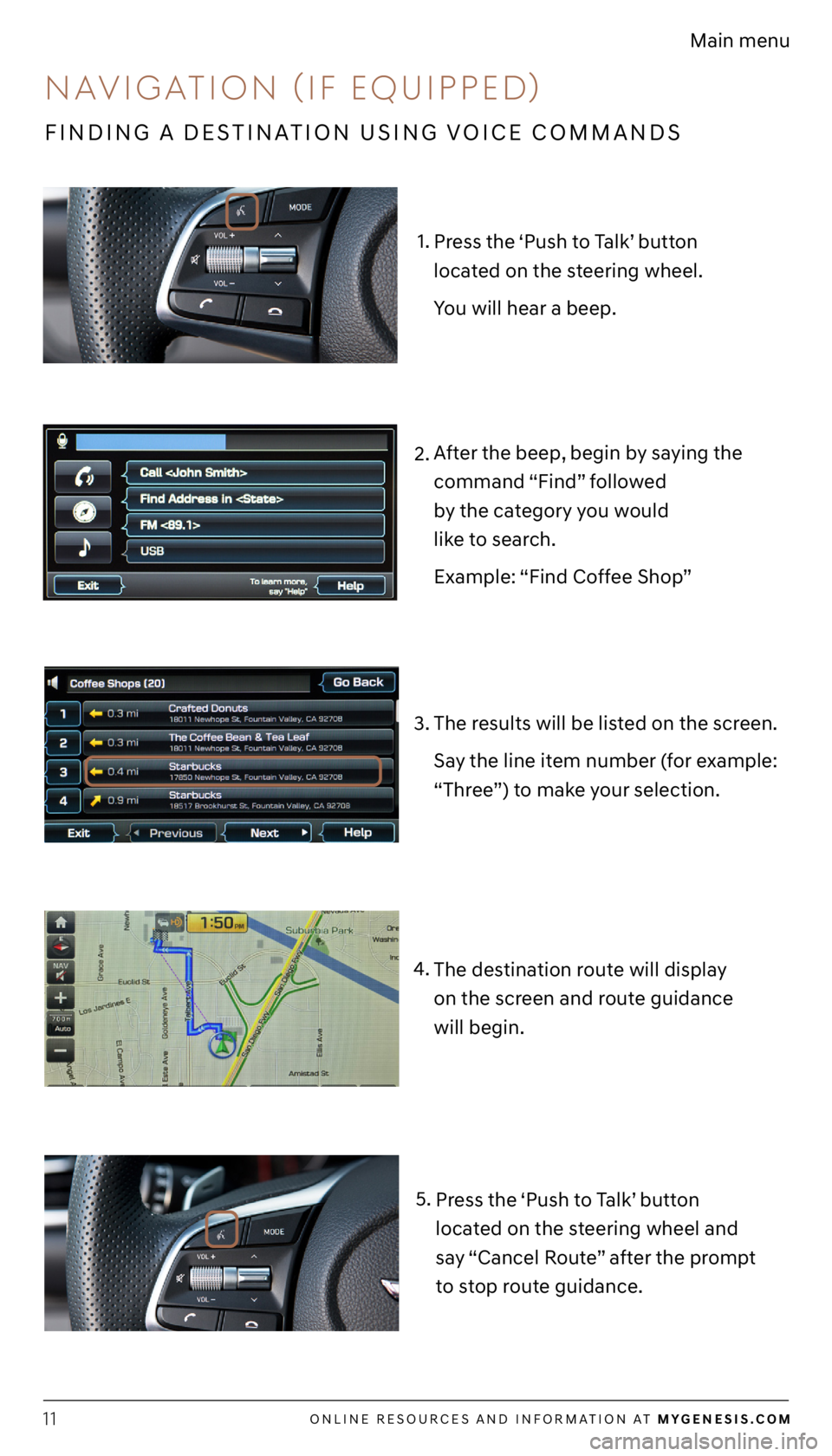
ONLINE RESOURCES AND INFORMATION AT MYGENESIS.COM11
Main menu
1.
3. 2.
The results will be listed on the screen.
Say the line item number (for example:
“Three”) to make your selection.
After the beep, begin by saying the
command “Find” followed
by the category you would
like to search.
Example: “Find Coffee Shop”
Press the ‘Push to Talk’ button
located on the steering wheel.
You will hear a beep.
The destination route will display
on the screen and route guidance
will begin.
4.
Press the ‘Push to Talk’ button
located on the steering wheel and
say “Cancel Route” after the prompt
to stop route guidance.
5.
FINDING A DESTINATION USING VOICE COMMANDS
NA
vIGATION (If EqUIPPEd )
Page 12 of 14
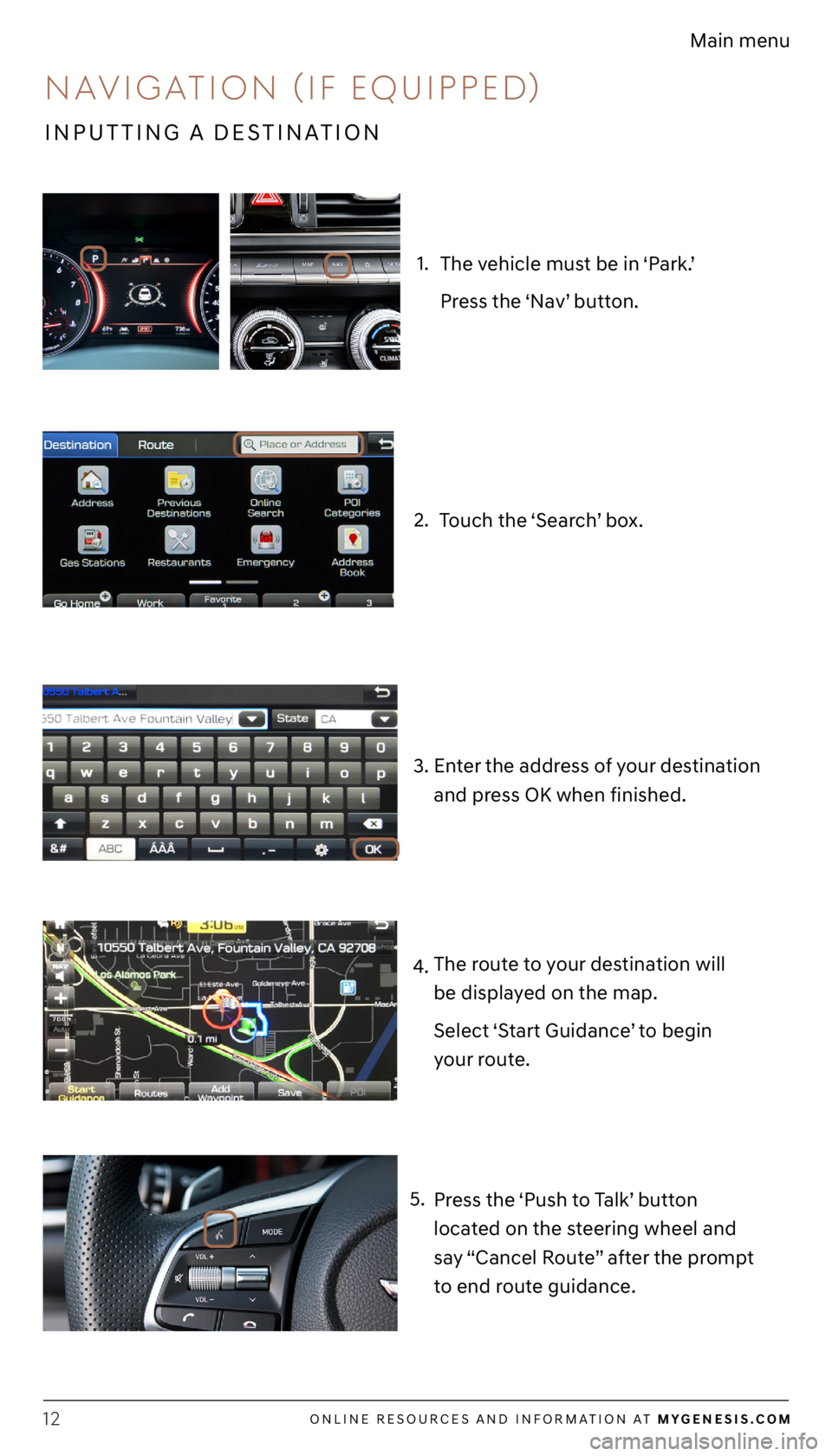
ONLINE RESOURCES AND INFORMATION AT MYGENESIS.COM12
Main menu
4. The route to your destination will
be displayed on the map.
Select ‘Start Guidance’ to begin
your route.
1.
The vehicle must be in ‘Park.’
Press the ‘Nav’ button.
2. Touch the ‘Search’ box.
3.Enter the address of your destination
and press OK when finished.
Press the ‘Push to Talk’ button
located on the steering wheel and
say “Cancel Route” after the prompt
to end route guidance.
5.
INPUTTING A DESTINATION
NA
vIGATION (If EqUIPPEd )
Page 13 of 14
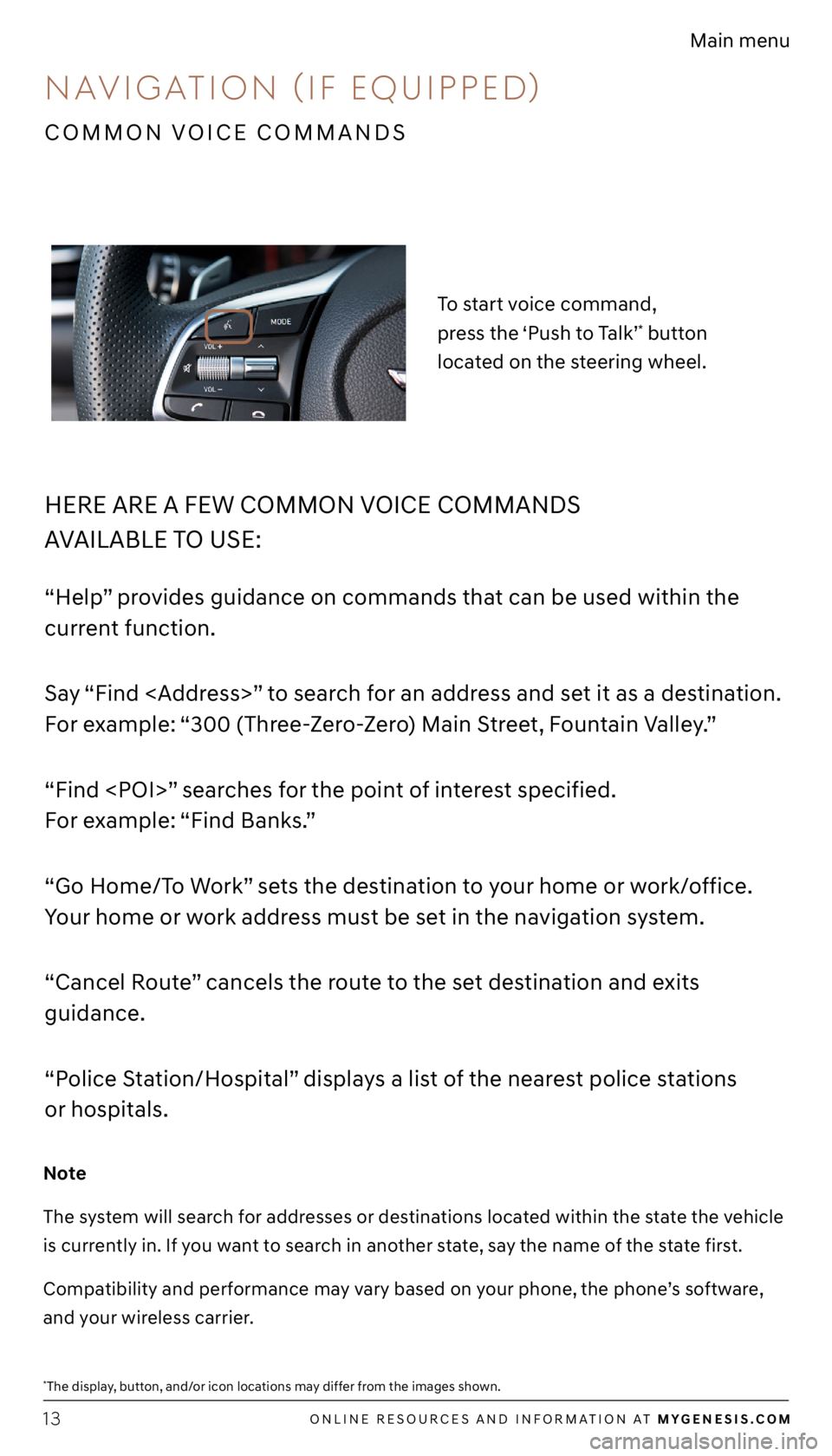
ONLINE RESOURCES AND INFORMATION AT MYGENESIS.COM13
Main menu
HERE ARE A FEW COMMON VOICE COMMANDS
AVAILABLE TO USE:
“Help” provides guidance on commands that can be used within the
current function.
Say “Find
For example: “300 (Three-Zero-Zero) Main Street, Fountain Valley.”
“Find
For example: “Find Banks.”
“Go Home/To Work” sets the destination to your home or work/office.
Your home or work address must be set in the navigation system.
“Cancel Route” cancels the route to the set destination and exits
guidance.
“Police Station/Hospital” displays a list of the nearest police stations
or hospitals.
To start voice command,
press the ‘Push to Talk’
* button
located on the steering wheel.
Note
The system will search for addresses or destinations located within the state the vehicle
is currently in. If you want to search in another state, say the name of the state first.
Compatibility and performance may vary based on your phone, the phone’s software,
and your wireless carrier.
*The display, button, and/or icon locations may differ from the images shown.
COMMON VOICE COMMANDS
NA vIGATION (If EqUIPPEd )