instrument cluster GENESIS G70 2021 Owner's Guide
[x] Cancel search | Manufacturer: GENESIS, Model Year: 2021, Model line: G70, Model: GENESIS G70 2021Pages: 516, PDF Size: 12.84 MB
Page 321 of 516
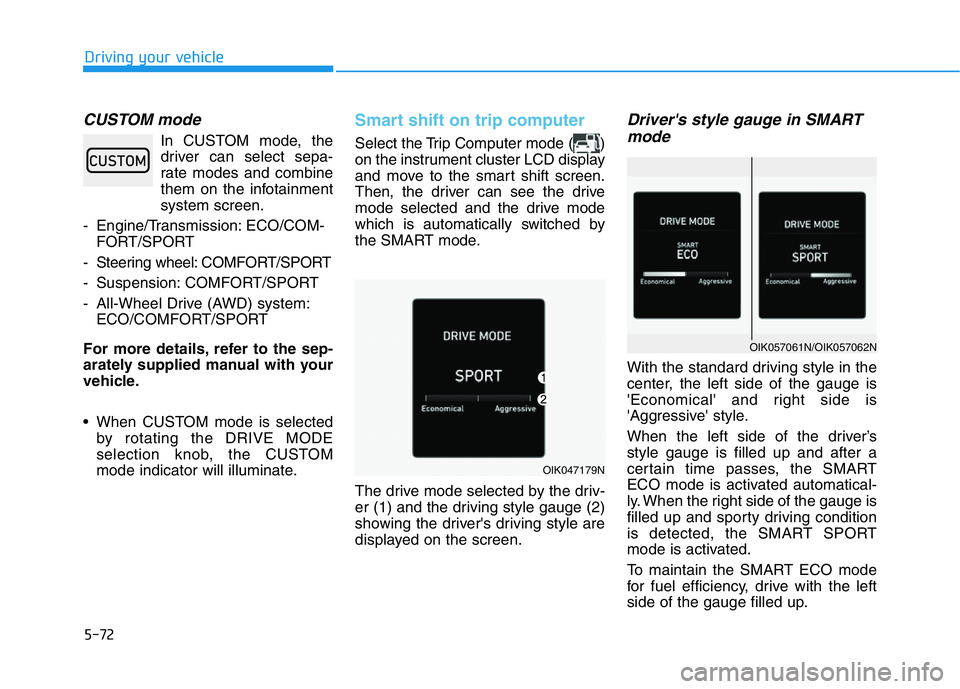
5-72
Driving your vehicle
CUSTOM mode
In CUSTOM mode, the
driver can select sepa-
rate modes and combine
them on the infotainment
system screen.
- Engine/Transmission: ECO/COM-
FORT/SPORT
- Steering wheel: COMFORT/SPORT
- Suspension: COMFORT/SPORT
- All-Wheel Drive (AWD) system:
ECO/COMFORT/SPORT
For more details, refer to the sep-
arately supplied manual with your
vehicle.
• When CUSTOM mode is selected
by rotating the DRIVE MODE
selection knob, the CUSTOM
mode indicator will illuminate.
Smart shift on trip computer
Select the Trip Computer mode ( )
on the instrument cluster LCD display
and move to the smart shift screen.
Then, the driver can see the drive
mode selected and the drive mode
which is automatically switched by
the SMART mode.
The drive mode selected by the driv-
er (1) and the driving style gauge (2)
showing the driver's driving style are
displayed on the screen.
Driver's style gauge in SMART
mode
With the standard driving style in the
center, the left side of the gauge is
'Economical' and right side is
'Aggressive' style.
When the left side of the driver’s
style gauge is filled up and after a
certain time passes, the SMART
ECO mode is activated automatical-
ly. When the right side of the gauge is
filled up and sporty driving condition
is detected, the SMART SPORT
mode is activated.
To maintain the SMART ECO mode
for fuel efficiency, drive with the left
side of the gauge filled up.
OIK047179N
OIK057061N/OIK057062N
Page 345 of 516
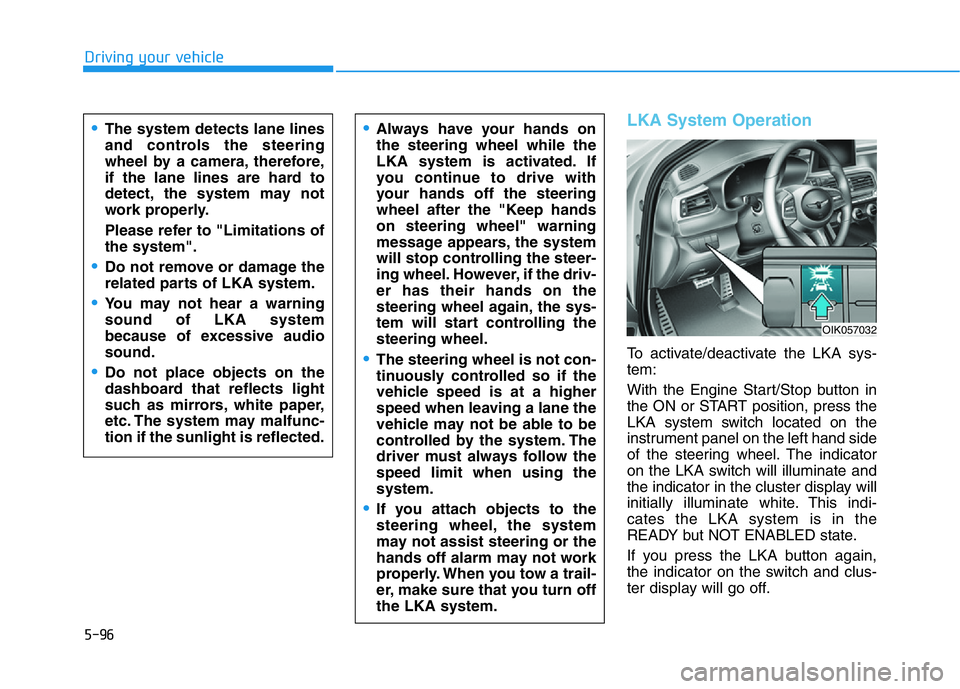
5-96
Driving your vehicle
LKA System Operation
To activate/deactivate the LKA sys-
tem:
With the Engine Start/Stop button in
the ON or START position, press the
LKA system switch located on the
instrument panel on the left hand side
of the steering wheel. The indicator
on the LKA switch will illuminate and
the indicator in the cluster display will
initially illuminate white. This indi-
cates the LKA system is in the
READY but NOT ENABLED state.
If you press the LKA button again,
the indicator on the switch and clus-
ter display will go off.
•Always have your hands on
the steering wheel while the
LKA system is activated. If
you continue to drive with
your hands off the steering
wheel after the "Keep hands
on steering wheel" warning
message appears, the system
will stop controlling the steer-
ing wheel. However, if the driv-
er has their hands on the
steering wheel again, the sys-
tem will start controlling the
steering wheel.
•The steering wheel is not con-
tinuously controlled so if the
vehicle speed is at a higher
speed when leaving a lane the
vehicle may not be able to be
controlled by the system. The
driver must always follow the
speed limit when using the
system.
•If you attach objects to the
steering wheel, the system
may not assist steering or the
hands off alarm may not work
properly. When you tow a trail-
er, make sure that you turn off
the LKA system.
•The system detects lane lines
and controls the steering
wheel by a camera, therefore,
if the lane lines are hard to
detect, the system may not
work properly.
Please refer to "Limitations of
the system".
•Do not remove or damage the
related parts of LKA system.
•You may not hear a warning
sound of LKA system
because of excessive audio
sound.
•Do not place objects on the
dashboard that reflects light
such as mirrors, white paper,
etc. The system may malfunc-
tion if the sunlight is reflected.
OIK057032
Page 360 of 516
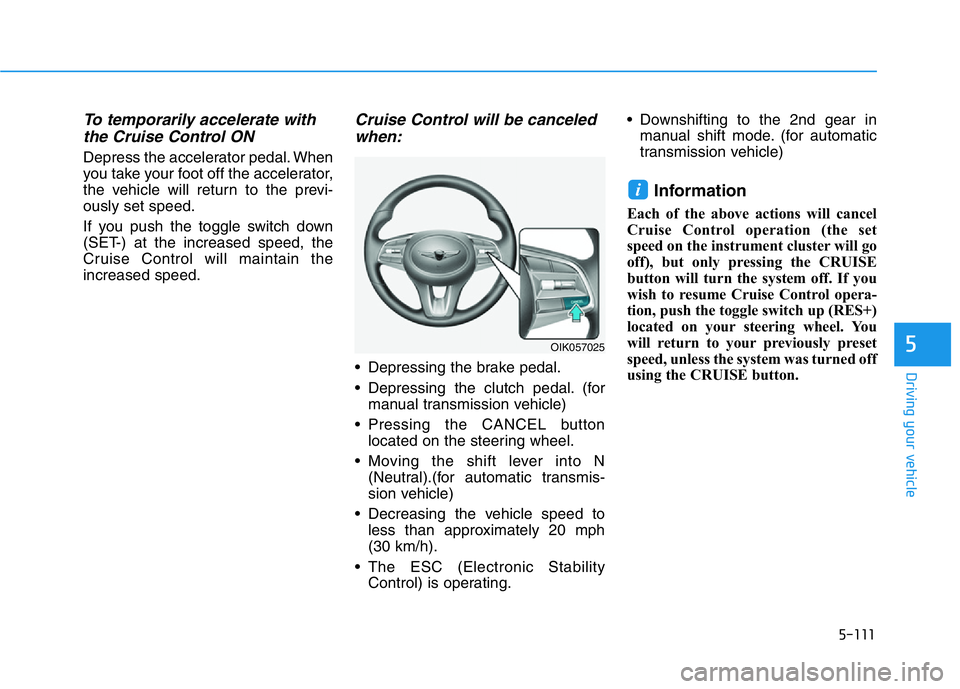
5-111
Driving your vehicle
5
To temporarily accelerate with
the Cruise Control ON
Depress the accelerator pedal. When
you take your foot off the accelerator,
the vehicle will return to the previ-
ously set speed.
If you push the toggle switch down
(SET-) at the increased speed, the
Cruise Control will maintain the
increased speed.
Cruise Control will be canceled
when:
• Depressing the brake pedal.
• Depressing the clutch pedal. (for
manual transmission vehicle)
• Pressing the CANCEL button
located on the steering wheel.
• Moving the shift lever into N
(Neutral).(for automatic transmis-
sion vehicle)
• Decreasing the vehicle speed to
less than approximately 20 mph
(30 km/h).
• The ESC (Electronic Stability
Control) is operating.• Downshifting to the 2nd gear in
manual shift mode. (for automatic
transmission vehicle)
Information
Each of the above actions will cancel
Cruise Control operation (the set
speed on the instrument cluster will go
off), but only pressing the CRUISE
button will turn the system off. If you
wish to resume Cruise Control opera-
tion, push the toggle switch up (RES+)
located on your steering wheel. You
will return to your previously preset
speed, unless the system was turned off
using the CRUISE button.
i
OIK057025
Page 362 of 516
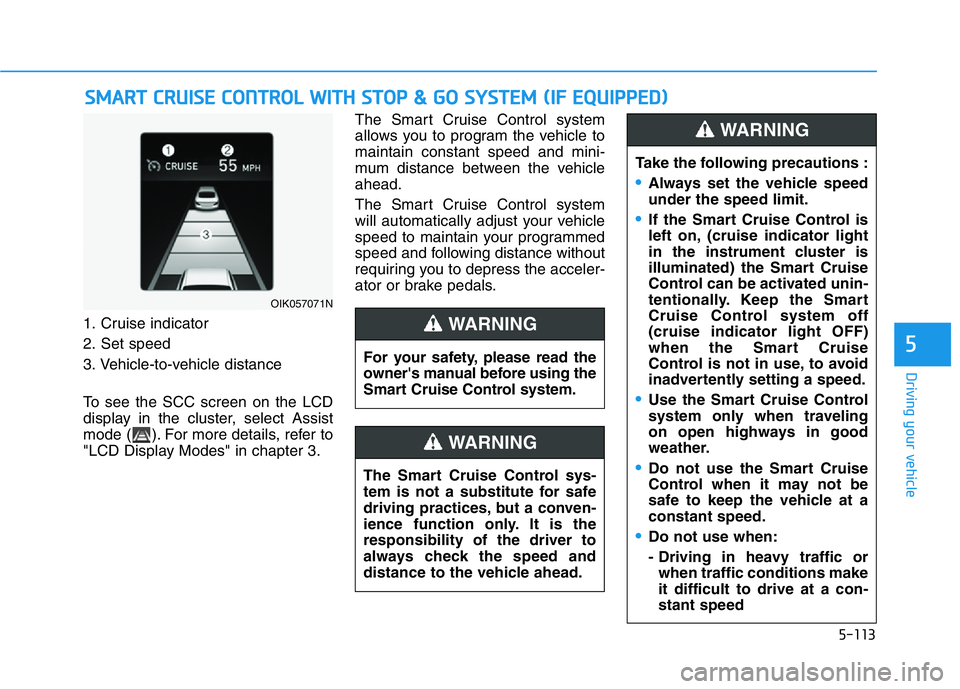
5-113
Driving your vehicle
5
1. Cruise indicator
2. Set speed
3. Vehicle-to-vehicle distance
To see the SCC screen on the LCD
display in the cluster, select Assist
mode ( ). For more details, refer to
"LCD Display Modes" in chapter 3.The Smart Cruise Control system
allows you to program the vehicle to
maintain constant speed and mini-
mum distance between the vehicle
ahead.
The Smart Cruise Control system
will automatically adjust your vehicle
speed to maintain your programmed
speed and following distance without
requiring you to depress the acceler-
ator or brake pedals.
SMART CRUISE CONTROL WITH STOP & GO SYSTEM (IF EQUIPPED)
OIK057071N
For your safety, please read the
owner's manual before using the
Smart Cruise Control system.
WARNING
The Smart Cruise Control sys-
tem is not a substitute for safe
driving practices, but a conven-
ience function only. It is the
responsibility of the driver to
always check the speed and
distance to the vehicle ahead.
WARNING
Take the following precautions :
•Always set the vehicle speed
under the speed limit.
•If the Smart Cruise Control is
left on, (cruise indicator light
in the instrument cluster is
illuminated) the Smart Cruise
Control can be activated unin-
tentionally. Keep the Smart
Cruise Control system off
(cruise indicator light OFF)
when the Smart Cruise
Control is not in use, to avoid
inadvertently setting a speed.
•Use the Smart Cruise Control
system only when traveling
on open highways in good
weather.
•Do not use the Smart Cruise
Control when it may not be
safe to keep the vehicle at a
constant speed.
•Do not use when:
- Driving in heavy traffic or
when traffic conditions make
it difficult to drive at a con-
stant speed
WARNING