lane assist GENESIS G70 2021 Owner's Manual
[x] Cancel search | Manufacturer: GENESIS, Model Year: 2021, Model line: G70, Model: GENESIS G70 2021Pages: 516, PDF Size: 12.84 MB
Page 15 of 516
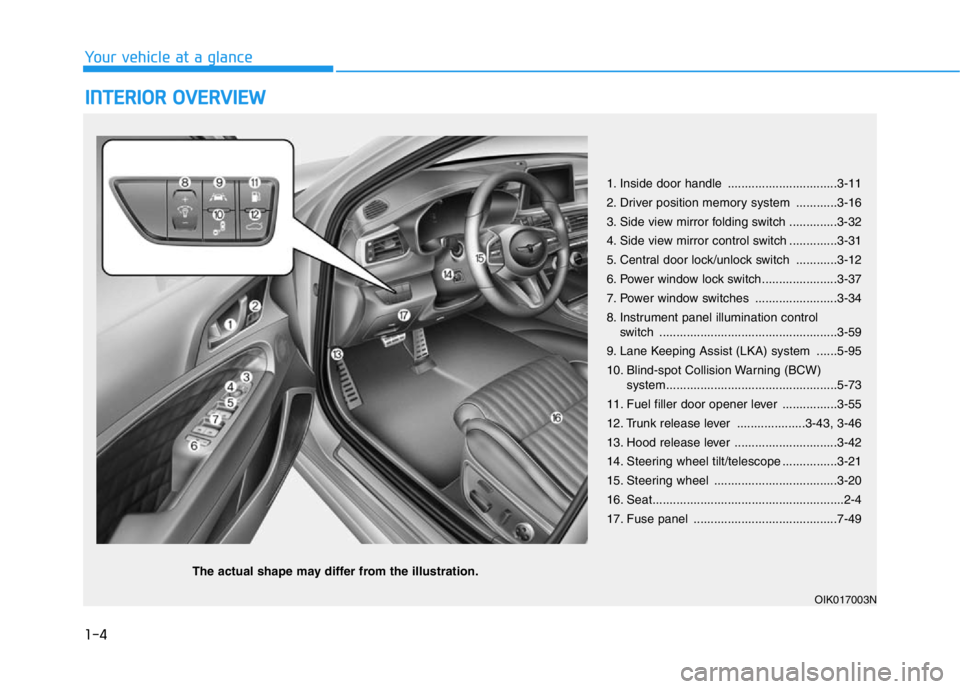
1-4
Your vehicle at a glance
INTERIOR OVERVIEW
1. Inside door handle ................................3-11
2. Driver position memory system ............3-16
3. Side view mirror folding switch ..............3-32
4. Side view mirror control switch ..............3-31
5. Central door lock/unlock switch ............3-12
6. Power window lock switch......................3-37
7. Power window switches ........................3-34
8. Instrument panel illumination control
switch ....................................................3-59
9. Lane Keeping Assist (LKA) system ......5-95
10. Blind-spot Collision Warning (BCW)
system..................................................5-73
11. Fuel filler door opener lever ................3-55
12. Trunk release lever ....................3-43, 3-46
13. Hood release lever ..............................3-42
14. Steering wheel tilt/telescope ................3-21
15. Steering wheel ....................................3-20
16. Seat........................................................2-4
17. Fuse panel ..........................................7-49
OIK017003N
The actual shape may differ from the illustration.
Page 157 of 516

3-72
Convenient features of your vehicle
Forward Collision-
Avoidance Assist (FCA)
System Warning Light
(if equipped)
This warning light illuminates:
• When you press the Engine Start/
Stop button to the ON position.
- It illuminates for approximately 3
seconds and then goes off.
• When there is a malfunction with
the FCA.
In this case, have the vehicle
inspected by an authorized retailer of
Genesis Branded products.
For more details, refer to "Forward
Collision-Avoidance Assist (FCA)
system" in chapter 5.
Lane Keeping Assist
(LKA) system indica-
tor light (if equipped)
This indicator light illuminates:
• [Green] When the system operat-
ing conditions are satisfied.
• [White] The system operating con-
ditions are not satisfied.
• [Yellow] When there is a malfunc-
tion with the lane keeping assist
system.
In this case, have your vehicle
inspected by an authorized retailer
of Genesis Branded products.
For more details, refer to "Lane
Keeping Assist (LKA) system" in
chapter 5.
Adaptive Front-Lighting
System (AFS) Warning
Light(if equipped)
This warning light illuminates:
• When you press the Engine Start/
Stop Button to the ON position.
- It illuminates for approximately 3
seconds and then goes off.
• When there is a malfunction with
the AFS.
If there is a malfunction with the
AFS:
1. Drive carefully to the nearest safe
location and stop your vehicle.
2. Turn the engine off and restart the
engine. If the warning light
remains on, have the vehicle
inspected by an authorized retailer
of Genesis Branded products.
Page 167 of 516

3-82
Convenient features of your vehicle
Check Electronic Suspension
This warning message is displayed if
there is a problem with the Electronic
Control Suspension (ECS) system.
Have the vehicle inspected by an
authorized retailer of Genesis
Branded products.
For more details, refer to
"Electronic Control Suspension
(ECS)" in chapter 5.
Check Forward Collision
Avoidance Assist (FCA) system
(if equipped)
This warning message is displayed if
there is a problem with the Forward
Collision-Avoidance Assist (FCA)
system. Have the vehicle inspected
by an authorized retailer of Genesis
Branded products.
For more details, refer to "Forward
Collision-Avoidance Assist (FCA)
system" in chapter 5.
Check Blind-Spot Collision
Warning (BCW) system
(if equipped)
This warning message is displayed if
there is a problem with the Blind-
Spot Collision Warning system. Have
the vehicle inspected by an author-
ized retailer of Genesis Branded
products.
For more details, refer to "Blind-
Spot Collision Warning" (BCW)
System in chapter 5.
Check Driver Attention Warning
(DAW) system (if equipped)
This warning message is displayed if
there is a problem with the Driver
Attention Warning (DAW) system.
Have the vehicle inspected by an
authorized retailer of Genesis
Branded products.
For more details, refer to "Driver
Attention Warning (DAW) system"
in chapter 5.
Check Lane Keeping Assist
(LKA) system (if equipped)
This warning message is displayed if
there is a problem with the Lane
Keeping Assist (LKA) system. Have
the vehicle inspected by an author-
ized retailer of Genesis Branded
products.
For more details, refer to "Lane
Keeping Assist (LKA) system" in
chapter 5.
Check Smart Cruise Control
System (if equipped)
This warning message is displayed if
there is a problem with the Smart
Cruise Control system. Have the
vehicle inspected by an authorized
retailer of Genesis Branded prod-
ucts.
For more details, refer to "Smart
Cruise Control with Stop & Go" in
chapter 5.
Page 169 of 516
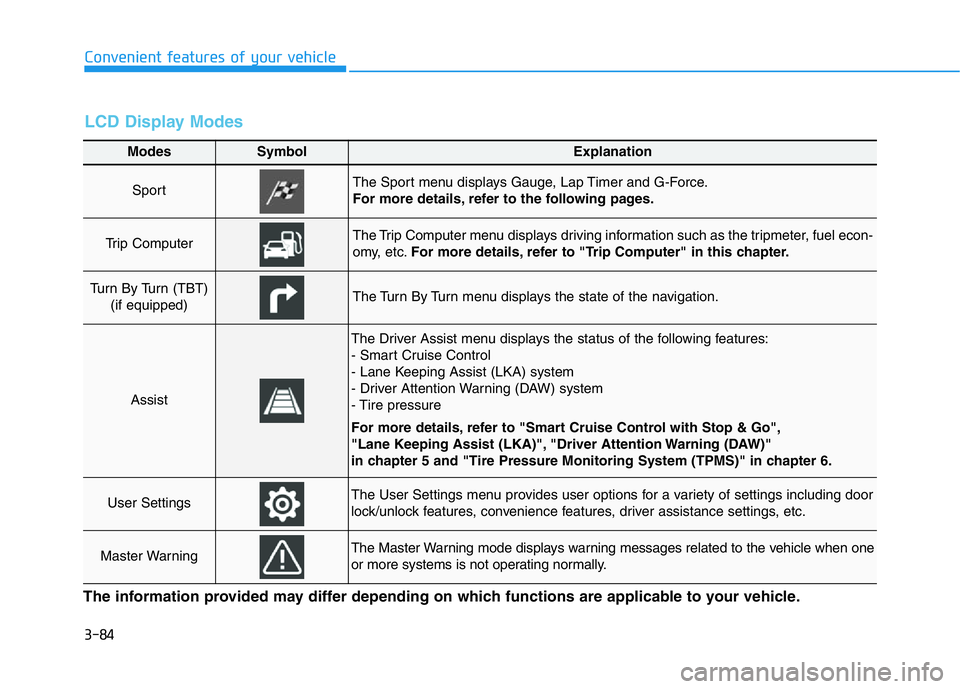
3-84
Convenient features of your vehicle
Modes SymbolExplanation
Sport The Sport menu displays Gauge, Lap Timer and G-Force.
For more details, refer to the following pages.
Trip Computer The Trip Computer menu displays driving information such as the tripmeter, fuel econ-
omy, etc.For more details, refer to "Trip Computer" in this chapter.
Turn By Turn (TBT)
(if equipped)The Turn By Turn menu displays the state of the navigation.
Assist
The Driver Assist menu displays the status of the following features:
- Smart Cruise Control
- Lane Keeping Assist (LKA) system
- Driver Attention Warning (DAW) system
- Tire pressure
For more details, refer to "Smart Cruise Control with Stop & Go",
"Lane Keeping Assist (LKA)", "Driver Attention Warning (DAW)"
in chapter 5 and "Tire Pressure Monitoring System (TPMS)" in chapter 6.
User SettingsThe User Settings menu provides user options for a variety of settings including door
lock/unlock features, convenience features, driver assistance settings, etc.
Master WarningThe Master Warning mode displays warning messages related to the vehicle when one
or more systems is not operating normally.
The information provided may differ depending on which functions are applicable to your vehicle.
LCD Display Modes
Page 172 of 516
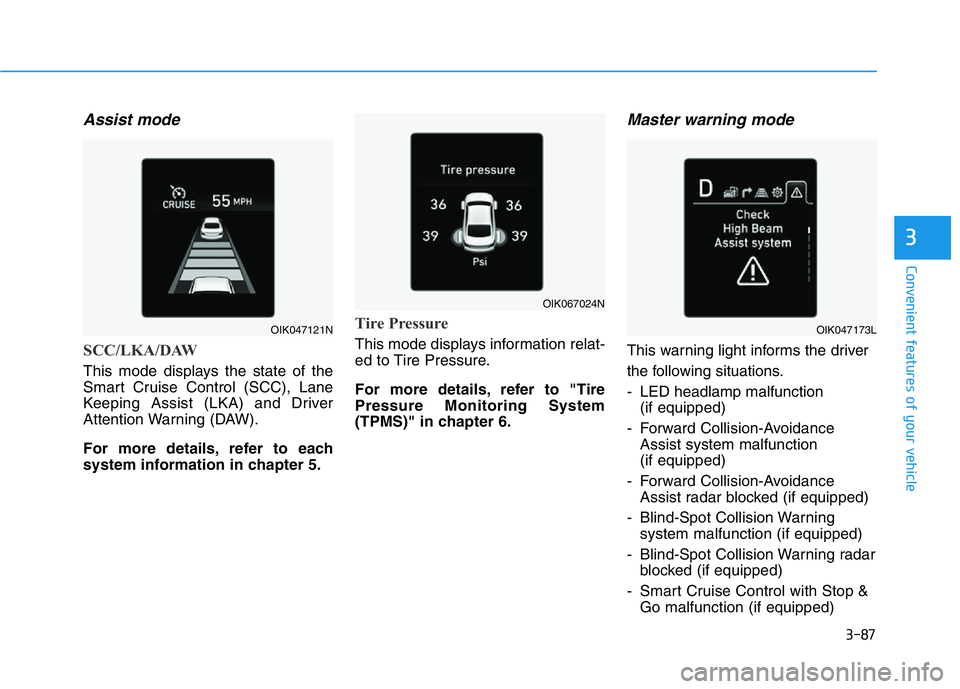
3-87
Convenient features of your vehicle
3
Assist mode
SCC/LKA/DAW
This mode displays the state of the
Smart Cruise Control (SCC), Lane
Keeping Assist (LKA) and Driver
Attention Warning (DAW).
For more details, refer to each
system information in chapter 5.
Tire Pressure
This mode displays information relat-
ed to Tire Pressure.
For more details, refer to "Tire
Pressure Monitoring System
(TPMS)" in chapter 6.
Master warning mode
This warning light informs the driver
the following situations.
- LED headlamp malfunction
(if equipped)
- Forward Collision-Avoidance
Assist system malfunction
(if equipped)
- Forward Collision-Avoidance
Assist radar blocked (if equipped)
- Blind-Spot Collision Warning
system malfunction (if equipped)
- Blind-Spot Collision Warning radar
blocked (if equipped)
- Smart Cruise Control with Stop &
Go malfunction (if equipped)
OIK067024N
OIK047121NOIK047173L
Page 175 of 516
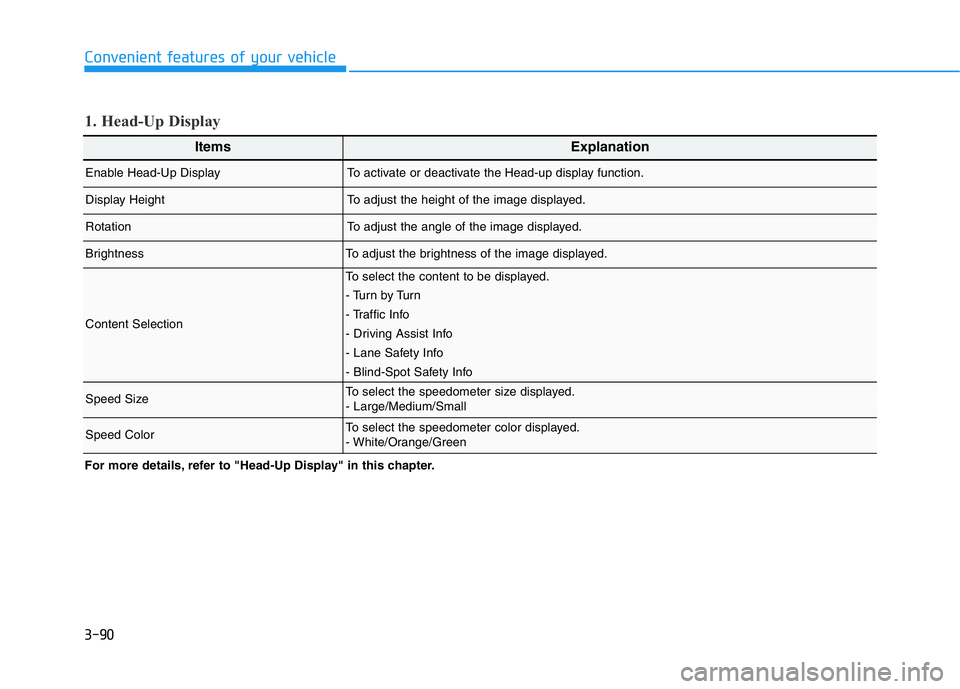
3-90
Convenient features of your vehicle
For more details, refer to "Head-Up Display" in this chapter.
1. Head-Up Display
ItemsExplanation
Enable Head-Up DisplayTo activate or deactivate the Head-up display function.
Display HeightTo adjust the height of the image displayed.
RotationTo adjust the angle of the image displayed.
BrightnessTo adjust the brightness of the image displayed.
Content Selection
To select the content to be displayed.
- Tu r n b y Tu r n
- Traffic Info
- Driving Assist Info
- Lane Safety Info
- Blind-Spot Safety Info
Speed SizeTo select the speedometer size displayed.
- Large/Medium/Small
Speed ColorTo select the speedometer color displayed.
- White/Orange/Green
Page 176 of 516
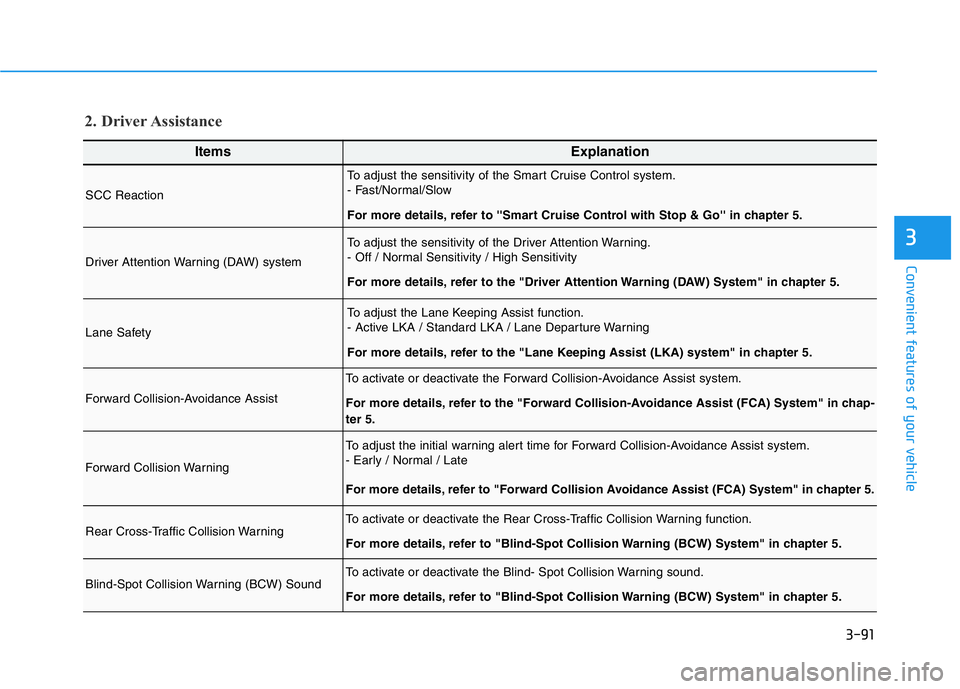
3-91
Convenient features of your vehicle
3
ItemsExplanation
SCC Reaction
To adjust the sensitivity of the Smart Cruise Control system.
- Fast/Normal/Slow
For more details, refer to ''Smart Cruise Control with Stop & Go'' in chapter 5.
Driver Attention Warning (DAW) system
To adjust the sensitivity of the Driver Attention Warning.
- Off / Normal Sensitivity / High Sensitivity
For more details, refer to the "Driver Attention Warning (DAW) System" in chapter 5.
Lane Safety
To adjust the Lane Keeping Assist function.
- Active LKA / Standard LKA / Lane Departure Warning
For more details, refer to the "Lane Keeping Assist (LKA) system" in chapter 5.
Forward Collision-Avoidance Assist
To activate or deactivate the Forward Collision-Avoidance Assist system.
For more details, refer to the "Forward Collision-Avoidance Assist (FCA) System" in chap-
ter 5.
Forward Collision Warning
To adjust the initial warning alert time for Forward Collision-Avoidance Assist system.
- Early / Normal / Late
For more details, refer to "Forward Collision Avoidance Assist (FCA) System" in chapter 5.
Rear Cross-Traffic Collision WarningTo activate or deactivate the Rear Cross-Traffic Collision Warning function.
For more details, refer to "Blind-Spot Collision Warning (BCW) System" in chapter 5.
Blind-Spot Collision Warning (BCW) SoundTo activate or deactivate the Blind- Spot Collision Warning sound.
For more details, refer to "Blind-Spot Collision Warning (BCW) System" in chapter 5.
2. Driver Assistance
Page 187 of 516
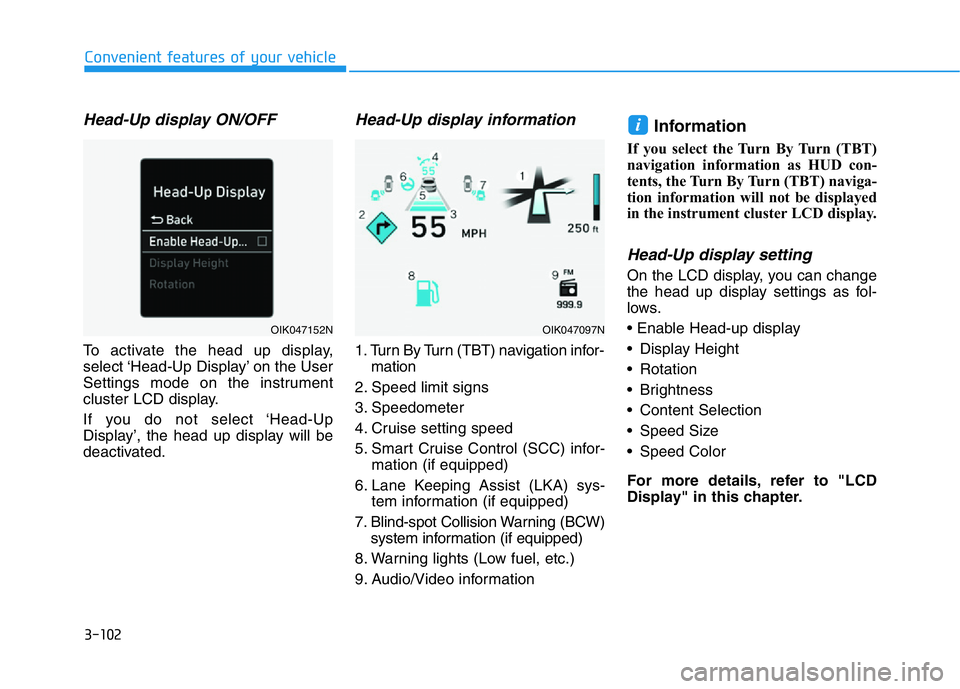
3-102
Convenient features of your vehicle
Head-Up display ON/OFF
To activate the head up display,
select ‘Head-Up Display’ on the User
Settings mode on the instrument
cluster LCD display.
If you do not select ‘Head-Up
Display’, the head up display will be
deactivated.
Head-Up display information
1. Turn By Turn (TBT) navigation infor-
mation
2. Speed limit signs
3. Speedometer
4. Cruise setting speed
5. Smart Cruise Control (SCC) infor-
mation (if equipped)
6. Lane Keeping Assist (LKA) sys-
tem information (if equipped)
7. Blind-spot Collision Warning (BCW)
system information (if equipped)
8. Warning lights (Low fuel, etc.)
9. Audio/Video information
Information
If you select the Turn By Turn (TBT)
navigation information as HUD con-
tents, the Turn By Turn (TBT) naviga-
tion information will not be displayed
in the instrument cluster LCD display.
Head-Up display setting
On the LCD display, you can change
the head up display settings as fol-
lows.
• Enable Head-up display
• Display Height
• Rotation
• Brightness
• Content Selection
• Speed Size
• Speed Color
For more details, refer to "LCD
Display" in this chapter.
i
OIK047152NOIK047097N
Page 192 of 516

3-107
Convenient features of your vehicle
3
•When the vehicle is driven on a
narrow curved road or rough
road
•When the vehicle is driven on
an uphill road or downhill road
•When only part of the vehicle in
front is visible on a crossroad
or curved road
•When there is a traffic light,
reflecting sign, flashing sign or
mirror
•When the road conditions are
bad such as being wet or cov-
ered with snow
•When a vehicle suddenly
appears from a curve
•When the vehicle is tilted from
a flat tire or being towed
•When the Lane Keeping Assist
(LKA) system warning light
illuminates
•When the light from the on-
coming or front vehicle is not
detected because of exhaust
fume, smoke, fog, snow, etc.
•When the front window is cov-
ered with foreign matters such
as ice, dust, fog, or is damaged
3) When the forward visibility is
poor. Such examples may
include:
•When the headlamps of an on-
coming vehicle or a vehicle in
front is not detected due to
poor outside visibility (smog,
smoke, dust, fog, heavy rain,
snow, etc.)
•When the windshield visibility
is poor
•Do not attempt to disassem-
ble the front view camera
without the assistance of an
authorized retailer of Genesis
Branded products technician.
If camera is removed for any
reason, the system may need
to be re-calibrated. Have the
system inspected by an
authorized retailer of Genesis
Branded products.
•If the windshield of your vehi-
cle is replaced, most likely the
front view camera will need to
be re-calibrated. If this occurs,
have your vehicle inspected
and have the system re-cali-
brated by an authorized retailer
of Genesis Branded products.
•Be careful that water doesn’t
get into the High Beam Assist
(HBA) unit and do not remove
or damage related parts of the
High Beam Assist (HBA) sys-
tem.
WARNING
Page 193 of 516
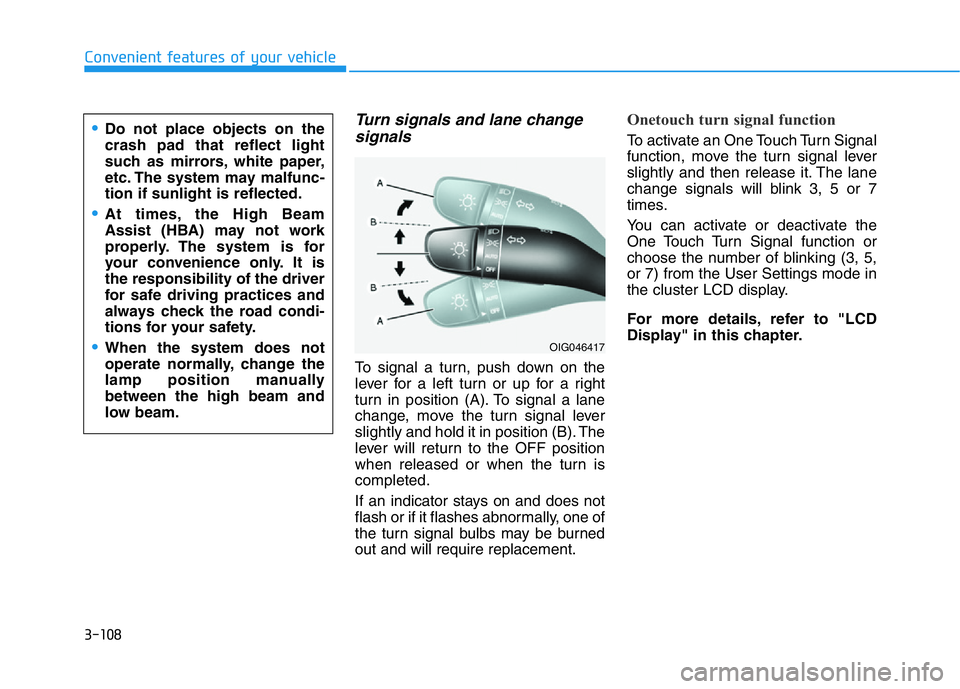
3-108
Convenient features of your vehicle
Turn signals and lane change
signals
To signal a turn, push down on the
lever for a left turn or up for a right
turn in position (A). To signal a lane
change, move the turn signal lever
slightly and hold it in position (B). The
lever will return to the OFF position
when released or when the turn is
completed.
If an indicator stays on and does not
flash or if it flashes abnormally, one of
the turn signal bulbs may be burned
out and will require replacement.
Onetouch turn signal function
To activate an One Touch Turn Signal
function, move the turn signal lever
slightly and then release it. The lane
change signals will blink 3, 5 or 7
times.
You can activate or deactivate the
One Touch Turn Signal function or
choose the number of blinking (3, 5,
or 7) from the User Settings mode in
the cluster LCD display.
For more details, refer to "LCD
Display" in this chapter.•Do not place objects on the
crash pad that reflect light
such as mirrors, white paper,
etc. The system may malfunc-
tion if sunlight is reflected.
•At times, the High Beam
Assist (HBA) may not work
properly. The system is for
your convenience only. It is
the responsibility of the driver
for safe driving practices and
always check the road condi-
tions for your safety.
•When the system does not
operate normally, change the
lamp position manually
between the high beam and
low beam.OIG046417