GENESIS G70 2021 Quick Reference Guide
Manufacturer: GENESIS, Model Year: 2021, Model line: G70, Model: GENESIS G70 2021Pages: 24, PDF Size: 6.85 MB
Page 11 of 24
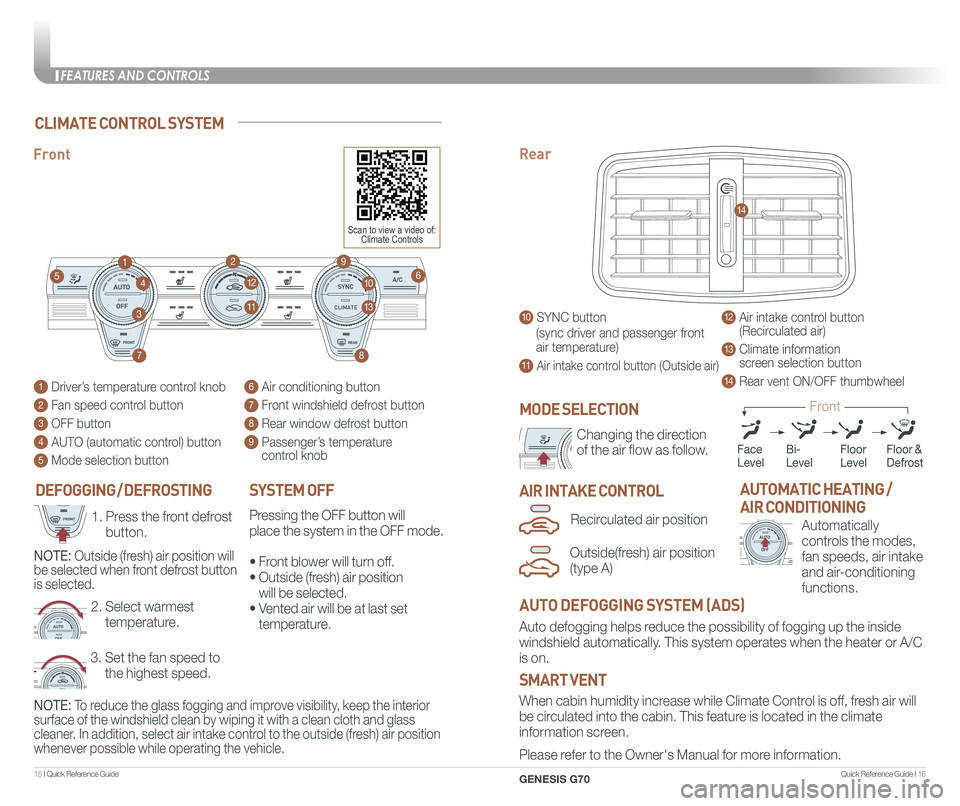
Quick Reference Guide I 1615 I Quick Reference Guide
CLIMATE
DEFOGGING / DEFROSTINGSYSTEM OFF
Pressing the OFF button will
place the system in the OFF mode.
⢠Front blower will turn off.
⢠Outside (fresh) air position
will be selected.
⢠Vented air will be at last set
temperature.
1 Driverâs temperature control knob
2 Fan speed control button
3 OFF button
4 AUTO (automatic control) button
5 Mode selection button
6 Air conditioning button
7 Front windshield defrost button
8 Rear window defrost button
9 Passengerâs temperature control knob
Front
1
10
9
8
12
7
11
46
3
2
5
13
CLIMATE
CLIMATE
Changing the direction
of the air flow as follow.
MODE SELECTION
NOTE: To reduce the glass fogging and improve visibility, keep the interior
surface of the windshield clean by wiping it with a clean cloth and glas\
s
cleaner. In addition, select air intake control to the outside (fresh) air position
whenever possible while operating the vehicle.
AIR INTAKE CONTROL
CLIMATE
CLIMATE
Automatically
controls the modes,
fan speeds, air intake
and air-conditioning
functions.
AUTOMATIC HEATING /
AIR CONDITIONING
10 SYNC button
(sync driver and passenger front
air temperature)
11 Air intake control button (Outside air)
12 Air intake control button (Recirculated air)
13 Climate information screen selection button
14 Rear vent ON/OFF thumbwheel
Rear
14
When cabin humidity increase while Climate Control is off, fresh air will
be circulated into the cabin. This feature is located in the climate
information screen.
Auto defogging helps reduce the possibility of fogging up the inside
windshield automatically. This system operates when the heater or A/C
is on.
Please refer to the Owner's Manual for more information.
SMART VENT
AUTO DEFOGGING SYSTEM (ADS)
Recirculated air position
Outside(fresh) air position
(type A)
CLIMATE CONTROL SYSTEM
3. Set the fan speed to
the highest speed.
2. Select warmest
temperature.
CLIMATE
CLIMATECLIMATE
CLIMATE
CLIMATE
CLIMATE
1. Press the front defrost
button.
NOTE: Outside (fresh) air position will
be selected when front defrost button
is selected.
FaceLevelFloorLevelFloor &Defrost
Front
Bi-Level
Scan to view a video of: Climate Controls
FEATURES AND CONTROLS
GENESIS G70
Page 12 of 24
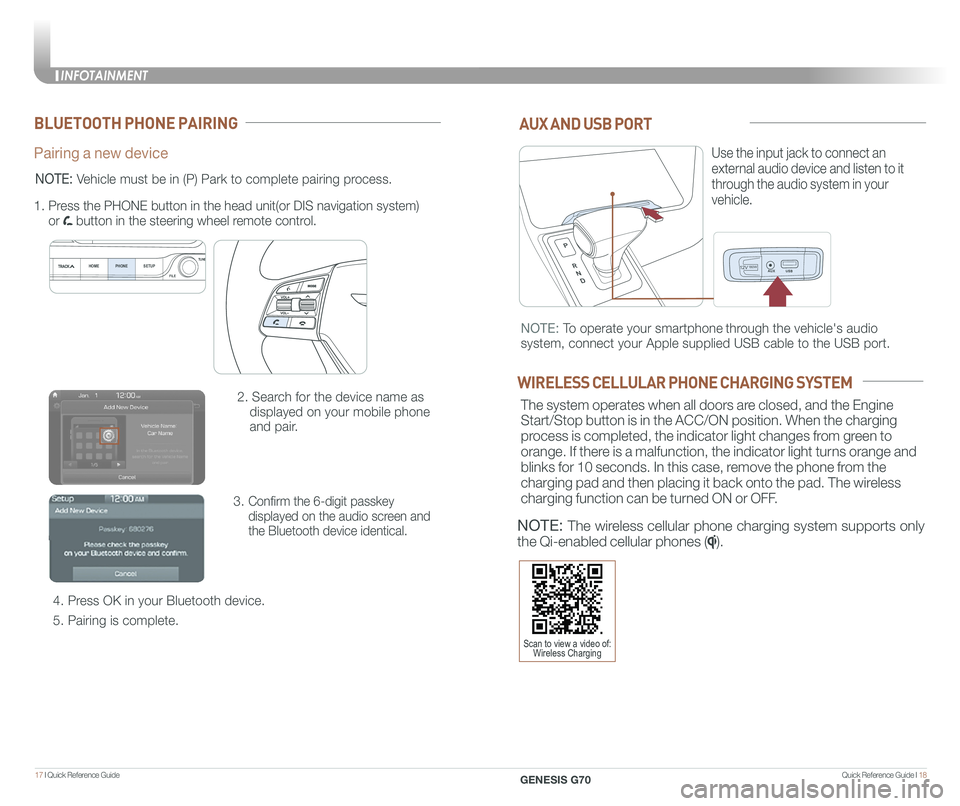
Quick Reference Guide I 1817 I Quick Reference Guide
12V180W
AUX AND USB PORT
Use the input jack to connect an
external audio device and listen to it
through the audio system in your
vehicle.
12V180W
NOTE: To operate your smartphone through the vehicle's audio
system, connect your Apple supplied USB cable to the USB port.
WIRELESS CELLULAR PHONE CHARGING SYSTEM
The system operates when all doors are closed, and the Engine
Start/Stop button is in the ACC/ON position. When the charging
process is completed, the indicator light changes from green to
orange. If there is a malfunction, the indicator light turns orange and
blinks for 10 seconds. In this case, remove the phone from the
charging pad and then placing it back onto the pad. The wireless
charging function can be turned ON or OFF.
NOTE: The wireless cellular phone charging system supports only
the Qi-enabled cellular phones ().
BLUETOOTH PHONE PAIRING
Pairing a new device
2. Search for the device name as
displayed on your mobile phone
and pair.
3. Confirm the 6-digit passkey
displayed on the audio screen and
the Bluetooth device identical.
4. Press OK in your Bluetooth device.
5. Pairing is complete.
1.
Press the PHONE button in the head unit(or DIS navigation system)
or button in the steering wheel remote control.
HOME PHONE SETUPTUNE
FILE
NOTE: Vehicle must be in (P) Park to complete pairing process.
Scan to view a video of: Wireless Charging
INFOTAINMENT
GENESIS G70
INFOTAINMENT
Page 13 of 24
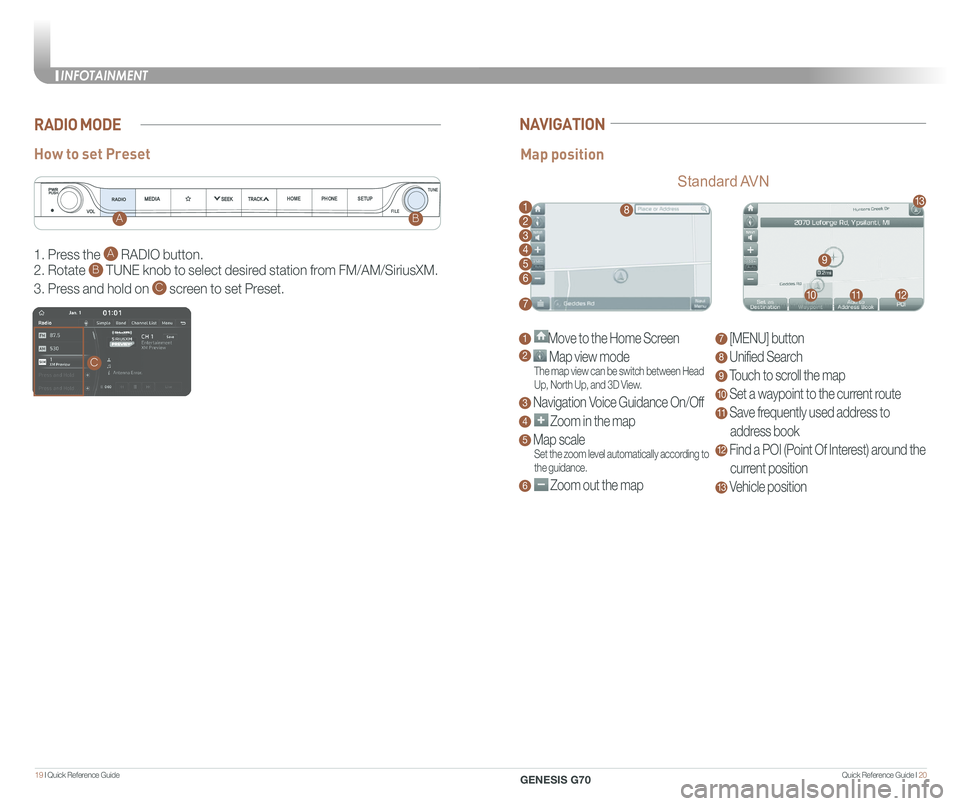
Quick Reference Guide I 2019 I Quick Reference Guide
RADIO MODE
How to set Preset
1. Press the A RADIO button.
2. Rotate B TUNE knob to select desired station from FM/AM/SiriusXM.
3. Press and hold on C screen to set Preset.
HOMEPHONE SETUPTUNE
FILE
AB
C
NAVIGATION
Map position
Standard AVN
1 Move to the Home Screen
2 Map view modeThe map view can be switch between Head Up, North Up, and 3D View.
3 Navigation Voice Guidance On/Off
4 Zoom in the map
5 Map scaleSet the zoom level automatically according to the guidance.
6 Zoom out the map
7 [MENU] button
8 Unified Search
9 Touch to scroll the map
10 Set a waypoint to the current route
11 Save frequently used address to
address book
12 Find a POI (Point Of Interest) around the
current position
13 Vehicle position
18
9
101112
13
2
3
4
5
6
7
INFOTAINMENT
GENESIS G70
INFOTAINMENT
Page 14 of 24
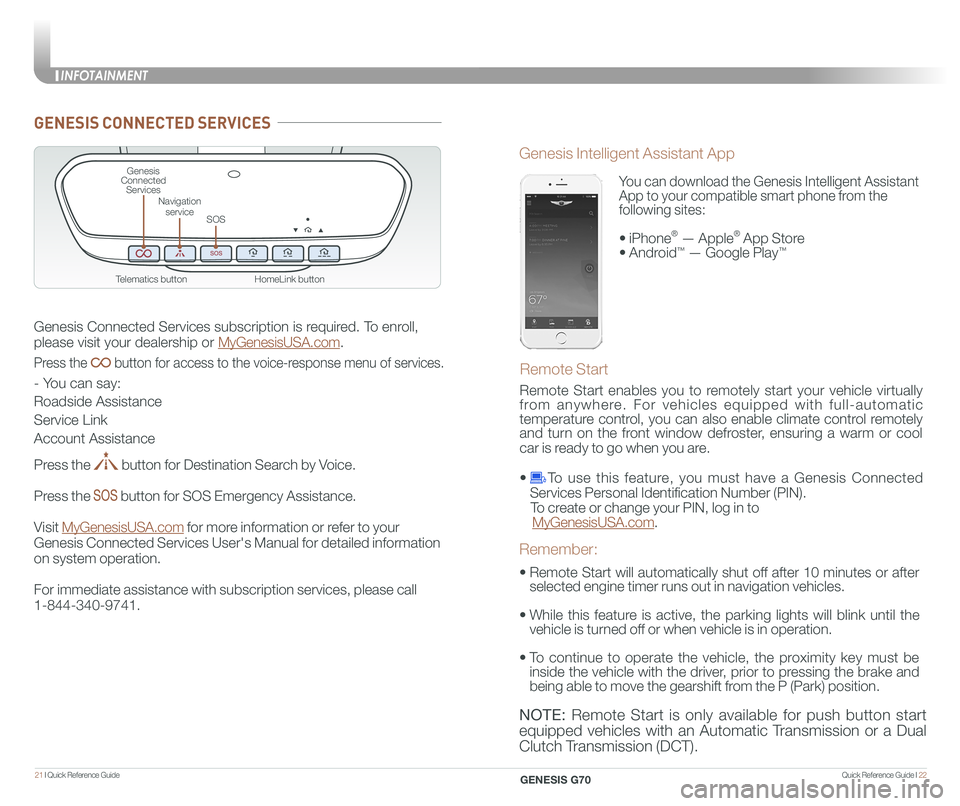
Quick Reference Guide I 2221 I Quick Reference Guide
GENESIS CONNECTED SERVICES
Genesis Connected Services subscription is required. To enroll,
please visit your dealership or MyGenesisUSA.com.
Press the button for access to the voice-response menu of services.
- You can say:
Roadside Assistance
Service Link
Account Assistance
Press the button for Destination Search by Voice.
Press the button for SOS Emergency Assistance.
Visit MyGenesisUSA.com for more information or refer to your
Genesis Connected Services User's Manual for detailed information
on system operation.
For immediate assistance with subscription services, please call
1-844-340-9741.
You can download the Genesis Intelligent Assistant
App to your compatible smart phone from the
following sites:
⢠iPhoneÂŽ â AppleÂŽ App Store
⢠Android⢠â Google Playâ˘
Remote Start
Genesis Intelligent Assistant App
â˘
Remote Start will automatically shut off after 10 minutes or after
selected engine timer runs out in navigation vehicles.
â˘
While this feature is active, the parking lights will blink until the
vehicle is turned off or when vehicle is in operation.
â˘
To continue to operate the vehicle, the proximity key must be
inside the vehicle with the driver, prior to pressing the brake and
being able to move the gearshift from the P (Park) position.
Remember:
Remote Start enables you to remotely start your vehicle virtually
from anywhere. For vehicles equipped with full-automatic
temperature control, you can also enable climate control remotely
and turn on the front window defroster, ensuring a warm or cool
car is ready to go when you are.
⢠To use this feature, you must have a Genesis Connected
Services Personal Identification Number (PIN).
To create or change your PIN, log in to
MyGenesisUSA.com.
NOTE: Remote Start is only available for push button start
equipped vehicles with an Automatic Transmission or a Dual
Clutch Transmission (DCT).
HomeLink button
Genesis Connected Services
SOS
Navigation service
Telematics button
INFOTAINMENT
GENESIS G70
Page 15 of 24
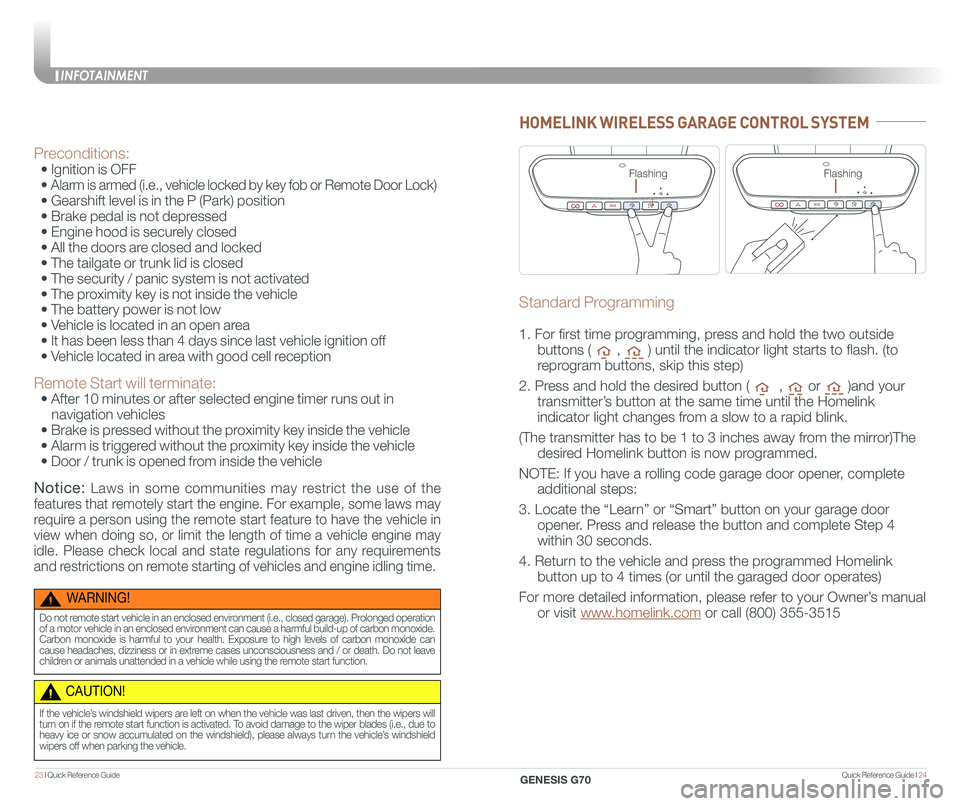
Quick Reference Guide I 2423 I Quick Reference Guide
Preconditions:
⢠Ignition is OFF
â˘
Alarm is armed (i.e., vehicle locked by key fob or Remote Door Lock)
⢠Gearshift level is in the P (Park) position
⢠Brake pedal is not depressed
⢠Engine hood is securely closed
⢠All the doors are closed and locked
⢠The tailgate or trunk lid is closed
⢠The security / panic system is not activated
⢠The proximity key is not inside the vehicle
⢠The battery power is not low
⢠Vehicle is located in an open area
⢠It has been less than 4 days since last vehicle ignition off
⢠Vehicle located in area with good cell reception
Remote Start will terminate:
⢠After 10 minutes or after selected engine timer runs out in
navigation vehicles
⢠Brake is pressed without the proximity key inside the vehicle
⢠Alarm is triggered without the proximity key inside the vehicle
⢠Door / trunk is opened from inside the vehicle
Notice: Laws in some communities may restrict the use of the
features that remotely start the engine. For example, some laws may
require a person using the remote start feature to have the vehicle in
view when doing so, or limit the length of time a vehicle engine may
idle. Please check local and state regulations for any requirements
and restrictions on remote starting of vehicles and engine idling time.
WARNING!
Do not remote start vehicle in an enclosed environment (i.e., closed garage). Prolonged operation of a motor vehicle in an enclosed environment can cause a harmful build-up of carbon monoxide. Carbon monoxide is harmful to your health. Exposure to high levels of carbon monoxide can cause headaches, dizziness or in extreme cases unconsciousness and / or death. Do not leave children or animals unattended in a vehicle while using the remote start function.
CAUTION!
If the vehicleâs windshield wipers are left on when the vehicle was last driven, then the wipers will turn on if the remote start function is activated. To avoid damage to the wiper blades (i.e., due to heavy ice or snow accumulated on the windshield), please always turn the vehicleâs windshield wipers off when parking the vehicle.
HOMELINK WIRELESS GARAGE CONTROL SYSTEM
Standard Programming
1. For first time programming, press and hold the two outside
buttons ( , ) until the indicator light starts to flash. (to
reprogram buttons, skip this step)
2. Press and hold the desired button ( , or )and your
transmitterâs button at the same time until the Homelink
indicator light changes from a slow to a rapid blink.
(The transmitter has to be 1 to 3 inches away from the mirror)The
desired Homelink button is now programmed.
NOTE: If you have a rolling code garage door opener, complete
additional steps:
3. Locate the âLearnâ or âSmartâ button on your garage door
opener. Press and release the button and complete Step 4
within 30 seconds.
4. Return to the vehicle and press the programmed Homelink
button up to 4 times (or until the garaged door operates)
For more detailed information, please refer to your Ownerâs manual
or visit www.homelink.com or call (800) 355-3515
FlashingFlashing
INFOTAINMENT
GENESIS G70
Page 16 of 24
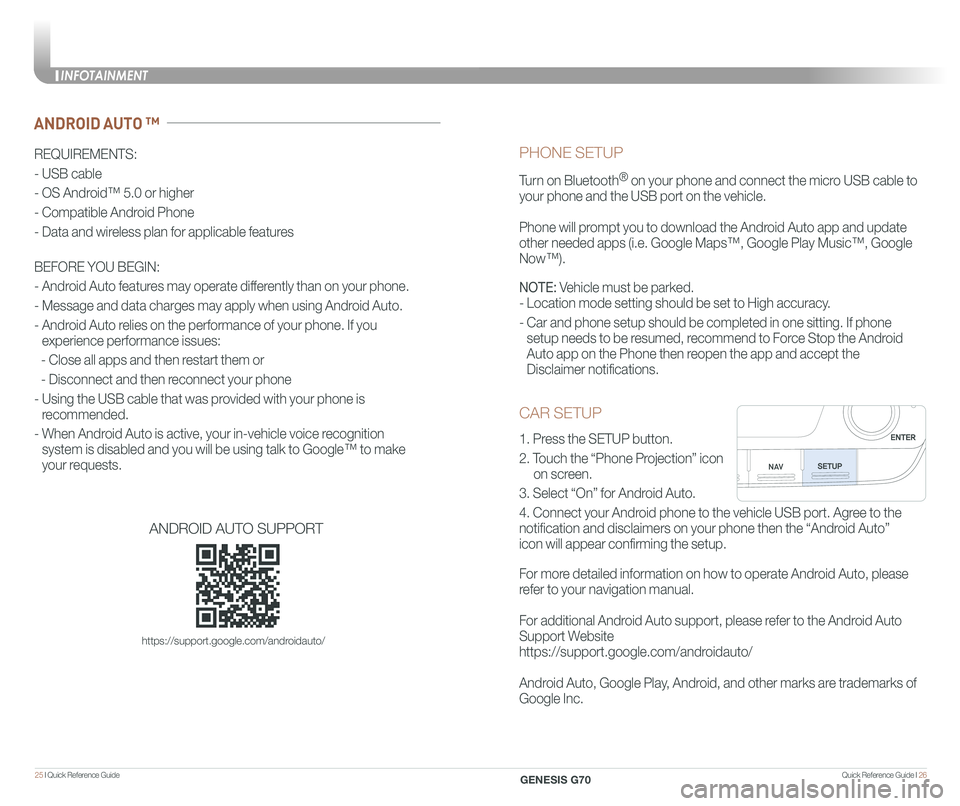
Quick Reference Guide I 2625 I Quick Reference Guide
CAR SETUP
1. Press the SETUP button.
2. Touch the âPhone Projectionâ icon
on screen.
3. Select âOnâ for Android Auto.
4. Connect your Android phone to the vehicle USB port. Agree to the
notification and disclaimers on your phone then the âAndroid Autoâ
icon will appear confirming the setup.
For more detailed information on how to operate Android Auto, please
refer to your navigation manual.
For additional Android Auto support, please refer to the Android Auto
Support Website
https://support.google.com/androidauto/
Android Auto, Google Play, Android, and other marks are trademarks of
Google Inc.
PHONE SETUP
Turn on BluetoothÂŽ on your phone and connect the micro USB cable to
your phone and the USB port on the vehicle.
Phone will prompt you to download the Android Auto app and update
other needed apps (i.e. Google Mapsâ˘, Google Play Musicâ˘, Google \
Nowâ˘).
NOTE: Vehicle must be parked.
- Location mode setting should be set to High accuracy.
- Car and phone setup should be completed in one sitting. If phone
setup needs to be resumed, recommend to Force Stop the Android
Auto app on the Phone then reopen the app and accept the
Disclaimer notifications.
ANDROID AUTO â˘
REQUIREMENTS:
- USB cable
- OS Android⢠5.0 or higher
- Compatible Android Phone
- Data and wireless plan for applicable features
BEFORE YOU BEGIN:
- Android Auto features may operate differently than on your phone.
- Message and data charges may apply when using Android Auto.
- Android Auto relies on the performance of your phone. If you
experience performance issues:
- Close all apps and then restart them or
- Disconnect and then reconnect your phone
- Using the USB cable that was provided with your phone is
recommended.
- When Android Auto is active, your in-vehicle voice recognition
system is disabled and you will be using talk to Google⢠to make
your requests.
ANDROID AUTO SUPPORT
https://support.google.com/androidauto/
INFOTAINMENT
GENESIS G70
Page 17 of 24
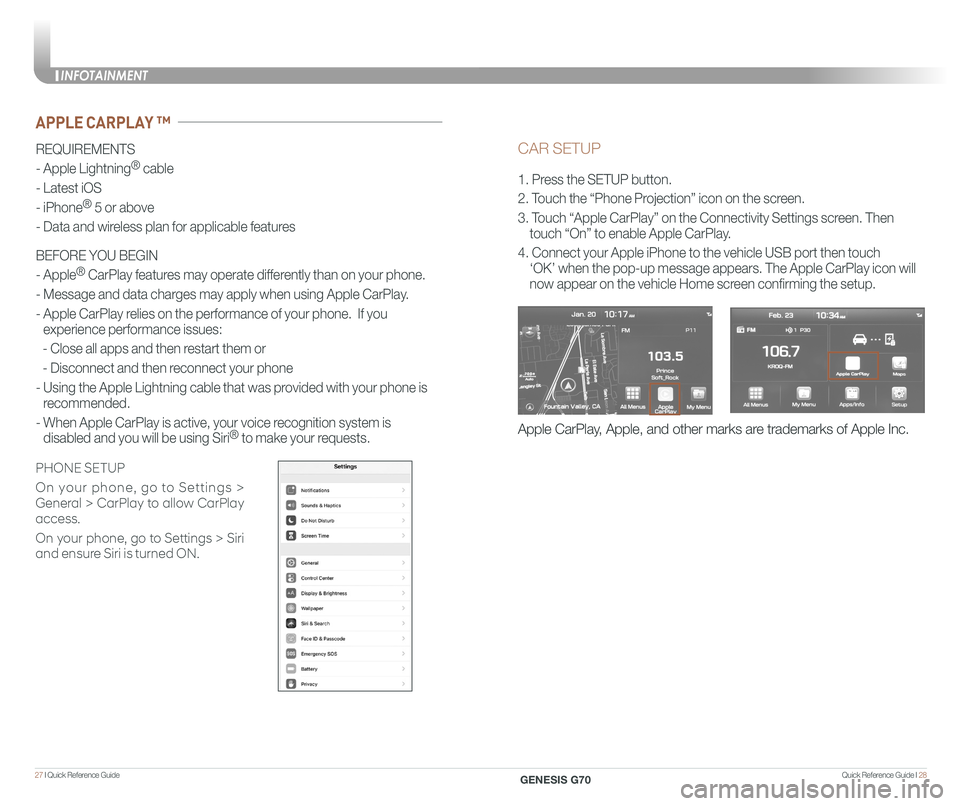
Quick Reference Guide I 2827 I Quick Reference Guide
CAR SETUP
1. Press the SETUP button.
2. Touch the âPhone Projectionâ icon on the screen.
3. Touch âApple CarPlayâ on the Connectivity Settings screen. Then
touch âOnâ to enable Apple CarPlay.
4. Connect your Apple iPhone to the vehicle USB port then touch
âOKâ when the pop-up message appears. The Apple CarPlay icon will \
now appear on the vehicle Home screen confirming the setup.
Apple CarPlay, Apple, and other marks are trademarks of Apple Inc.
REQUIREMENTS
- Apple LightningÂŽ cable
- Latest iOS
- iPhoneÂŽ 5 or above
- Data and wireless plan for applicable features
BEFORE YOU BEGIN
- AppleÂŽ CarPlay features may operate differently than on your phone.
- Message and data charges may apply when using Apple CarPlay.
- Apple CarPlay relies on the performance of your phone. If you
experience performance issues:
- Close all apps and then restart them or
- Disconnect and then reconnect your phone
- Using the Apple Lightning cable that was provided with your phone is
recommended.
- When Apple CarPlay is active, your voice recognition system is
disabled and you will be using SiriÂŽ to make your requests.
APPLE CARPLAY â˘
PHONE SETUP
On your phone, go to Settings >
General > CarPlay to allow CarPlay
access.
On your phone, go to Settings > Siri
and ensure Siri is turned ON.
INFOTAINMENT
GENESIS G70
Page 18 of 24
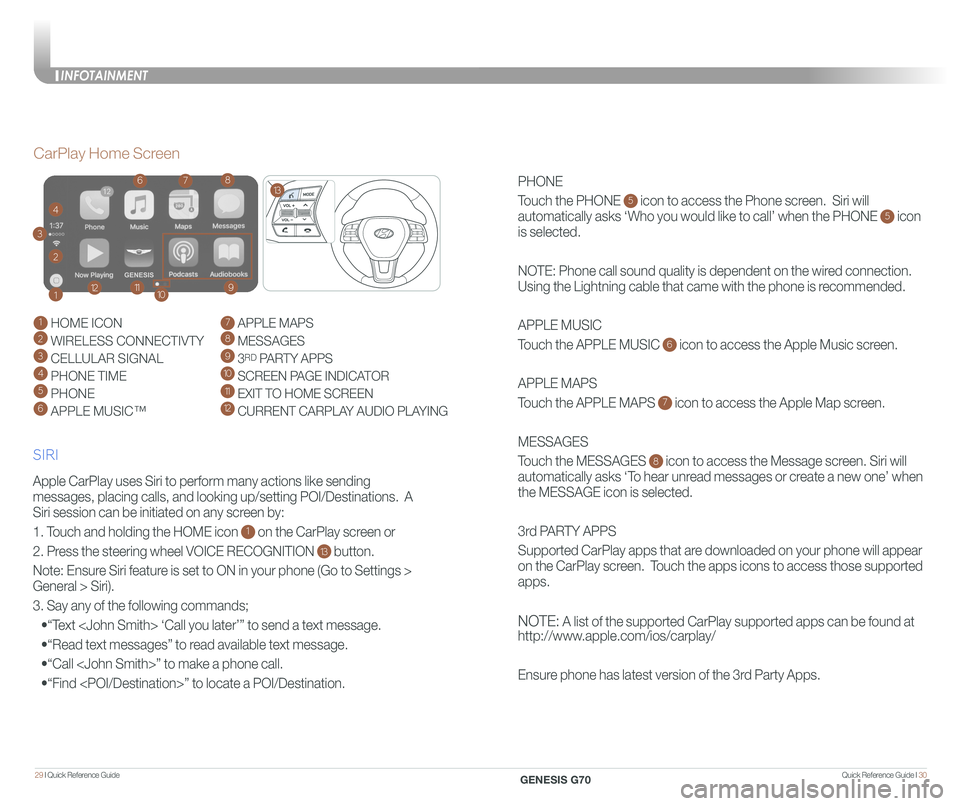
Quick Reference Guide I 3029 I Quick Reference Guide
PHONE
Touch the PHONE 5 icon to access the Phone screen. Siri will
automatically asks âWho you would like to callâ when the PHONE 5 icon
is selected.
NOTE: Phone call sound quality is dependent on the wired connection.
Using the Lightning cable that came with the phone is recommended.
APPLE MUSIC
Touch the APPLE MUSIC 6 icon to access the Apple Music screen.
APPLE MAPS
Touch the APPLE MAPS 7 icon to access the Apple Map screen.
MESSAGES
Touch the MESSAGES 8 icon to access the Message screen. Siri will
automatically asks âTo hear unread messages or create a new oneâ when
the MESSAGE icon is selected.
3rd PARTY APPS
Supported CarPlay apps that are downloaded on your phone will appear
on the CarPlay screen. Touch the apps icons to access those supported
apps.
NOTE: A list of the supported CarPlay supported apps can be found at
http://www.apple.com/ios/carplay/
Ensure phone has latest version of the 3rd Party Apps.
Apple CarPlay uses Siri to perform many actions like sending
messages, placing calls, and looking up/setting POI/Destinations. A
Siri session can be initiated on any screen by:
1. Touch and holding the HOME icon 1 on the CarPlay screen or
2. Press the steering wheel VOICE RECOGNITION 13 button.
Note: Ensure Siri feature is set to ON in your phone (Go to Settings >
General > Siri).
3. Say any of the following commands;
â˘âText
â˘âRead text messagesâ to read available text message.
â˘âCall
â˘âFind
CarPlay Home Screen
SIRI
1 HOME ICON
2 WIRELESS CONNECTIVTY
3 CELLULAR SIGNAL
4 PHONE TIME5 PHONE
6 APPLE MUSICâ˘
7 APPLE MAPS
8 MESSAGES
9 3RD PARTY APPS
10 SCREEN PAGE INDICATOR
11 EXIT TO HOME SCREEN12 CURRENT CARPLAY AUDIO PLAYING
2
3
4
1
678
9101112
13
INFOTAINMENT
GENESIS G70
Page 19 of 24

Quick Reference Guide I 3231 I Quick Reference Guide
The Driver Attention Warning (DAW) system is designed as a safety
feature to help reduce drowsy or inattentive driving.
⢠To adjust the Driver Attention Alert sensitivity,
go to: User Settings > Driving Assist > Driver
Attention Warning > Normal or High in the
instrument cluster.
OFF - Driver Attention Warning system is
deactivated.
NORMAL - Driver Attention Warning system
alerts the driver of his/her fatigue level or
inattentive driving practices.
HIGH - Driver Attention Warning alerts the driver
of his/her fatigue level or inattentive driving
practices faster than Normal mode.
The Driver Attention Warning system is operable,
when driving speed is above 40 mph.
DRIVER ATTENTION WARNING (DAW)SHIFT BY WIRE (Electronic type shifter)
P (Park)
Always stop completely before
shifting into P (Park). To shift the
gear from R (Reverse), N (Neutral),
D (Drive) or Manual mode to P
(Park), press the [P] button while
depressing the brake pedal.
R (Reverse) / N (Neutral) / D
(Drive)
To select gear, press the
[UNLOCK] button while
depressing the brake pedal and
then move the shift lever forward (R
side) or backward (D side).
Paddle Shifter (Manual Shift Mode)
Press (-) to
downshift
Press (+) to
upshiftThe Paddle shifter is available
when the shift lever is in the D
position.
Press the [+] or [-] paddle shifter
once to shift up or down one gear.
Scan to view a video of: Shift by Wire
Scan to view a video of: Driver Attention Warning
ELECTRONIC STABILITY CONTROL (ESC)CLIMATE
The ESC system is an electronic
system designed to help the driver
maintain vehicle control under
adverse conditions.
Press to turn ESC on or off.
DRIVING
GENESIS G70
Page 20 of 24
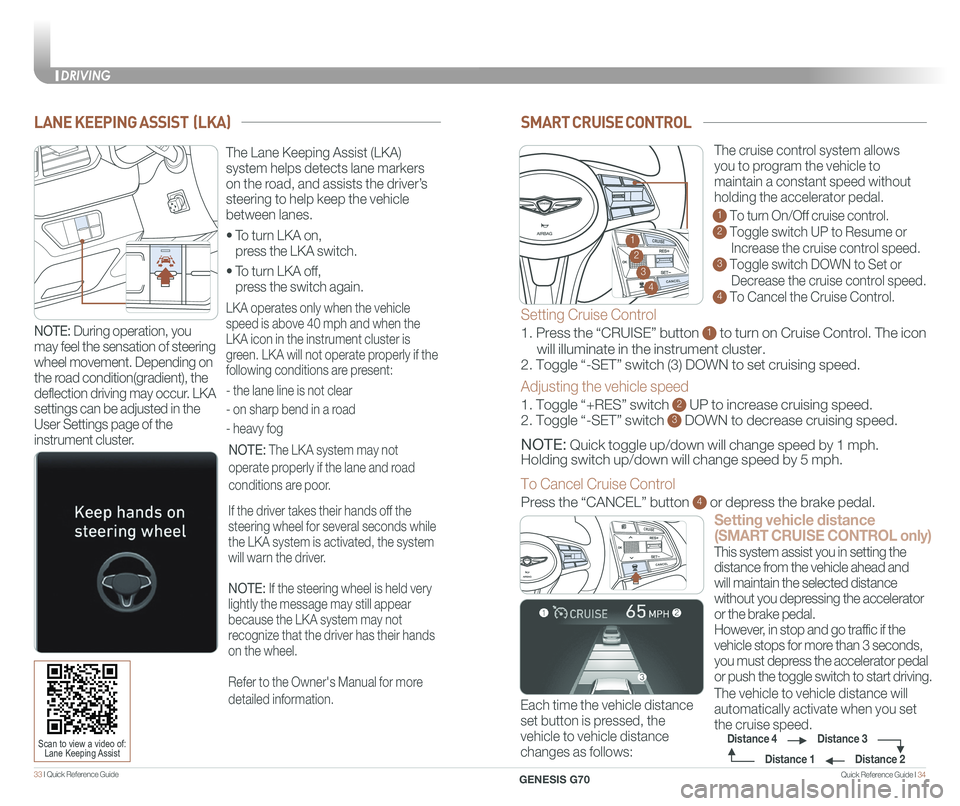
Quick Reference Guide I 3433 I Quick Reference Guide
SMART CRUISE CONTROL
Setting vehicle distance
(SMART CRUISE CONTROL only)
The vehicle to vehicle distance will
automatically activate when you set
the cruise speed.
This system assist you in setting the
distance from the vehicle ahead and
will maintain the selected distance
without you depressing the accelerator
or the brake pedal.
However, in stop and go traffic if the
vehicle stops for more than 3 seconds,
you must depress the accelerator pedal
or push the toggle switch to start driving.
Each time the vehicle distance
set button is pressed, the
vehicle to vehicle distance
changes as follows:
GENESIS
The cruise control system allows
you to program the vehicle to
maintain a constant speed without
holding the accelerator pedal.
1 To turn On/Off cruise control.
2 Toggle switch UP to Resume or
Increase the cruise control speed.
3 Toggle switch DOWN to Set or
Decrease the cruise control speed.
4 To Cancel the Cruise Control.
Distance 2
Distance 3Distance 4
Distance 1
Setting Cruise Control
1. Press the âCRUISEâ button 1 to turn on Cruise Control. The icon
will illuminate in the instrument cluster.
2. Toggle â-SETâ switch (3) DOWN to set cruising speed.
Adjusting the vehicle speed
1. Toggle â+RESâ switch 2 UP to increase cruising speed.
2. Toggle â-SETâ switch 3 DOWN to decrease cruising speed.
NOTE: Quick toggle up/down will change speed by 1 mph.
Holding switch up/down will change speed by 5 mph.
To Cancel Cruise Control
Press the âCANCELâ button 4 or depress the brake pedal.
GENESIS2
3
4
1
GENESIS
LANE KEEPING ASSIST (LKA)
⢠To turn LKA on,
press the LKA switch.
⢠To turn LKA off,
press the switch again.
The Lane Keeping Assist (LKA)
system helps detects lane markers
on the road, and assists the driverâs
steering to help keep the vehicle
between lanes.
LKA operates only when the vehicle
speed is above 40 mph and when the
LKA icon in the instrument cluster is
green. LKA will not operate properly if the
following conditions are present:
- the lane line is not clear
- on sharp bend in a road
- heavy fog
NOTE: The LKA system may not
operate properly if the lane and road
conditions are poor.
If the driver takes their hands off the
steering wheel for several seconds while
the LKA system is activated, the system
will warn the driver.
NOTE: If the steering wheel is held very
lightly the message may still appear
because the LKA system may not
recognize that the driver has their hands
on the wheel.
Refer to the Owner's Manual for more
detailed information.
Scan to view a video of: Lane Keeping Assist
NOTE: During operation, you
may feel the sensation of steering
wheel movement. Depending on
the road condition(gradient), the
deflection driving may occur. LKA
settings can be adjusted in the
User Settings page of the
instrument cluster.
DRIVING
GENESIS G70