steering GENESIS G80 2018 Quick Reference Guide
[x] Cancel search | Manufacturer: GENESIS, Model Year: 2018, Model line: G80, Model: GENESIS G80 2018Pages: 25, PDF Size: 8.69 MB
Page 1 of 25
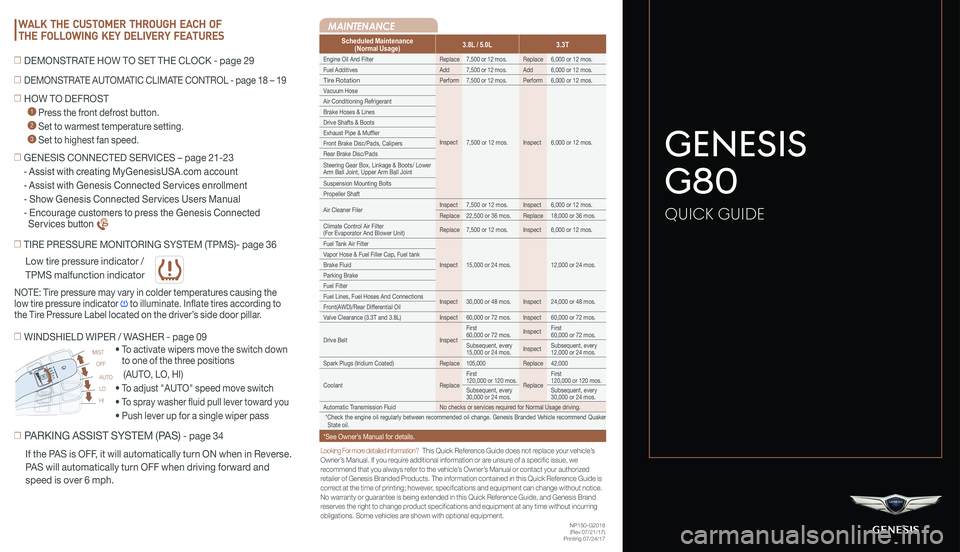
Looking For more detailed information? This Quick Reference Guide does not replace your vehicle’sOwner’s Manual. If you require additional information or are unsure of a specific issue, we recommend that you always refer to the vehicle’s Owner’s Manual or contact your authorized retailer of Genesis Branded Products. The information contained in this Quick Reference Guide is correct at the time of printing; however, specifications and equipment can change without notice. No warranty or guarantee is being extended in this Quick Reference Guide, and Genesis Brand reserves the right to change product specifications and equipment at any time without incurring obligations. Some vehicles are shown with optional equipment.
MAINTENANCE
Low tire pressure indicator /
TPMS malfunction indicator
Scheduled Maintenance(Normal Usage)3.8L / 5.0L3.3T
Engine Oil And FilterReplace7,500 or 12 mos.Replace6,000 or 12 mos.
Fuel AdditivesAdd7,500 or 12 mos.Add6,000 or 12 mos.
Tire RotationPerform7,500 or 12 mos.Perform6,000 or 12 mos.
Vacuum Hose
Inspect7,500 or 12 mos.Inspect6,000 or 12 mos.
Air Conditioning Refrigerant
Brake Hoses & Lines
Drive Shafts & Boots
Exhaust Pipe & Muffler
Front Brake Disc/Pads, Calipers
Rear Brake Disc/Pads
Steering Gear Box, Linkage & Boots/ Lower Arm Ball Joint, Upper Arm Ball Joint
Suspension Mounting Bolts
Propeller Shaft
Air Cleaner FilerInspect7,500 or 12 mos.Inspect6,000 or 12 mos.
Replace22,500 or 36 mos.Replace18,000 or 36 mos.
Climate Control Air Filter (For Evaporator And Blower Unit)Replace7,500 or 12 mos.Inspect6,000 or 12 mos.
Fuel Tank Air Filter
Inspect15,000 or 24 mos.12,000 or 24 mos.
Vapor Hose & Fuel Filler Cap, Fuel tank
Brake Fluid
Parking Brake
Fuel Filter
Fuel Lines, Fuel Hoses And ConnectionsInspect30,000 or 48 mos.Inspect24,000 or 48 mos.Front(AWD)/Rear Differential Oil
Valve Clearance (3.3T and 3.8L)Inspect60,000 or 72 mos.Inspect60,000 or 72 mos.
Drive BeltInspect
First 60,000 or 72 mos.InspectFirst 60,000 or 72 mos.
Subsequent, every 15,000 or 24 mos.InspectSubsequent, every 12,000 or 24 mos.
Spark Plugs (Iridium Coated)Replace105,000Replace42,000
CoolantReplace
First 120,000 or 120 mos.Replace
First 120,000 or 120 mos.
Subsequent, every 30,000 or 24 mos.Subsequent, every 30,000 or 24 mos.
Automatic Transmission FluidNo checks or services required for Normal Usage driving.
*Check the engine oil regularly between recommended oil change. Genesis Branded Vehicle recommend Quaker State oil.
*See Owner’s Manual for details.
☐ TIRE PRESSURE MONITORING SYSTEM (TPMS)- page 36
☐ PARKING ASSIST SYSTEM (PAS) - page 34
• To activate wipers move the switch down
to one of the three positions
(AUTO, LO, HI)
• To adjust "AUTO" speed move switch
• To spray washer fluid pull lever toward you
• Push lever up for a single wiper pass
☐ WINDSHIELD WIPER / WASHER - page 09
AUTO
LO
HI
MIST
OFF
NOTE: Tire pressure may vary in colder temperatures causing the
low tire pressure indicator to illuminate. Inflate tires according to
the Tire Pressure Label located on the driver’s side door pillar.
If the PAS is OFF, it will automatically turn ON when in Reverse.
PAS will automatically turn OFF when driving forward and
speed is over 6 mph.
☐ HOW TO DEFROST
1 Press the front defrost button.
2 Set to warmest temperature setting.
3 Set to highest fan speed.
WALK THE CUSTOMER THROUGH EACH OF
THE FOLLOWING KEY DELIVERY FEATURES
☐ DEMONSTRATE AUTOMATIC CLIMATE CONTROL - page 18 – 19
☐ DEMONSTRATE HOW TO SET THE CLOCK - page 29
NP150-G2018(Rev 07/21/17)Printing 07/24/17
☐ GENESIS CONNECTED SERVICES – page 21-23
- Assist with creating MyGenesisUSA.com account
- Assist with Genesis Connected Services enrollment
- Show Genesis Connected Services Users Manual
- Encourage customers to press the Genesis Connected
Services button
GENESIS
G80
QUICK GUIDE
Page 3 of 25
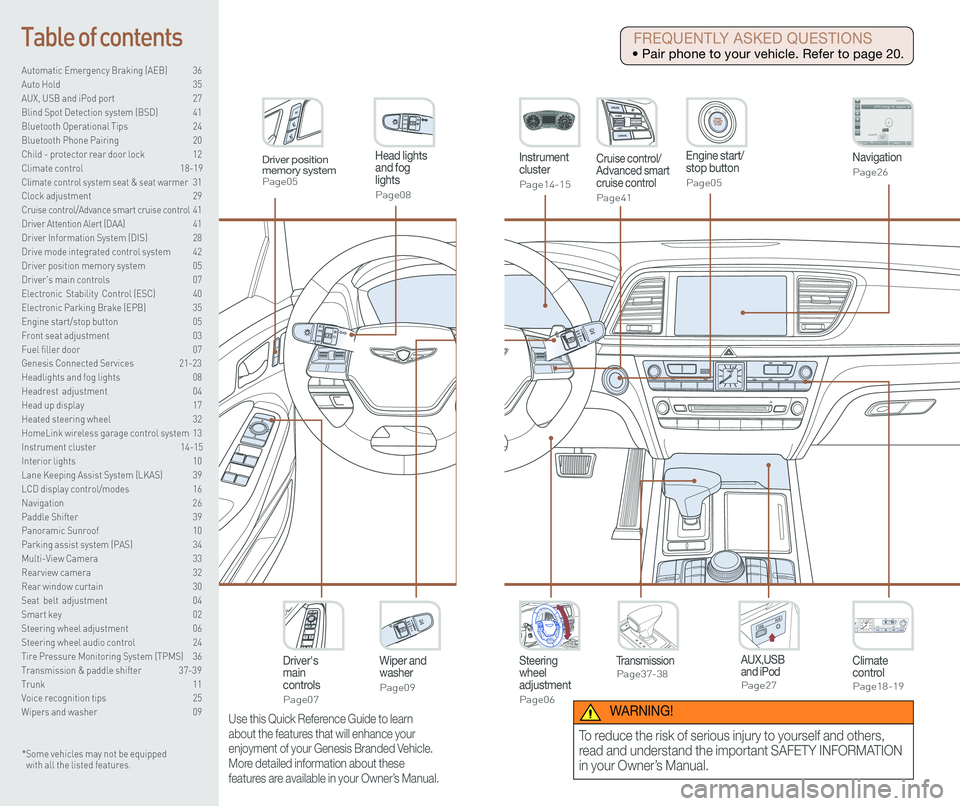
Steering wheel adjustment
Page06
Instrument cluster
Page14-15
Navigation
Page26
Head lights and fog lights
Page08
Climate controlPage18-19
Driver's main controls
Page07
Wiper and washer
Page09
TransmissionPage37-38
Table of contents
Automatic Emergency Braking (AEB) 36
Auto Hold 35
AUX, USB and iPod port 27
Blind Spot Detection system (BSD) 41
Bluetooth Operational Tips 24
Bluetooth Phone Pairing 20
Child - protector rear door lock 12
Climate control 18-19\
Climate control system seat & seat warmer 31
Clock adjustment 29
Cruise control/Advance smart cruise control 41
Driver Attention Alert (DAA) 41
Driver Information System (DIS) 28
Drive mode integrated control system 42
Driver position memory system 05
Driver's main controls 07
Electronic Stability Control (ESC) 40
Electronic Parking Brake (EPB) 35
Engine start/stop button 05
Front seat adjustment 03
Fuel filler door 07
Genesis Connected Services 21-23
Headlights and fog lights 08
Headrest adjustment 04
Head up display 17
Heated steering wheel 32
HomeLink wireless garage control system 13
Instrument cluster 14-15
Interior lights 10
Lane Keeping Assist System (LKAS) 39
LCD display control/modes 16
Navigation 26
Paddle Shifter 39
Panoramic Sunroof 10
Parking assist system (PAS) 34
Multi-View Camera 33
Rearview camera 32
Rear window curtain 30
Seat belt adjustment 04
Smart key 02
Steering wheel adjustment 06
Steering wheel audio control 24
Tire Pressure Monitoring System (TPMS) 36
Transmission & paddle shifter 37-39
Trunk 11
Voice recognition tips 25
Wipers and washer 09
Engine start/stop button
Page05
Cruise control/Advanced smart cruise control
Page41
AUX,USB and iPodPage27
Driver position memory systemPage05
* Some vehicles may not be equipped with all the listed features.
Use this Quick Reference Guide to learn
about the features that will enhance your
enjoyment of your Genesis Branded Vehicle.
More detailed information about these
features are available in your Owner’s Manual.
FREQUENTLY ASKED QUESTIONS
• Pair phone to your vehicle. Refer to page 20.
WARNING!
To reduce the risk of serious injury to yourself and others,
read and understand the important SAFETY INFORMATION
in your Owner’s Manual.
Page 5 of 25
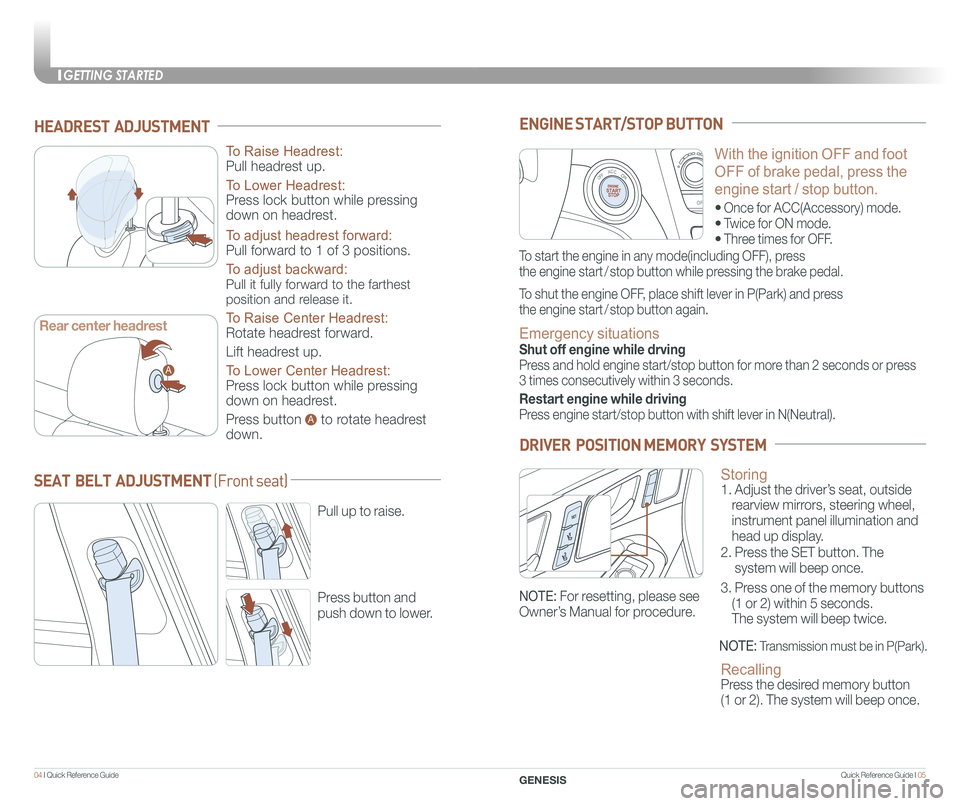
GETTING STARTED
Quick Reference Guide I 0504 I Quick Reference Guide
HEADREST ADJUSTMENT
To Raise Headrest:
Pull headrest up.
To Lower Headrest:
Press lock button while pressing
down on headrest.
To adjust headrest forward:
Pull forward to 1 of 3 positions.
To adjust backward:
Pull it fully forward to the farthest
position and release it.
To Raise Center Headrest:
Rotate headrest forward.
Lift headrest up.
To Lower Center Headrest:
Press lock button while pressing
down on headrest.
Press button to rotate headrest
down.
GENESIS
With the ignition OFF and foot
OFF of brake pedal, press the
engine start / stop button.
• Once for ACC(Accessory) mode.
• Twice for ON mode.
• Three times for OFF.
ENGINE START/STOP BUTTON
To start the engine in any mode(including OFF), press
the engine start / stop button while pressing the brake pedal.
To shut the engine OFF, place shift lever in P(Park) and press
the engine start / stop button again.
Emergency situations
Shut off engine while drving
Press and hold engine start/stop button for more than 2 seconds or press
3 times consecutively within 3 seconds.
Restart engine while driving
Press engine start/stop button with shift lever in N(Neutral).
Storing 1. Adjust the driver’s seat, outside
rearview mirrors, steering wheel,
instrument panel illumination and
head up display.
2. Press the SET button. The
system will beep once.
3. Press one of the memory buttons
(1 or 2) within 5 seconds.
The system will beep twice.
Recalling Press the desired memory button
(1 or 2). The system will beep once.
DRIVER POSITION MEMORY SYSTEM
NOTE: Transmission must be in P(Park).
SEAT BELT ADJUSTMENT (Front seat)
Pull up to raise.
Press button and
push down to lower.
A
A
Rear center headrest
NOTE: For resetting, please see
Owner’s Manual for procedure.
Page 6 of 25
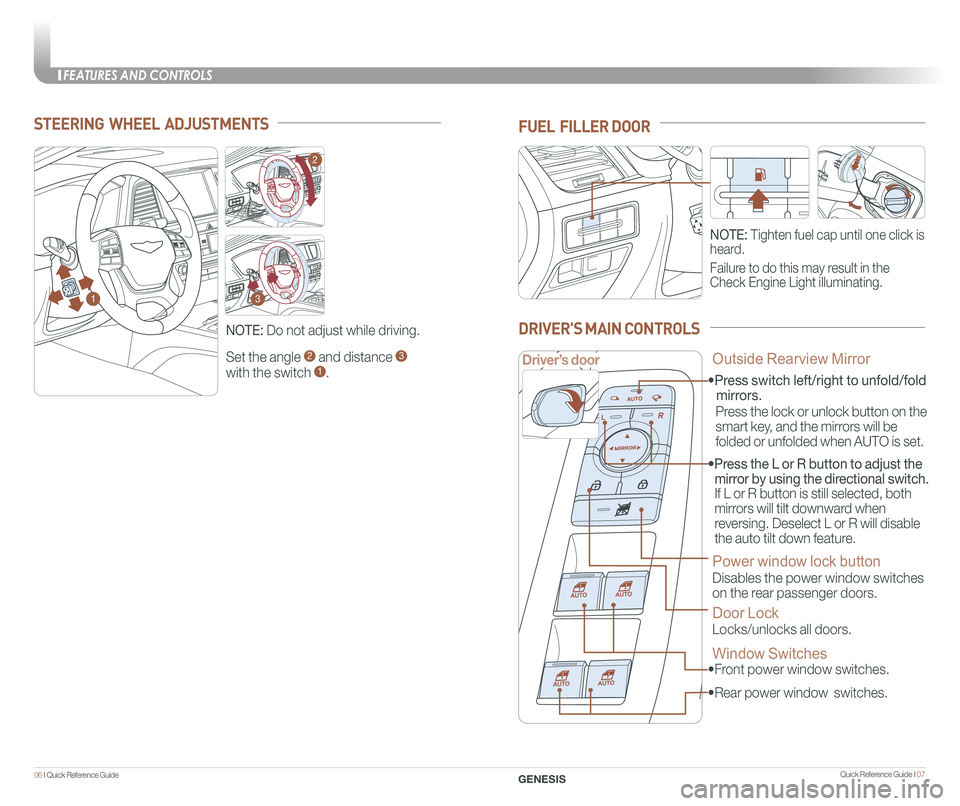
FEATURES AND CONTROLS
Quick Reference Guide I 0706 I Quick Reference Guide
Set the angle 2 and distance 3
with the switch 1.
STEERING WHEEL ADJUSTMENTS
NOTE: Do not adjust while driving.
NOTE: Tighten fuel cap until one click is
heard.
Failure to do this may result in the
Check Engine Light illuminating.
FUEL FILLER DOOR
• Front power window switches.
•Press switch left/right to unfold/fold
mirrors.
• Rear power window switches.
• Press the L or R button to adjust the
mirror by using the directional switch.
If L or R button is still selected, both
mirrors will tilt downward when
reversing. Deselect L or R will disable
the auto tilt down feature.
Driver’s door
DRIVER'S MAIN CONTROLS
Outside Rearview Mirror
Press the lock or unlock button on the
smart key, and the mirrors will be
folded or unfolded when AUTO is set.
Power window lock button
Disables the power window switches
on the rear passenger doors.
Door Lock
Locks/unlocks all doors.
Window Switches
GENESIS
1
2
3
Page 11 of 25
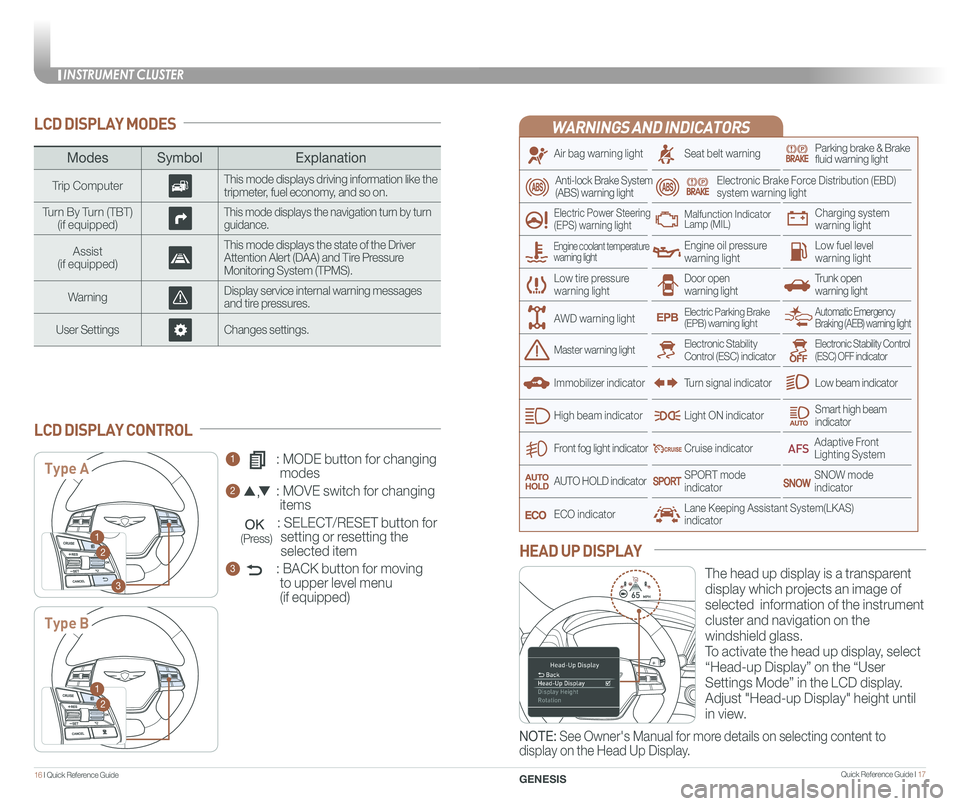
INSTRUMENT CLUSTER
Quick Reference Guide I 1716 I Quick Reference Guide
WARNINGS AND INDICATORS
Air bag warning light
Electric Power Steering (EPS) warning light
Seat belt warningParking brake & Brake fluid warning light
Electronic Brake Force Distribution (EBD) system warning light
Low tire pressurewarning lightTrunk open warning light
Low fuel level warning light
Front fog light indicator
Low beam indicator
Smart high beam indicator
SNOW modeindicator
Light ON indicator
ECO indicator
SPORT modeindicator
Anti-lock Brake System(ABS) warning light
High beam indicator
Door open warning light
Electronic Stability Control (ESC) indicatorMaster warning light
Automatic Emergency Braking (AEB) warning lightElectric Parking Brake(EPB) warning light
Engine oil pressure warning light
Charging system warning light
Immobilizer indicator
Malfunction IndicatorLamp (MIL)
Electronic Stability Control (ESC) OFF indicator
Cruise indicator
Lane Keeping Assistant System(LKAS)indicator
Adaptive Front Lighting System
AUTO HOLD indicator
Turn signal indicator
LCD DISPLAY MODES
The head up display is a transparent
display which projects an image of
selected information of the instrument
cluster and navigation on the
windshield glass.
To activate the head up display, select
“Head-up Display” on the “User
Settings Mode” in the LCD display.
Adjust "Head-up Display" height until
in view.
HEAD UP DISPLAY
1 : MODE button for changing
modes
2 : MOVE switch for changing
items
: SELECT/RESET button for
setting or resetting the
selected item
3 : BACK button for moving
to upper level menu
(if equipped)
LCD DISPLAY CONTROL
ModesSymbol Explanation
Trip ComputerThis mode displays driving information like the tripmeter, fuel economy, and so on.
Turn By Turn (TBT)(if equipped)This mode displays the navigation turn by turn guidance.
Assist(if equipped)
This mode displays the state of the Driver Attention Alert (DAA) and Tire Pressure Monitoring System (TPMS).
WarningDisplay service internal warning messages and tire pressures.
User SettingsChanges settings.
Type A
Type B
1
2
3
1
2
Engine coolant temperature warning light
AWD warning light
GENESIS
NOTE: See Owner's Manual for more details on selecting content to
display on the Head Up Display.
(Press)
Page 13 of 25
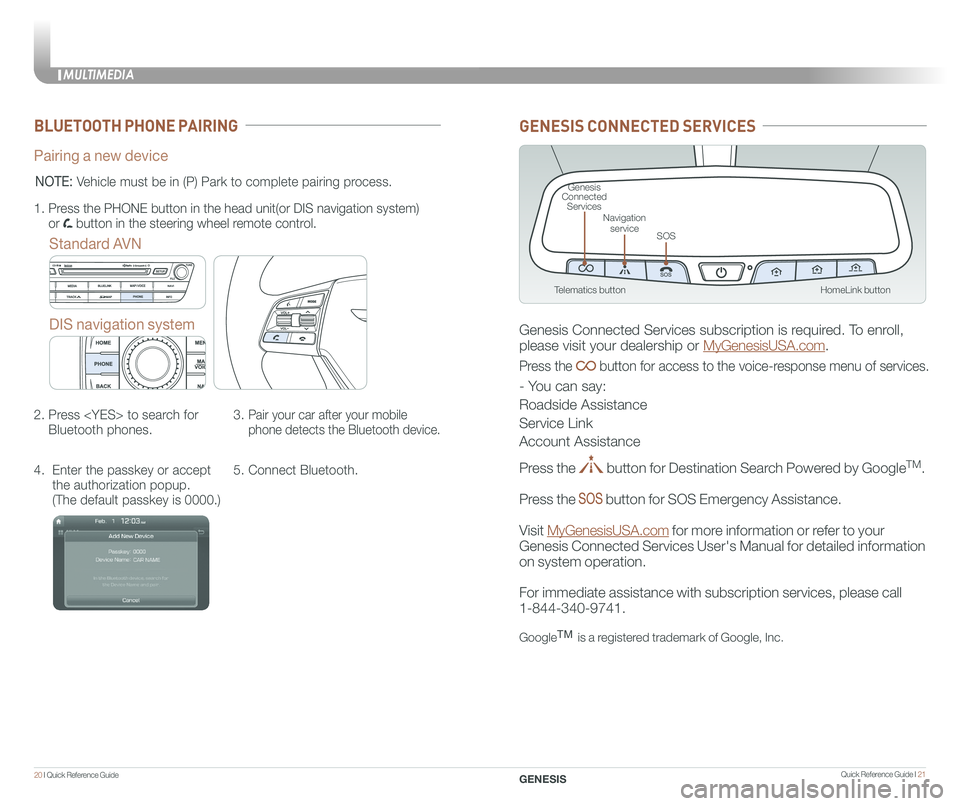
MULTIMEDIA
20 I Quick Reference Guide Quick Reference Guide I 21GENESIS
BLUETOOTH PHONE PAIRING
Pairing a new device
Standard AVN
DIS navigation system
2. Press
Bluetooth phones.
3. Pair your car after your mobile
phone detects the Bluetooth device.
4. Enter the passkey or accept
the authorization popup.
(The default passkey is 0000.)
5. Connect Bluetooth.
1.
Press the PHONE button in the head unit(or DIS navigation system)
or button in the steering wheel remote control.
NOTE: Vehicle must be in (P) Park to complete pairing process.
HomeLink button
Genesis Connected Services
SOS
Navigation service
Telematics button
GENESIS CONNECTED SERVICES
Genesis Connected Services subscription is required. To enroll,
please visit your dealership or MyGenesisUSA.com.
Press the button for access to the voice-response menu of services.
- You can say:
Roadside Assistance
Service Link
Account Assistance
Press the button for Destination Search Powered by GoogleTM.
Press the button for SOS Emergency Assistance.
Visit MyGenesisUSA.com for more information or refer to your
Genesis Connected Services User's Manual for detailed information
on system operation.
For immediate assistance with subscription services, please call
1-844-340-9741.
GoogleTM is a registered trademark of Google, Inc.
Page 15 of 25
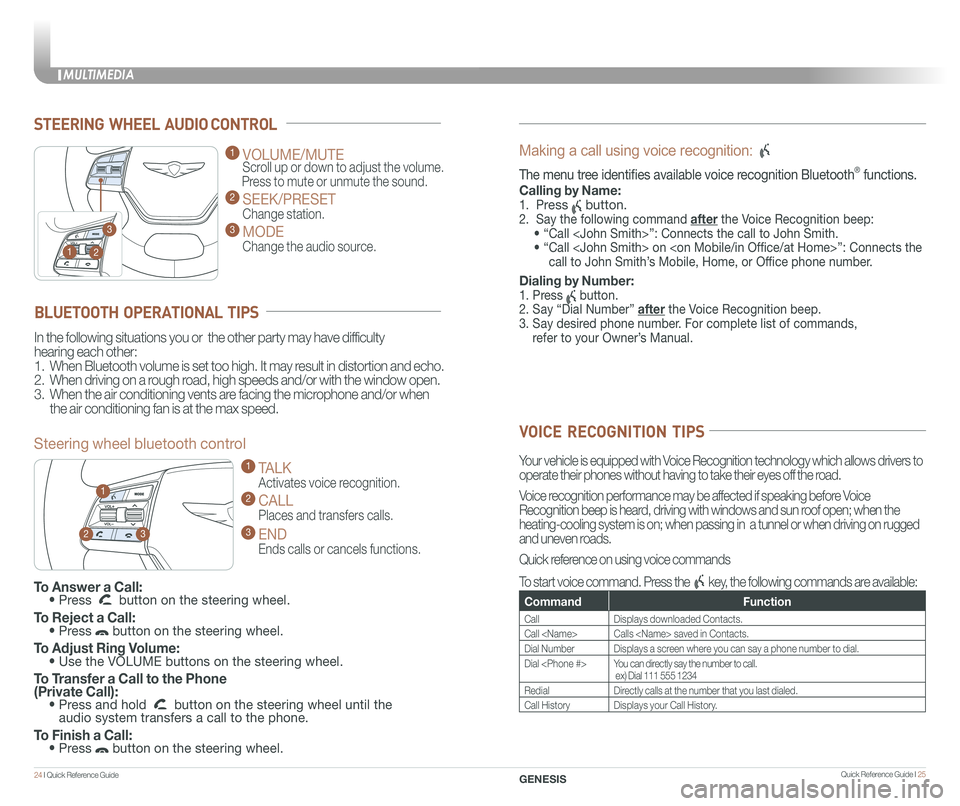
STEERING WHEEL AUDIO CONTROL
2
3
1
1 VOLUME/MUTE
Scroll up or down to adjust the volume.
Press to mute or unmute the sound.
2 SEEK/PRESET
Change station.
3 MODE
Change the audio source.
To Answer a Call: • Press button on the steering wheel.
To Reject a Call: • Press button on the steering wheel.
To Adjust Ring Volume: • Use the VOLUME buttons on the steering wheel.
To Transfer a Call to the Phone (Private Call): • Press and hold button on the steering wheel until the audio system transfers a call to the phone.
To Finish a Call: • Press button on the steering wheel.
BLUETOOTH OPERATIONAL TIPS
In the following situations you or the other party may have difficulty
hearing each other:
1. When Bluetooth volume is set too high. It may result in distortion and echo.
2. When driving on a rough road, high speeds and/or with the window open.
3. When the air conditioning vents are facing the microphone and/or when
the air conditioning fan is at the max speed.
Steering wheel bluetooth control
1 TALK
Activates voice recognition.
2 CALL
Places and transfers calls.
3 END
Ends calls or cancels functions.
23
1
Making a call using voice recognition:
The menu tree identifies available voice recognition Bluetooth® functions.
Calling by Name:
1. Press button.
2. Say the following command after the Voice Recognition beep:
• “Call
• “ Call
call to John Smith’s Mobile, Home, or Office phone number.
Dialing by Number:
1. Press button.
2. Say “Dial Number” after the Voice Recognition beep.
3. Say desired phone number. For complete list of commands,
refer to your Owner’s Manual.
VOICE RECOGNITION TIPS
Your vehicle is equipped with Voice Recognition technology which allows drivers to
operate their phones without having to take their eyes off the road.
Voice recognition performance may be affected if speaking before Voice
Recognition beep is heard, driving with windows and sun roof open; when the
heating-cooling system is on; when passing in a tunnel or when driving \
on rugged
and uneven roads.
Quick reference on using voice commands
To start voice command. Press the key, the following commands are available:
CommandFunction
CallDisplays downloaded Contacts.
Call
Dial NumberDisplays a screen where you can say a phone number to dial.
Dial
RedialDirectly calls at the number that you last dialed.
Call HistoryDisplays your Call History.
MULTIMEDIA
24 I Quick Reference Guide Quick Reference Guide I 25GENESIS
Page 19 of 25
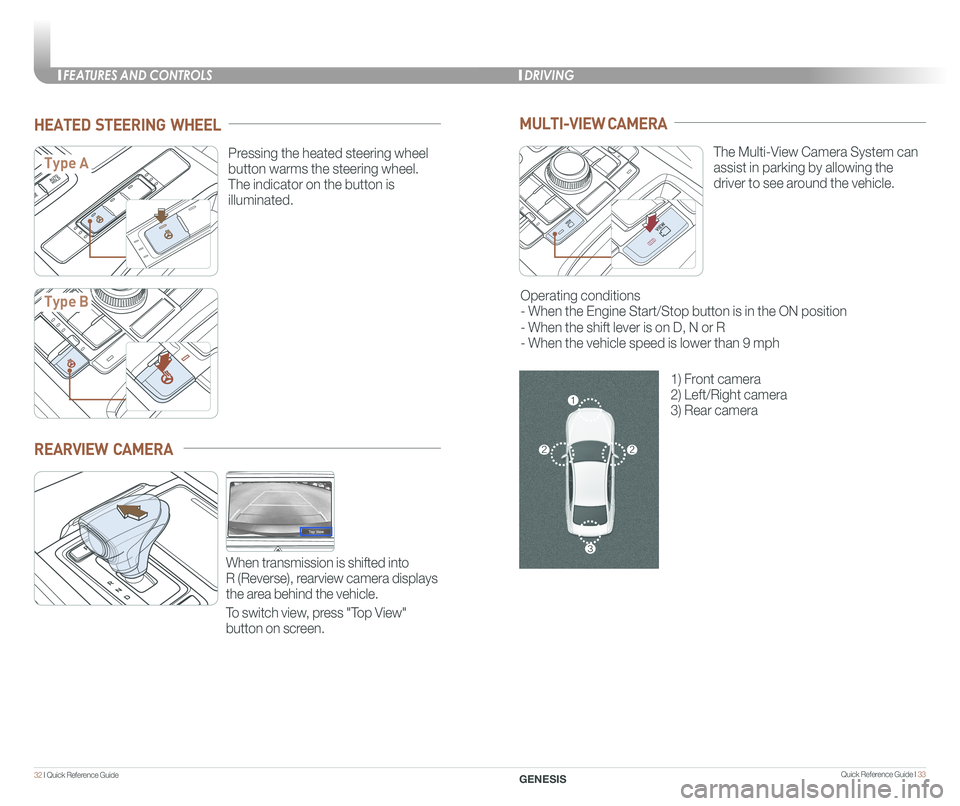
Quick Reference Guide I 33
FEATURES AND CONTROLSDRIVING
32 I Quick Reference Guide GENESIS
HEATED STEERING WHEEL
Pressing the heated steering wheel
button warms the steering wheel.
The indicator on the button is
illuminated.
Type A
Type B
REARVIEW CAMERA
When transmission is shifted into
R (Reverse), rearview camera displays
the area behind the vehicle.
To switch view, press "Top View"
button on screen.
MULTI-VIEW CAMERA
The Multi-View Camera System can
assist in parking by allowing the
driver to see around the vehicle.
Operating conditions
- When the Engine Start/Stop button is in the ON position
- When the shift lever is on D, N or R
- When the vehicle speed is lower than 9 mph
1) Front camera
2) Left/Right camera
3) Rear camera
Page 23 of 25
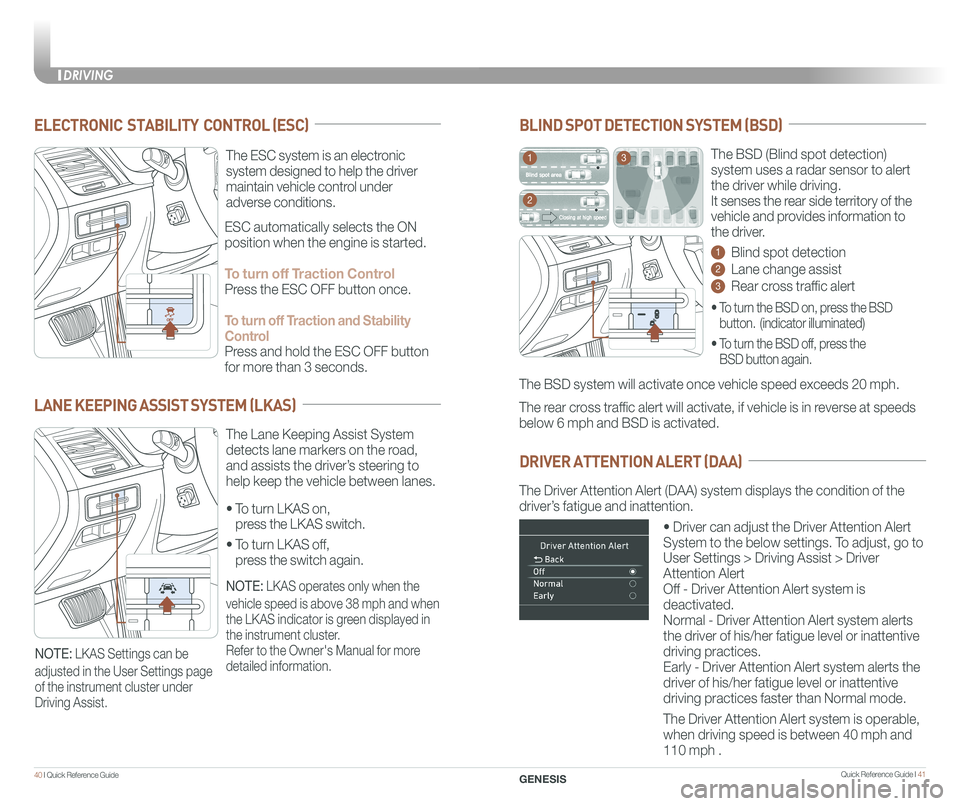
Quick Reference Guide I 41
The Driver Attention Alert (DAA) system displays the condition of the \
driver’s fatigue and inattention.
• Driver can adjust the Driver Attention Alert
System to the below settings. To adjust, go to
User Settings > Driving Assist > Driver
Attention Alert
Off - Driver Attention Alert system is
deactivated.
Normal - Driver Attention Alert system alerts
the driver of his/her fatigue level or inattentive
driving practices.
Early - Driver Attention Alert system alerts the
driver of his/her fatigue level or inattentive
driving practices faster than Normal mode.
The Driver Attention Alert system is operable,
when driving speed is between 40 mph and
110 mph .
40 I Quick Reference Guide
DRIVING
GENESIS
The BSD (Blind spot detection)
system uses a radar sensor to alert
the driver while driving.
It senses the rear side territory of the
vehicle and provides information to
the driver.
1 Blind spot detection
2 Lane change assist
3 Rear cross traffic alert
The BSD system will activate once vehicle speed exceeds 20 mph.
The rear cross traffic alert will activate, if vehicle is in reverse at speeds
below 6 mph and BSD is activated.
BLIND SPOT DETECTION SYSTEM (BSD)
DRIVER ATTENTION ALERT (DAA)
• To turn the BSD on, press the BSD
button. (indicator illuminated)
• To turn the BSD off, press the
BSD button again.
1
2
3
ELECTRONIC STABILITY CONTROL (ESC)
The ESC system is an electronic
system designed to help the driver
maintain vehicle control under
adverse conditions.
• To turn LKAS on,
press the LKAS switch.
• To turn LKAS off,
press the switch again.
The Lane Keeping Assist System
detects lane markers on the road,
and assists the driver’s steering to
help keep the vehicle between lanes.
LANE KEEPING ASSIST SYSTEM (LKAS)
ESC automatically selects the ON
position when the engine is started.
To turn off Traction Control
Press the ESC OFF button once.
To turn off Traction and Stability
Control
Press and hold the ESC OFF button
for more than 3 seconds.
NOTE: LKAS operates only when the
vehicle speed is above 38 mph and when
the LKAS indicator is green displayed in
the instrument cluster.
Refer to the Owner's Manual for more
detailed information.NOTE: LKAS Settings can be
adjusted in the User Settings page
of the instrument cluster under
Driving Assist.
Page 24 of 25
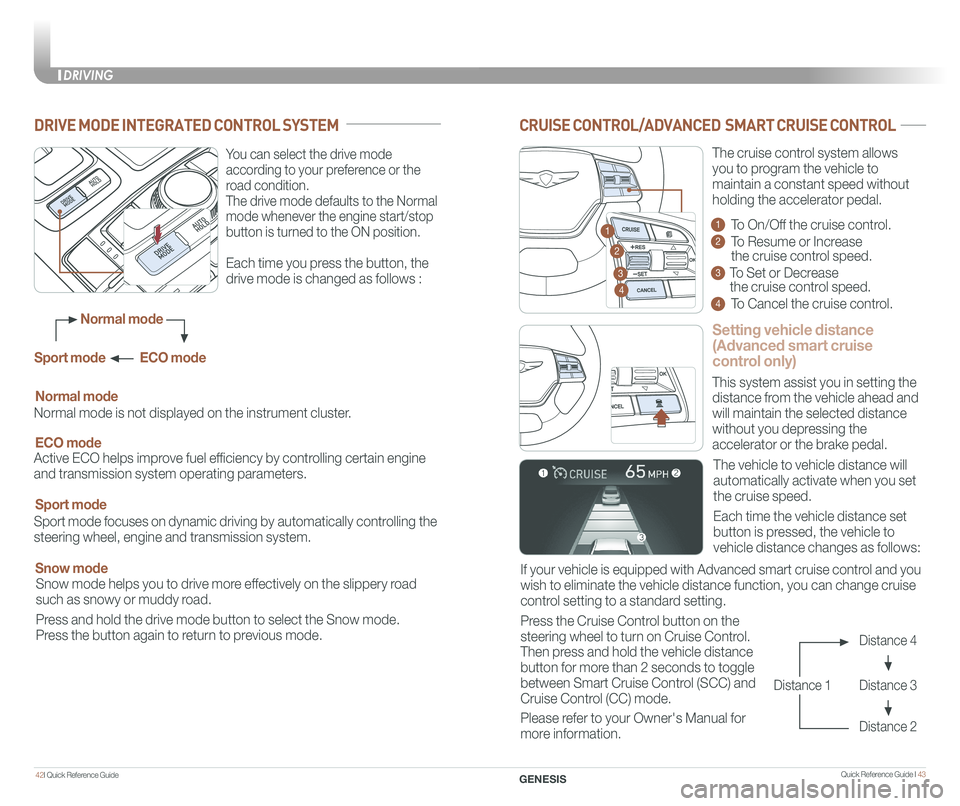
Quick Reference Guide I 4342I Quick Reference Guide
DRIVING
GENESIS
CRUISE CONTROL/ADVANCED SMART CRUISE CONTROL
Setting vehicle distance
(Advanced smart cruise
control only)
The vehicle to vehicle distance will
automatically activate when you set
the cruise speed.
This system assist you in setting the
distance from the vehicle ahead and
will maintain the selected distance
without you depressing the
accelerator or the brake pedal.
If your vehicle is equipped with Advanced smart cruise control and you
wish to eliminate the vehicle distance function, you can change cruise
control setting to a standard setting.
Press the Cruise Control button on the
steering wheel to turn on Cruise Control.
Then press and hold the vehicle distance
button for more than 2 seconds to toggle
between Smart Cruise Control (SCC) and
Cruise Control (CC) mode.
Please refer to your Owner's Manual for
more information.
Each time the vehicle distance set
button is pressed, the vehicle to
vehicle distance changes as follows:
The cruise control system allows
you to program the vehicle to
maintain a constant speed without
holding the accelerator pedal.
Distance 4
Distance 3
Distance 2
Distance 1
1 To On/Off the cruise control.
2 To Resume or Increase
the cruise control speed.
3 To Set or Decrease
the cruise control speed.
4 To Cancel the cruise control.
2
3
1
4
You can select the drive mode
according to your preference or the
road condition.
The drive mode defaults to the Normal
mode whenever the engine start/stop
button is turned to the ON position.
Each time you press the button, the
drive mode is changed as follows :
DRIVE MODE INTEGRATED CONTROL SYSTEM
Normal mode is not displayed on the instrument cluster.
Normal mode
Sport mode focuses on dynamic driving by automatically controlling the
steering wheel, engine and transmission system.
Sport mode
Snow mode helps you to drive more effectively on the slippery road
such as snowy or muddy road.
Press and hold the drive mode button to select the Snow mode.
Press the button again to return to previous mode.
Snow mode
Active ECO helps improve fuel efficiency by controlling certain engine
and transmission system operating parameters.
ECO mode
Normal mode
Sport mode ECO mode