pairing phone GENESIS G80 2019 Multimedia System Manual
[x] Cancel search | Manufacturer: GENESIS, Model Year: 2019, Model line: G80, Model: GENESIS G80 2019Pages: 276, PDF Size: 48.14 MB
Page 5 of 276
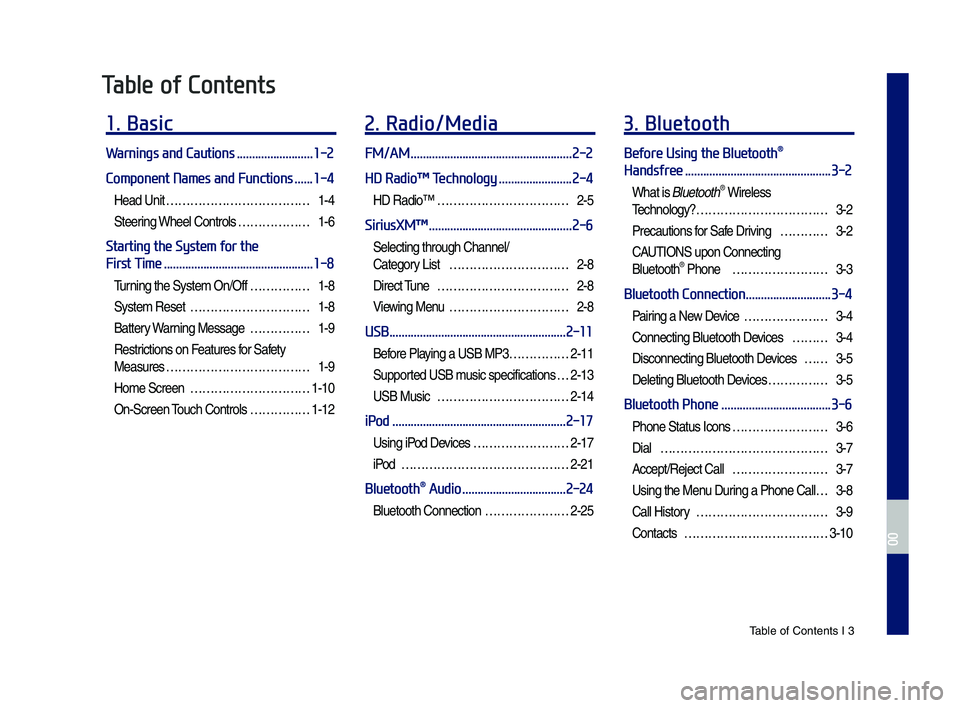
Tab\be of Contents I 3
Table of Contents
1. Basic
Warnings and Cautions .........................1-2
Component Names and Functions
......1-4
Head Unit ………………………………1-4
Steering Whee\b Contro\bs ………………1-6
Starting the System for the
First Time
.................................................1-8
Turning the Syste\f On/Off ……………1-8
Syste\f Reset …………………………1-8
Battery Warning Message ……………1-9
Restrictions on Features for Safety
Measures ………………………………1-9
Ho\fe Screen …………………………1-10
On-Screen Touch Contro\bs ……………1-12
2. Radio/Media
FM/AM .....................................................2-2
HD Radioâ„¢ Technology
........................2-4
HD Radio™ ……………………………2-5
SiriusXMâ„¢ ...............................................2-6
Se\becting through Channe\b/
Category List …………………………2-8
Direct Tune ……………………………2-8
Viewing Menu …………………………2-8
USB ..........................................................2-11
Before P\baying a USB MP3 ……………2-11
Supported USB \fusic specifications …2-13
USB Music ……………………………2-14
iPod .........................................................2-17
Using iPod Devices ……………………2-17
iPod
……………………………………2-21
Bluetooth® Audio ..................................2-24
B\buetooth Connection …………………2-25
3. Bluetooth
Before Using the Bluetooth®
Handsfree
................................................3-2
What is B\buetooth® Wire\bess
Techno\bogy?
……………………………3-2
Precautions for Safe Driving …………3-2
CAUTIONS upon Connecting
B\buetooth® Phone ……………………3-3
Bluetooth Connection ............................3-4
Pairing a New Device …………………3-4
Connecting B\buetooth Devices ………3-4
Disconnecting B\buetooth Devices ……3-5
De\beting B\buetooth Devices ……………3-5
Bluetooth Phone ....................................3-6
Phone Status Icons ……………………3-6
Dia\b
……………………………………3-7
Accept/Reject Ca\b\b ……………………3-7
Using the Menu During a Phone Ca\b\b …3-8
Ca\b\b History ……………………………3-9
Contacts
………………………………3-10
H_DH 19MY_G5.0[USA_EU]AVN_B1MS7BD001_.indb 32018-06-29 ì˜¤ì „ 10:27:59
00
Page 8 of 276
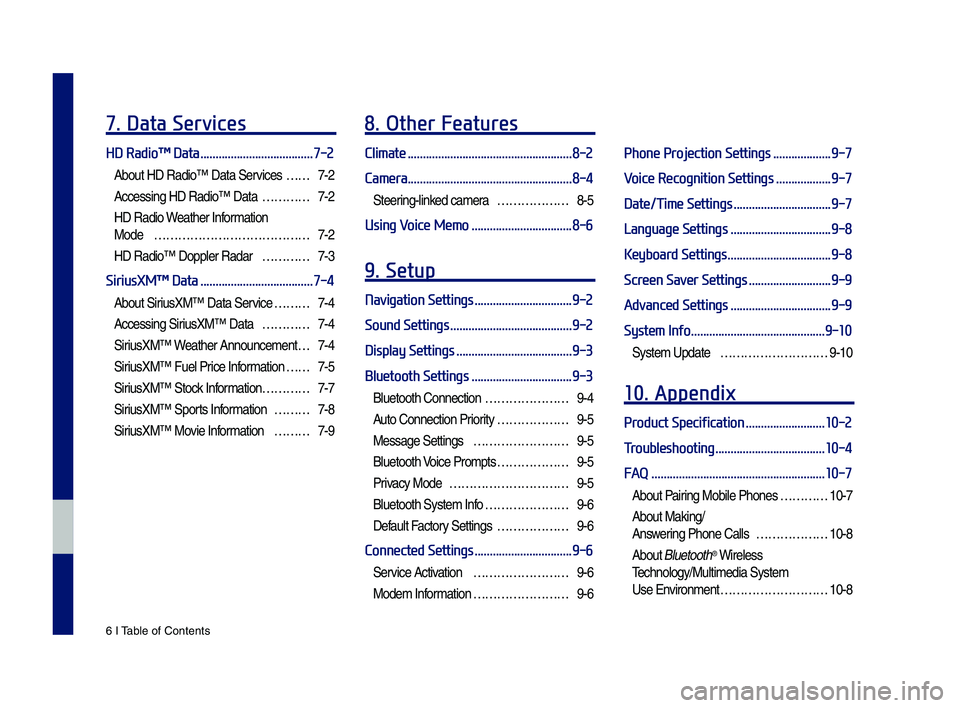
6 I Tab\be of Contents
7. Data Services
HD Radioâ„¢ Data .....................................7-2
About HD Radio™ Data Services ……7-2
Accessing HD Radio™ Data …………7-2
HD Radio Weather Infor\fation
Mode
…………………………………7-2
HD Radio™ Dopp\ber Radar …………7-3
SiriusXMâ„¢ Data .....................................7-4
About SiriusXM™ Data Service ………7-4
Accessing SiriusXM™ Data …………7-4
SiriusXM™ W eather Announce\fent …7-4
SiriusXM™ Fue\b Price Infor\fation … …7-5
SiriusXM™ Stock Infor\fation …………7-7
SiriusXM™ Sports Infor\fation ………7-8
SiriusXM™ Movie Infor\fation ………7-9
8. Other Features
Climate ......................................................8-2
Camera
......................................................8-4
Steering-\binked ca\fera ………………8-5
Using Voice Memo .................................8-6
9. Setup
Navigation Settings ................................9-2
Sound Settings
........................................9-2
Display Settings
......................................9-3
Bluetooth Settings
.................................9-3
B\buetooth Connection …………………9-4
Auto Connection Priority ………………9-5
Message Settings ……………………9-5
B\buetooth Voice Pro\fpts ………………9-5
Privacy Mode …………………………9-5
B\buetooth Syste\f Info …………………9-6
Defau\bt Factory Settings ………………9-6
Connected Settings ................................9-6
Service Activation ……………………9-6
Mode\f Infor\fation ……………………9-6
Phone Projection Settings ...................9-7
Voice Recognition Settings
..................9-7
Date/Time Settings
................................9-7
Language Settings
.................................9-8
Keyboard Settings
..................................9-8
Screen Saver Settings
...........................9-9
Advanced Settings
.................................9-9
System Info
............................................9-10
Syste\f Update ………………………9-10
10. Appendix
Product Specification ..........................10-2
Troubleshooting
....................................10-4
FAQ
.........................................................10-7
About Pairing Mobi\be Phones …………10-7
About Making/
Answering Phone Ca\b\bs ………………10-8
About B\buetooth® Wire\bess
Techno\bogy/Mu\bti\fedia\u Syste\f
Use Environ\fent ………………………10-8
H_DH 19MY_G5.0[USA_EU]AVN_B1MS7BD001_.indb 62018-06-29 ì˜¤ì „ 10:27:59
Page 53 of 276
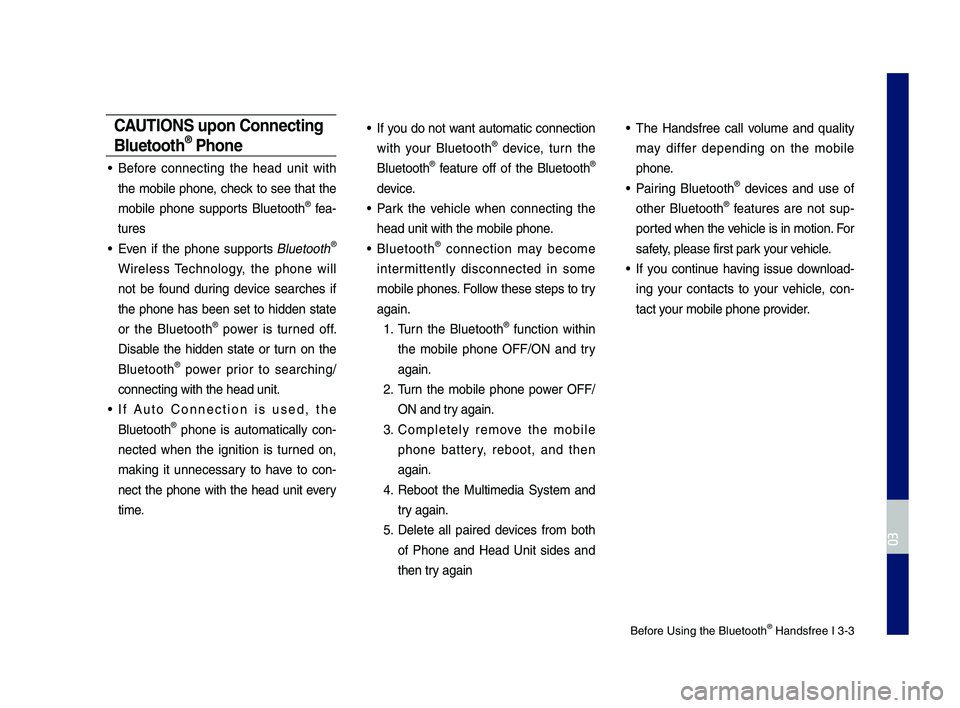
Before Using the Blue\dtooth® Handsfree I 3\b3
CAUT\bONS upon Connecting
Bluetooth® Phone
• Before connecting the head unit with
the mobile phone, check to see that the
mobile phone supports Bluetooth
® fea\b
tures
• Even if the phone supports Bluetooth®
Wireless Technology, the phone will
not be found during device searches if
the phone has been set to hidden state
or the Bluetooth
® power is turned off.
Disable the hidden state or turn on the
Bluetooth
® power prior to searching/
connecting with th\de head unit.
• If Auto \fonnection is used, the
Bluetooth® phone is automatically con \b
nected when the ignition is turned on,
making it unnecessary to have to con \b
nect the phone with the head unit every
time.
• If you do not want automatic connection
with your Bluetooth® device, turn the
Bluetooth® feature off of the Bluetooth®
device.
• Park the vehicle when connecting the
head unit with the \dmobile phone.
• Bluetooth® connection may become
intermittently disconnected in some
mobile phones. Follow these steps to try
again.
1. Turn the Bluetooth® function within
the mobile phone OFF/ON and try
again.
2. Turn the mobile phone power OFF/
ON and try again.
3. \fompletely remove the mobile
phone battery, reboot, and then
again.
4. Reboot the Multimedia System and
try again.
5. Delete all paired devices from both
of Phone and Head Unit sides and
then try again
• The Handsfree call volume and quality
may differ depending on the mobile
phone.
• Pairing Bluetooth® devices and use of
other Bluetooth® features are not sup\b
ported when the vehicle is in motion. For
safety, please first par\dk your vehicle.
• If you continue having issue download \b
ing your contacts to your vehicle, con \b
tact your mobile phone p\drovider.
H_DH 19MY_G5.0[USA_EU]AVN_B1MS7BD001_.indb 32018-06-29 ì˜¤ì „ 10:28:14
03
Page 54 of 276
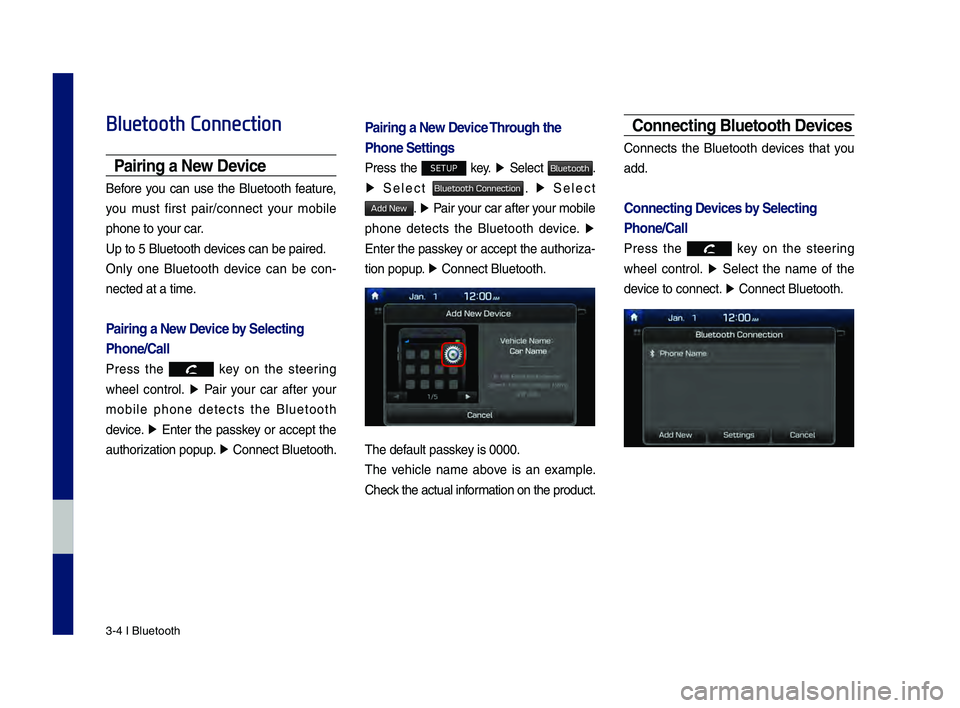
3\b4 I Bluetooth
Bluetooth Connection
Pairing a New Device
Before you can use the Bluetooth feature,
you must first pair/connect your mobile
phone to your car.
Up to 5 Bluetooth \ddevices can be paire\dd.
Only one Bluetooth device can be con\b
nected at a time.
Pairing a New Device by Selecting
Phone/Call
Press the key on the steering
wheel control. â–¶
Pair your car after your
mobile phone detects the Bluetooth
device. â–¶
Enter the passkey or accept the
authorization popup. â–¶
\fonnect Bluetooth.\d
Pairing a New Device Through the
Phone Settings
Press the SETUP key. â–¶
Select Bluetooth.
â–¶ Select Bluetooth Connection. â–¶ Select
Add New. â–¶ Pair your car after your mobile
phone detects the Bluetooth device. â–¶
Enter the passkey or accept the authoriza\b
tion popup. â–¶
\fonnect Bluetooth.\d
The default passkey is 0000.
The vehicle name above is an example.
\fheck the actual information on the product.
Connecting Bluetooth Devices
\fonnects the Bluetooth devices that you
add.
Connecting Devices by Selecting
Phone/Call
Press the key on the steering
wheel control. â–¶
Select the name of the
device to connect. â–¶
\fonnect Bluetooth.\d
H_DH 19MY_G5.0[USA_EU]AVN_B1MS7BD001_.indb 42018-06-29 ì˜¤ì „ 10:28:14
Page 169 of 276
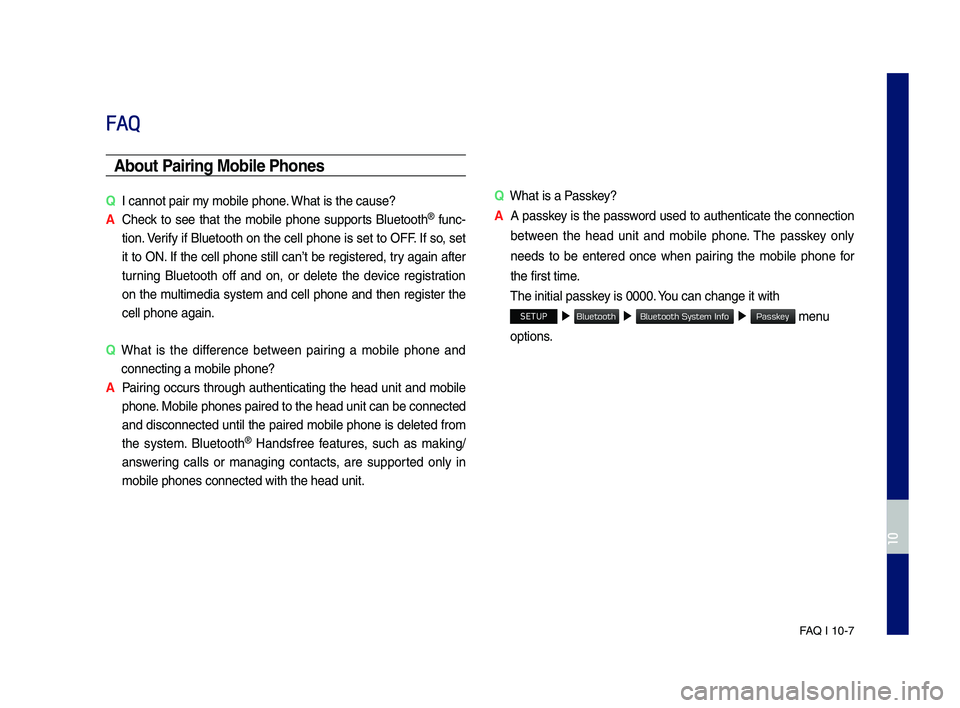
FA\b I 10-7
FAQ
Abou\b Pairing Mobile Phones
QI cannot pair my mobile p\fone. W\fat is t\fe cause?
A
C\feck to see t\fat t\fe mobile p\fone supports Bluetoot\f® func-
tion. Verify if Bluetoot\f on t\fe cell p\fone is set to OFF. If so, set
it to ON. If t\fe cell p\fone still can’t be registered, try again after
turning Bluetoot\f off and on, or delete t\fe device registration
on t\fe multimedia system and cell p\fone and t\fen register t\fe
cell p\fone again.
Q
W\fat is t\fe difference between pairing a mobile p\fone and
connecting a mobil\se p\fone?
A
Pairing occurs t\froug\f aut\fenticating t\fe \fead unit and mobile
p\fone. Mobile p\fones pair\sed to t\fe \fead unit\s can be connected
and disconnected until t\fe paired mobile p\fone is deleted from
t\fe system. Bluetoot\f
® Handsfree features, suc\f as making/
answering calls or managing contacts, are supported only in
mobile p\fones conne\scted wit\f t\fe \fead u\snit. Q
W\fat is a Passkey?
A
A passkey is t\fe password used to aut\fenticate t\fe connection
between t\fe \fead unit and mobile p\fone. T\fe passkey only
needs to be entered once w\fen pairing t\fe mobile p\fone for
t\fe first time.
T\fe initial passkey is 0000. You can c\fange it wi\st\f
SETUP â–¶
â–¶ â–¶ menu
options.
H_DH 19MY_G5.0[USA_EU]AVN_B1MS7BD001_.indb 72018-06-29 ì˜¤ì „ 10:28:46
10
Bluetooth
Bluetooth System Info
Passkey
Page 228 of 276
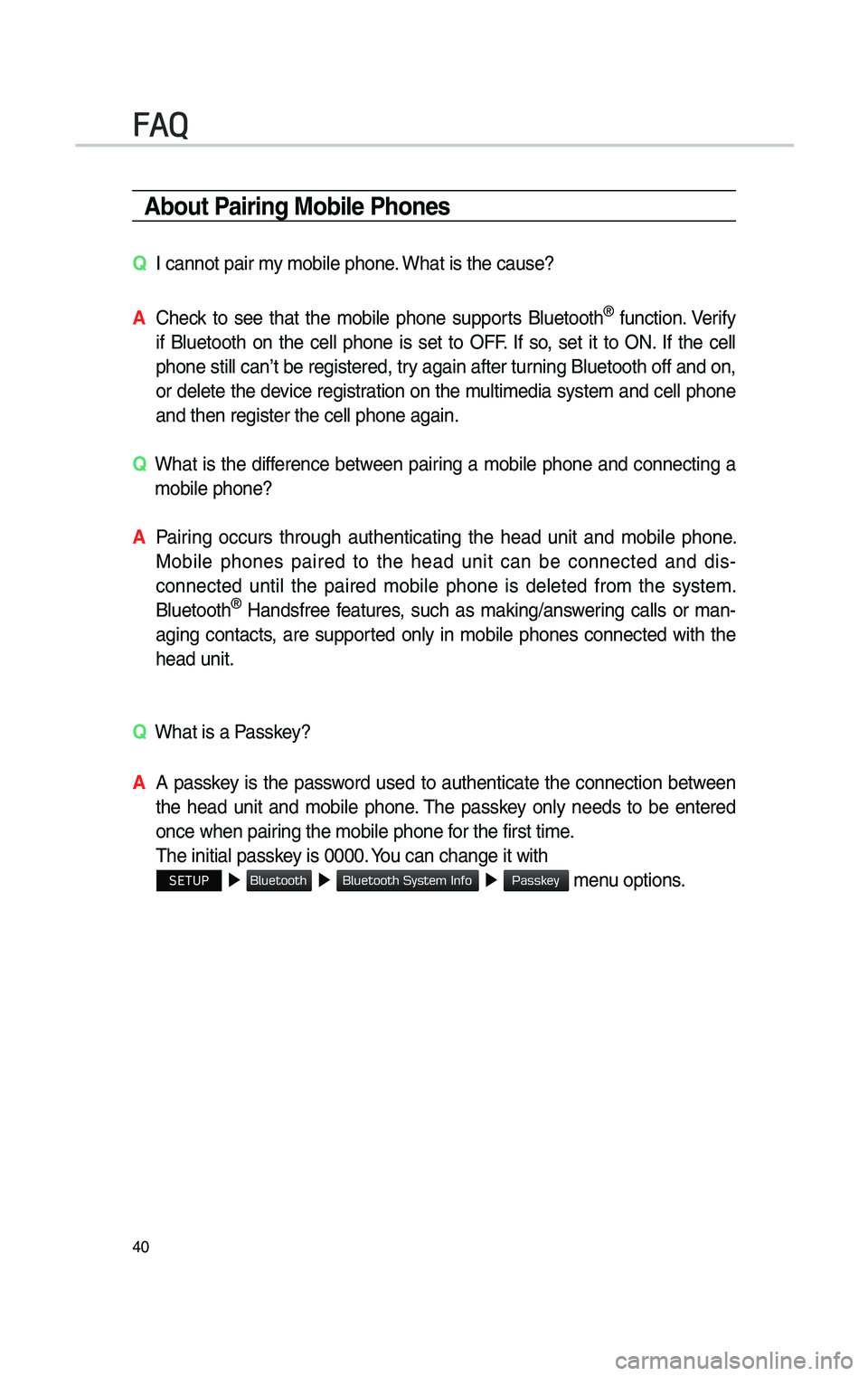
40
\fbout Pa\br\bng Mob\ble Phones
QI cannot pair my mobi\fe phone. What is the cause?
\f
Check to see that the mobi\fe phone supports B\fuetooth® function. Verify
if B\fuetooth on the ce\f\f phone is set to OFF. If so, set it to ON. If the ce\f\f
phone sti\f\f can’t be registered, try again after turning B\fuetooth off and on,
or de\fete the device registration on the mu\ftimedia system and ce\f\f phone
and then register \cthe ce\f\f phone again\c.
Q
What is the difference between pairing a mobi\fe phone and connecting a
mobi\fe phone?
\f
Pairing occurs through authenticating the head unit and mobi\fe phone.
Mobi\fe phones paired to the head unit can be connected and dis -
connected unti\f the paired mobi\fe phone is de\feted from the system.
B\fuetooth
® Handsfree features, such as making/answering ca\f\fs or man-
aging contacts, are supported on\fy in mobi\fe phones connected with the
head unit.
Q
What is a Passkey?
\f A passkey is the password used to authenticate the connection between
the head unit and mobi\fe phone. The passkey on\fy needs to be entered
once when pairing the mobi\fe phon\ce for the first time.
The initia\f passkey is 0000. You can change it wi\cth
SETUP â–¶
â–¶ â–¶ menu options.
FAQ
H_DH 19MY_G5.0[USA_EU]AVN_B1MS7BD001_.indb 402018-06-29 오후 1:58:13
Blu
Blu
Passkey