key GENESIS G80 2019 Quick Reference Guide
[x] Cancel search | Manufacturer: GENESIS, Model Year: 2019, Model line: G80, Model: GENESIS G80 2019Pages: 15, PDF Size: 5.21 MB
Page 3 of 15
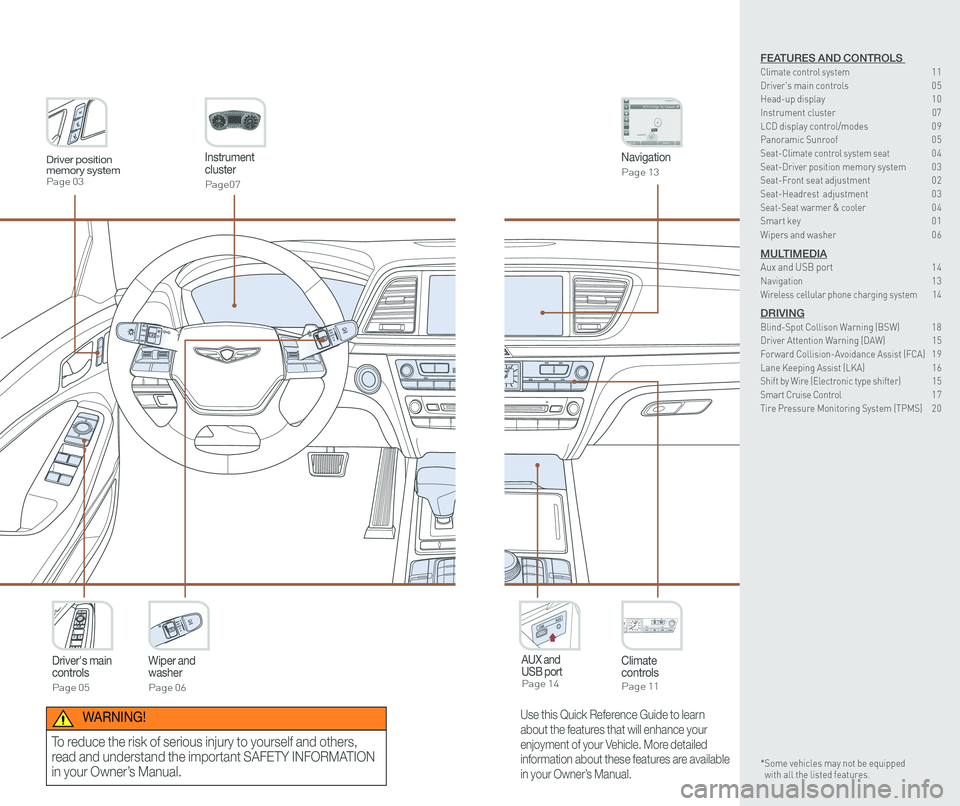
Instrument cluster
Page07
Navigation
Page 13
Climate controlsPage 11
Driver's main controls
Page 05
Wiper and washer
Page 06
AUX and USB port Page 14
Driver position memory systemPage 03
Use this Quick Reference Guide to learn
about the features that will enhance your
enjoyment of your Vehicle. More detailed
information about these features are available
in your Owner’s Manual.
WARNING!
To reduce the risk of serious injury to yourself and others,
read and understand the important SAFETY INFORMATION
in your Owner’s Manual.
FEATURES AND CONTROLS Climate control system 11Driver's main controls 0 5Head-up display 1 0
Instrument cluster 07LCD display control/modes 0 9 Panoramic Sunroof 0 5 Seat-Climate control system seat 04Seat-Driver position memory system 0 3Seat-Front seat adjustment 0 2Seat-Headrest adjustment 0 3 Seat-Seat warmer & cooler 04Smart key 0 1
Wipers and washer 0 6
MULTIMEDIAAux and USB port 14Navigation 1 3Wireless cellular phone charging system 14
DRIVINGBlind-Spot Collison Warning (BSW) 1 8Driver Attention Warning (DAW) 15Forward Collision-Avoidance Assist (FCA) 1 9Lane Keeping Assist (LKA) 16Shift by Wire (Electronic type shifter) 15Smart Cruise Control 1 7Tire Pressure Monitoring System (TPMS) 2 0
* Some vehicles may not be equipped with all the listed features.
Page 4 of 15
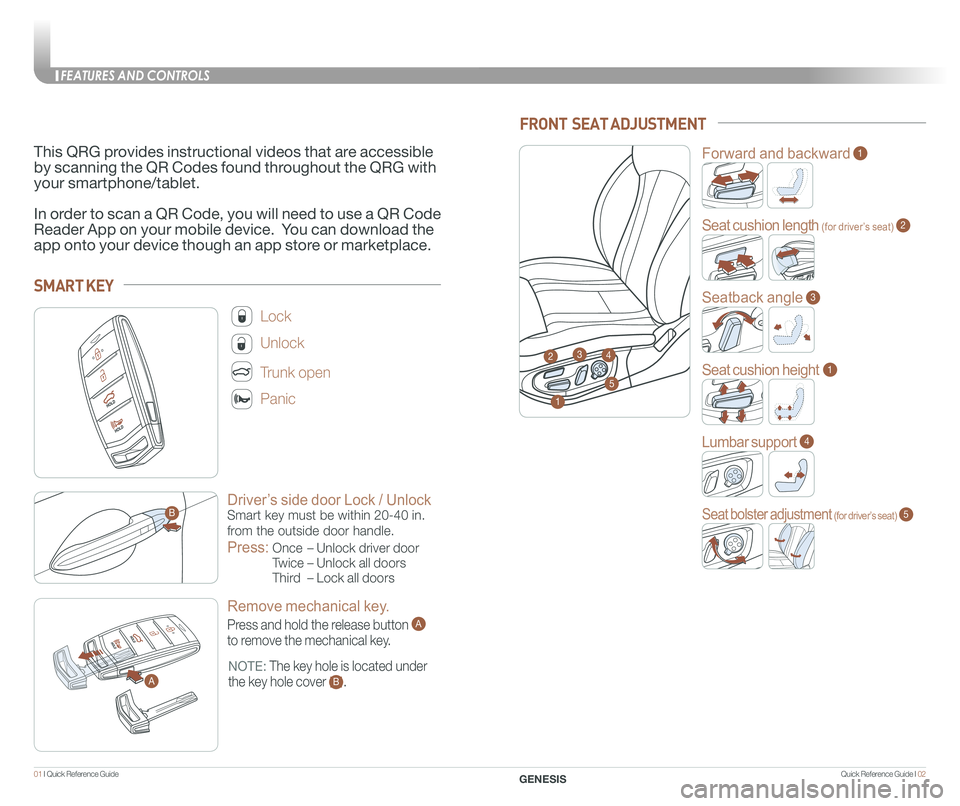
Quick Reference Guide I 0201 I Quick Reference Guide
Driver’s side door Lock / Unlock
Smart key must be within 20-40 in.
from the outside door handle.
Press:
Once – Unlock driver door
Twice – Unlock all doors
Third – Lock all doors
Lock
Unlock
Trunk open
Panic
NOTE: The key hole is located under
the key hole cover B.
SMART KEY
A
B
Remove mechanical key.
Press and hold the release button A
to remove the mechanical key.
A
This QRG provides instructional videos that are accessible
by scanning the QR Codes found throughout the QRG with
your smartphone/tablet.
In order to scan a QR Code, you will need to use a QR Code
Reader App on your mobile device. You can download the
app onto your device though an app store or marketplace.
FRONT SEAT ADJUSTMENT
2
Forward and backward1
Seat cushion length (for driver’s seat)2
Seatback angle3
Seat cushion height1
Lumbar support4
Seat bolster adjustment (for driver’s seat)5
1
34
5
FEATURES AND CONTROLS
GENESIS
Page 6 of 15
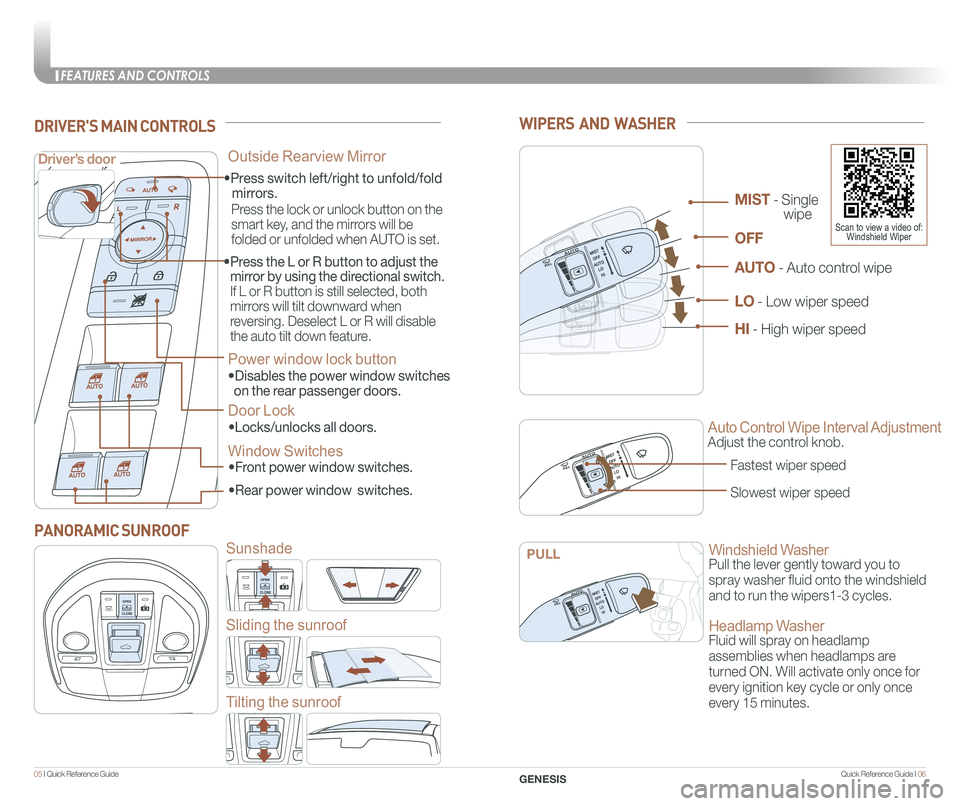
Quick Reference Guide I 0605 I Quick Reference Guide
WIPERS AND WASHER
Auto Control Wipe Interval Adjustment
Adjust the control knob.
Windshield Washer
Pull the lever gently toward you to
spray washer fluid onto the windshield
and to run the wipers1-3 cycles.
Headlamp Washer
Fluid will spray on headlamp
assemblies when headlamps are
turned ON. Will activate only once for
every ignition key cycle or only once
every 15 minutes.
Fastest wiper speed
Slowest wiper speed
MIST - Single
wipe
AUTO - Auto control wipe
LO - Low wiper speed
HI - High wiper speed
OFF
PULL
Scan to view a video of: Windshield Wiper
• Front power window switches.
•Press switch left/right to unfold/fold
mirrors.
•
Rear power window switches.
• Press the L or R button to adjust the
mirror by using the directional switch.
If L or R button is still selected, both
mirrors will tilt downward when
reversing. Deselect L or R will disable
the auto tilt down feature.
Driver’s door
DRIVER'S MAIN CONTROLS
Outside Rearview Mirror
Press the lock or unlock button on the
smart key, and the mirrors will be
folded or unfolded when AUTO is set.
Power window lock button
•Disables the power window switches
on the rear passenger doors.
Door Lock
•Locks/unlocks all doors.
Window Switches
PANORAMIC SUNROOF
Sunshade
Sliding the sunroof
Tilting the sunroof
FEATURES AND CONTROLS
GENESIS
Page 10 of 15
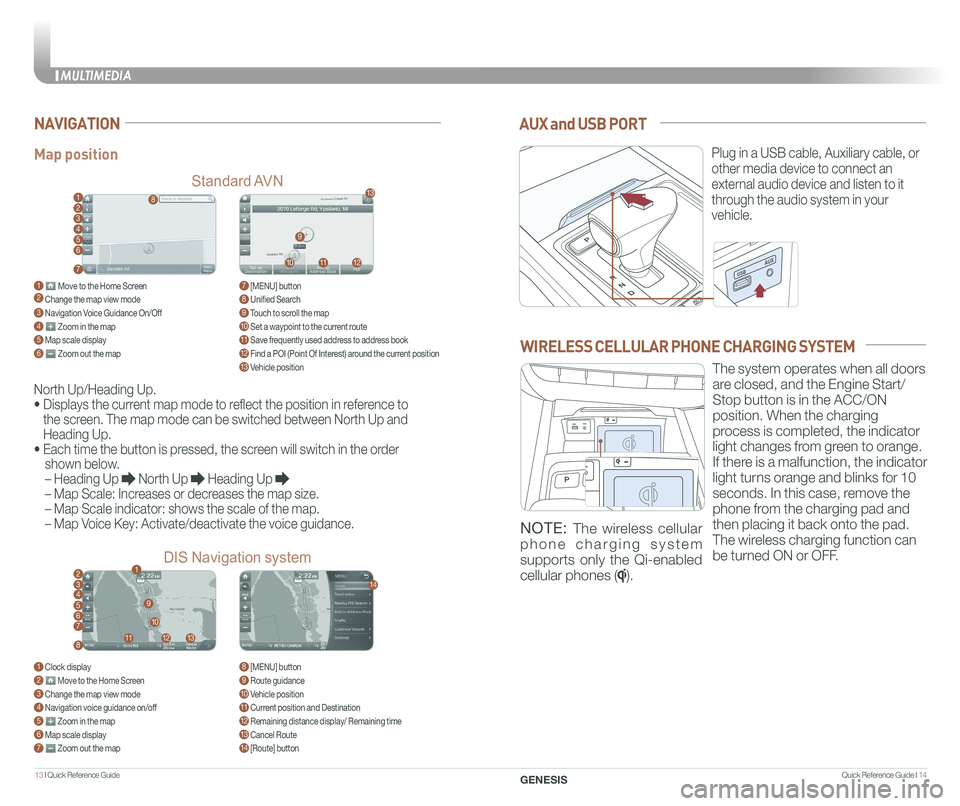
Quick Reference Guide I 1413 I Quick Reference Guide
AUX and USB PORT
Plug in a USB cable, Auxiliary cable, or
other media device to connect an
external audio device and listen to it
through the audio system in your
vehicle.
Map position
Standard AVN
DIS Navigation system
NAVIGATION
North Up/Heading Up.
• Displays the current map mode to reflect the position in reference to
the screen. The map mode can be switched between North Up and
Heading Up.
• Each time the button is pressed, the screen will switch in the order
shown below.
– Heading Up North Up Heading Up
– Map Scale: Increases or decreases the map size.
– Map Scale indicator: shows the scale of the map.
– Map Voice Key: Activate/deactivate the voice guidance.
1 Move to the Home Screen2 Change the map view mode3 Navigation Voice Guidance On/Off4 Zoom in the map5 Map scale display6 Zoom out the map
1 Clock display2 Move to the Home Screen3 Change the map view mode4 Navigation voice guidance on/off5 Zoom in the map6 Map scale display7 Zoom out the map
7 [MENU] button 8 Unified Search9 Touch to scroll the map10 Set a waypoint to the current route11 Save frequently used address to address book12 Find a POI (Point Of Interest) around the current position13 Vehicle position
8 [MENU] button9 Route guidance10 Vehicle position11 Current position and Destination12 Remaining distance display/ Remaining time13 Cancel Route14 [Route] button
1
21
34567
81112
9
13
10
14
8
9
101112
13
23456
7
WIRELESS CELLULAR PHONE CHARGING SYSTEM
The system operates when all doors
are closed, and the Engine Start/
Stop button is in the ACC/ON
position. When the charging
process is completed, the indicator
light changes from green to orange.
If there is a malfunction, the indicator
light turns orange and blinks for 10
seconds. In this case, remove the
phone from the charging pad and
then placing it back onto the pad.
The wireless charging function can
be turned ON or OFF.
NOTE: The wireless cellular
phone charging system
supports only the Qi-enabled
cellular phones ().
MULTIMEDIA
GENESIS
Page 15 of 15
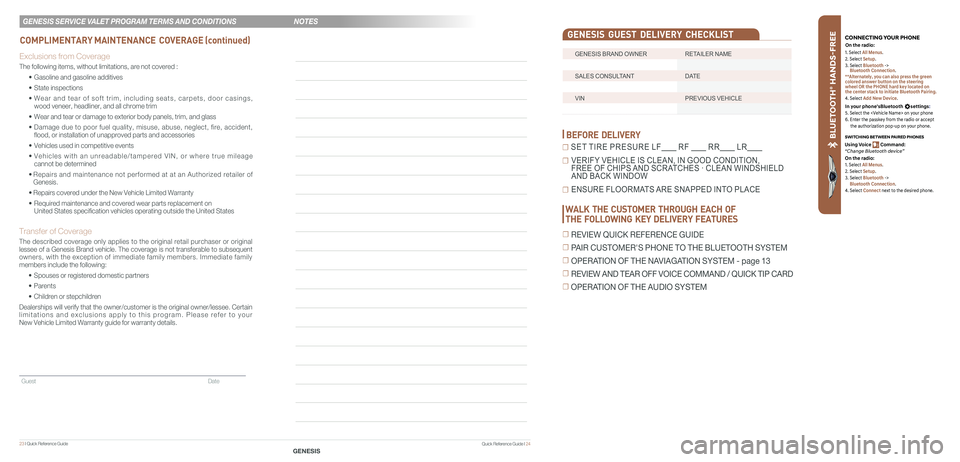
23 I Quick Reference Guide
Guest Date
GENESIS BRAND OWNER RETAILER NAME
SALES CONSULTANT DATE
VIN PREVIOUS VEHICLE
GENESIS GUEST DELIVERY CHECKLIST
BEFORE DELIVERY
☐ SET TIRE PRESURE LF RF RR LR
☐ VERIFY VEHICLE IS CLEAN, IN GOOD CONDITION, FREE OF CHIPS AND SCRATCHES · CLEAN WINDSHIELD AND BACK WINDOW
☐ ENSURE FLOORMATS ARE SNAPPED INTO PLACE
Quick Reference Guide I 24
Exclusions from Coverage
The following items, without limitations, are not covered :
• Gasoline and gasoline additives
• State inspections
• Wear and tear of soft trim, including seats, carpets, door casings, wood veneer, headliner, and all chrome trim
• Wear and tear or damage to exterior body panels, trim, and glass
• Damage due to poor fuel quality, misuse, abuse, neglect, fire, accident, flood, or installation of unapproved parts and accessories
• Vehicles used in competitive events
• Vehicles with an unreadable/tampered VIN, or where true mileage cannot be determined
• Repairs and maintenance not performed at at an Authorized retailer of Genesis.
• Repairs covered under the New Vehicle Limited Warranty
• Required maintenance and covered wear parts replacement on United States specification vehicles operating outside the United States\
Transfer of Coverage
The described coverage only applies to the original retail purchaser or original lessee of a Genesis Brand vehicle. The coverage is not transferable to s\
ubsequent owners, with the exception of immediate family members. Immediate family members include the following:
• Spouses or registered domestic partners
• Parents
• Children or stepchildren
Dealerships will verify that the owner/customer is the original owner/le\
ssee. Certain limitations and exclusions apply to this program. Please refer to your New Vehicle Limited Warranty guide for warranty details.
COMPLIMENTARY MAINTENANCE COVERAGE (continued)
GENESIS SERVICE VALET PROGRAM TERMS AND CONDITIONS
GENESIS
BLU ETO OTH
®
SWIT CHING BETWEEN P AIRED PHONES
On the r adio:
CONNE CTING \fOUR PHONEOn the r adio:
U sing Voic e Command:
“Change Blue too th de vice”1. Select All Menus.
2. Select Setup.
3. Select Bluetooth ->
Bluetooth Connection.
**Alternately, you can also press the green
colored answer button on the steering
wheel OR the PHONE hard key located on
the center stack to initiate Bluetooth Pairing.
4. Select Add New Device.
In your phone’sBluetooth settings:
5. Select the
6. Enter the passkey from the radio or accept
the authorization pop-up on your phone.
1. Select All Menus.
2. Select Setup.
3. Select Bluetooth ->
Bluetooth Connection.
4. Select Connect next to the desired phone.
WALK THE CUSTOMER THROUGH EACH OF
THE FOLLOWING KEY DELIVERY FEATURES
☐ REVIEW QUICK REFERENCE GUIDE
☐ PAIR CUSTOMER'S PHONE TO THE BLUETOOTH SYSTEM
☐ OPERATION OF THE NAVIAGATION SYSTEM - page 13
☐ REVIEW AND TEAR OFF VOICE COMMAND / QUICK TIP CARD
☐ OPERATION OF THE AUDIO SYSTEM
NOTES