fuel GENESIS G80 2019 Quick Reference Guide
[x] Cancel search | Manufacturer: GENESIS, Model Year: 2019, Model line: G80, Model: GENESIS G80 2019Pages: 88, PDF Size: 6.71 MB
Page 10 of 88
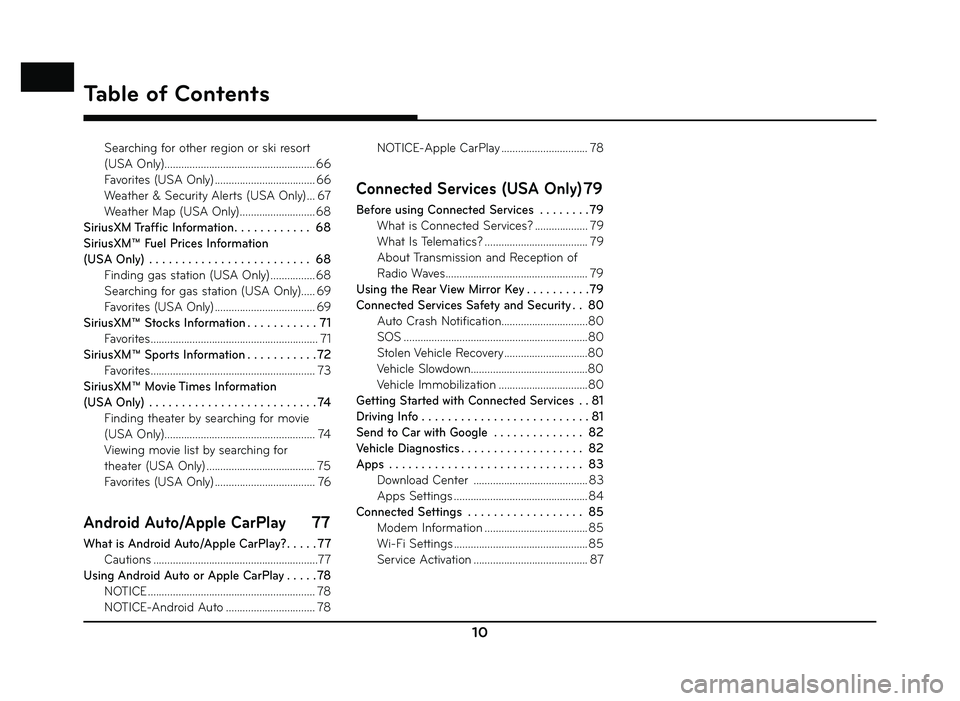
10
Table of Contents
Searching for other region or ski resort
(USA Only) ...................................................... 66
Favorites (USA Only) .................................... 66
Weather & Security Alerts (USA Only) ... 67
Weather Map (USA Only) ........................... 68
SiriusXM Traffic Information . . . . . . . . . . . . 68
SiriusXM™ Fuel Prices Information
(USA Only) . . . . . . . . . . . . . . . . . . . . . . . . . 68 Finding gas station (USA Only) ................ 68
Searching for gas station (USA Only)..... 69
Favorites (USA Only) .................................... 69
SiriusXM™ Stocks Information . . . . . . . . . . . 71 Favorites ............................................................ 71
SiriusXM™ Sports Information . . . . . . . . . . . 72 Favorites ........................................................... 73
SiriusXM™ Movie Times Information
(USA Only) . . . . . . . . . . . . . . . . . . . . . . . . . . 74 Finding theater by searching for movie
(USA Only) ...................................................... 74
Viewing movie list by searching for
theater (USA Only) ....................................... 75
Favorites (USA Only) .................................... 76
Android Auto/Apple CarPlay 77
What is Android Auto/Apple CarPlay? . . . . . 77
Cautions ...........................................................77
Using Android Auto or Apple CarPlay . . . . . 78 NOTICE ............................................................ 78
NOTICE-Android Auto ................................ 78 NOTICE-Apple CarPlay ............................... 78
Connected Services (USA Only) 79
Before using Connected Services . . . . . . . .79
What is Connected Services? ................... 79
What Is Telematics? ..................................... 79
About Transmission and Reception of
Radio Waves ................................................... 79
Using the Rear View Mirror Key . . . . . . . . . .79
Connected Services Safety and Security . . 80 Auto Crash Notification...............................80
SOS ..................................................................80
Stolen Vehicle Recovery ..............................80
Vehicle Slowdown..........................................80
Vehicle Immobilization ................................80
Getting Started with Connected Services . . 81
Driving Info . . . . . . . . . . . . . . . . . . . . . . . . . . 81
Send to Car with Google . . . . . . . . . . . . . . 82
Vehicle Diagnostics . . . . . . . . . . . . . . . . . . . 82
Apps . . . . . . . . . . . . . . . . . . . . . . . . . . . . . . 83 Download Center ......................................... 83
Apps Settings ................................................ 84
Connected Settings . . . . . . . . . . . . . . . . . . 85 Modem Information ..................................... 85
Wi-Fi Settings ................................................ 85
Service Activation ......................................... 87
Page 64 of 88
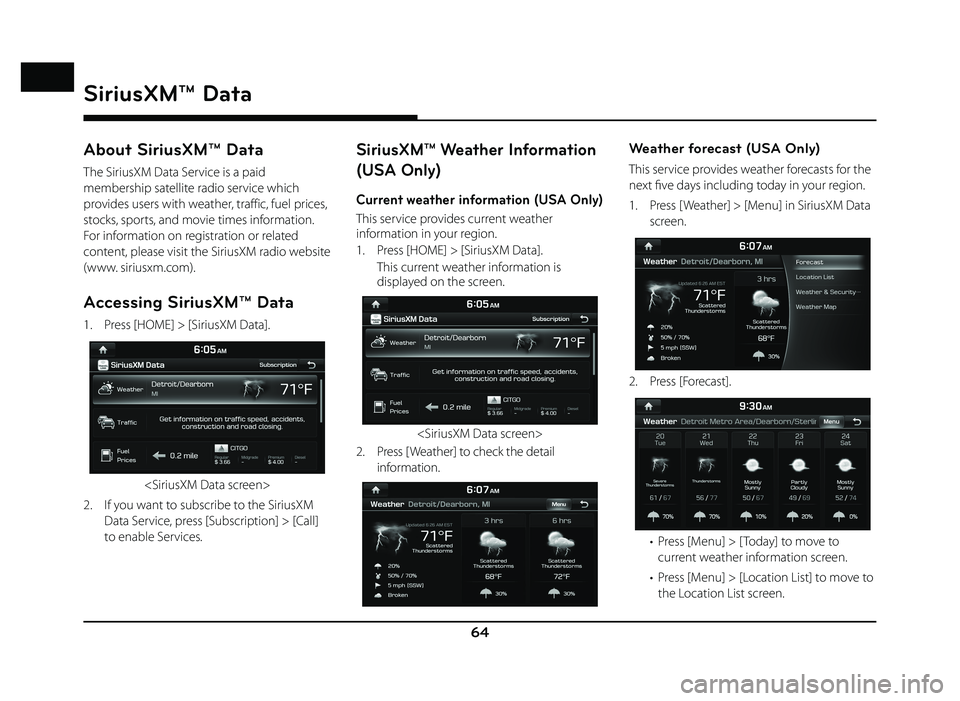
64
About SiriusXM™ Data
The SiriusXM Data Service is a paid
membership satellite radio service which
provides users with weather, traffic, fuel prices,
stocks, sports, and movie times information.
For information on registration or related
content, please visit the SiriusXM radio website
(www. siriusxm.com).
Accessing SiriusXM™ Data
1. Press [HOME] > [SiriusXM Data].
2. If you want to subscribe to the SiriusXM Data Service, press [Subscription] > [Call]
to enable Services.
SiriusXM™ Weather Information
(USA Only)
Current weather information (USA Only)
This service provides current weather
information in your region.
1. Press [HOME] > [SiriusXM Data].
This current weather information is displayed on the screen.
2. Press [ Weather] to check the detail information.
Weather forecast (USA Only)
This service provides weather forecasts for the
next fi ve days including today in your region.
1. Press [ W eather] > [Menu] in SiriusXM Data
screen.
2. Press [F orecast].
• Press [Menu] > [ Today] to move to
current weather information screen.
• Press [Menu] > [Location List] to move to the Location List screen.
SiriusXM™ Data
SiriusXM™ Data
Page 68 of 88
![GENESIS G80 2019 Quick Reference Guide 68
2. Press the desired item.
Weather Map (USA Only)
Provides up-to-date weather information
across the country.
Zoom in to view more detailed information in
specifi c regions.
1. Press [ Weather] GENESIS G80 2019 Quick Reference Guide 68
2. Press the desired item.
Weather Map (USA Only)
Provides up-to-date weather information
across the country.
Zoom in to view more detailed information in
specifi c regions.
1. Press [ Weather]](/img/46/35634/w960_35634-67.png)
68
2. Press the desired item.
Weather Map (USA Only)
Provides up-to-date weather information
across the country.
Zoom in to view more detailed information in
specifi c regions.
1. Press [ Weather] > [Menu] > [ Weather Map]
in SiriusXM Data screen.
• Press [Menu] > [Full Screen] to hide the [Menu] and [
] button. • Press [Menu] > [ Weather Front] to set
whether to display cold/warm air fronts.
• Press [Menu] > [Isobar] to set whether to display the Isobar.
• Press [Menu] > [Pressure Center] to set whether to display the Pressure center.
• Press [Menu] > [NOWRad] to set whether to display the weather radar.
2. Press [+]/[-] to use the zoom in and out features.
Push the controller up, down, left, or right to move to the desired location.
SiriusXM Traffic Information
Press [ Traffi c] to enter the Traffi c
Announcement mode in SiriusXM Data screen.
SiriusXM™ Fuel Prices
Information (USA Only)
Finding gas station (USA Only)
1. Press [Fuel Prices] in SiriusXM Data screen.
• [All]: Displays all gas stations.
• [Brand]: Displays gas stations by brand.
• [Fuel Type]: Displays gas stations by fuel type.
• [Favorites]: Moves to the [Favorites] menu.
• Press [Menu] > [Sort by] > [Distance], [Price], [A - Z] to sort in Distance, Price, or
Alphabetical order.
The [On Route] option
displays only gas stations when a route
is set, starting with nearest to current
location.
SiriusXM™ Data
Page 69 of 88
![GENESIS G80 2019 Quick Reference Guide 69
• Press [Menu] > [Search] to search for the gas station. For more details, refer to
“Searching for gas station” on page 69.
2. Press [Go] > [Yes].
,Note
Within 30 miles, a maximum of 65 i GENESIS G80 2019 Quick Reference Guide 69
• Press [Menu] > [Search] to search for the gas station. For more details, refer to
“Searching for gas station” on page 69.
2. Press [Go] > [Yes].
,Note
Within 30 miles, a maximum of 65 i](/img/46/35634/w960_35634-68.png)
69
• Press [Menu] > [Search] to search for the gas station. For more details, refer to
“Searching for gas station” on page 69.
2. Press [Go] > [Yes].
,Note
Within 30 miles, a maximum of 65 items can
be displayed.
Searching for gas station (USA Only)
1. Press [Menu] > [Search] in Fuel Prices List.
2. Enter the desired gas station and press [
].
3. To store the desired item as a favorite, press [Add Favorite].
4. Press [Go] > [Yes].
Favorites (USA Only)
If the gas station has been already stored in
the Favorites, it can be easily recalled.
First of all, add the gas station in the Favorites.
Refer to “Adding to Favorites” on page 70.
1. Press [Favorites] in Fuel Prices List.
2. Press [Go] > [Yes].
SiriusXM™ Data
Page 70 of 88
![GENESIS G80 2019 Quick Reference Guide 70
SiriusXM™ Data
Adding to Favorites (USA Only)
A maximum of 10 items can be added.
1. Press [Favorites] > [Menu] > [Add Favorite] in Fuel Prices List.
2. Enter the desired gas station and pres GENESIS G80 2019 Quick Reference Guide 70
SiriusXM™ Data
Adding to Favorites (USA Only)
A maximum of 10 items can be added.
1. Press [Favorites] > [Menu] > [Add Favorite] in Fuel Prices List.
2. Enter the desired gas station and pres](/img/46/35634/w960_35634-69.png)
70
SiriusXM™ Data
Adding to Favorites (USA Only)
A maximum of 10 items can be added.
1. Press [Favorites] > [Menu] > [Add Favorite] in Fuel Prices List.
2. Enter the desired gas station and press [
].
3. Select the desired item. Deleting Favorites (USA Only)
1. Press [Favorites] > [Menu] > [Delete] in Fuel
Prices List.
2. Select the item you want to delete and press [Delete].
• [Delete All]: Deletes all items.
• [Unmark All]: Unmarks all items.
• [Cancel]: Exits delete screen.