language GENESIS G80 2019 Quick Reference Guide
[x] Cancel search | Manufacturer: GENESIS, Model Year: 2019, Model line: G80, Model: GENESIS G80 2019Pages: 88, PDF Size: 6.71 MB
Page 9 of 88
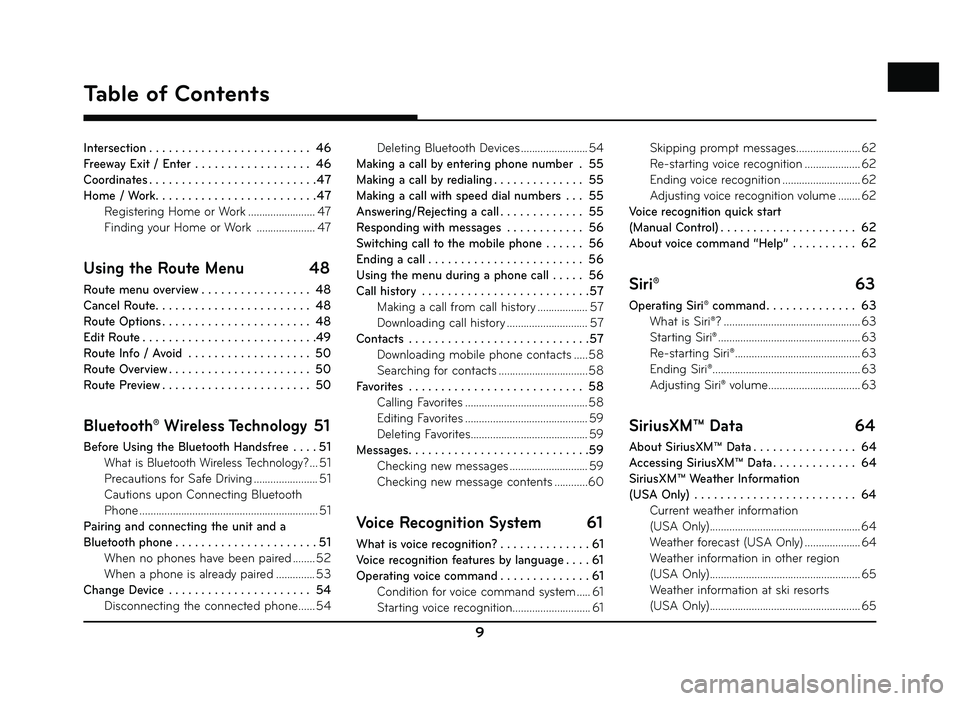
9
Table of Contents
Intersection . . . . . . . . . . . . . . . . . . . . . . . . . 46
Freeway Exit / Enter . . . . . . . . . . . . . . . . . . 46
Coordinates . . . . . . . . . . . . . . . . . . . . . . . . . . 47
Home / Work . . . . . . . . . . . . . . . . . . . . . . . . . 47
Registering Home or Work ........................ 47
Finding your Home or Work ..................... 47
Using the Route Menu 48
Route menu overview . . . . . . . . . . . . . . . . . 48
Cancel Route . . . . . . . . . . . . . . . . . . . . . . . . 48
Route Options . . . . . . . . . . . . . . . . . . . . . . . 48
Edit Route . . . . . . . . . . . . . . . . . . . . . . . . . . .49
Route Info / Avoid . . . . . . . . . . . . . . . . . . . 50
Route Overview . . . . . . . . . . . . . . . . . . . . . . 50
Route Preview . . . . . . . . . . . . . . . . . . . . . . . 50
Bluetooth® Wireless Technology 51
Before Using the Bluetooth Handsfree . . . . 51
What is Bluetooth Wireless Technology? ... 51
Precautions for Safe Driving ....................... 51
Cautions upon Connecting Bluetooth
Phone ................................................................ 51
Pairing and connecting the unit and a
Bluetooth phone . . . . . . . . . . . . . . . . . . . . . . 51 When no phones have been paired ........ 52
When a phone is already paired .............. 53
Change Device . . . . . . . . . . . . . . . . . . . . . . 54 Disconnecting the connected phone ...... 54Deleting Bluetooth Devices ........................ 54
Making a call by entering phone number . 55
Making a call by redialing . . . . . . . . . . . . . . 55
Making a call with speed dial numbers . . . 55
Answering/Rejecting a call . . . . . . . . . . . . . 55
Responding with messages . . . . . . . . . . . . 56
Switching call to the mobile phone . . . . . . 56
Ending a call . . . . . . . . . . . . . . . . . . . . . . . . 56
Using the menu during a phone call . . . . . 56
Call history . . . . . . . . . . . . . . . . . . . . . . . . . . 57 Making a call from call history .................. 57
Downloading call history ............................. 57
Contacts . . . . . . . . . . . . . . . . . . . . . . . . . . . . 57 Downloading mobile phone contacts ..... 58
Searching for contacts ................................ 58
Favorites . . . . . . . . . . . . . . . . . . . . . . . . . . . 58 Calling Favorites ............................................ 58
Editing Favorites ............................................ 59
Deleting Favorites .......................................... 59
Messages . . . . . . . . . . . . . . . . . . . . . . . . . . . .59
Checking new messages ............................ 59
Checking new message contents ............60
Voice Recognition System 61
What is voice recognition? . . . . . . . . . . . . . . 61
Voice recognition features by language . . . . 61
Operating voice command . . . . . . . . . . . . . . 61 Condition for voice command system ..... 61
Starting voice recognition............................ 61 Skipping prompt messages
....................... 62
Re-starting voice recognition .................... 62
Ending voice recognition ............................ 62
Adjusting voice recognition volume ........ 62
Voice recognition quick start
(Manual Control) . . . . . . . . . . . . . . . . . . . . . 62
About voice command “Help” . . . . . . . . . . 62
Siri® 63
Operating Siri® command . . . . . . . . . . . . . . 63
What is Siri®? ................................................. 63
Starting Siri® ................................................... 63
Re-starting Siri® ............................................. 63
Ending Siri® ..................................................... 63
Adjusting Siri® volume ................................. 63
SiriusXM™ Data 64
About SiriusXM™ Data . . . . . . . . . . . . . . . . 64
Accessing SiriusXM™ Data . . . . . . . . . . . . . 64
SiriusXM™ Weather Information
(USA Only) . . . . . . . . . . . . . . . . . . . . . . . . . 64
Current weather information
(USA Only) ...................................................... 64
Weather forecast (USA Only) .................... 64
Weather information in other region
(USA Only) ...................................................... 65
Weather information at ski resorts
(USA Only) ...................................................... 65
Page 59 of 88
![GENESIS G80 2019 Quick Reference Guide 59
Bluetooth® Wireless Technology
Editing Favorites
1. Press [] on the phone screen.
2. Press [Menu] > [Add New] on the Favorites screen. Or Press [Menu] > [Edit] on the
Favorites screen.
3. Af GENESIS G80 2019 Quick Reference Guide 59
Bluetooth® Wireless Technology
Editing Favorites
1. Press [] on the phone screen.
2. Press [Menu] > [Add New] on the Favorites screen. Or Press [Menu] > [Edit] on the
Favorites screen.
3. Af](/img/46/35634/w960_35634-58.png)
59
Bluetooth® Wireless Technology
Editing Favorites
1. Press [] on the phone screen.
2. Press [Menu] > [Add New] on the Favorites screen. Or Press [Menu] > [Edit] on the
Favorites screen.
3. After you select the contacts you want to
register, press [
] > [] to register them
in Favorites. If you want to delete them
which have already been registered, press
[
] after selecting the corresponding
them.
Deleting Favorites
1. Press [] on the phone screen.
2. Press [Menu] > [Delete] on the Favorites screen.
3. Select the item you want to delete and press [Delete].
• [Delete]: Deletes the selected items.
• [Delete All]: Deletes all items.
• [Unmark All]: Unmarks all items.
• [Cancel]: Exits delete screen.
Messages
You can check the text messages or send any
message on the screen. Depending on the
mobile phone model, some functions may not
be supported. The [Read] function of messages
may not be supported in some languages.
Checking new messages
1. When a message is received, the pop-up is displayed on the screen.
2. Select a desired item.
• [ View]: Moves to the message screen.
• [Read]: Supports the message contents by voice.
• [Close]: Closes the message pop-up.
,Note
Mark the [Message Notifi cation] of [Message
Setitings] on the Bluetooth settings screen.
Page 61 of 88
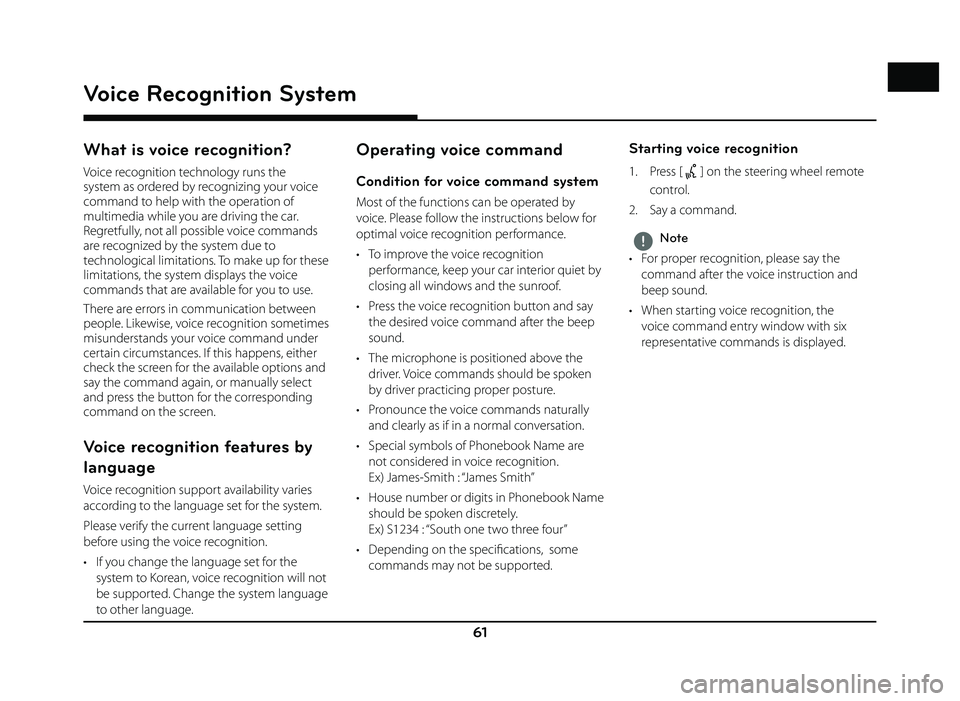
61
Voice Recognition System
What is voice recognition?
Voice recognition technology runs the
system as ordered by recognizing your voice
command to help with the operation of
multimedia while you are driving the car.
Regretfully, not all possible voice commands
are recognized by the system due to
technological limitations. To make up for these
limitations, the system displays the voice
commands that are available for you to use.
There are errors in communication between
people. Likewise, voice recognition sometimes
misunderstands your voice command under
certain circumstances. If this happens, either
check the screen for the available options and
say the command again, or manually select
and press the button for the corresponding
command on the screen.
Voice recognition features by
language
Voice recognition support availability varies
according to the language set for the system.
Please verify the current language setting
before using the voice recognition.
• If you change the language set for the system to Korean, voice recognition will not
be supported. Change the system language
to other language.
Operating voice command
Condition for voice command system
Most of the functions can be operated by
voice. Please follow the instructions below for
optimal voice recognition performance.
• To improve the voice recognition performance, keep your car interior quiet by
closing all windows and the sunroof.
• Press the voice recognition button and say the desired voice command after the beep
sound.
• The microphone is positioned above the driver. Voice commands should be spoken
by driver practicing proper posture.
• Pronounce the voice commands naturally and clearly as if in a normal conversation.
• Special symbols of Phonebook Name are not considered in voice recognition.
Ex) James-Smith : “James Smith”
• House number or digits in Phonebook Name should be spoken discretely.
Ex) S1234 : “South one two three four”
• Depending on the specifi cations, some commands may not be supported.
Starting voice recognition
1. Press [] on the steering wheel remote
control.
2. Say a command.
,Note
• For proper recognition, please say the command after the voice instruction and
beep sound.
• When starting voice recognition, the voice command entry window with six
representative commands is displayed.
Voice Recognition System