homelink GENESIS G80 2020 Quick Reference Guide
[x] Cancel search | Manufacturer: GENESIS, Model Year: 2020, Model line: G80, Model: GENESIS G80 2020Pages: 23, PDF Size: 7.66 MB
Page 3 of 23
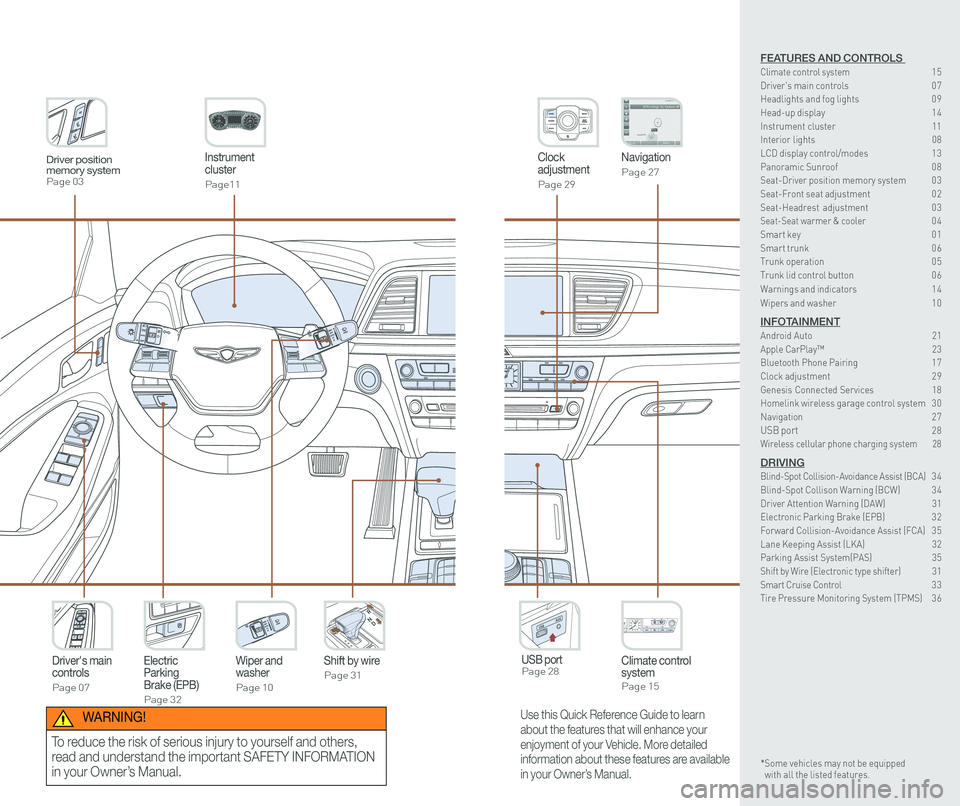
Instrument cluster
Page11
Clock adjustment
Page 29
Navigation
Page 27
Climate control systemPage 15
Driver's main controls
Page 07
Wiper and washer
Page 10
Electric Parking Brake (EPB)
Page 32
Shift by wire
Page 31
USB port Page 28
Driver position memory systemPage 03
Use this Quick Reference Guide to learn
about the features that will enhance your
enjoyment of your Vehicle. More detailed
information about these features are available
in your Owner’s Manual.
WARNING!
To reduce the risk of serious injury to yourself and others,
read and understand the important SAFETY INFORMATION
in your Owner’s Manual.
FEATURES AND CONTROLS Climate control system 15Driver's main controls 0 7Headlights and fog lights 0 9
Head-up display 1 4Instrument cluster 11Interior lights 08LCD display control/modes 1 3 Panoramic Sunroof 0 8 Seat-Driver position memory system 0 3Seat-Front seat adjustment 0 2Seat-Headrest adjustment 0 3 Seat-Seat warmer & cooler 04Smart key 0 1Smart trunk 0 6Trunk operation 0 5Trunk lid control button 0 6
Warnings and indicators 1 4
Wipers and washer 1 0
INFOTAINMENTAndroid Auto 21Apple CarPlay™ 23Bluetooth Phone Pairing 1 7Clock adjustment 2 9Genesis Connected Services 18Homelink wireless garage control system 3 0 Navigation 2 7USB port 28Wireless cellular phone charging system 28
DRIVINGBlind-Spot Collision-Avoidance Assist (BCA) 3 4 Blind-Spot Collison Warning (BCW) 3 4Driver Attention Warning (DAW) 31Electronic Parking Brake (EPB) 3 2Forward Collision-Avoidance Assist (FCA) 3 5Lane Keeping Assist (LKA) 32Parking Assist System(PAS) 35Shift by Wire (Electronic type shifter) 31Smart Cruise Control 3 3Tire Pressure Monitoring System (TPMS) 3 6
* Some vehicles may not be equipped with all the listed features.
Page 12 of 23
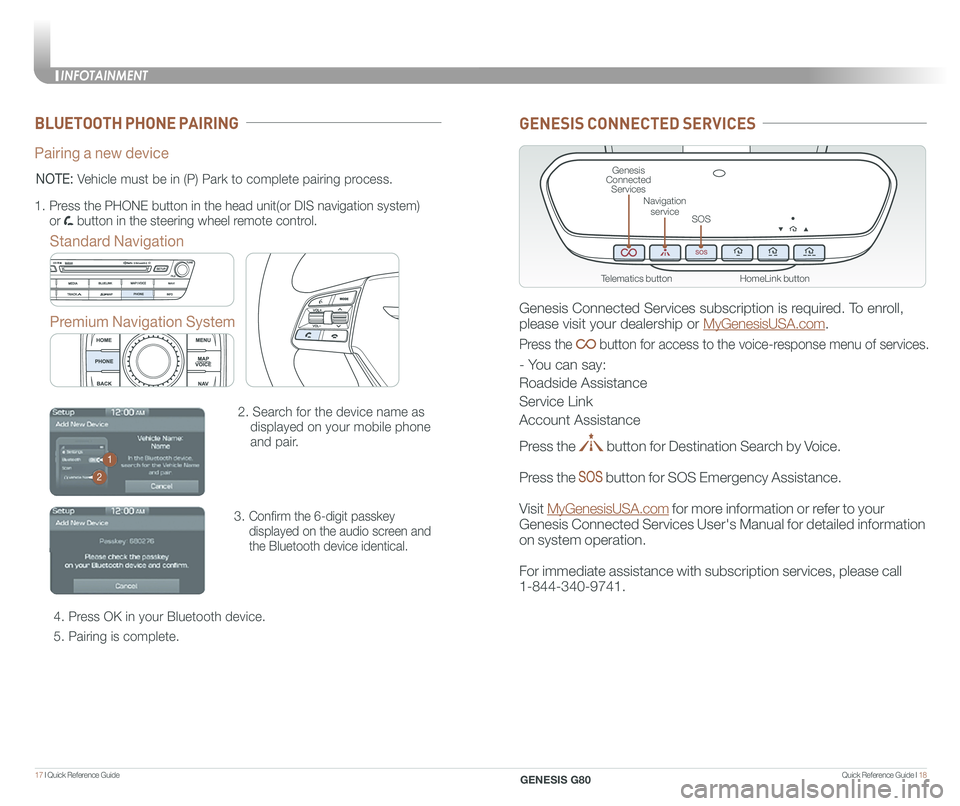
Quick Reference Guide I 1817 I Quick Reference Guide
BLUETOOTH PHONE PAIRING
Pairing a new device
Standard Navigation
Premium Navigation System
2. Search for the device name as
displayed on your mobile phone
and pair.
3. Confirm the 6-digit passkey
displayed on the audio screen and
the Bluetooth device identical.
4. Press OK in your Bluetooth device.
5. Pairing is complete.
1.
Press the PHONE button in the head unit(or DIS navigation system)
or button in the steering wheel remote control.
NOTE: Vehicle must be in (P) Park to complete pairing process.
1
2
GENESIS CONNECTED SERVICES
Genesis Connected Services subscription is required. To enroll,
please visit your dealership or MyGenesisUSA.com.
Press the button for access to the voice-response menu of services.
- You can say:
Roadside Assistance
Service Link
Account Assistance
Press the button for Destination Search by Voice.
Press the button for SOS Emergency Assistance.
Visit MyGenesisUSA.com for more information or refer to your
Genesis Connected Services User's Manual for detailed information
on system operation.
For immediate assistance with subscription services, please call
1-844-340-9741.
HomeLink button
Genesis Connected Services
SOS
Navigation service
Telematics button
INFOTAINMENT
GENESIS G80
Page 18 of 23
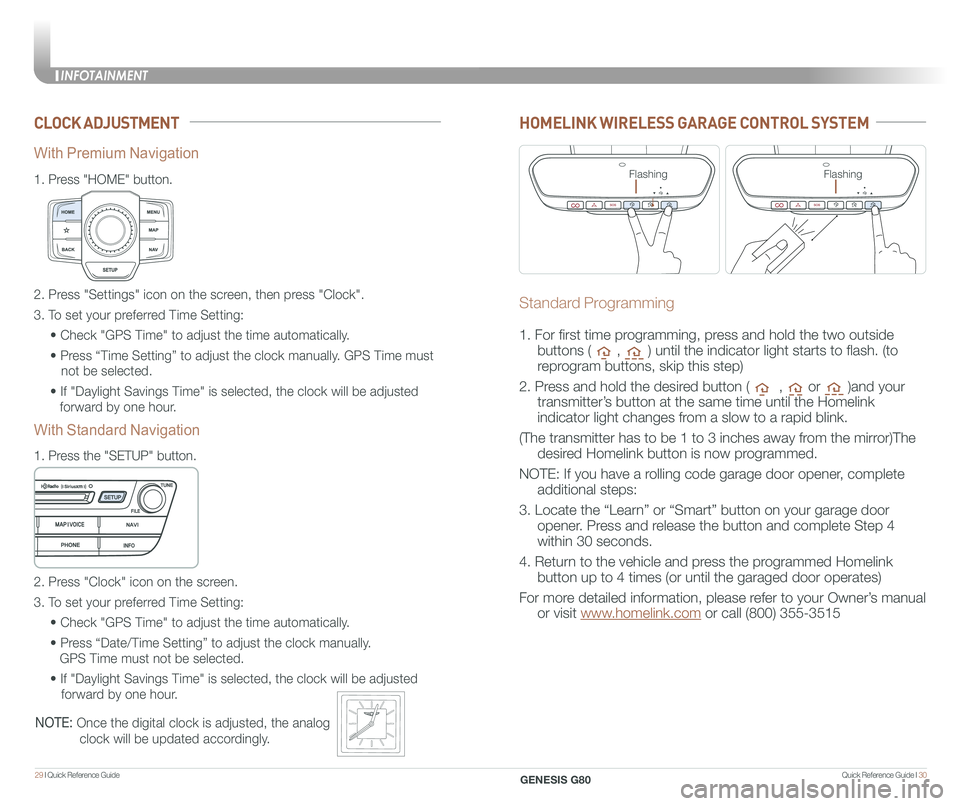
Quick Reference Guide I 3029 I Quick Reference Guide
CLOCK ADJUSTMENT
1.
Press "HOME" button.
1.
Press the "SETUP" button.
2. Press "Settings" icon on the screen, then press "Clock".
3. To set your preferred Time Setting:
• Check "GPS Time" to adjust the time automatically.
• Press “Time Setting” to adjust the clock manually. GPS Time must
not be selected.
• If "Daylight Savings Time" is selected, the clock will be adjusted
forward by one hour.
2. Press "Clock" icon on the screen.
3. To set your preferred Time Setting:
• Check "GPS Time" to adjust the time automatically.
• Press “Date/Time Setting” to adjust the clock manually.
GPS Time must not be selected.
• If "Daylight Savings Time" is selected, the clock will be adjusted
forward by one hour.
With Premium Navigation
With Standard Navigation
NOTE: Once the digital clock is adjusted, the analog
clock will be updated accordingly.
HOMELINK WIRELESS GARAGE CONTROL SYSTEM
Standard Programming
1. For first time programming, press and hold the two outside
buttons ( , ) until the indicator light starts to flash. (to
reprogram buttons, skip this step)
2. Press and hold the desired button ( , or )and your
transmitter’s button at the same time until the Homelink
indicator light changes from a slow to a rapid blink.
(The transmitter has to be 1 to 3 inches away from the mirror)The
desired Homelink button is now programmed.
NOTE: If you have a rolling code garage door opener, complete
additional steps:
3. Locate the “Learn” or “Smart” button on your garage door
opener. Press and release the button and complete Step 4
within 30 seconds.
4. Return to the vehicle and press the programmed Homelink
button up to 4 times (or until the garaged door operates)
For more detailed information, please refer to your Owner’s manual
or visit www.homelink.com or call (800) 355-3515
FlashingFlashing
INFOTAINMENT
GENESIS G80