warning GENESIS G80 2020 Quick Reference Guide
[x] Cancel search | Manufacturer: GENESIS, Model Year: 2020, Model line: G80, Model: GENESIS G80 2020Pages: 23, PDF Size: 7.66 MB
Page 3 of 23
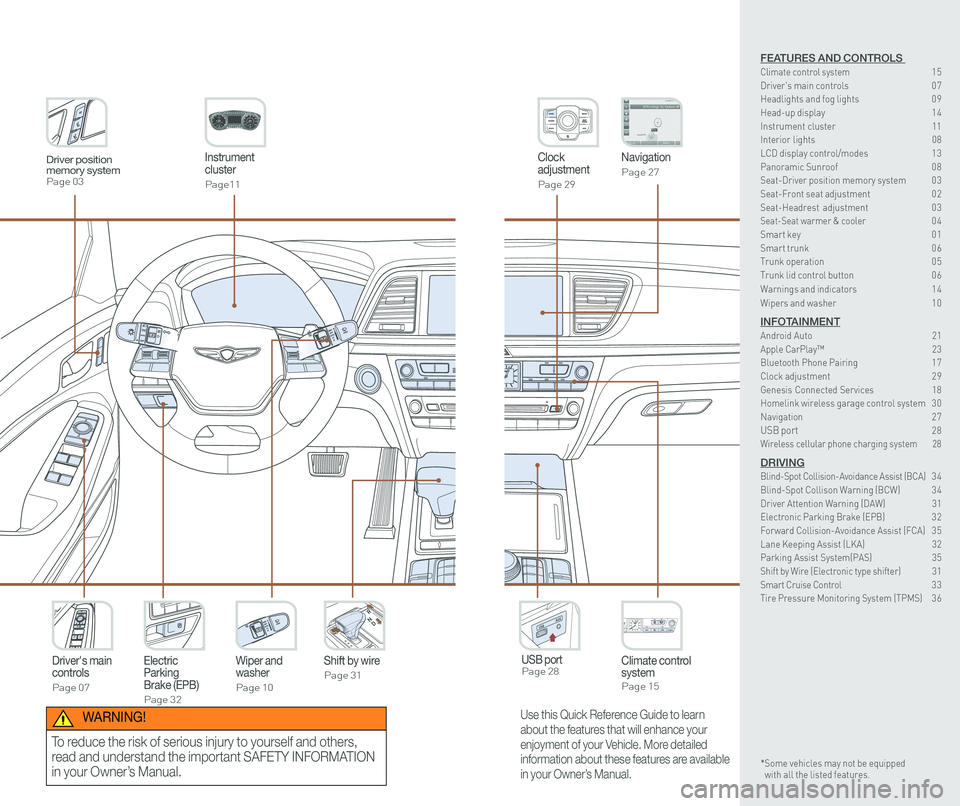
Instrument cluster
Page11
Clock adjustment
Page 29
Navigation
Page 27
Climate control systemPage 15
Driver's main controls
Page 07
Wiper and washer
Page 10
Electric Parking Brake (EPB)
Page 32
Shift by wire
Page 31
USB port Page 28
Driver position memory systemPage 03
Use this Quick Reference Guide to learn
about the features that will enhance your
enjoyment of your Vehicle. More detailed
information about these features are available
in your Owner’s Manual.
WARNING!
To reduce the risk of serious injury to yourself and others,
read and understand the important SAFETY INFORMATION
in your Owner’s Manual.
FEATURES AND CONTROLS Climate control system 15Driver's main controls 0 7Headlights and fog lights 0 9
Head-up display 1 4Instrument cluster 11Interior lights 08LCD display control/modes 1 3 Panoramic Sunroof 0 8 Seat-Driver position memory system 0 3Seat-Front seat adjustment 0 2Seat-Headrest adjustment 0 3 Seat-Seat warmer & cooler 04Smart key 0 1Smart trunk 0 6Trunk operation 0 5Trunk lid control button 0 6
Warnings and indicators 1 4
Wipers and washer 1 0
INFOTAINMENTAndroid Auto 21Apple CarPlay™ 23Bluetooth Phone Pairing 1 7Clock adjustment 2 9Genesis Connected Services 18Homelink wireless garage control system 3 0 Navigation 2 7USB port 28Wireless cellular phone charging system 28
DRIVINGBlind-Spot Collision-Avoidance Assist (BCA) 3 4 Blind-Spot Collison Warning (BCW) 3 4Driver Attention Warning (DAW) 31Electronic Parking Brake (EPB) 3 2Forward Collision-Avoidance Assist (FCA) 3 5Lane Keeping Assist (LKA) 32Parking Assist System(PAS) 35Shift by Wire (Electronic type shifter) 31Smart Cruise Control 3 3Tire Pressure Monitoring System (TPMS) 3 6
* Some vehicles may not be equipped with all the listed features.
Page 9 of 23
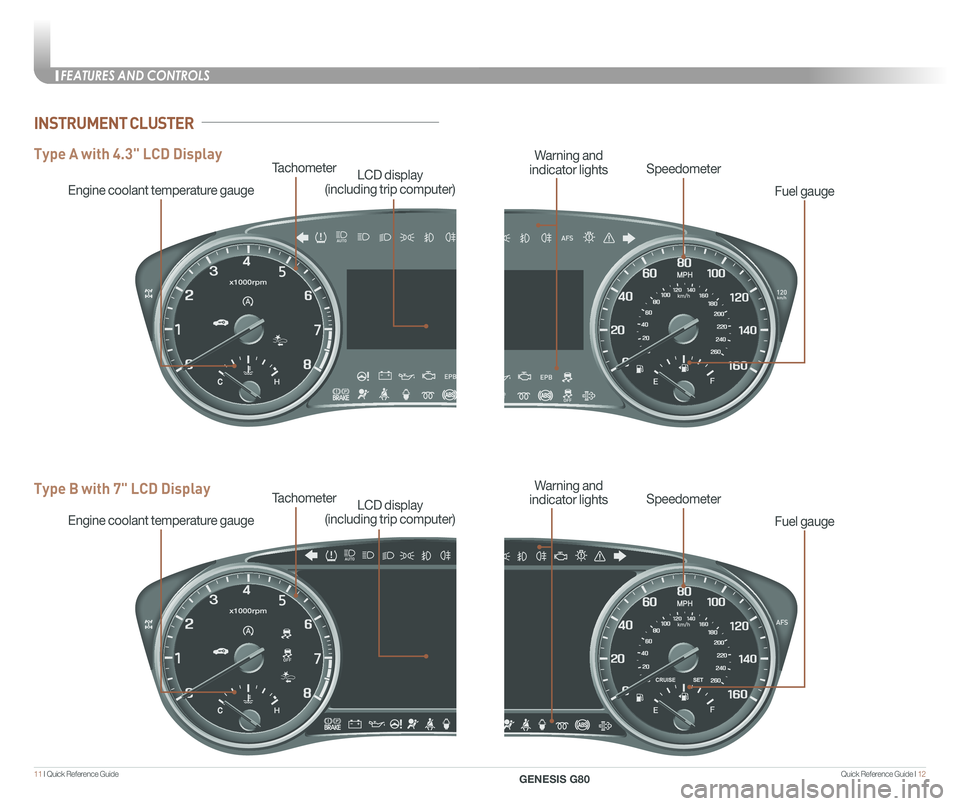
Quick Reference Guide I 1211 I Quick Reference Guide
Tachometer
Engine coolant temperature gauge
LCD display
(including trip computer)
Type A with 4.3" LCD Display
Type B with 7" LCD DisplayTachometer
Engine coolant temperature gauge
LCD display
(including trip computer)
Fuel gauge
SpeedometerWarning and
indicator lights
Fuel gauge
SpeedometerWarning and
indicator lights
INSTRUMENT CLUSTER
FEATURES AND CONTROLS
GENESIS G80
Page 10 of 23
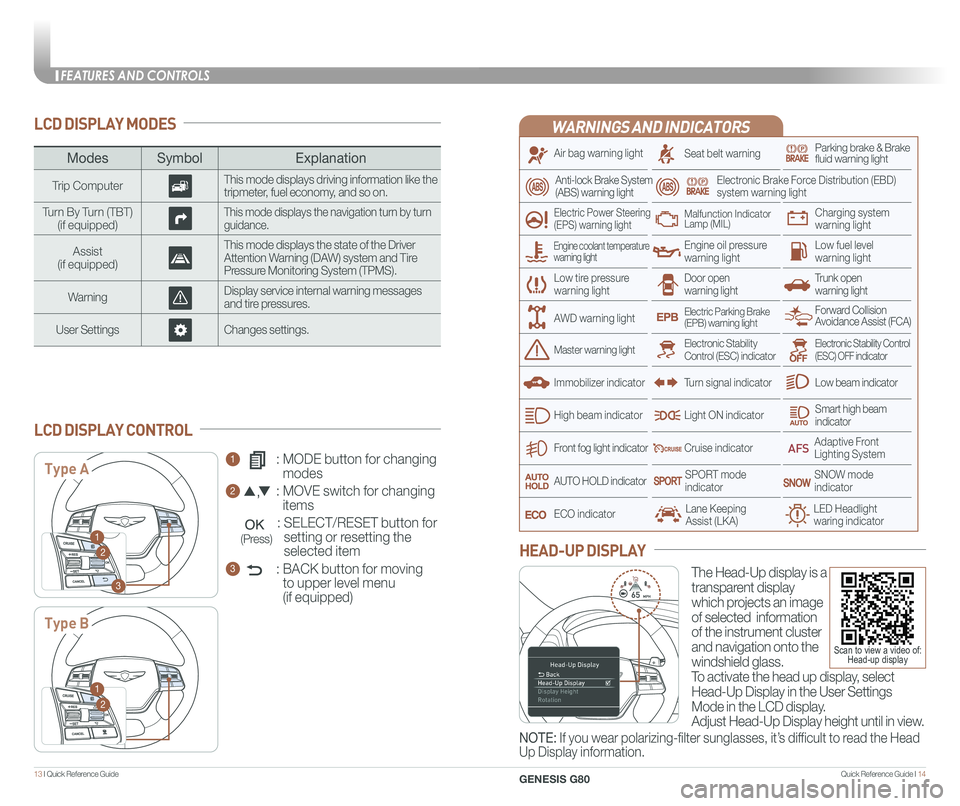
Quick Reference Guide I 1413 I Quick Reference Guide
LCD DISPLAY MODES
ModesSymbol Explanation
Trip ComputerThis mode displays driving information like the tripmeter, fuel economy, and so on.
Turn By Turn (TBT)(if equipped)This mode displays the navigation turn by turn guidance.
Assist(if equipped)
This mode displays the state of the Driver Attention Warning (DAW) system and Tire Pressure Monitoring System (TPMS).
WarningDisplay service internal warning messages and tire pressures.
User SettingsChanges settings.
1 : MODE button for changing
modes
2 : MOVE switch for changing
items
: SELECT/RESET button for
setting or resetting the
selected item
3 : BACK button for moving
to upper level menu
(if equipped)
LCD DISPLAY CONTROL
Type A
Type B
1
2
3
1
2
(Press)
WARNINGS AND INDICATORS
Air bag warning light
Electric Power Steering (EPS) warning light
Seat belt warningParking brake & Brake fluid warning light
Electronic Brake Force Distribution (EBD) system warning light
Low tire pressurewarning lightTrunk open warning light
Low fuel level warning light
Front fog light indicator
Low beam indicator
Smart high beam indicator
SNOW modeindicator
Light ON indicator
ECO indicator
SPORT modeindicator
Anti-lock Brake System(ABS) warning light
High beam indicator
Door open warning light
Electronic Stability Control (ESC) indicatorMaster warning light
Forward Collision Avoidance Assist (FCA)Electric Parking Brake(EPB) warning light
Engine oil pressure warning light
Charging system warning light
Immobilizer indicator
Malfunction IndicatorLamp (MIL)
Electronic Stability Control (ESC) OFF indicator
Cruise indicator
Lane Keeping Assist (LKA)LED Headlight waring indicator
Adaptive Front Lighting System
AUTO HOLD indicator
Turn signal indicator
The Head-Up display is a
transparent display
which projects an image
of selected information
of the instrument cluster
and navigation onto the
windshield glass.
To activate the head up display, select
Head-Up Display in the User Settings
Mode in the LCD display.
Adjust Head-Up Display height until in view.
HEAD-UP DISPLAY
Engine coolant temperature warning light
AWD warning light
NOTE: If you wear polarizing-filter sunglasses, it’s difficult to read the Head
Up Display information.
Scan to view a video of: Head-up display
FEATURES AND CONTROLS
GENESIS G80
Page 13 of 23
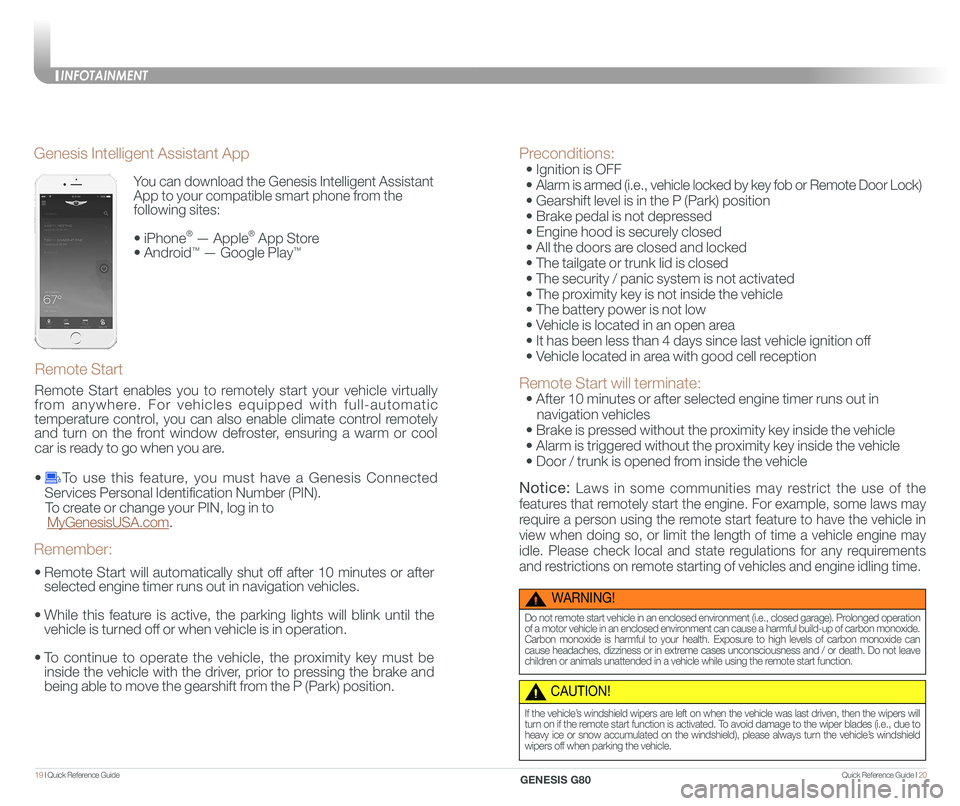
Quick Reference Guide I 2019 I Quick Reference Guide
You can download the Genesis Intelligent Assistant
App to your compatible smart phone from the
following sites:
• iPhone® — Apple® App Store
• Android™ — Google Play™
Remote Start
Genesis Intelligent Assistant App
•
Remote Start will automatically shut off after 10 minutes or after
selected engine timer runs out in navigation vehicles.
•
While this feature is active, the parking lights will blink until the
vehicle is turned off or when vehicle is in operation.
•
To continue to operate the vehicle, the proximity key must be
inside the vehicle with the driver, prior to pressing the brake and
being able to move the gearshift from the P (Park) position.
Remember:
Remote Start enables you to remotely start your vehicle virtually
from anywhere. For vehicles equipped with full-automatic
temperature control, you can also enable climate control remotely
and turn on the front window defroster, ensuring a warm or cool
car is ready to go when you are.
• To use this feature, you must have a Genesis Connected
Services Personal Identification Number (PIN).
To create or change your PIN, log in to
MyGenesisUSA.com.
Preconditions:
• Ignition is OFF
•
Alarm is armed (i.e., vehicle locked by key fob or Remote Door Lock)
• Gearshift level is in the P (Park) position
• Brake pedal is not depressed
• Engine hood is securely closed
• All the doors are closed and locked
• The tailgate or trunk lid is closed
• The security / panic system is not activated
• The proximity key is not inside the vehicle
• The battery power is not low
• Vehicle is located in an open area
• It has been less than 4 days since last vehicle ignition off
• Vehicle located in area with good cell reception
Remote Start will terminate:
• After 10 minutes or after selected engine timer runs out in
navigation vehicles
• Brake is pressed without the proximity key inside the vehicle
• Alarm is triggered without the proximity key inside the vehicle
• Door / trunk is opened from inside the vehicle
Notice: Laws in some communities may restrict the use of the
features that remotely start the engine. For example, some laws may
require a person using the remote start feature to have the vehicle in
view when doing so, or limit the length of time a vehicle engine may
idle. Please check local and state regulations for any requirements
and restrictions on remote starting of vehicles and engine idling time.
WARNING!
Do not remote start vehicle in an enclosed environment (i.e., closed garage). Prolonged operation of a motor vehicle in an enclosed environment can cause a harmful build-up of carbon monoxide. Carbon monoxide is harmful to your health. Exposure to high levels of carbon monoxide can cause headaches, dizziness or in extreme cases unconsciousness and / or death. Do not leave children or animals unattended in a vehicle while using the remote start function.
CAUTION!
If the vehicle’s windshield wipers are left on when the vehicle was last driven, then the wipers will turn on if the remote start function is activated. To avoid damage to the wiper blades (i.e., due to heavy ice or snow accumulated on the windshield), please always turn the vehicle’s windshield wipers off when parking the vehicle.
INFOTAINMENT
GENESIS G80
Page 19 of 23
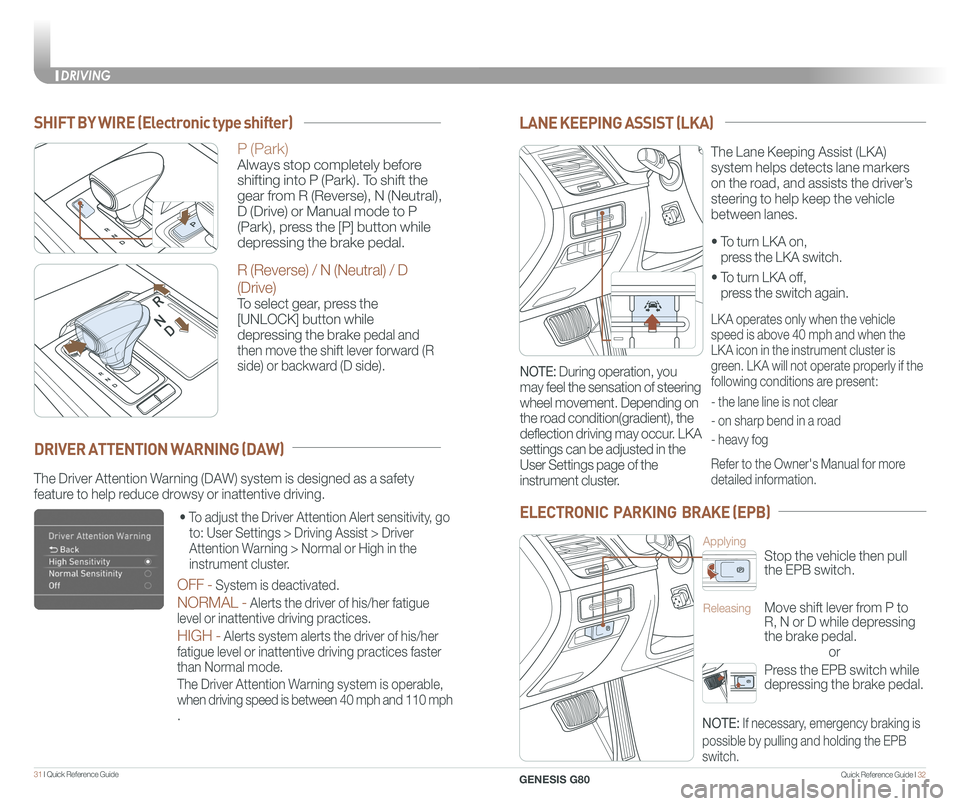
Quick Reference Guide I 3231 I Quick Reference Guide
• To turn LKA on,
press the LKA switch.
• To turn LKA off,
press the switch again.
The Lane Keeping Assist (LKA)
system helps detects lane markers
on the road, and assists the driver’s
steering to help keep the vehicle
between lanes.
LANE KEEPING ASSIST (LKA)
LKA operates only when the vehicle
speed is above 40 mph and when the
LKA icon in the instrument cluster is
green. LKA will not operate properly if the
following conditions are present:
- the lane line is not clear
- on sharp bend in a road
- heavy fog
Refer to the Owner's Manual for more
detailed information.
NOTE: During operation, you
may feel the sensation of steering
wheel movement. Depending on
the road condition(gradient), the
deflection driving may occur. LKA
settings can be adjusted in the
User Settings page of the
instrument cluster.
ELECTRONIC PARKING BRAKE (EPB)
or
Stop the vehicle then pull
the EPB switch.
Applying
Move shift lever from P to
R, N or D while depressing
the brake pedal.
Releasing
Press the EPB switch while
depressing the brake pedal.
NOTE: If necessary, emergency braking is
possible by pulling and holding the EPB
switch.
The Driver Attention Warning (DAW) system is designed as a safety
feature to help reduce drowsy or inattentive driving.
• To adjust the Driver Attention Alert sensitivity, go
to: User Settings > Driving Assist > Driver
Attention Warning > Normal or High in the
instrument cluster.
OFF - System is deactivated.
NORMAL - Alerts the driver of his/her fatigue
level or inattentive driving practices.
HIGH - Alerts system alerts the driver of his/her
fatigue level or inattentive driving practices faster
than Normal mode.
The Driver Attention Warning system is operable,
when driving speed is between 40 mph and 110 mph
.
DRIVER ATTENTION WARNING (DAW)
SHIFT BY WIRE (Electronic type shifter)
P (Park)
Always stop completely before
shifting into P (Park). To shift the
gear from R (Reverse), N (Neutral),
D (Drive) or Manual mode to P
(Park), press the [P] button while
depressing the brake pedal.
R (Reverse) / N (Neutral) / D
(Drive)
To select gear, press the
[UNLOCK] button while
depressing the brake pedal and
then move the shift lever forward (R
side) or backward (D side).
DRIVING
GENESIS G80
Page 20 of 23
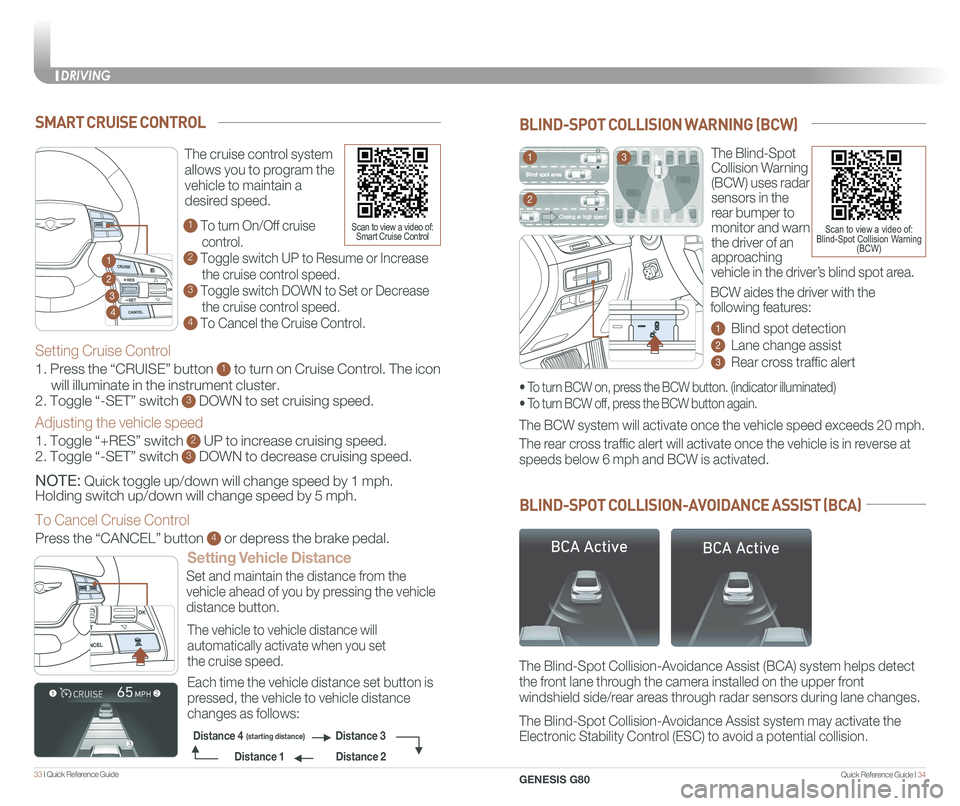
Quick Reference Guide I 3433 I Quick Reference Guide
The Blind-Spot
Collision Warning
(BCW) uses radar
sensors in the
rear bumper to
monitor and warn
the driver of an
approaching
vehicle in the driver’s blind spot area.
1 Blind spot detection
2 Lane change assist
3 Rear cross traffic alert
The BCW system will activate once the vehicle speed exceeds 20 mph.
The Blind-Spot Collision-Avoidance Assist (BCA) system helps detect
the front lane through the camera installed on the upper front
windshield side/rear areas through radar sensors during lane changes.
The Blind-Spot Collision-Avoidance Assist system may activate the
Electronic Stability Control (ESC) to avoid a potential collision.
The rear cross traffic alert will activate once the vehicle is in reverse at
speeds below 6 mph and BCW is activated.
BLIND-SPOT COLLISION WARNING (BCW)
BLIND-SPOT COLLISION-AVOIDANCE ASSIST (BCA)
• To turn BCW on, press the BCW button. (indicator illuminated)
• To turn BCW off, press the BCW button again.
1
2
3
Scan to view a video of: Blind-Spot Collision Warning (BCW)
BCW aides the driver with the
following features:
SMART CRUISE CONTROL
Setting Vehicle Distance
The vehicle to vehicle distance will
automatically activate when you set
the cruise speed.
Set and maintain the distance from the
vehicle ahead of you by pressing the vehicle
distance button.
Each time the vehicle distance set button is
pressed, the vehicle to vehicle distance
changes as follows:
The cruise control system
allows you to program the
vehicle to maintain a
desired speed.
1 To turn On/Off cruise
control.
2 Toggle switch UP to Resume or Increase
the cruise control speed.
3 Toggle switch DOWN to Set or Decrease
the cruise control speed.
4 To Cancel the Cruise Control.
2
3
1
4
Distance 2
Distance 3Distance 4(starting distance)
Distance 1
Setting Cruise Control
1. Press the “CRUISE” button 1 to turn on Cruise Control. The icon
will illuminate in the instrument cluster.
2. Toggle “-SET” switch 3 DOWN to set cruising speed.
Adjusting the vehicle speed
1. Toggle “+RES” switch 2 UP to increase cruising speed.
2. Toggle “-SET” switch 3 DOWN to decrease cruising speed.
NOTE: Quick toggle up/down will change speed by 1 mph.
Holding switch up/down will change speed by 5 mph.
To Cancel Cruise Control
Press the “CANCEL” button 4 or depress the brake pedal.
Scan to view a video of: Smart Cruise Control
DRIVING
GENESIS G80
Page 21 of 23
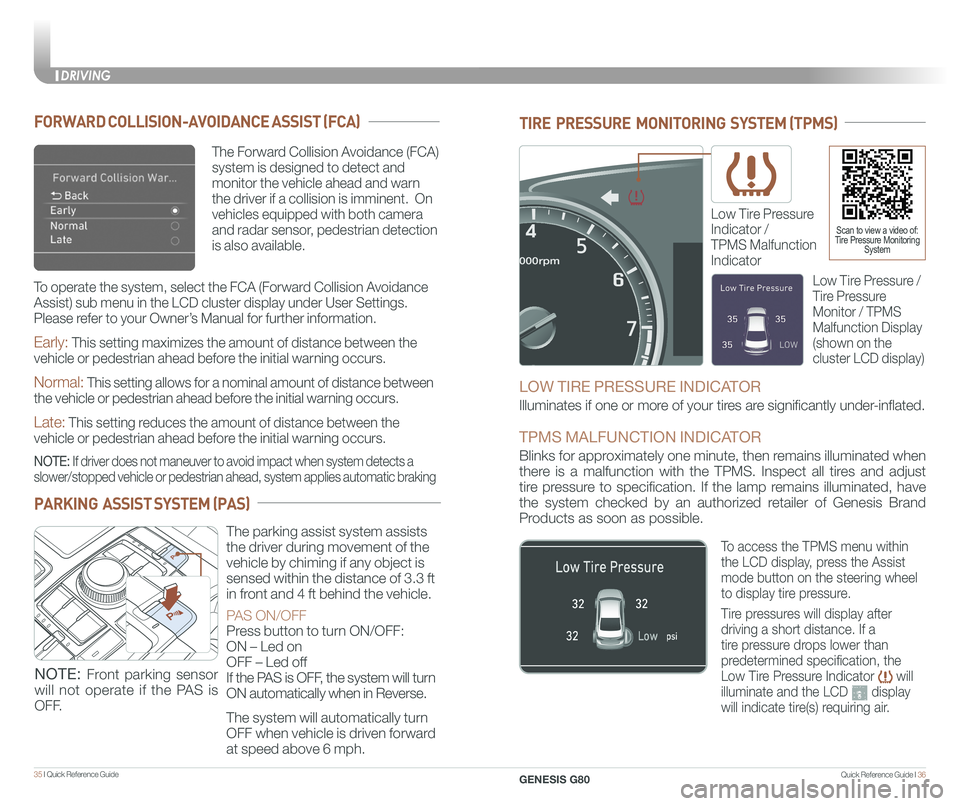
Quick Reference Guide I 3635 I Quick Reference Guide
TIRE PRESSURE MONITORING SYSTEM (TPMS)
Low Tire Pressure
Indicator /
TPMS Malfunction
Indicator
Scan to view a video of: Tire Pressure Monitoring System
LOW TIRE PRESSURE INDICATOR
Illuminates if one or more of your tires are significantly under-inflated.
TPMS MALFUNCTION INDICATOR
Blinks for approximately one minute, then remains illuminated when
there is a malfunction with the TPMS. Inspect all tires and adjust
tire pressure to specification. If the lamp remains illuminated, have
the system checked by an authorized retailer of Genesis Brand
Products as soon as possible.
Low Tire Pressure /
Tire Pressure
Monitor / TPMS
Malfunction Display
(shown on the
cluster LCD display)
To access the TPMS menu within
the LCD display, press the Assist
mode button on the steering wheel
to display tire pressure.
Tire pressures will display after
driving a short distance. If a
tire pressure drops lower than
predetermined specification, the
Low Tire Pressure Indicator will
illuminate and the LCD display
will indicate tire(s) requiring air.
The Forward Collision Avoidance (FCA)
system is designed to detect and
monitor the vehicle ahead and warn
the driver if a collision is imminent. On
vehicles equipped with both camera
and radar sensor, pedestrian detection
is also available.
FORWARD COLLISION-AVOIDANCE ASSIST (FCA)
Early: This setting maximizes the amount of distance between the
vehicle or pedestrian ahead before the initial warning occurs.
Normal: This setting allows for a nominal amount of distance between
the vehicle or pedestrian ahead before the initial warning occurs.
Late: This setting reduces the amount of distance between the
vehicle or pedestrian ahead before the initial warning occurs.
NOTE: If driver does not maneuver to avoid impact when system detects a
slower/stopped vehicle or pedestrian ahead, system applies automatic bra\
king
To operate the system, select the FCA (Forward Collision Avoidance
Assist) sub menu in the LCD cluster display under User Settings.
Please refer to your Owner’s Manual for further information.
PARKING ASSIST SYSTEM (PAS)
The parking assist system assists
the driver during movement of the
vehicle by chiming if any object is
sensed within the distance of 3.3 ft
in front and 4 ft behind the vehicle.
PAS ON/OFF
Press button to turn ON/OFF:
ON – Led on
OFF – Led off
If the PAS is OFF, the system will turn
ON automatically when in Reverse.
The system will automatically turn
OFF when vehicle is driven forward
at speed above 6 mph.
NOTE: Front parking sensor
will not operate if the PAS is
OFF.
DRIVING
GENESIS G80