navigation GENESIS G80 SPORT 2019 Quick Reference Guide
[x] Cancel search | Manufacturer: GENESIS, Model Year: 2019, Model line: G80 SPORT, Model: GENESIS G80 SPORT 2019Pages: 88, PDF Size: 6.71 MB
Page 41 of 88
![GENESIS G80 SPORT 2019 Quick Reference Guide 41
Search
You can search your destination by name,
address or coordinates.
1. Press [MENU] or [NAV ] > [Destination] > [Search].
2. Enter the name of the location, address or coordinates and pres GENESIS G80 SPORT 2019 Quick Reference Guide 41
Search
You can search your destination by name,
address or coordinates.
1. Press [MENU] or [NAV ] > [Destination] > [Search].
2. Enter the name of the location, address or coordinates and pres](/img/46/35634/w960_35634-40.png)
41
Search
You can search your destination by name,
address or coordinates.
1. Press [MENU] or [NAV ] > [Destination] > [Search].
2. Enter the name of the location, address or coordinates and press [OK] or [Menu] >
[Search].
You can change the state by pressing [State] or [Menu] > [State].
3. Select a location on the map from the list of your search results or filter your search
results by city or category.
• Press [Menu] > [Filter by City] to narrow your search results by city.
• Press [Menu] > [Filter by Category] to narrow your search results by category.
4. Select the location from the search results to set as a destination.
• Press [Set as Destination] to set the location as a destination.
• Press [Add Waypoint] to add the location as a waypoint.
• Press [Save] to add the location to the address book.
• Press [Nearby POI Search] to search the area in your proximity.
• Press [Call] to make a call to the location.
Searching for Destination of Navigation
Searching for Destination of Navigation
Page 42 of 88
![GENESIS G80 SPORT 2019 Quick Reference Guide 42
Searching for Destination of Navigation
Address Search
You can fi nd the destination by searching for
an address.
1. Press [MENU] or [NAV ] > [Destination] > [Address].
2. Enter the name of GENESIS G80 SPORT 2019 Quick Reference Guide 42
Searching for Destination of Navigation
Address Search
You can fi nd the destination by searching for
an address.
1. Press [MENU] or [NAV ] > [Destination] > [Address].
2. Enter the name of](/img/46/35634/w960_35634-41.png)
42
Searching for Destination of Navigation
Address Search
You can fi nd the destination by searching for
an address.
1. Press [MENU] or [NAV ] > [Destination] > [Address].
2. Enter the name of the State, House No., Street or City corresponding to the desired
destination.
3. Press [Set as Destination].
• If you want to add a waypoint when a route is set, press [Add Waypoint].
• If you want to add the position to [Address Book] menu, press [Save].
• If you want to find a POI (Point Of Interest) near current position, destination, route,
scroll mark or city center, press [Nearby
POI Search].
,Note
When you set the [Alternative Routes], follow
steps 4.
4. Press [Faster Time] or [Shorter Distance].
• [Faster Time]: Calculates the route based on the fastest arrival time.
• [Shorter Distance]: Calculates the route based on the shortest distance.
5. Press [Start Guidance].
• Press [Route Options] to set the route option. For more details, refer to “Route
Options” on page 48.
• Press [Route Info / Avoid] to check route information and set a route to be
avoided. For more details, refer to “Route
Info / Avoid” on page 50.
• Press [Edit Route] to edit the route. For more
details, refer to “Edit Route” on page 49.
• Press [Cancel Route] to cancel the route. For more details, refer to “Cancel Route”
on page 48.
Page 43 of 88
![GENESIS G80 SPORT 2019 Quick Reference Guide 43
Searching for Destination of Navigation
,Note
The destination is saved in the [Prev.
Destinations] menu automatically. (Page 43)
Previous Destinations
You can fi nd the destination to a locatio GENESIS G80 SPORT 2019 Quick Reference Guide 43
Searching for Destination of Navigation
,Note
The destination is saved in the [Prev.
Destinations] menu automatically. (Page 43)
Previous Destinations
You can fi nd the destination to a locatio](/img/46/35634/w960_35634-42.png)
43
Searching for Destination of Navigation
,Note
The destination is saved in the [Prev.
Destinations] menu automatically. (Page 43)
Previous Destinations
You can fi nd the destination to a location that
you have previously set as the destination.
1. Press [MENU] or [NAV ] > [Destination] > [Prev. Destinations].
• [All]: Displays all previous destinations, departing places, and searched places.
• [Previous Destinations]: Displays previous destination places.
• [Previous Start Points]: Displays previous departing places.
• [Freq. Visited Points]: Displays frequently visited places.
• Press [Menu] > [Name] or [Date] to arrange the list in name or date order. • Press [Menu] > [Delete] to select and
delete items from various entries all at
once.
2. Press the preferred previous point from the list.
3. Follow steps 3-5 of the " Address Search" on page 42.
Address Book
You can fi nd the destination to a location
saved in the [Address Book] menu. To utilize
this function more eff ectively, destinations that
you often travel to should be saved in advance.
First of all, store in the [Address Book] menu
through destination search function.
1. Press [MENU] or [NAV ] > [Destination] > [Address Book].
• Press [Menu] > [Date], [Name] or [Category] to arrange the list in date,
name, or category order.
• Press [Menu] > [Add] to add a location [Address Book] menu.
• Press [Menu] > [Delete] to select and delete items from various entries all at
once.
• Press [Menu] > [Edit] to select and edit an item among many items.
2. Press the desired item from the list.
3. Follow steps 3-5 of the " Address Search" on page 42.
Page 44 of 88
![GENESIS G80 SPORT 2019 Quick Reference Guide 44
Searching for Destination of Navigation
Adding to Address Book
1. Press [Menu] > [Add] in address book list.
2. Select a desired location through destination search function.
3. Set the desir GENESIS G80 SPORT 2019 Quick Reference Guide 44
Searching for Destination of Navigation
Adding to Address Book
1. Press [Menu] > [Add] in address book list.
2. Select a desired location through destination search function.
3. Set the desir](/img/46/35634/w960_35634-43.png)
44
Searching for Destination of Navigation
Adding to Address Book
1. Press [Menu] > [Add] in address book list.
2. Select a desired location through destination search function.
3. Set the desired item.
• [Name]: Change the name.
• [Phone Number]: Enter the phone number.
• [Sound Notifi cation]: Set the sound notifi cation to [On]/[Off ].
• [Symbol]: Set the symbol displayed on the map screen.
• [Display on Map]: Press [Icon], [Icon & Name] or [None] to display on the map
screen.
• [Favorites]: Select the address book type.
4. Press [Save] to save the setting.
Deleting Address Book
1. Press [Menu] > [Delete] in address book list.
2. Select the desired item, then press [Delete].
• [Delete]: Deletes the selected items.
• [Delete All]: Deletes all items.
• [Unmark All]: Unmarks all items.
• [Cancel]: Exits delete screen.
Editing Address Book
1. Press [Menu] > [Edit] in address book list.
2. Select the item to edit.
3. Edit the desired item.• [Name]: Change the name.
• [Phone Number]: Enter the phone number.
• [Sound Notifi cation]: Set the sound notifi cation to [On]/[Off ].
• [Symbol]: Set the symbol displayed on the map screen.
• [Display on Map]: Press [Icon], [Icon & Name] or [None] to display on the map
screen.
• [Favorites]: Select the address book type.
4. Press [Save] to save the setting.
Page 45 of 88
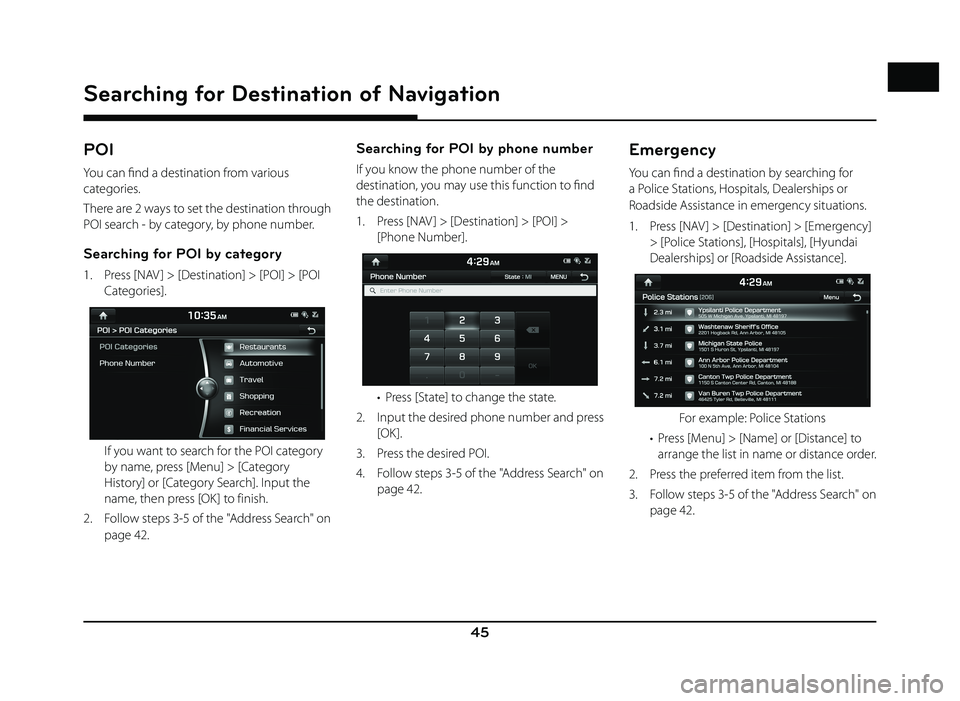
45
Searching for Destination of Navigation
POI
You can fi nd a destination from various
categories.
There are 2 ways to set the destination through
POI search - by category, by phone number.
Searching for POI by category
1. Press [NAV ] > [Destination] > [POI] > [POI Categories].
If you want to search for the POI category by name, press [Menu] > [Category
History] or [Category Search]. Input the
name, then press [OK] to finish.
2. Follow steps 3-5 of the " Address Search" on page 42.
Searching for POI by phone number
If you know the phone number of the
destination, you may use this function to fi nd
the destination.
1. Press [NAV ] > [Destination] > [POI] > [Phone Number].
• Press [State] to change the state.
2. Input the desired phone number and press [OK].
3. Press the desired POI.
4. Follow steps 3-5 of the " Address Search" on page 42.
Emergency
You can fi nd a destination by searching for
a Police Stations, Hospitals, Dealerships or
Roadside Assistance in emergency situations.
1. Press [NAV ] > [Destination] > [Emergency] > [Police Stations], [Hospitals], [Hyundai
Dealerships] or [Roadside Assistance].
For example: Police Stations
• Press [Menu] > [Name] or [Distance] to arrange the list in name or distance order.
2. Press the preferred item from the list.
3. Follow steps 3-5 of the " Address Search" on page 42.
Page 46 of 88
![GENESIS G80 SPORT 2019 Quick Reference Guide 46
Searching for Destination of Navigation
Online Search (USA Only)
Please join in Connected Services service to
use Online Search.
1. Press [NAV ] or [MENU] > [Destination] > [Online Search].
2. GENESIS G80 SPORT 2019 Quick Reference Guide 46
Searching for Destination of Navigation
Online Search (USA Only)
Please join in Connected Services service to
use Online Search.
1. Press [NAV ] or [MENU] > [Destination] > [Online Search].
2.](/img/46/35634/w960_35634-45.png)
46
Searching for Destination of Navigation
Online Search (USA Only)
Please join in Connected Services service to
use Online Search.
1. Press [NAV ] or [MENU] > [Destination] > [Online Search].
2. Enter the desired keywords and press [OK].
3. Select the desired item.
4. Follow steps 3-5 of the " Address Search" on page 42.
Intersection
You can fi nd the destination by searching for
the intersection.
1. Press [NAV ] > [Destination] > [Intersection].
• Press [State] to change the state.
2. Enter the name of the State, 1st Street or 2nd Street corresponding to the desired
destination.
3. Press [OK].
4. Follow steps 3-5 of the " Address Search" on page 42.
Freeway Exit / Enter
You can fi nd the destination by searching for
the Freeway Exit/Enter.
1. Press [NAV ] > [Destination] > [Freeway Exit / Enter].
2. Enter the freeway name and exit/enter.
3. Press [OK].
4. Follow steps 3-5 of the " Address Search" on page 42.
Page 47 of 88
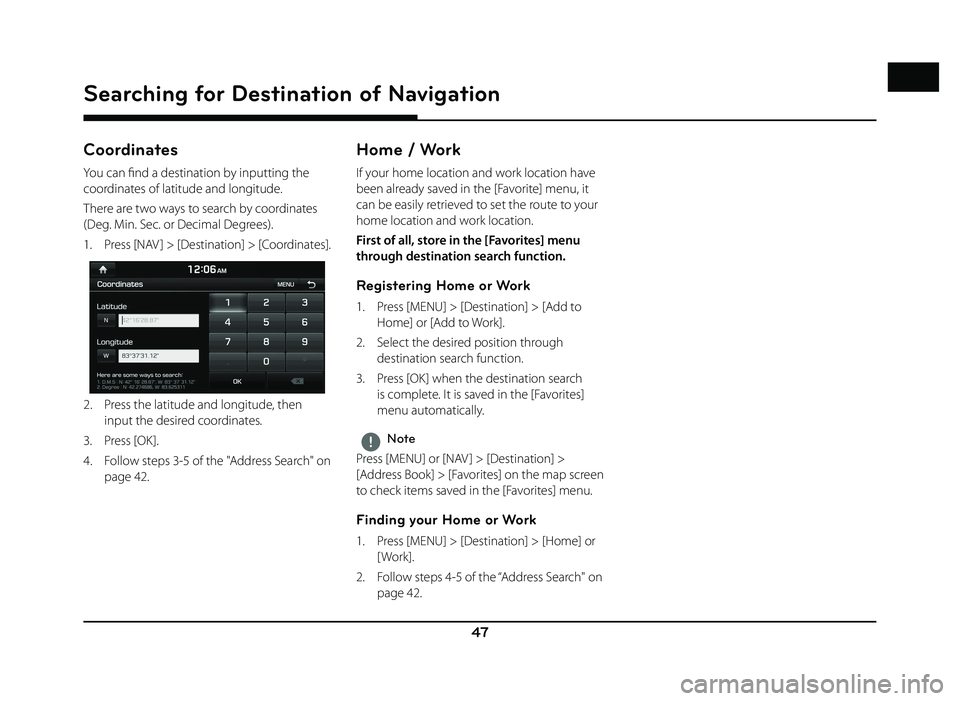
47
Searching for Destination of Navigation
Coordinates
You can fi nd a destination by inputting the
coordinates of latitude and longitude.
There are two ways to search by coordinates
(Deg. Min. Sec. or Decimal Degrees).
1. Press [NAV ] > [Destination] > [Coordinates].
2. Press the latitude and longitude, then input the desired coordinates.
3. Press [OK].
4. Follow steps 3-5 of the " Address Search" on page 42.
Home / Work
If your home location and work location have
been already saved in the [Favorite] menu, it
can be easily retrieved to set the route to your
home location and work location.
First of all, store in the [Favorites] menu
through destination search function.
Registering Home or Work
1. Press [MENU] > [Destination] > [Add to Home] or [Add to Work].
2. Select the desired position through destination search function.
3. Press [OK] when the destination search is complete. It is saved in the [Favorites]
menu automatically.
,Note
Press [MENU] or [NAV ] > [Destination] >
[Address Book] > [Favorites] on the map screen
to check items saved in the [Favorites] menu.
Finding your Home or Work
1. Press [MENU] > [Destination] > [Home] or [ Work].
2. Follow steps 4-5 of the “ Address Search" on page 42.
Page 77 of 88
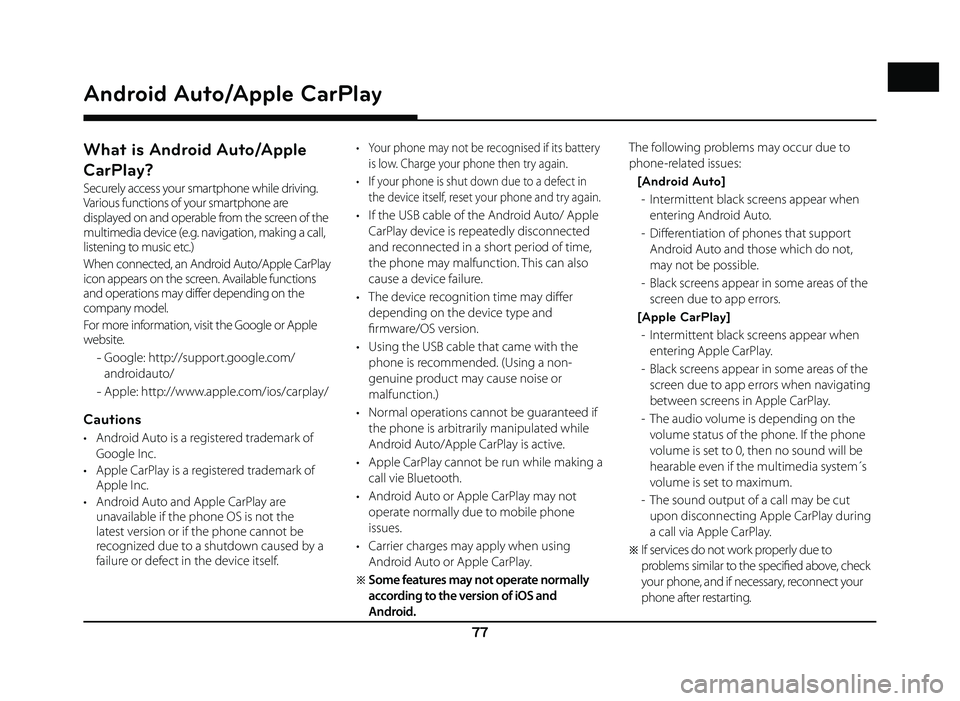
77
What is Android Auto/Apple
CarPlay?
Securely access your smartphone while driving.
Various functions of your smartphone are
displayed on and operable from the screen of the
multimedia device (e.g. navigation, making a call,
listening to music etc.)
When connected, an Android Auto/Apple CarPlay
icon appears on the screen. Available functions
and operations may differ depending on the
company model.
For more information, visit the Google or Apple
website.
- Google: http://support.google.com/
androidauto/
- Apple: http://www.apple.com/ios/carplay/
Cautions
• Android Auto is a registered trademark of
Google Inc.
• Apple CarPlay is a registered trademark of Apple Inc.
• Android Auto and Apple CarPlay are unavailable if the phone OS is not the
latest version or if the phone cannot be
recognized due to a shutdown caused by a
failure or defect in the device itself.
• Your phone may not be recognised if its battery
is low. Charge your phone then try again.
• If your phone is shut down due to a defect in the device itself, reset your phone and try again.
• If the USB cable of the Android Auto/ Apple CarPlay device is repeatedly disconnected
and reconnected in a short period of time,
the phone may malfunction. This can also
cause a device failure.
• The device recognition time may diff er
depending on the device type and
fi rmware/OS version.
• Using the USB cable that came with the phone is recommended. (Using a non-
genuine product may cause noise or
malfunction.)
• Normal operations cannot be guaranteed if the phone is arbitrarily manipulated while
Android Auto/Apple CarPlay is active.
• Apple CarPlay cannot be run while making a call vie Bluetooth.
• Android Auto or Apple CarPlay may not operate normally due to mobile phone
issues.
• Carrier charges may apply when using Android Auto or Apple CarPlay.
�œ Some features may not operate normally
according to the version of iOS and
Android. The following problems may occur due to
phone-related issues:
[Android Auto] - Intermittent black screens appear when entering Android Auto.
- Diff erentiation of phones that support Android Auto and those which do not,
may not be possible.
- Black screens appear in some areas of the screen due to app errors.
[Apple CarPlay] - Intermittent black screens appear when entering Apple CarPlay.
- Black screens appear in some areas of the screen due to app errors when navigating
between screens in Apple CarPlay.
- The audio volume is depending on the volume status of the phone. If the phone
volume is set to 0, then no sound will be
hearable even if the multimedia system´s
volume is set to maximum.
- The sound output of a call may be cut upon disconnecting Apple CarPlay during
a call via Apple CarPlay.
�œ If services do not work properly due to
problems similar to the specifi ed above, check
your phone, and if necessary, reconnect your
phone after restarting.
Android Auto/Apple CarPlay
Android Auto/Apple CarPlay
Page 78 of 88
![GENESIS G80 SPORT 2019 Quick Reference Guide 78
Android Auto/Apple CarPlay
Using Android Auto or Apple
CarPlay
1. Make sure only genuine USB cables are used that were provided by the mobile
phone´s manufacturer.
2. Enter [Android Auto] or GENESIS G80 SPORT 2019 Quick Reference Guide 78
Android Auto/Apple CarPlay
Using Android Auto or Apple
CarPlay
1. Make sure only genuine USB cables are used that were provided by the mobile
phone´s manufacturer.
2. Enter [Android Auto] or](/img/46/35634/w960_35634-77.png)
78
Android Auto/Apple CarPlay
Using Android Auto or Apple
CarPlay
1. Make sure only genuine USB cables are used that were provided by the mobile
phone´s manufacturer.
2. Enter [Android Auto] or [Apple CarPlay] from the [HOME] screen.
3. Now the features such as navigation, music and phone are ready to be used.
NOTICE
• Before connecting your mobile phone, check whether Android Auto or Apple CarPlay is
activated in the [Phone Projection] menu.
• After connecting the mobile phone, the phone has to be unlocked and the
disclaimers on the phone have to be
accepted in order to launch Android Auto or
Apple CarPlay.
• The screens and features displayed on the multimedia system correspond to the
screens and features provided by Google
or Apple. They are subject to changes
according to the policy of the respective
company.
NOTICE-Android Auto
• Bluetooth media features will be disabled when Android Auto is activated. After
removing the USB cable, these features will
be available again.
• If Android Auto is not activated even after a successful connection, follow these steps:
- Check whether an error occurred on the phone.
- Check whether Android Auto has been closed on the phone.
- Check whether Android Auto is activated in the [
Phone Projection] menu.
• If Android Auto does not work normally even after a reconnection has been made,
visit the Google website http://support.
google.com/ androidauto.
• Please refer to the following websites to check the available countries for the
[Android Auto].
https://www.android.com/auto
NOTICE-Apple CarPlay
• Bluetooth phone/media features will be disabled when Apple CarPlay is activated.
After removing the USB cable, these features
will be available again.
• If Apple CarPlay is not activated even after a successful connection, follow these steps:
- Check whether Apple CarPlay is disabled
in the iPhone´s application settings.
- Check whether Apple CarPlay is activated
in the [
Phone Projection] menu.
• If Apple CarPlay does not work normally even after a reconnection has been made,
visit the Apple website http://www.apple.
com/ios/carplay/
• Please refer to the following websites to check the available countries for the [Apple
CarPlay].
http://www.apple.com/ios/feature-availability/