stop start GENESIS G80 SPORT 2019 Quick Reference Guide
[x] Cancel search | Manufacturer: GENESIS, Model Year: 2019, Model line: G80 SPORT, Model: GENESIS G80 SPORT 2019Pages: 88, PDF Size: 6.71 MB
Page 5 of 88
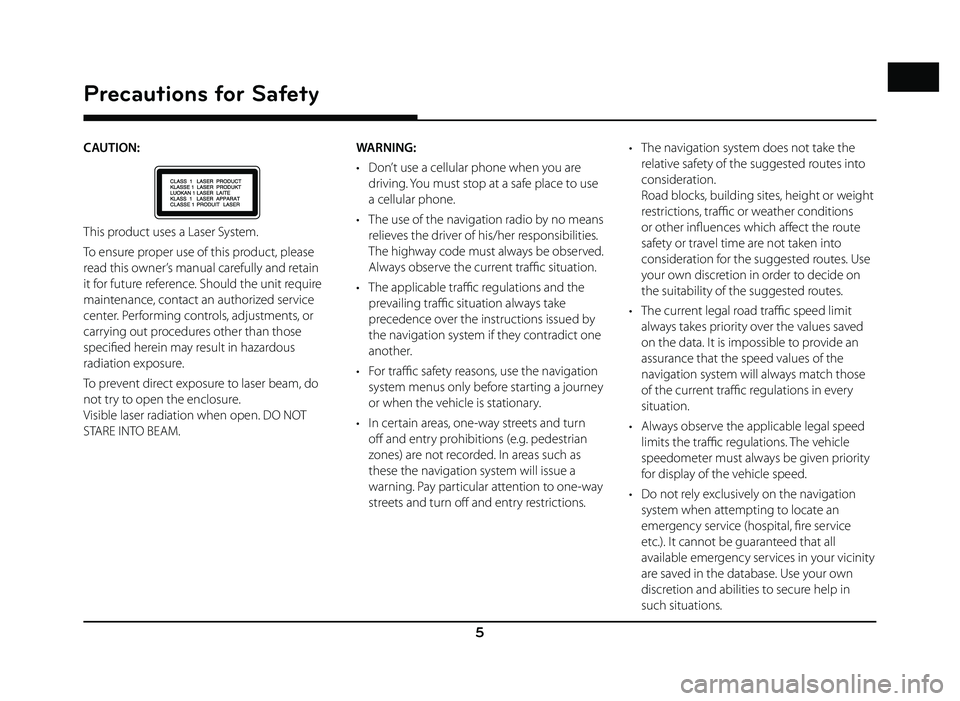
5
Precautions for Safety
CAUTION:
This product uses a Laser System.
To ensure proper use of this product, please
read this owner’s manual carefully and retain
it for future reference. Should the unit require
maintenance, contact an authorized service
center. Performing controls, adjustments, or
carrying out procedures other than those
specifi ed herein may result in hazardous
radiation exposure.
To prevent direct exposure to laser beam, do
not try to open the enclosure.
Visible laser radiation when open. DO NOT
STARE INTO BEAM.WARNING:
• Don’t use a cellular phone when you are
driving. You must stop at a safe place to use
a cellular phone.
• The use of the navigation radio by no means relieves the driver of his/her responsibilities.
The highway code must always be observed.
Always observe the current traffi c situation.
• The applicable traffi c regulations and the
prevailing traffi c situation always take
precedence over the instructions issued by
the navigation system if they contradict one
another.
• For traffi c safety reasons, use the navigation
system menus only before starting a journey
or when the vehicle is stationary.
• In certain areas, one-way streets and turn off and entry prohibitions (e.g. pedestrian
zones) are not recorded. In areas such as
these the navigation system will issue a
warning. Pay particular attention to one-way
streets and turn off and entry restrictions. • The navigation system does not take the
relative safety of the suggested routes into
consideration.
Road blocks, building sites, height or weight
restrictions, traffi c or weather conditions
or other infl uences which aff ect the route
safety or travel time are not taken into
consideration for the suggested routes. Use
your own discretion in order to decide on
the suitability of the suggested routes.
• The current legal road traffi c speed limit
always takes priority over the values saved
on the data. It is impossible to provide an
assurance that the speed values of the
navigation system will always match those
of the current traffi c regulations in every
situation.
• Always observe the applicable legal speed limits the traffi c regulations. The vehicle
speedometer must always be given priority
for display of the vehicle speed.
• Do not rely exclusively on the navigation system when attempting to locate an
emergency service (hospital, fi re service
etc.). It cannot be guaranteed that all
available emergency services in your vicinity
are saved in the database. Use your own
discretion and abilities to secure help in
such situations.
Page 23 of 88
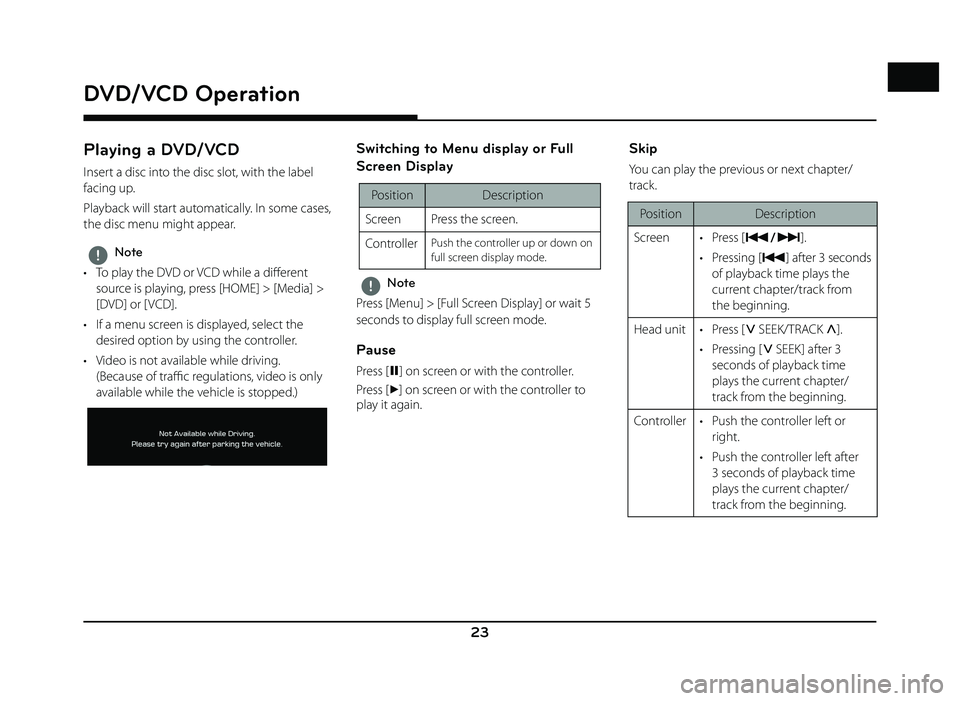
23
DVD/VCD Operation
Playing a DVD/VCD
Insert a disc into the disc slot, with the label
facing up.
Playback will start automatically. In some cases,
the disc menu might appear.
,Note
• To play the DVD or VCD while a diff erent
source is playing, press [HOME] > [Media] >
[DVD] or [ VCD].
• If a menu screen is displayed, select the desired option by using the controller.
• Video is not available while driving. (Because of traffi c regulations, video is only
available while the vehicle is stopped.)
Switching to Menu display or Full
Screen Display
Position Description
Screen Press the screen.
Controller
Push the controller up or down on
full screen display mode.
,Note
Press [Menu] > [Full Screen Display] or wait 5
seconds to display full screen mode.
Pause
Press [ M] on screen or with the controller.
Press [
d] on screen or with the controller to
play it again.
Skip
You can play the previous or next chapter/
track.
Position Description
Screen • Press [
C/V].
• Pressing [
C] after 3 seconds
of playback time plays the
current chapter/track from
the beginning.
Head unit • Press [
S SEEK/TRACK W].
• Pressing [
S SEEK] after 3
seconds of playback time
plays the current chapter/
track from the beginning.
Controller • Push the controller left or right.
• Push the controller left after 3 seconds of playback time
plays the current chapter/
track from the beginning.
DVD/VCD Operation
Page 32 of 88
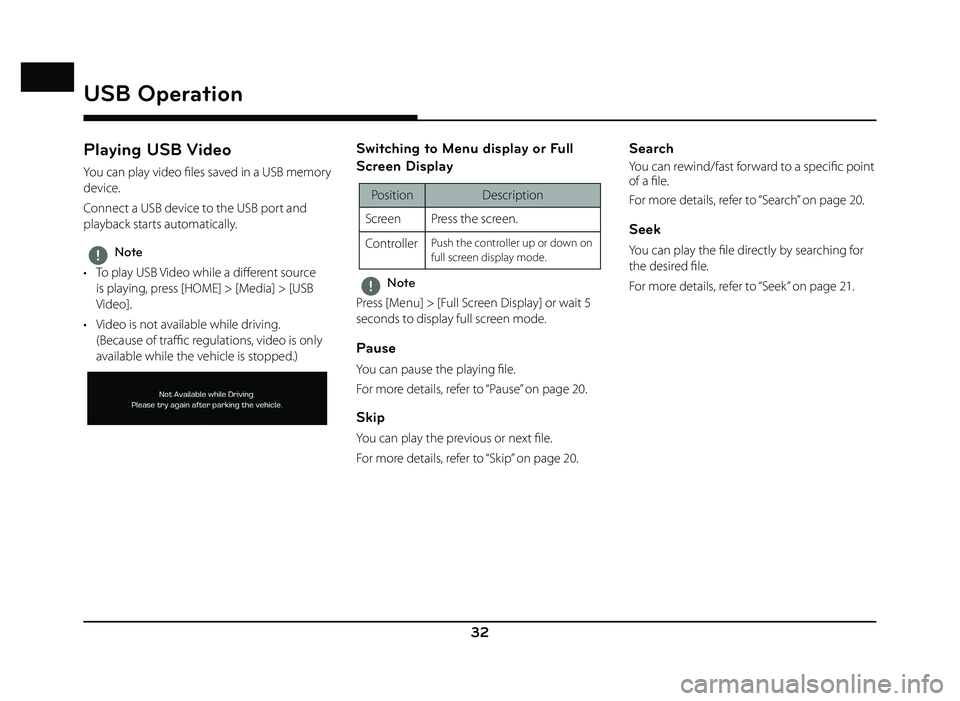
32
USB Operation
Playing USB Video
You can play video fi les saved in a USB memory
device.
Connect a USB device to the USB port and
playback starts automatically.
,Note
• To play USB Video while a diff erent source
is playing, press [HOME] > [Media] > [USB
Video].
• Video is not available while driving. (Because of traffi c regulations, video is only
available while the vehicle is stopped.)
Switching to Menu display or Full
Screen Display
Position Description
Screen Press the screen.
Controller
Push the controller up or down on
full screen display mode.
,Note
Press [Menu] > [Full Screen Display] or wait 5
seconds to display full screen mode.
Pause
You can pause the playing fi le.
For more details, refer to “Pause” on page 20.
Skip
You can play the previous or next fi le.
For more details, refer to “Skip” on page 20.
Search
You can rewind/fast forward to a specifi c point
of a fi le.
For more details, refer to “Search” on page 20.
Seek
You can play the fi le directly by searching for
the desired fi le.
For more details, refer to “Seek” on page 21.
Page 63 of 88
![GENESIS G80 SPORT 2019 Quick Reference Guide 63
Siri®
Operating Siri® command
What is Siri®?
Apple wants to integrate the Siri to specifi c
voice control system by working with car
manufacturers.
You can ask Siri through the [
] button
on GENESIS G80 SPORT 2019 Quick Reference Guide 63
Siri®
Operating Siri® command
What is Siri®?
Apple wants to integrate the Siri to specifi c
voice control system by working with car
manufacturers.
You can ask Siri through the [
] button
on](/img/46/35634/w960_35634-62.png)
63
Siri®
Operating Siri® command
What is Siri®?
Apple wants to integrate the Siri to specifi c
voice control system by working with car
manufacturers.
You can ask Siri through the [
] button
on the steering wheel remote control while
driving.
The Apple device (iOS device) screen does not
light up to minimize impact on the driving.
If there is “Eyes-free” function, you can operate
the Siri feature. (Making phone calls, Playing
music, Listening to or writing a text message,
Finding the destination by using the map,
Looking for calendar information, etc)
Starting Siri®
1. Connect your Apple device (iOS device) to AVN system through Bluetooth.
Please check whether your Apple device (iOS device) supports Siri and turning Siri
On.
2. Press and hold [
] on the steering wheel
remote control.
3. Say a command.
For proper recognition, please say the command after the voice instruction and
Siri beep tone.
Re-starting Siri®
• While system waits, press [] on the
steering wheel remote control. The
command waiting condition is ended and
the beep tone will make sound. After the
“beep”, say the voice command.
• Press [Speak] on the Siri screen. The command waiting condition is ended and
the beep tone will make sound. After the
“beep”, say the voice command.
Ending Siri®
• While Siri is operating, press and hold []
on the steering wheel remote control or say
“Exit”.
• While using voice recognition, pressing other button except on the steering wheel
remote control or a different button on head
unit will end Siri feature recognition.
• Press [Exit] on the Siri screen.
Adjusting Siri® volume
While Siri is operating, turn [ VOL] knob on the
head unit or press [ VOL+/VOL-] on the steering
wheel remote control.
,Note
• Please see the AVN system only supports “Music” and “Phone” related functions. Other
functions will be performed in the your
Apple device (iOS device).
• Eyes-Free mode would be activated automatically while you are driving. If the
car is stopped (when the transmission
lever is put to P), Eyes-Free mode would be
deactivated automatically.
Siri®
Page 81 of 88
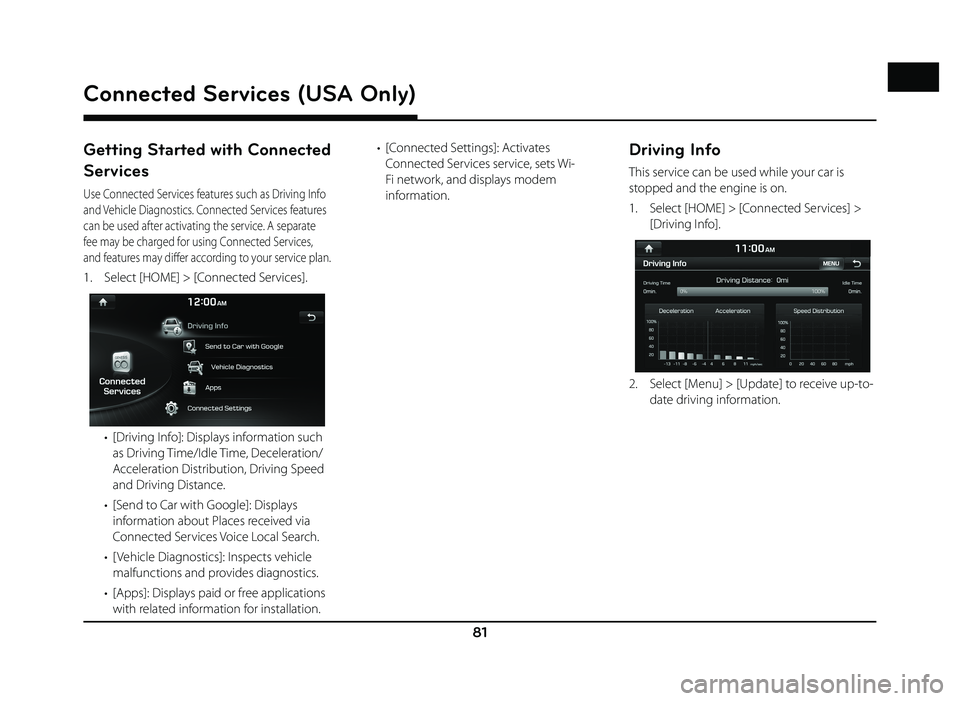
81
Connected Services (USA Only)
Getting Started with Connected
Services
Use Connected Services features such as Driving Info
and Vehicle Diagnostics. Connected Services features
can be used after activating the service. A separate
fee may be charged for using Connected Services,
and features may diff er according to your service plan.
1. Select [HOME] > [Connected Services].
• [Driving Info]: Displays information such as Driving Time/Idle Time, Deceleration/
Acceleration Distribution, Driving Speed
and Driving Distance.
• [Send to Car with Google]: Displays information about Places received via
Connected Services Voice Local Search.
• [ Vehicle Diagnostics]: Inspects vehicle malfunctions and provides diagnostics.
• [Apps]: Displays paid or free applications with related information for installation. • [Connected Settings]: Activates
Connected Services service, sets Wi-
Fi network, and displays modem
information.
Driving Info
This service can be used while your car is
stopped and the engine is on.
1. Select [HOME] > [Connected Services] > [Driving Info].
2. Select [Menu] > [Update] to receive up-to-date driving information.