warning GENESIS G80 SPORT 2019 Quick Reference Guide
[x] Cancel search | Manufacturer: GENESIS, Model Year: 2019, Model line: G80 SPORT, Model: GENESIS G80 SPORT 2019Pages: 88, PDF Size: 6.71 MB
Page 5 of 88
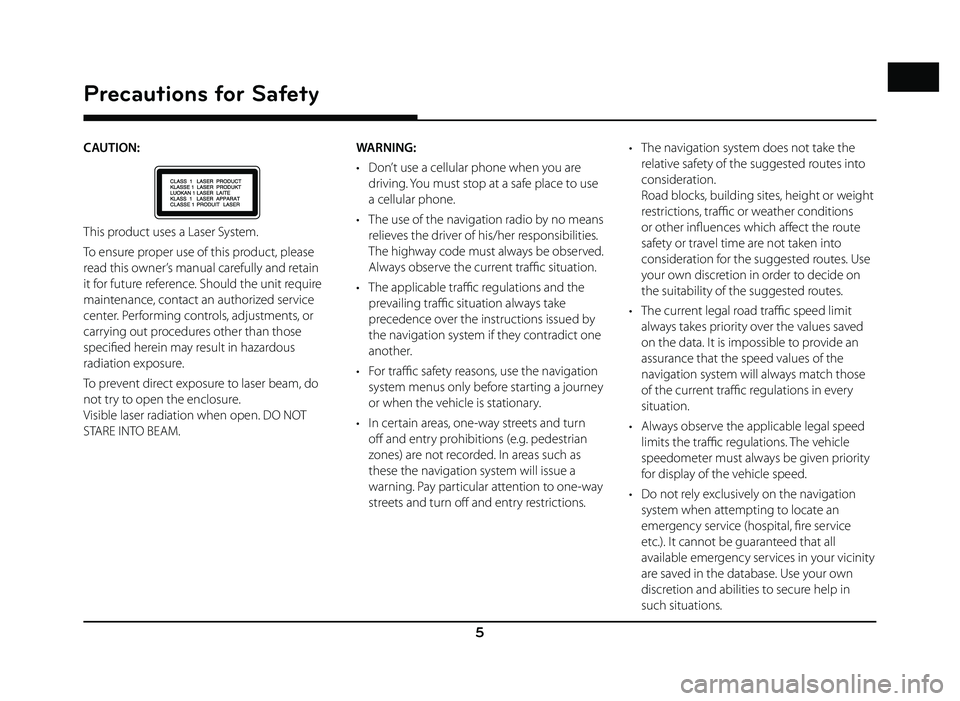
5
Precautions for Safety
CAUTION:
This product uses a Laser System.
To ensure proper use of this product, please
read this owner’s manual carefully and retain
it for future reference. Should the unit require
maintenance, contact an authorized service
center. Performing controls, adjustments, or
carrying out procedures other than those
specifi ed herein may result in hazardous
radiation exposure.
To prevent direct exposure to laser beam, do
not try to open the enclosure.
Visible laser radiation when open. DO NOT
STARE INTO BEAM.WARNING:
• Don’t use a cellular phone when you are
driving. You must stop at a safe place to use
a cellular phone.
• The use of the navigation radio by no means relieves the driver of his/her responsibilities.
The highway code must always be observed.
Always observe the current traffi c situation.
• The applicable traffi c regulations and the
prevailing traffi c situation always take
precedence over the instructions issued by
the navigation system if they contradict one
another.
• For traffi c safety reasons, use the navigation
system menus only before starting a journey
or when the vehicle is stationary.
• In certain areas, one-way streets and turn off and entry prohibitions (e.g. pedestrian
zones) are not recorded. In areas such as
these the navigation system will issue a
warning. Pay particular attention to one-way
streets and turn off and entry restrictions. • The navigation system does not take the
relative safety of the suggested routes into
consideration.
Road blocks, building sites, height or weight
restrictions, traffi c or weather conditions
or other infl uences which aff ect the route
safety or travel time are not taken into
consideration for the suggested routes. Use
your own discretion in order to decide on
the suitability of the suggested routes.
• The current legal road traffi c speed limit
always takes priority over the values saved
on the data. It is impossible to provide an
assurance that the speed values of the
navigation system will always match those
of the current traffi c regulations in every
situation.
• Always observe the applicable legal speed limits the traffi c regulations. The vehicle
speedometer must always be given priority
for display of the vehicle speed.
• Do not rely exclusively on the navigation system when attempting to locate an
emergency service (hospital, fi re service
etc.). It cannot be guaranteed that all
available emergency services in your vicinity
are saved in the database. Use your own
discretion and abilities to secure help in
such situations.
Page 6 of 88
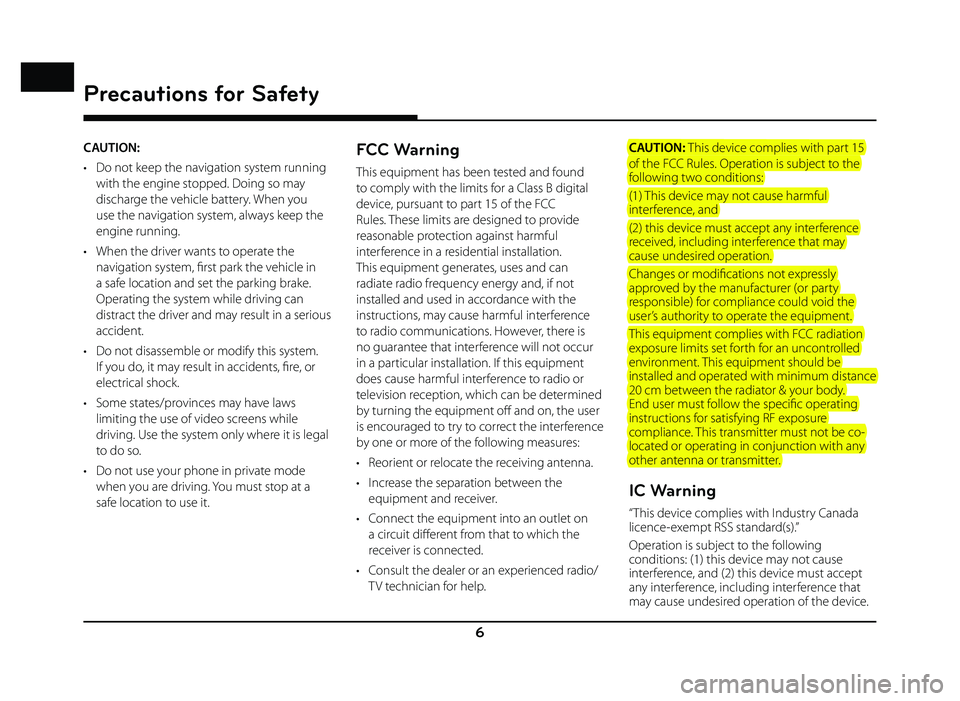
6
Precautions for Safety
CAUTION:
• Do not keep the navigation system running with the engine stopped. Doing so may
discharge the vehicle battery. When you
use the navigation system, always keep the
engine running.
• When the driver wants to operate the navigation system, fi rst park the vehicle in
a safe location and set the parking brake.
Operating the system while driving can
distract the driver and may result in a serious
accident.
• Do not disassemble or modify this system. If you do, it may result in accidents, fi re, or
electrical shock.
• Some states/provinces may have laws limiting the use of video screens while
driving. Use the system only where it is legal
to do so.
• Do not use your phone in private mode when you are driving. You must stop at a
safe location to use it.FCC Warning
This equipment has been tested and found
to comply with the limits for a Class B digital
device, pursuant to part 15 of the FCC
Rules. These limits are designed to provide
reasonable protection against harmful
interference in a residential installation.
This equipment generates, uses and can
radiate radio frequency energy and, if not
installed and used in accordance with the
instructions, may cause harmful interference
to radio communications. However, there is
no guarantee that interference will not occur
in a particular installation. If this equipment
does cause harmful interference to radio or
television reception, which can be determined
by turning the equipment off and on, the user
is encouraged to try to correct the interference
by one or more of the following measures:
• Reorient or relocate the receiving antenna.
• Increase the separation between the equipment and receiver.
• Connect the equipment into an outlet on a circuit diff erent from that to which the
receiver is connected.
• Consult the dealer or an experienced radio/ TV technician for help. CAUTION: This device complies with part 15
of the FCC Rules. Operation is subject to the
following two conditions:
(1) This device may not cause harmful
interference, and
(2) this device must accept any interference
received, including interference that may
cause undesired operation.
Changes or modifi cations not expressly
approved by the manufacturer (or party
responsible) for compliance could void the
user’s authority to operate the equipment.
This equipment complies with FCC radiation
exposure limits set forth for an uncontrolled
environment. This equipment should be
installed and operated with minimum distance
20 cm between the radiator & your body.
End user must follow the specifi c operating
instructions for satisfying RF exposure
compliance. This transmitter must not be co-
located or operating in conjunction with any
other antenna or transmitter.
IC Warning
“ This device complies with Industry Canada
licence-exempt RSS standard(s).”
Operation is subject to the following
conditions: (1) this device may not cause
interference, and (2) this device must accept
any interference, including interference that
may cause undesired operation of the device.
Page 7 of 88
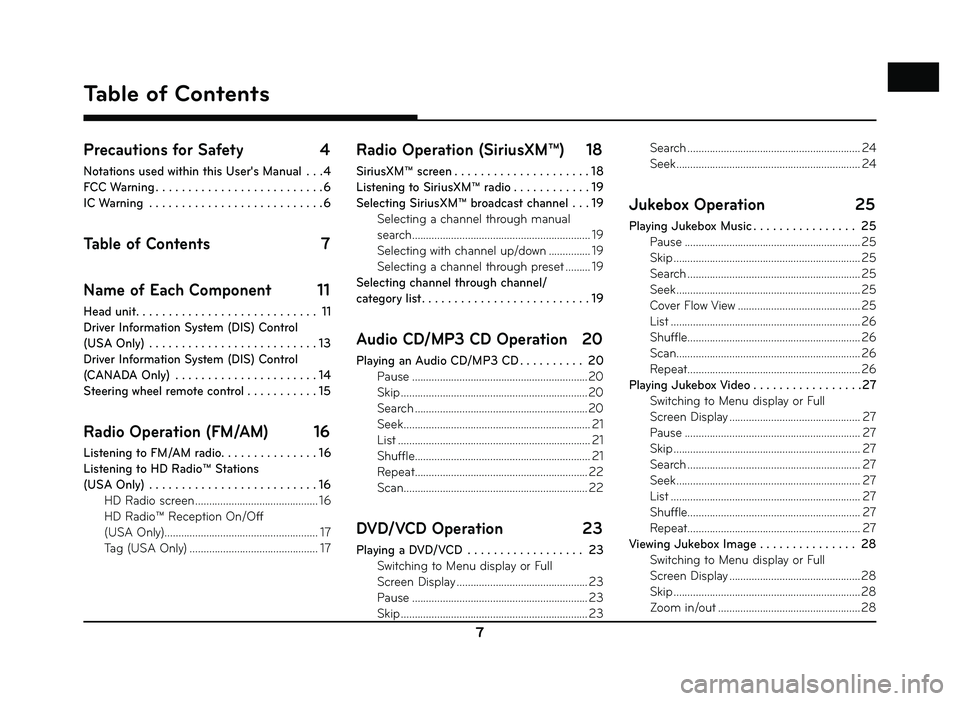
7
Precautions for Safety 4
Notations used within this User's Manual . . . 4
FCC Warning . . . . . . . . . . . . . . . . . . . . . . . . . . 6
IC Warning . . . . . . . . . . . . . . . . . . . . . . . . . . . 6
Table of Contents 7
Name of Each Component 11
Head unit . . . . . . . . . . . . . . . . . . . . . . . . . . . . 11
Driver Information System (DIS) Control
(USA Only) . . . . . . . . . . . . . . . . . . . . . . . . . . 13
Driver Information System (DIS) Control
(CANADA Only) . . . . . . . . . . . . . . . . . . . . . . 14
Steering wheel remote control . . . . . . . . . . . 15
Radio Operation (FM/AM) 16
Listening to FM/AM radio. . . . . . . . . . . . . . . 16
Listening to HD Radio™ Stations
(USA Only) . . . . . . . . . . . . . . . . . . . . . . . . . . 16 HD Radio screen ............................................ 16
HD Radio™ Reception On/Off
(USA Only) ....................................................... 17
Tag (USA Only) .............................................. 17
Radio Operation (SiriusXM™) 18
SiriusXM™ screen . . . . . . . . . . . . . . . . . . . . . 18
Listening to SiriusXM™ radio . . . . . . . . . . . . 19
Selecting SiriusXM™ broadcast channel . . . 19 Selecting a channel through manual
search ................................................................ 19
Selecting with channel up/down ............... 19
Selecting a channel through preset ......... 19
Selecting channel through channel/
category list . . . . . . . . . . . . . . . . . . . . . . . . . . 19
Audio CD/MP3 CD Operation 20
Playing an Audio CD/MP3 CD . . . . . . . . . . 20 Pause ...............................................................20
Skip ...................................................................\
20
Search ..............................................................20
Seek ................................................................... 21
List ..................................................................... 21
Shuffle ............................................................... 21
Repeat .............................................................. 22
Scan .................................................................. 22
DVD/VCD Operation 23
Playing a DVD/VCD . . . . . . . . . . . . . . . . . . 23
Switching to Menu display or Full
Screen Display ............................................... 23
Pause ............................................................... 23
Skip ...................................................................\
23 Search .............................................................. 24
Seek .................................................................. 24
Jukebox Operation
25
Playing Jukebox Music . . . . . . . . . . . . . . . . 25
Pause ............................................................... 25
Skip ...................................................................\
25
Search .............................................................. 25
Seek .................................................................. 25
Cover Flow View ............................................ 25
List .................................................................... 26
Shuffle .............................................................. 26
Scan .................................................................. 26
Repeat .............................................................. 26
Playing Jukebox Video . . . . . . . . . . . . . . . . .27 Switching to Menu display or Full
Screen Display ............................................... 27
Pause ............................................................... 27
Skip ...................................................................\
27
Search .............................................................. 27
Seek .................................................................. 27
List .................................................................... 27
Shuffle .............................................................. 27
Repeat .............................................................. 27
Viewing Jukebox Image . . . . . . . . . . . . . . . 28 Switching to Menu display or Full
Screen Display ............................................... 28
Skip ...................................................................\
28
Zoom in/out ................................................... 28
Table of Contents
Table of Contents
Page 67 of 88
![GENESIS G80 SPORT 2019 Quick Reference Guide 67
Reordering Favorites (USA Only)
The added items in Favorites can be reordered.
1. Press [Favorites] > [Menu] > [Reorder] in Location List.
2. Press the desired item.
3. Move up and down and pres GENESIS G80 SPORT 2019 Quick Reference Guide 67
Reordering Favorites (USA Only)
The added items in Favorites can be reordered.
1. Press [Favorites] > [Menu] > [Reorder] in Location List.
2. Press the desired item.
3. Move up and down and pres](/img/46/35634/w960_35634-66.png)
67
Reordering Favorites (USA Only)
The added items in Favorites can be reordered.
1. Press [Favorites] > [Menu] > [Reorder] in Location List.
2. Press the desired item.
3. Move up and down and press the selected item, or drag it to the desired position.
Deleting Favorites (USA Only)
1. Press [Favorites] > [Menu] > [Delete] in Location List.
2. Select the item you want to delete and press [Delete].
• [Delete All]: Deletes all items.
• [Unmark All]: Unmarks all items.
• [Cancel]: Exits delete screen.
Weather & Security Alerts (USA
Only)
Provides weather warnings and advisories,
such as Tornado, Storm, Flood, Winter, Wind
etc..
1. Press [ W eather] > [Menu] > [ Weather &
Security Alerts] in SiriusXM Data screen.
• Press [Menu] > [Prioritization Levels] > [All], [Low], [High] or [Severe] to set the
prioritization levels.
• Press [Menu] > [Set Range] > [50 miles], [100 miles], [200 miles] or [300 miles] to
set the distance range.
• Press [Menu] > [Marine/coastal] to set whether to include regional information
of the Marine/coastal.
• Press [Menu] > [Show Popup] to set whether or not to display alert pop-up.
SiriusXM™ Data
Page 80 of 88
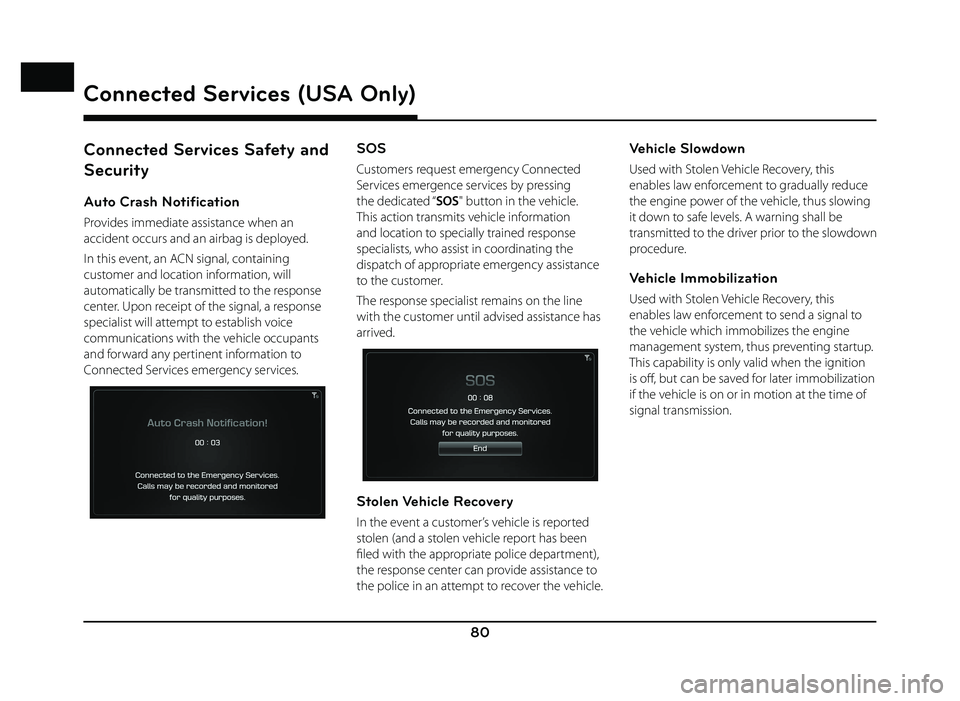
80
Connected Services Safety and
Security
Auto Crash Notification
Provides immediate assistance when an
accident occurs and an airbag is deployed.
In this event, an ACN signal, containing
customer and location information, will
automatically be transmitted to the response
center. Upon receipt of the signal, a response
specialist will attempt to establish voice
communications with the vehicle occupants
and forward any pertinent information to
Connected Services emergency services.
SOS
Customers request emergency Connected
Services emergence services by pressing
the dedicated “SOS" button in the vehicle.
This action transmits vehicle information
and location to specially trained response
specialists, who assist in coordinating the
dispatch of appropriate emergency assistance
to the customer.
The response specialist remains on the line
with the customer until advised assistance has
arrived.
Stolen Vehicle Recovery
In the event a customer’s vehicle is reported
stolen (and a stolen vehicle report has been
fi led with the appropriate police department),
the response center can provide assistance to
the police in an attempt to recover the vehicle.
Vehicle Slowdown
Used with Stolen Vehicle Recovery, this
enables law enforcement to gradually reduce
the engine power of the vehicle, thus slowing
it down to safe levels. A warning shall be
transmitted to the driver prior to the slowdown
procedure.
Vehicle Immobilization
Used with Stolen Vehicle Recovery, this
enables law enforcement to send a signal to
the vehicle which immobilizes the engine
management system, thus preventing startup.
This capability is only valid when the ignition
is off , but can be saved for later immobilization
if the vehicle is on or in motion at the time of
signal transmission.
Connected Services (USA Only)