bluetooth GENESIS G80 SPORT 2020 Getting Started Guide
[x] Cancel search | Manufacturer: GENESIS, Model Year: 2020, Model line: G80 SPORT, Model: GENESIS G80 SPORT 2020Pages: 29, PDF Size: 2.21 MB
Page 25 of 29

Tier 1 – VDS Icons
Voice
Activation Bluetooth
TPMSBatter\f Window
\befog 1 Window
\befog 2
App ClockSteering
Adjustments Light
Gear
Seat
Adjusting Air
Media 1 Fuel
Automatic
Transmission Manual
Transmission Seat
Height
Gauge Seat
Lumbar
Media 2 Sunroof
Rear
Camera Smart Car
Features Turn
Signals Wiper Seat
Recliner
Ke\ffob
Bluelink
Smartphone
Integ Tailgate
Custom
Favorites 36
Navigation
Phone
Pairing
Genesis
Conn. Serv.
DISCOVER EXCLUSIVE ONLINE RESOURCES AND INFORMATION AT MYGENESIS.COM25
5
The destination route will be
displayed and route guidance will begin.
6
Press the PUSH TO TALK button
located on the steering wheel and say “CANCEL ROUTE”
after the prompt to stop route guidance.
navigation | 2020 GENESIS G80
finDing a DeS tination USing voiCe CommanDS
Driver information S yStem
Page 26 of 29

Tier 1 – VDS Icons
Voice
Activation Bluetooth
TPMSBatter\f Window
\befog 1 Window
\befog 2
App ClockSteering
Adjustments Light
Gear
Seat
Adjusting Air
Media 1 Fuel
Automatic
Transmission Manual
Transmission Seat
Height
Gauge Seat
Lumbar
Media 2 Sunroof
Rear
Camera Smart Car
Features Turn
Signals Wiper Seat
Recliner
Ke\ffob
Bluelink
Smartphone
Integ Tailgate
Custom
Favorites 36
Navigation
Phone
Pairing
Genesis
Conn. Serv.
DISCOVER EXCLUSIVE ONLINE RESOURCES AND INFORMATION AT MYGENESIS.COM26
2
3
4
The vehicle must
be in PARK.*
Press the NAV button.
Input the address of
your destination and select
the SEARCH icon to continue. SEARCH will be highlighted.
Press down on the central control knob to select.DESTINATION will be
highlighted. Press down on the central control knob to select.
*Manual destination input is only available when the vehicle is in PARK.
navigation | 2020 GENESIS G80
inpUtting a DeStination
Driver information S yStem
1
Page 27 of 29

Tier 1 – VDS Icons
Voice
Activation Bluetooth
TPMSBatter\f Window
\befog 1 Window
\befog 2
App ClockSteering
Adjustments Light
Gear
Seat
Adjusting Air
Media 1 Fuel
Automatic
Transmission Manual
Transmission Seat
Height
Gauge Seat
Lumbar
Media 2 Sunroof
Rear
Camera Smart Car
Features Turn
Signals Wiper Seat
Recliner
Ke\ffob
Bluelink
Smartphone
Integ Tailgate
Custom
Favorites 36
Navigation
Phone
Pairing
Genesis
Conn. Serv.
DISCOVER EXCLUSIVE ONLINE RESOURCES AND INFORMATION AT MYGENESIS.COM27
5
Confirm the set destination
displayed on the screen by
pressing down on the central control knob.
6
A map view of the address
inputted will appear on the
screen. Select START GUIDANCE to begin your route.
navigation | 2020 GENESIS G80
inpUtting a DeStination
Driver information S yStem
Page 28 of 29

Tier 1 – VDS Icons
Voice
Activation Bluetooth
TPMSBatter\f Window
\befog 1 Window
\befog 2
App ClockSteering
Adjustments Light
Gear
Seat
Adjusting Air
Media 1 Fuel
Automatic
Transmission Manual
Transmission Seat
Height
Gauge Seat
Lumbar
Media 2 Sunroof
Rear
Camera Smart Car
Features Turn
Signals Wiper Seat
Recliner
Ke\ffob
Bluelink
Smartphone
Integ Tailgate
Custom
Favorites 36
Navigation
Phone
Pairing
Genesis
Conn. Serv.
DISCOVER EXCLUSIVE ONLINE RESOURCES AND INFORMATION AT MYGENESIS.COM28
To start voice command, press
the PUSH TO TALK* button
located on the steering wheel.
Here are a fe W Common voiCe
CommanDS avaiLaBLe to USe:
“HELP” provides guidance on commands that can be used
within the current function.
Say “ FIND
a destination. For example: “300 (THREE-ZERO-ZERO) MAIN
STREET, FOUNTAIN VALLEY. ”
“FIND
For example: “FIND BANKS. ”
“GO HOME/TO WORK” sets the destination to your home or
work/office. Your home or work address must be set in the
navigation system.
“CANCEL ROUTE” cancels the route to the set destination and
exits guidance.
“POLICE STATION/HOSPITAL ” displays a list of the nearest police
stations and hospitals.
NOTE: The system will search for addresses or destinations located within the state the vehicle
is currently in. If you want to search in another state, say the name of the state first.
Compatibility and performance may vary based on your phone, the phone’s software, and your
wireless carrier.
*The display, button, and/or icon locations may differ from the images shown.
navigation | 2020 GENESIS G80
Common voiCe CommanDS
Driver information S yStem
Page 29 of 29
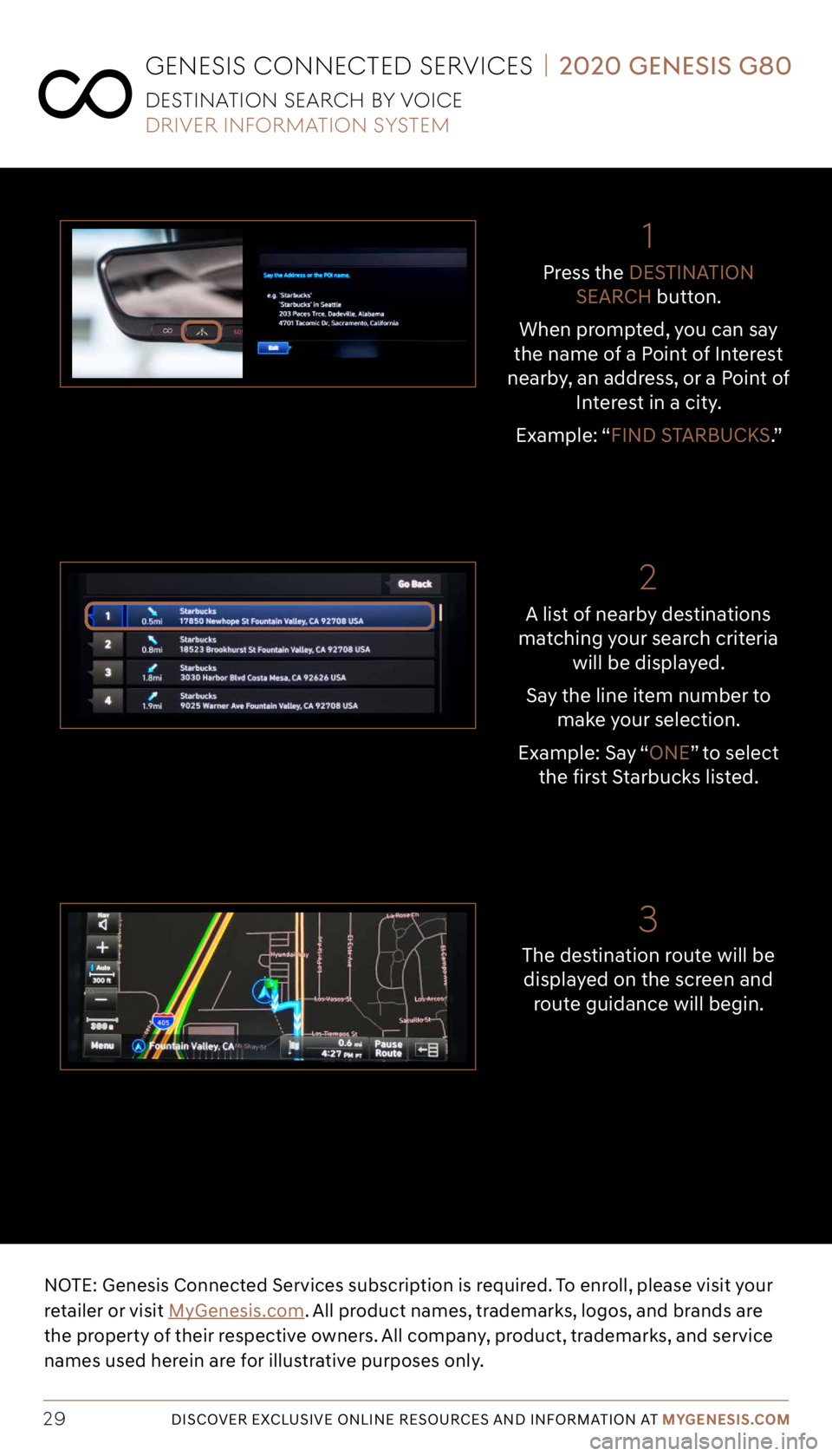
Tier 1 – VDS Icons
Voice
Activation Bluetooth
TPMSBatter\f Window
\befog 1 Window
\befog 2
App ClockSteering
Adjustments Light
Gear
Seat
Adjusting Air
Media 1 Fuel
Automatic
Transmission Manual
Transmission Seat
Height
Gauge Seat
Lumbar
Media 2 Sunroof
Rear
Camera Smart Car
Features Turn
Signals Wiper Seat
Recliner
Ke\ffob
Bluelink
Smartphone
Integ Tailgate
Custom
Favorites 36
Navigation
Phone
Pairing
Genesis
Conn. Serv.
DISCOVER EXCLUSIVE ONLINE RESOURCES AND INFORMATION AT MYGENESIS.COM29
2
3
NOTE: Genesis Connected Services subscription is required. To enroll, please visit your
retailer or visit MyGenesis.com. All product names, trademarks, logos, and brands are
the property of their respective owners. All company, product, trademarks, and service
names used herein are for illustrative purposes only.
1
A list of nearby destinations
matching your search criteria will be displayed.
Say the line item number to make your selection.
Example: Say “ONE” to select the first Starbucks listed.
The destination route will be displayed on the screen and route guidance will begin.Press the
DESTINATION
SEARCH button.
When prompted, you can say
the name of a Point of Interest
nearby, an address, or a Point of Interest in a city.
Example: “FIND STARBUCKS.”
geneSiS Conne CteD ServiCeS | 2020 GENESIS G80
DeS tination Sear CH By voiCe
Driver information S yStem