window GENESIS G90 2017 Quick Reference Guide
[x] Cancel search | Manufacturer: GENESIS, Model Year: 2017, Model line: G90, Model: GENESIS G90 2017Pages: 25, PDF Size: 8.92 MB
Page 3 of 25
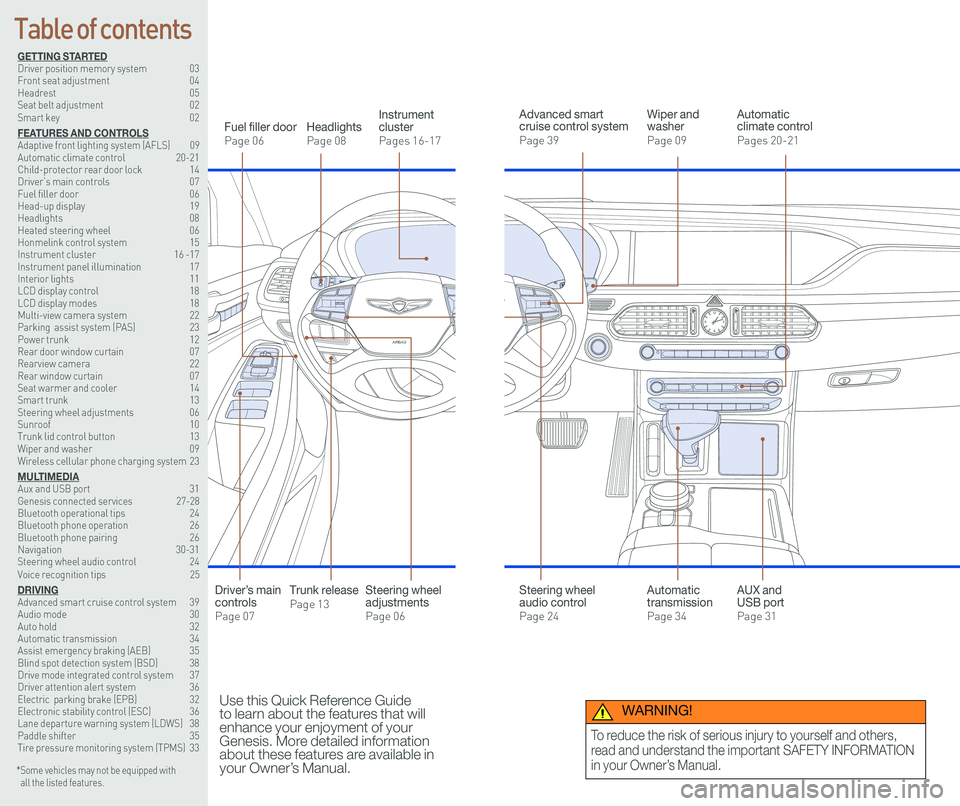
126 3
9
AIRBAG
GENESIS12
6 3
9
AIRBAG
GENESIS
GETTING STARTEDDriver position memory system 03Front seat adjustment 04Headrest 05Seat belt adjustment 02Smart key 02
FEATURES AND CONTROLSAdaptive front lighting system (AFLS) 09 Automatic climate control 20-21Child-protector rear door lock 14Driver’s main controls 07Fuel filler door 06Head-up display 19Headlights 08Heated steering wheel 06Honmelink control system 15Instrument cluster 16 -17Instrument panel illumination 17Interior lights 11LCD display control 18LCD display modes 18Multi-view camera system 22 Parking assist system (PAS) 23Power trunk 12 Rear door window curtain 07Rearview camera 22Rear window curtain 07Seat warmer and cooler 14Smart trunk 13Steering wheel adjustments 06Sunroof 10Trunk lid control button 13Wiper and washer 09Wireless cellular phone charging system 23
MULTIMEDIAAux and USB port 31Genesis connected services 27-28Bluetooth operational tips 24Bluetooth phone operation 26Bluetooth phone pairing 26Navigation 30-31Steering wheel audio control 24Voice recognition tips 25
DRIVINGAdvanced smart cruise control system 39Audio mode 30Auto hold 32Automatic transmission 34Assist emergency braking (AEB) 35Blind spot detection system (BSD) 38Drive mode integrated control system 37Driver attention alert system 36Electric parking brake (EPB) 32Electronic stability control (ESC) 36Lane departure warning system (LDWS) 38Paddle shifter 35Tire pressure monitoring system (TPMS) 33
Headlights
Page 08
Fuel filler door
Page 06
Steering wheel adjustments
Page 06
Wiper and washer
Page 09
Advanced smart cruise control system
Page 39
Automatic climate control
Pages 20-21
Instrument cluster
Pages 16-17
* Some vehicles may not be equipped with all the listed features.
Use this Quick Reference Guide to learn about the features that will enhance your enjoyment of your Genesis. More detailed information about these features are available in your Owner’s Manual.
Steering wheel audio control
Page 24
Trunk release
Page 13
Automatic transmission
Page 34
AUX and USB port
Page 31
Driver’s main controls
Page 07
Table of contents
WARNING!
To reduce the risk of serious injury to yourself and others,
read and understand the important SAFETY INFORMATION
in your Owner’s Manual.
Page 6 of 25
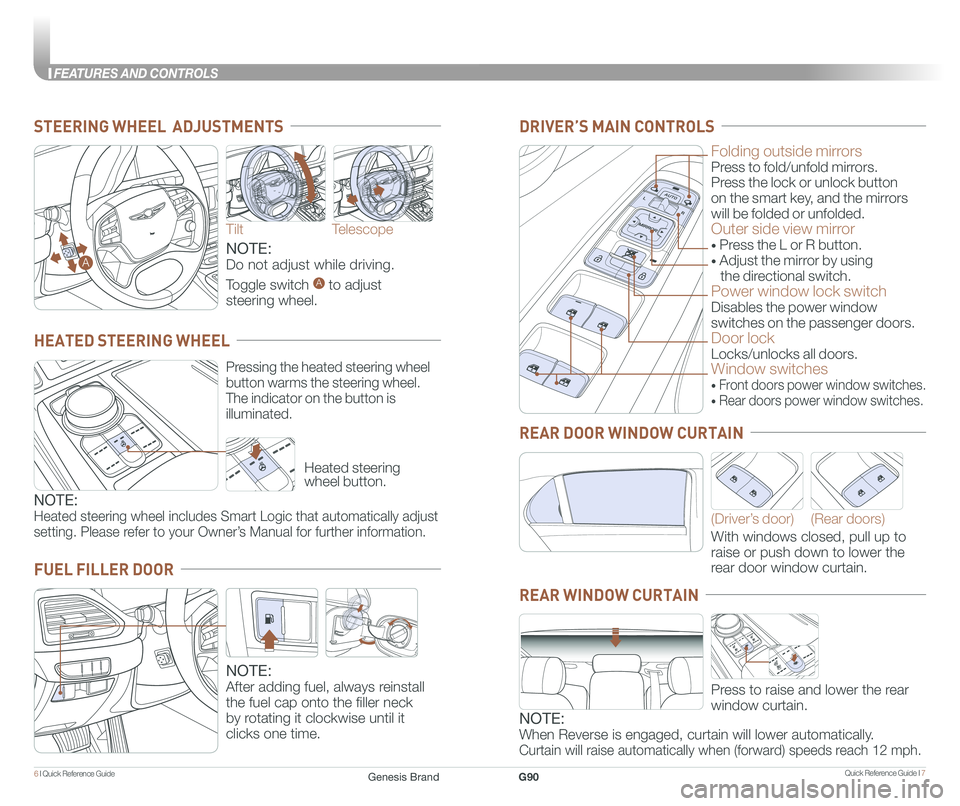
Quick Reference Guide I 76 I Quick Reference Guide
FEATURES AND CONTROLS
FUEL FILLER DOOR
NOTE:
After adding fuel, always reinstall
the fuel cap onto the filler neck
by rotating it clockwise until it
clicks one time.
STEERING WHEEL ADJUSTMENTS
Tilt
NOTE:
Do not adjust while driving.
Toggle switch A to adjust
steering wheel.
Telescope
A
Folding outside mirrors
Press to fold/unfold mirrors.
Press the lock or unlock button
on the smart key, and the mirrors
will be folded or unfolded.
Outer side view mirror
• Press the L or R button.
• Adjust the mirror by using
the directional switch.
Power window lock switch
Disables the power window
switches on the passenger doors.
Door lock
Locks/unlocks all doors.
Window switches
• Front doors power window switches.
• Rear doors power window switches.
DRIVER’S MAIN CONTROLS
With windows closed, pull up to
raise or push down to lower the
rear door window curtain.
(Driver’s door)(Rear doors)
REAR DOOR WINDOW CURTAIN
Press to raise and lower the rear
window curtain.
Heated steering wheel button.
Pressing the heated steering wheel
button warms the steering wheel.
The indicator on the button is
illuminated.
HEATED STEERING WHEEL
NOTE:
Heated steering wheel includes Smart Logic that automatically adjust
setting. Please refer to your Owner’s Manual for further information.
REAR WINDOW CURTAIN
NOTE:
When Reverse is engaged, curtain will lower automatically.
Curtain will raise automatically when (forward) speeds reach 12 mph.
Genesis BrandG90
Page 13 of 25
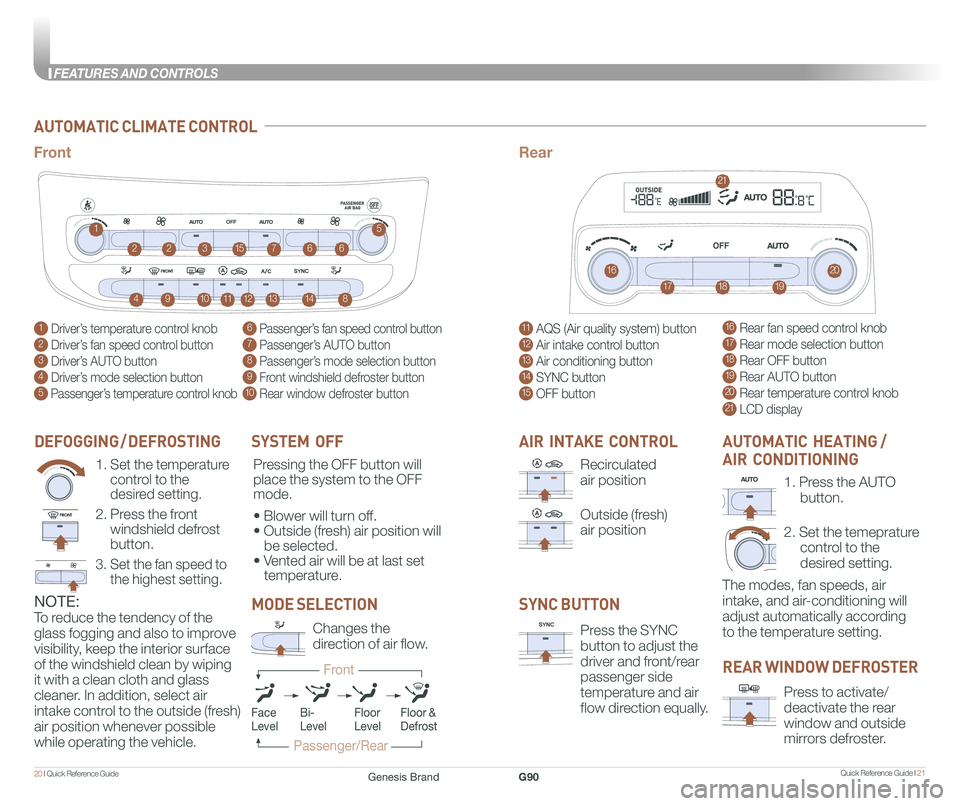
Quick Reference Guide I 2120 I Quick Reference Guide
FEATURES AND CONTROLS
AUTOMATIC CLIMATE CONTROL
1 Driver’s temperature control knob
2 Driver’s fan speed control button
3 Driver’s AUTO button
4 Driver’s mode selection button
5 Passenger’s temperature control knob
11 AQS (Air quality system) button
12 Air intake control button
13 Air conditioning button
14 SYNC button
15 OFF button
6 Passenger’s fan speed control button
7 Passenger’s AUTO button
8 Passenger’s mode selection button
9 Front windshield defroster button
10 Rear window defroster button
16 Rear fan speed control knob
17 Rear mode selection button
18 Rear OFF button
19 Rear AUTO button
20 Rear temperature control knob
21 LCD display
1
16
2231576
491017111812
21
1319148
5
20
6
FrontRear
SYSTEM OFF
Pressing the OFF button will
place the system to the OFF
mode.
• Blower will turn off.
• Outside (fresh) air position will
be selected.
• Vented air will be at last set
temperature.
NOTE:
To reduce the tendency of the
glass fogging and also to improve
visibility, keep the interior surface
of the windshield clean by wiping
it with a clean cloth and glass
cleaner. In addition, select air
intake control to the outside (fresh)
air position whenever possible
while operating the vehicle.
DEFOGGING / DEFROSTING
1. Set the temperature
control to the
desired setting.
2. Press the front
windshield defrost
button.
3. Set the fan speed to
the highest setting.
AIR INTAKE CONTROL
Recirculated
air position
Outside (fresh)
air position
SYNC BUTTON
Press the SYNC
button to adjust the
driver and front/rear
passenger side
temperature and air
flow direction equally.
REAR WINDOW DEFROSTER
Press to activate/
deactivate the rear
window and outside
mirrors defroster.
1. Press the AUTO
button.
2. Set the temeprature
control to the
desired setting.
The modes, fan speeds, air
intake, and air-conditioning will
adjust automatically according
to the temperature setting.
AUTOMATIC HEATING /
AIR CONDITIONING
MODE SELECTION
Changes the
direction of air flow.
FaceLevelFloorLevelFloor &Defrost
Passenger/Rear
Front
Bi-Level
Genesis BrandG90
Page 15 of 25
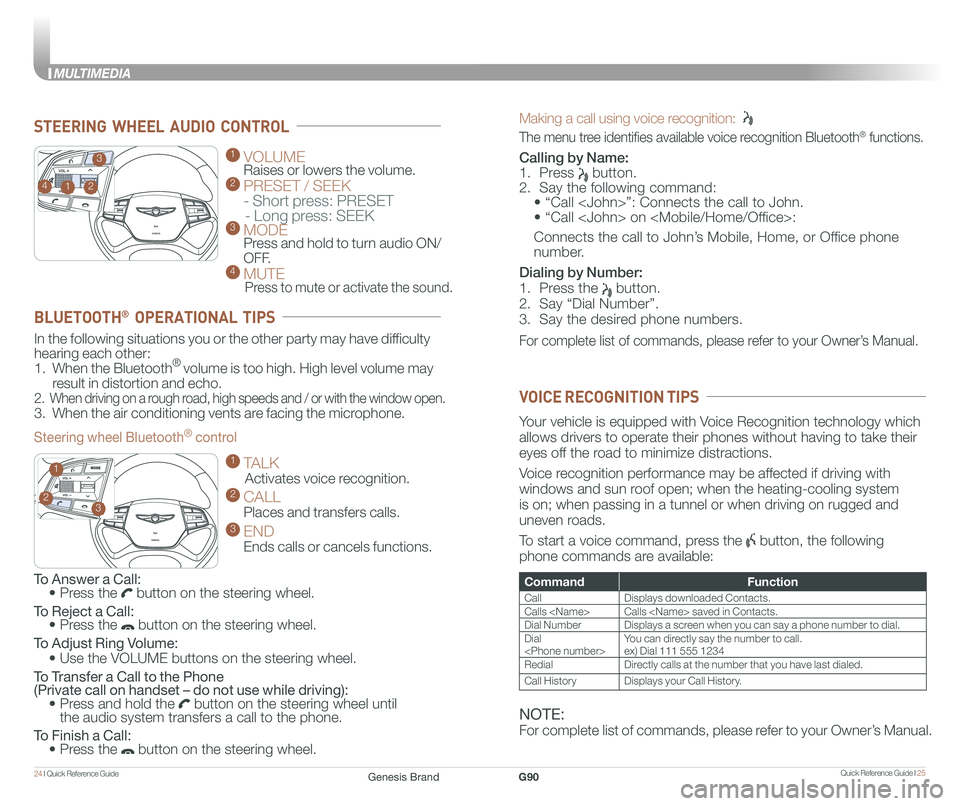
Quick Reference Guide I 2524 I Quick Reference Guide
MULTIMEDIA
Making a call using voice recognition:
The menu tree identifies available voice recognition Bluetooth® functions.
Calling by Name:
1. Press button.
2. Say the following command:
• “Call
• “ Call
Connects the call to John’s Mobile, Home, or Office phone
number.
Dialing by Number:
1. Press the button.
2. Say “Dial Number”.
3. Say the desired phone numbers.
For complete list of commands, please refer to your Owner’s Manual.
GENESIS
GENESIS
1 VOLUME
Raises or lowers the volume. 2 PRESET / SEEK
- Short press: PRESET
- Long press: SEEK3 MODE Press and hold to turn audio ON/
OFF.4 MUTE
Press to mute or activate the sound.
2
3
14
GENESIS
GENESIS23
1
STEERING WHEEL AUDIO CONTROL
CommandFunction
CallDisplays downloaded Contacts.
Calls
Dial NumberDisplays a screen when you can say a phone number to dial.
Dial
RedialDirectly calls at the number that you have last dialed.
Call HistoryDisplays your Call History.
Your vehicle is equipped with Voice Recognition technology which
allows drivers to operate their phones without having to take their
eyes off the road to minimize distractions.
Voice recognition performance may be affected if driving with
windows and sun roof open; when the heating-cooling system
is on; when passing in a tunnel or when driving on rugged and
uneven roads.
To start a voice command, press the button, the following
phone commands are available:
VOICE RECOGNITION TIPS
To Answer a Call: • Press the button on the steering wheel.
To Reject a Call: • Press the button on the steering wheel.
To Adjust Ring Volume:
• Use the VOLUME buttons on the steering wheel.
To Transfer a Call to the Phone (Private call on handset – do not use while driving): • Press and hold the button on the steering wheel until the audio system transfers a call to the phone.
To Finish a Call: • Press the button on the steering wheel.
In the following situations you or the other party may have difficulty
hearing each other:
1. When the Bluetooth® volume is too high. High level volume may
result in distortion and echo.
2. When driving on a rough road, high speeds and / or with the window open.
3. When the air conditioning vents are facing the microphone.
Steering wheel Bluetooth® control
1 TALK
Activates voice recognition.
2 CALL
Places and transfers calls.
3 END
Ends calls or cancels functions.
BLUETOOTH® OPERATIONAL TIPS
NOTE:
For complete list of commands, please refer to your Owner’s Manual.
Genesis BrandG90
Page 17 of 25
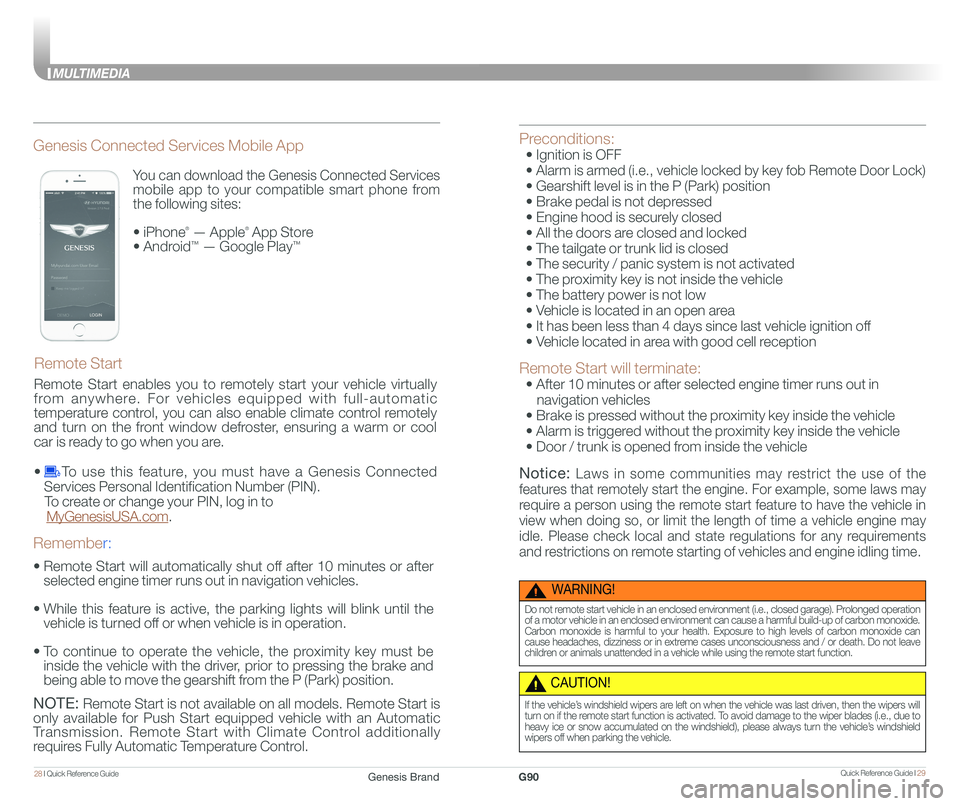
Quick Reference Guide I 2928 I Quick Reference Guide
MULTIMEDIA
You can download the Genesis Connected Services
mobile app to your compatible smart phone from
the following sites:
• iPhone® — Apple® App Store
• Android™ — Google Play™
Remote Start
Genesis Connected Services Mobile App
•
Remote Start will automatically shut off after 10 minutes or after
selected engine timer runs out in navigation vehicles.
•
While this feature is active, the parking lights will blink until the
vehicle is turned off or when vehicle is in operation.
•
To continue to operate the vehicle, the proximity key must be
inside the vehicle with the driver, prior to pressing the brake and
being able to move the gearshift from the P (Park) position.
Remember:
NOTE: Remote Start is not available on all models. Remote Start is
only available for Push Start equipped vehicle with an Automatic
Transmission. Remote Start with Climate Control additionally
requires Fully Automatic Temperature Control.
Preconditions:
• Ignition is OFF
• Alarm is armed (i.e., vehicle locked by key fob Remote Door Lock)
• Gearshift level is in the P (Park) position
• Brake pedal is not depressed
• Engine hood is securely closed
• All the doors are closed and locked
• The tailgate or trunk lid is closed
• The security / panic system is not activated
• The proximity key is not inside the vehicle
• The battery power is not low
• Vehicle is located in an open area
• It has been less than 4 days since last vehicle ignition off
• Vehicle located in area with good cell reception
Remote Start will terminate:
• After 10 minutes or after selected engine timer runs out in
navigation vehicles
• Brake is pressed without the proximity key inside the vehicle
• Alarm is triggered without the proximity key inside the vehicle
• Door / trunk is opened from inside the vehicle
Notice: Laws in some communities may restrict the use of the
features that remotely start the engine. For example, some laws may
require a person using the remote start feature to have the vehicle in
view when doing so, or limit the length of time a vehicle engine may
idle. Please check local and state regulations for any requirements
and restrictions on remote starting of vehicles and engine idling time.
WARNING!
Do not remote start vehicle in an enclosed environment (i.e., closed garage). Prolonged operation of a motor vehicle in an enclosed environment can cause a harmful build-up of carbon monoxide. Carbon monoxide is harmful to your health. Exposure to high levels of carbon monoxide can cause headaches, dizziness or in extreme cases unconsciousness and / or death. Do not leave children or animals unattended in a vehicle while using the remote start function.
CAUTION!
If the vehicle’s windshield wipers are left on when the vehicle was last driven, then the wipers will turn on if the remote start function is activated. To avoid damage to the wiper blades (i.e., due to heavy ice or snow accumulated on the windshield), please always turn the vehicle’s windshield wipers off when parking the vehicle.
Remote Start enables you to remotely start your vehicle virtually
from anywhere. For vehicles equipped with full-automatic
temperature control, you can also enable climate control remotely
and turn on the front window defroster, ensuring a warm or cool
car is ready to go when you are.
• To use this feature, you must have a Genesis Connected
Services Personal Identification Number (PIN).
To create or change your PIN, log in to
MyGenesisUSA.com.
Genesis BrandG90
Page 18 of 25
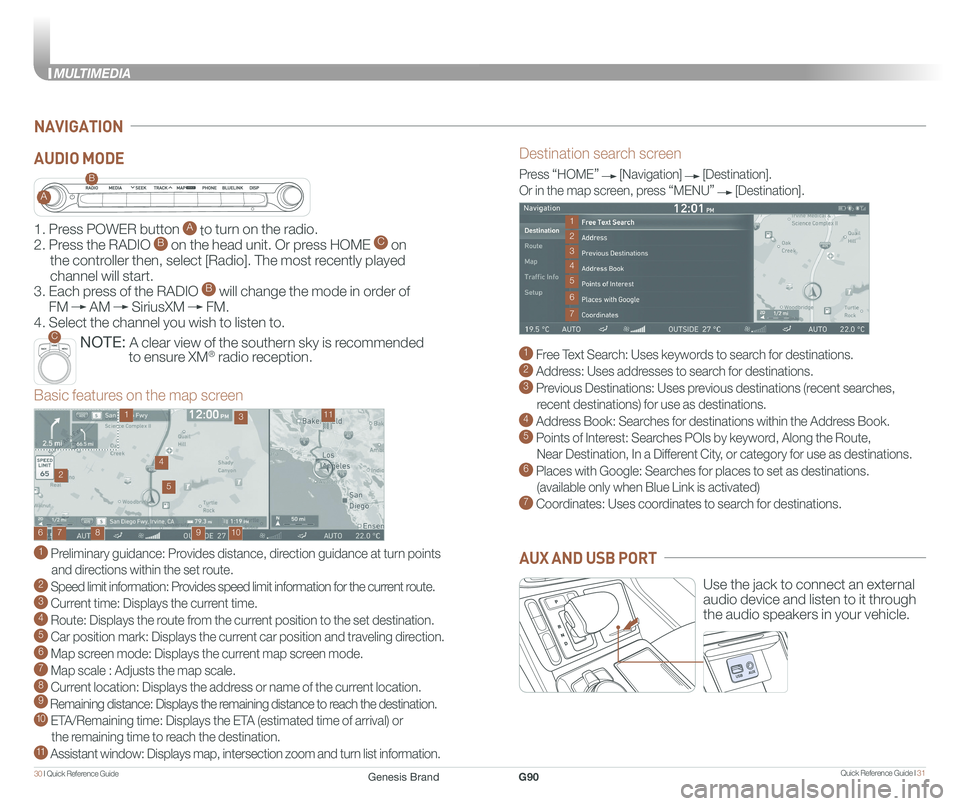
Quick Reference Guide I 3130 I Quick Reference Guide
MULTIMEDIA
NAVIGATION
Destination search screen
1 Free Text Search: Uses keywords to search for destinations. 2 Address: Uses addresses to search for destinations. 3 Previous Destinations: Uses previous destinations (recent searches,
recent destinations) for use as destinations. 4 Address Book: Searches for destinations within the Address Book. 5 Points of Interest: Searches POIs by keyword, Along the Route,
Near Destination, In a Different City, or category for use as destinations.6 Places with Google: Searches for places to set as destinations.
(available only when Blue Link is activated) 7 Coordinates: Uses coordinates to search for destinations.
Press “HOME” [Navigation] [Destination].
Or in the map screen, press “MENU” [Destination].
Basic features on the map screen
1 Preliminary guidance: Provides distance, direction guidance at turn points
and directions within the set route. 2 Speed limit information: Provides speed limit information for the current route.3 Current time: Displays the current time. 4 Route: Displays the route from the current position to the set destination. 5 Car position mark: Displays the current car position and traveling direction. 6 Map screen mode: Displays the current map screen mode. 7 Map scale : Adjusts the map scale. 8 Current location: Displays the address or name of the current location. 9 Remaining distance: Displays the remaining distance to reach the destination.10 ETA/Remaining time: Displays the ETA (estimated time of arrival) or
the remaining time to reach the destination.11 Assistant window: Displays map, intersection zoom and turn list information.
10
1113
9876
24
5
1
3
7
6
2
4
5
Use the jack to connect an external
audio device and listen to it through
the audio speakers in your vehicle.
AUX AND USB PORT
1. Press POWER button A to turn on the radio.
2. Press the RADIO B on the head unit. Or press HOME C on
the controller then, select [Radio]. The most recently played
channel will start.
3. Each press of the RADIO B will change the mode in order of
FM AM SiriusXM FM.
4. Select the channel you wish to listen to.
NOTE: A clear view of the southern sky is recommended
to ensure XM® radio reception.
A
B
C
AUDIO MODE
Genesis BrandG90
Page 25 of 25
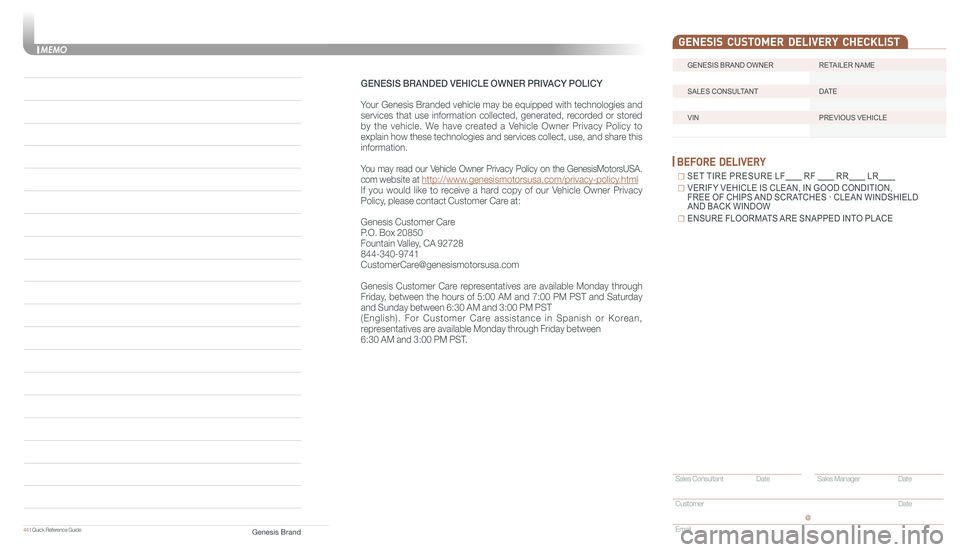
44 I Quick Reference Guide
GENESIS BRAND OWNER RETAILER NAME
SALES CONSULTANT DATE
VIN PREVIOUS VEHICLE
GENESIS CUSTOMER DELIVERY CHECKLIST
BEFORE DELIVERY
☐ SET TIRE PRESURE LF RF RR LR
☐ VERIFY VEHICLE IS CLEAN, IN GOOD CONDITION, FREE OF CHIPS AND SCRATCHES · CLEAN WINDSHIELD AND BACK WINDOW
☐ ENSURE FLOORMATS ARE SNAPPED INTO PLACE
Sales Consultant Date Sales Manager Date
Customer Date
Email
@
MEMO
GENESIS BRANDED VEHICLE OWNER PRIVACY POLICY
Your Genesis Branded vehicle may be equipped with technologies and
services that use information collected, generated, recorded or stored
by the vehicle. We have created a Vehicle Owner Privacy Policy to
explain how these technologies and services collect, use, and share this
information.
You may read our Vehicle Owner Privacy Policy on the GenesisMotorsUSA.
com website at http://www.genesismotorsusa.com/privacy-policy.html
If you would like to receive a hard copy of our Vehicle Owner Privacy
Policy, please contact Customer Care at:
Genesis Customer Care
P.O. Box 20850
Fountain Valley, CA 92728
844-340-9741
[email protected]
Genesis Customer Care representatives are available Monday through
Friday, between the hours of 5:00 AM and 7:00 PM PST and Saturday
and Sunday between 6:30 AM and 3:00 PM PST
(English). For Customer Care assistance in Spanish or Korean,
representatives are available Monday through Friday between
6:30 AM and 3:00 PM PST.
Genesis Brand