display GENESIS G90 2018 Workshop Manual
[x] Cancel search | Manufacturer: GENESIS, Model Year: 2018, Model line: G90, Model: GENESIS G90 2018Pages: 519, PDF Size: 19.52 MB
Page 217 of 519
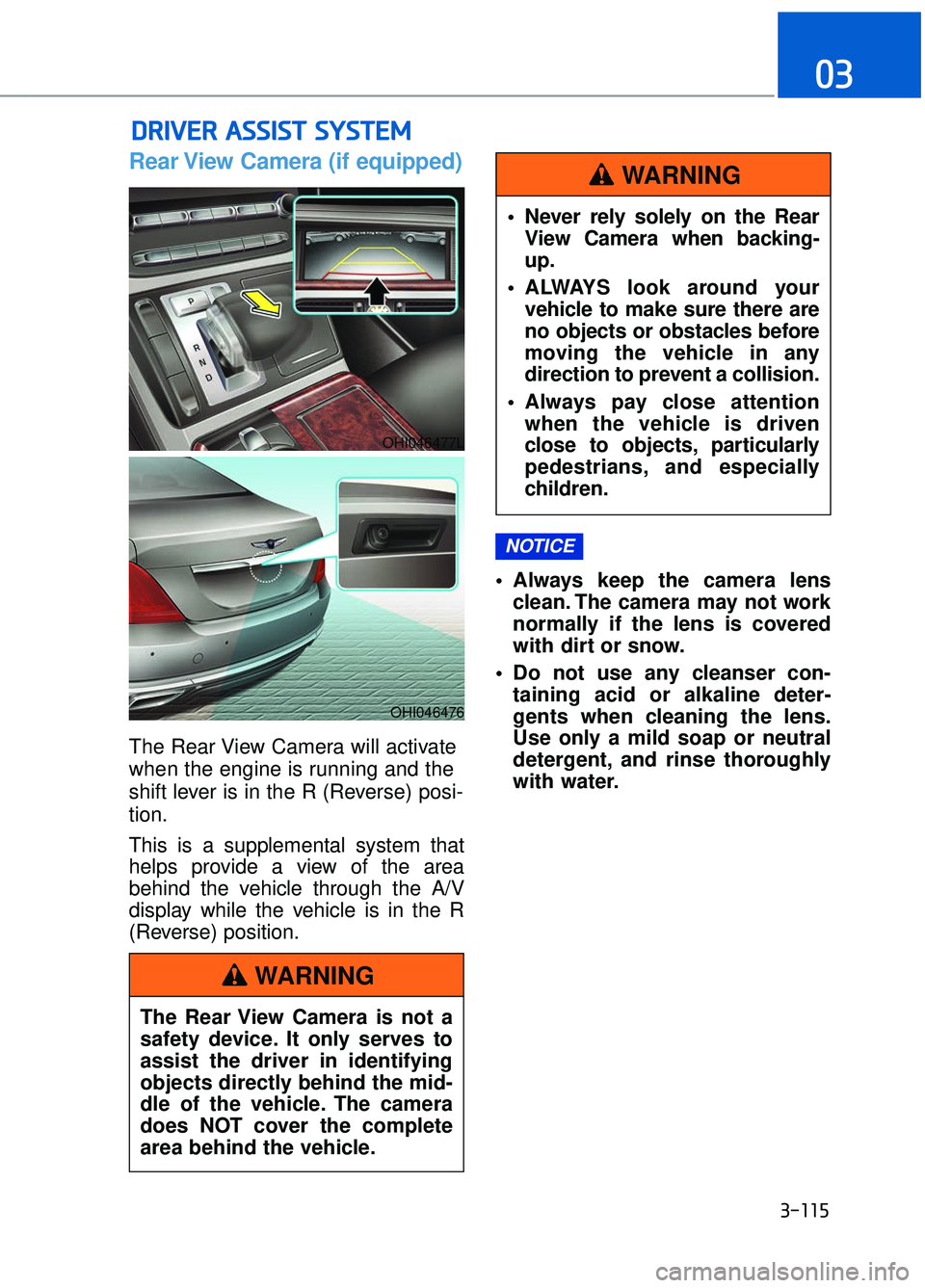
3-115
03
Rear View Camera (if equipped)
The Rear View Camera will activate
when the engine is running and the
shift lever is in the R (Reverse) posi-
tion.
This is a supplemental system that
helps provide a view of the area
behind the vehicle through the A/V
display while the vehicle is in the R
(Reverse) position. Always keep the camera lens
clean. The camera may not work
normally if the lens is covered
with dirt or snow.
Do not use any cleanser con- taining acid or alkaline deter-
gents when cleaning the lens.
Use only a mild soap or neutral
detergent, and rinse thoroughly
with water.
NOTICE
D DR
RI
IV
V E
ER
R
A
A S
SS
SI
IS
S T
T
S
S Y
Y S
ST
T E
EM
M
OHI046477L
OHI046476
The Rear View Camera is not a
safety device. It only serves to
assist the driver in identifying
objects directly behind the mid-
dle of the vehicle. The camera
does NOT cover the complete
area behind the vehicle.
WARNING
Never rely solely on the Rear
View Camera when backing-
up.
ALWAYS look around your vehicle to make sure there are
no objects or obstacles before
moving the vehicle in any
direction to prevent a collision.
Always pay close attention when the vehicle is driven
close to objects, particularly
pedestrians, and especially
children.
WARNING
Page 218 of 519
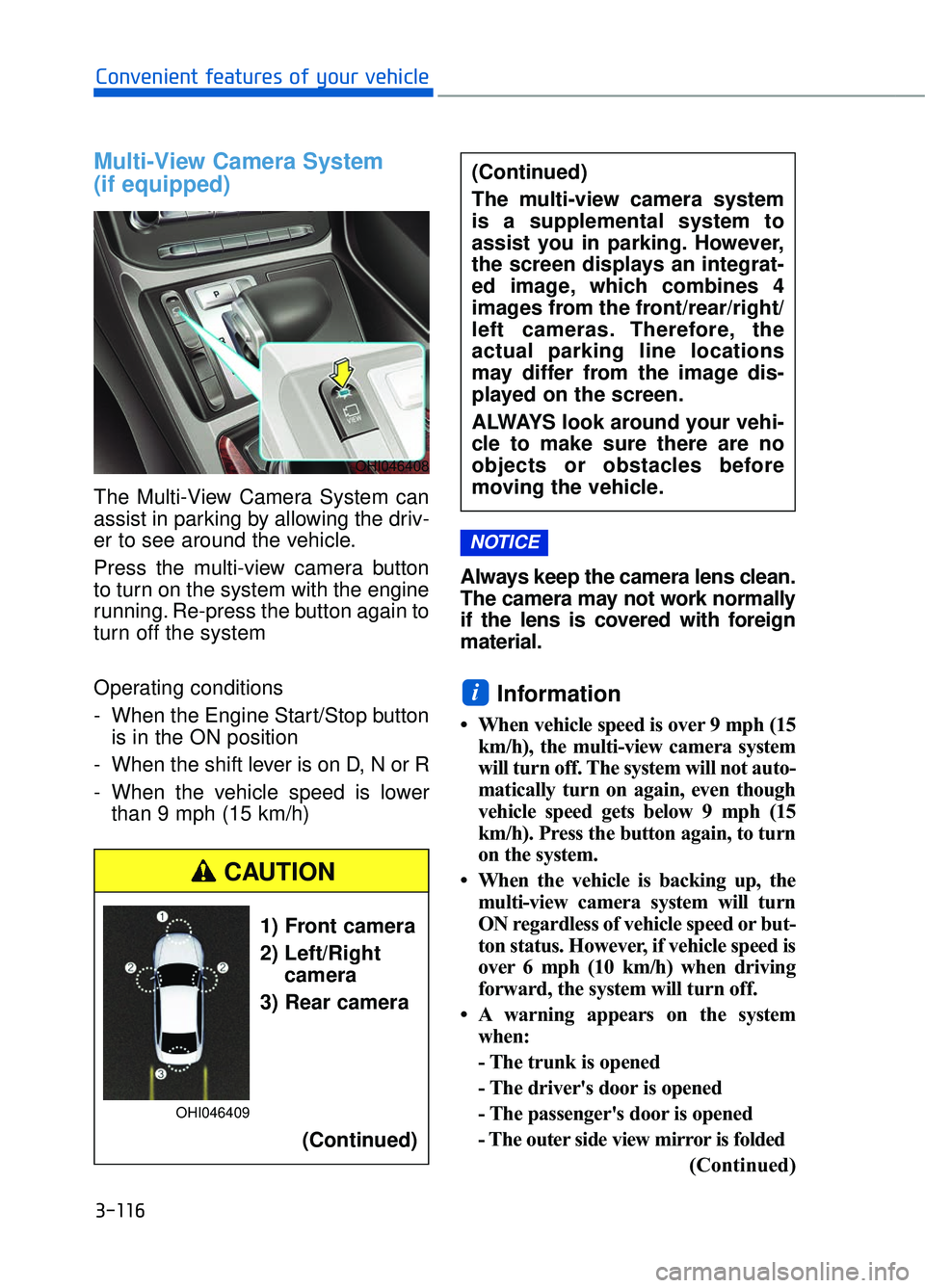
Multi-View Camera System
(if equipped)
The Multi-View Camera System can
assist in parking by allowing the driv-
er to see around the vehicle.
Press the multi-view camera button
to turn on the system with the engine
running. Re-press the button again to
turn off the system
Operating conditions
- When the Engine Start/Stop buttonis in the ON position
- When the shift lever is on D, N or R
- When the vehicle speed is lower than 9 mph (15 km/h) Always keep the camera lens clean.
The camera may not work normally
if the lens is covered with foreign
material.
Information
• When vehicle speed is over 9 mph (15
km/h), the multi-view camera system
will turn off. The system will not auto-
matically turn on again, even though
vehicle speed gets below 9 mph (15
km/h). Press the button again, to turn
on the system.
• When the vehicle is backing up, the multi-view camera system will turn
ON regardless of vehicle speed or but-
ton status. However, if vehicle speed is
over 6 mph (10 km/h) when driving
forward, the system will turn off.
• A warning appears on the system when:
- The trunk is opened
- The driver's door is opened
- The passenger's door is opened
- The outer side view mirror is folded
(Continued)
i
NOTICE
3-116
Convenient features of your vehicle
OHI046408
(Continued)
The multi-view camera system
is a supplemental system to
assist you in parking. However,
the screen displays an integrat-
ed image, which combines 4
images from the front/rear/right/
left cameras. Therefore, the
actual parking line locations
may differ from the image dis-
played on the screen.
ALWAYS look around your vehi-
cle to make sure there are no
objects or obstacles before
moving the vehicle.
1) Front camera
2) Left/Rightcamera
3) Rear camera
(Continued)
CAUTION
OHI046409
Page 224 of 519
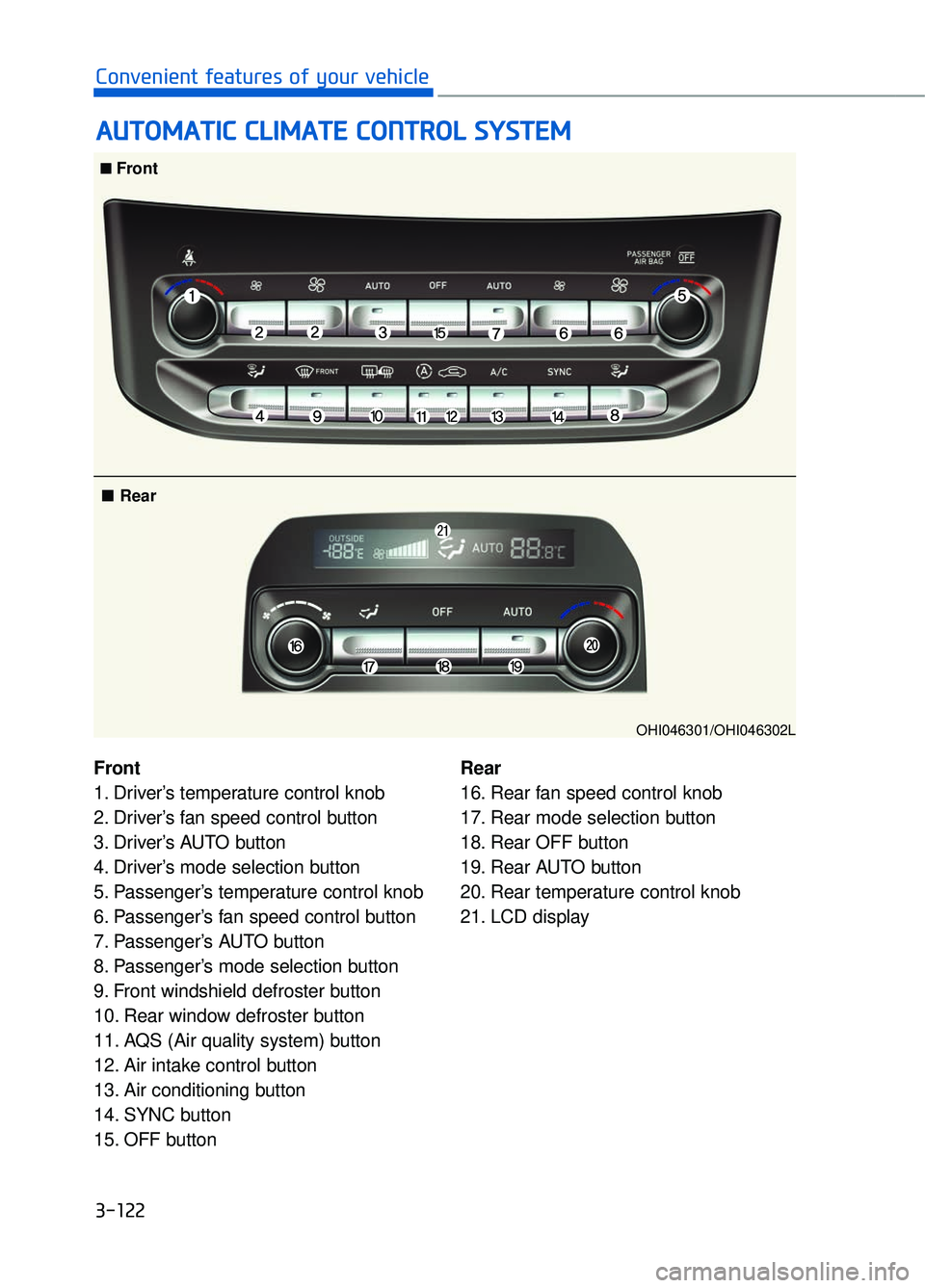
A
AU
U T
TO
O M
M A
AT
TI
IC
C
C
C L
LI
IM
M A
AT
TE
E
C
C O
O N
NT
TR
R O
O L
L
S
S Y
Y S
ST
T E
EM
M
3-122
Convenient features of your vehicle
Front
1. Driver’s temperature control knob
2. Driver’s fan speed control button
3. Driver’s AUTO button
4. Driver’s mode selection button
5. Passenger’s temperature control knob
6. Passenger’s fan speed control button
7. Passenger’s AUTO button
8. Passenger’s mode selection button
9. Front windshield defroster button
10. Rear window defroster button
11. AQS (Air quality system) button
12. Air intake control button
13. Air conditioning button
14. SYNC button
15. OFF button Rear
16. Rear fan speed control knob
17. Rear mode selection button
18. Rear OFF button
19. Rear AUTO button
20. Rear temperature control knob
21. LCD display
■
■Front
■ Rear
OHI046301/OHI046302L
Page 225 of 519
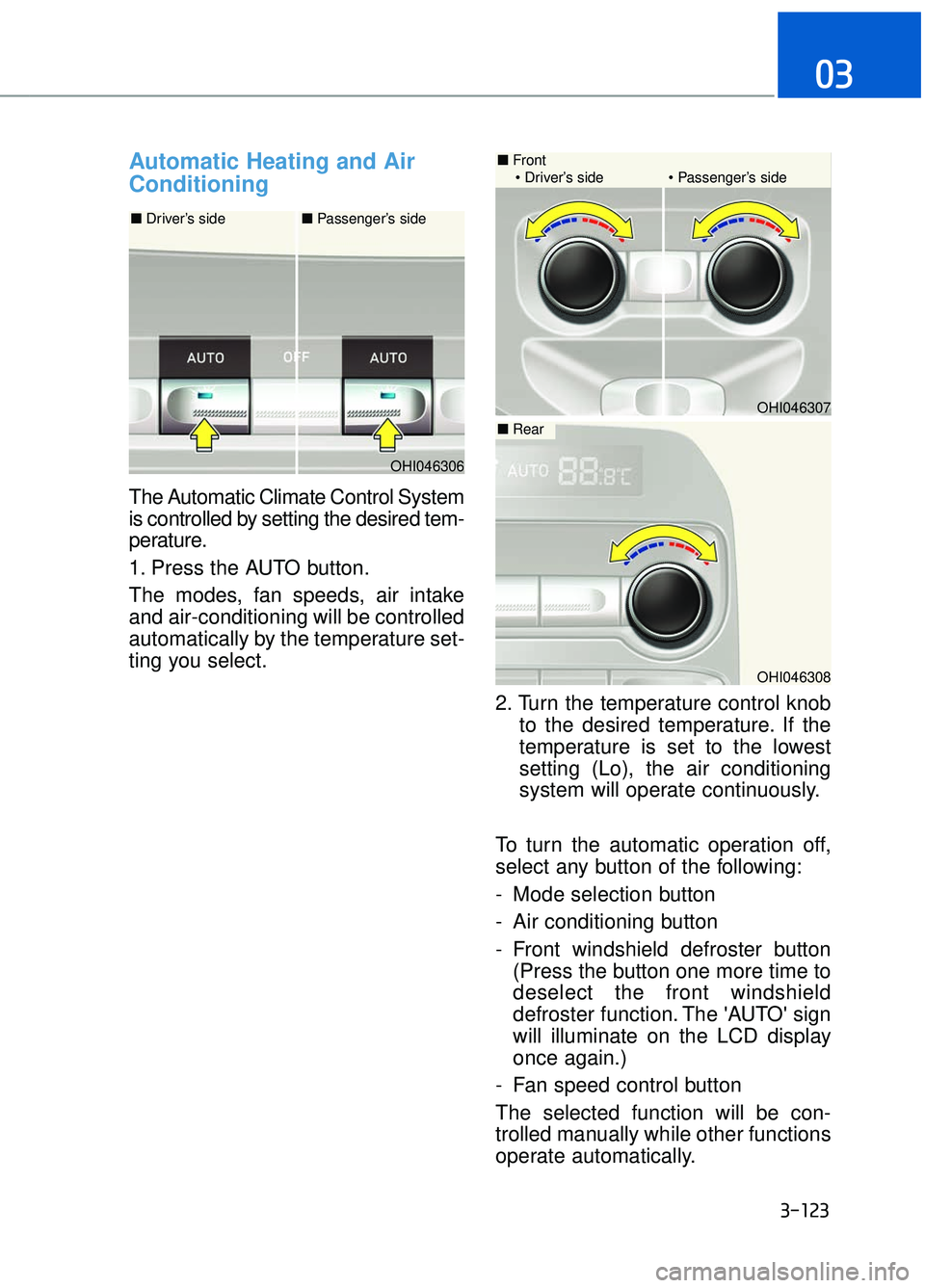
Automatic Heating and Air
Conditioning
The Automatic Climate Control System
is controlled by setting the desired tem-
perature.
1. Press the AUTO button.
The modes, fan speeds, air intake
and air-conditioning will be controlled
automatically by the temperature set-
ting you select.2. Turn the temperature control knobto the desired temperature. If the
temperature is set to the lowest
setting (Lo), the air conditioning
system will operate continuously.
To turn the automatic operation off,
select any button of the following:
- Mode selection button
- Air conditioning button
- Front windshield defroster button (Press the button one more time to
deselect the front windshield
defroster function. The 'AUTO' sign
will illuminate on the LCD display
once again.)
- Fan speed control button
The selected function will be con-
trolled manually while other functions
operate automatically.
3-123
03
OHI046306
OHI046308
OHI046307
■ Front
Driver’s side Passenger’s side
■ Driver’s side ■ Passenger’s side
■Rear
Page 229 of 519
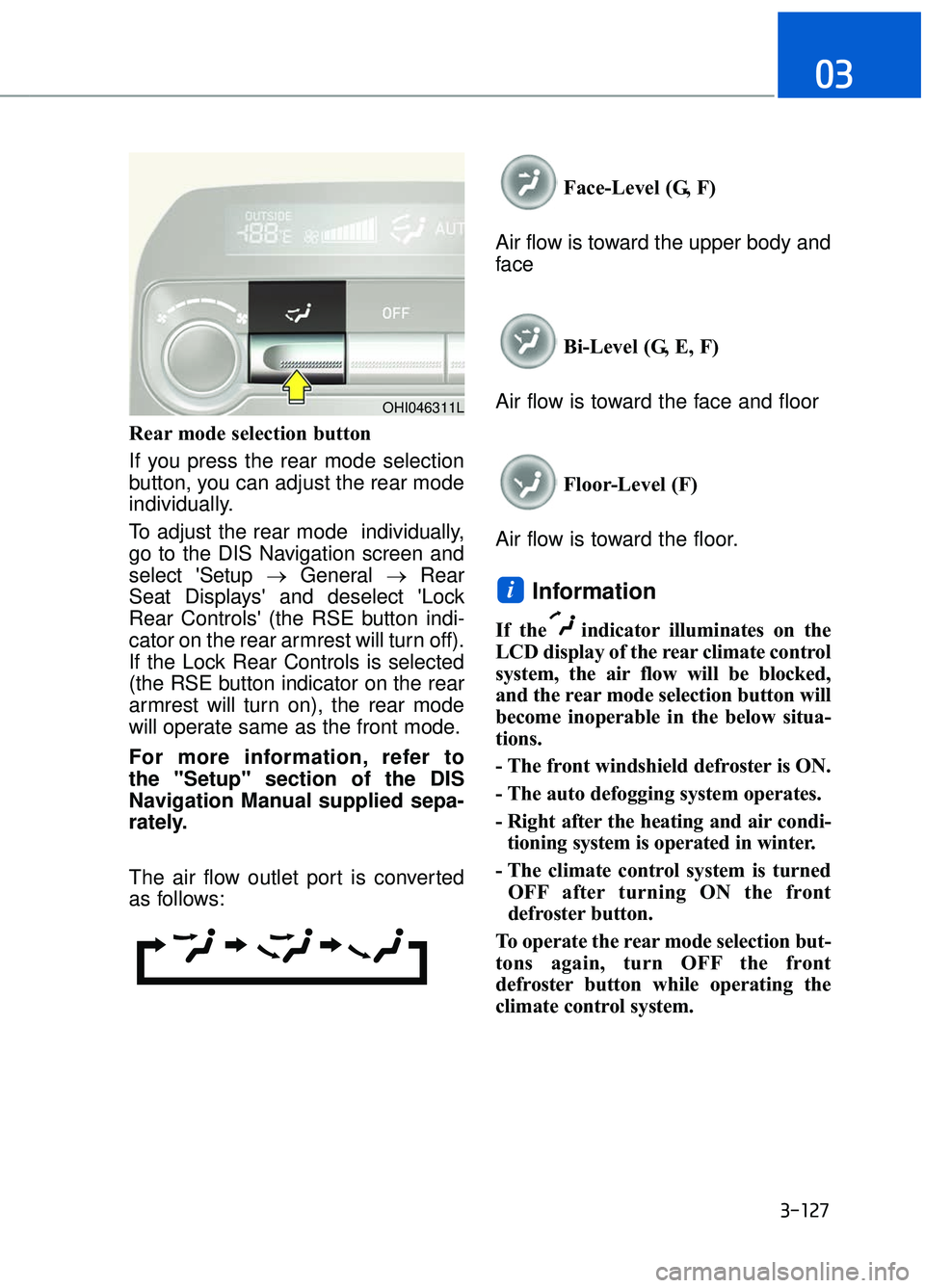
Rear mode selection button
If you press the rear mode selection
button, you can adjust the rear mode
individually.
To adjust the rear mode individually,
go to the DIS Navigation screen and
select 'Setup →General →Rear
Seat Displays' and deselect 'Lock
Rear Controls' (the RSE button indi-
cator on the rear armrest will turn off).
If the Lock Rear Controls is selected
(the RSE button indicator on the rear
armrest will turn on), the rear mode
will operate same as the front mode.
For more information, refer to
the "Setup" section of the DIS
Navigation Manual supplied sepa-
rately.
The air flow outlet port is converted
as follows: Face-Level (G, F)
Air flow is toward the upper body and
face
Bi-Level (G, E, F)
Air flow is toward the face and floor
Floor-Level (F)
Air flow is toward the floor.
Information
If the indicator illuminates on the
LCD display of the rear climate control
system, the air flow will be blocked,
and the rear mode selection button will
become inoperable in the below situa-
tions.
- The front windshield defroster is ON.
- The auto defogging system operates.
- Right after the heating and air condi- tioning system is operated in winter.
- The climate control system is turned OFF after turning ON the front
defroster button.
To operate the rear mode selection but-
tons again, turn OFF the front
defroster button while operating the
climate control system.
i
3-127
03
OHI046311L
Page 231 of 519
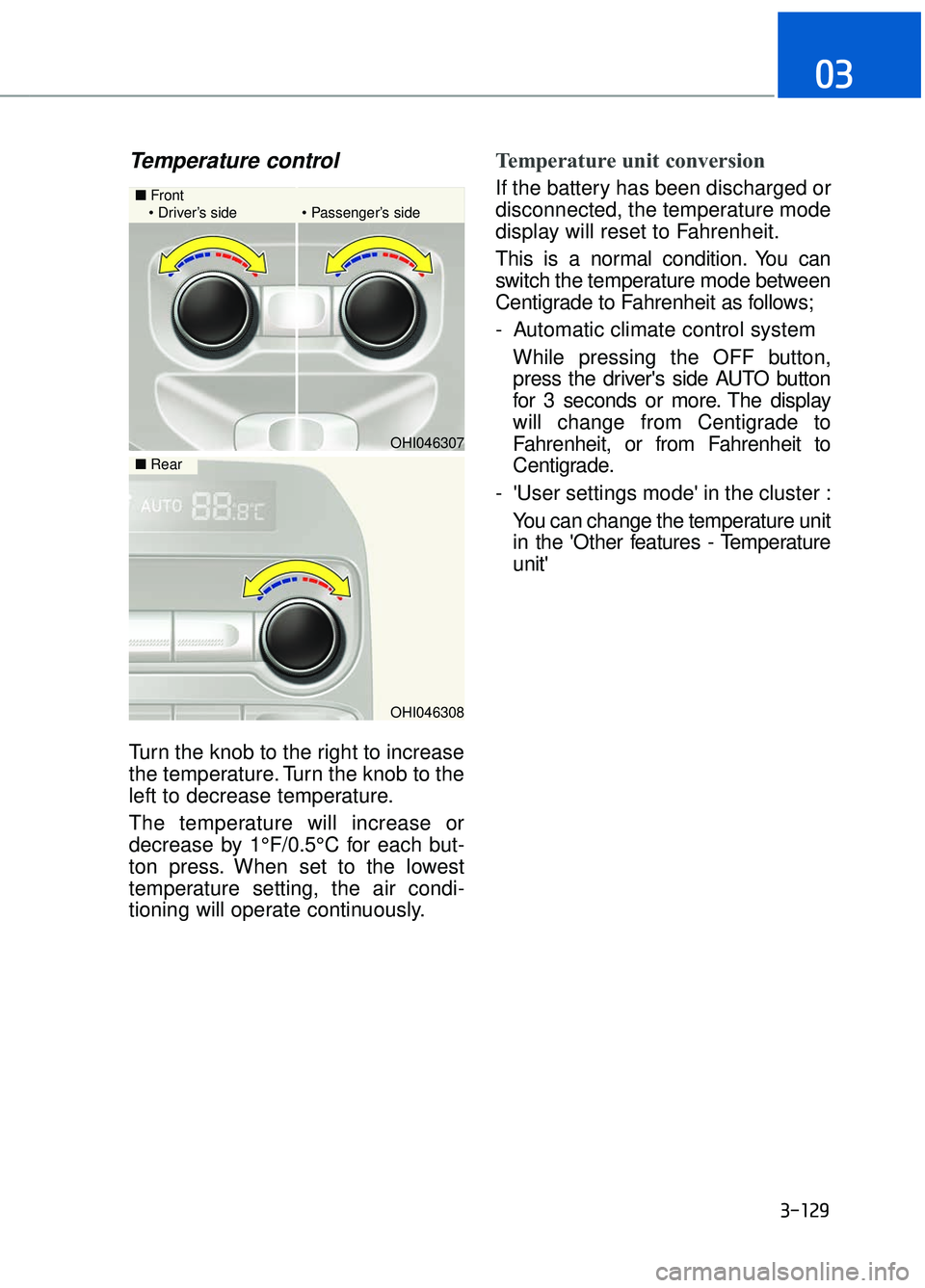
Temperature control
Turn the knob to the right to increase
the temperature. Turn the knob to the
left to decrease temperature.
The temperature will increase or
decrease by 1°F/0.5°C for each but-
ton press. When set to the lowest
temperature setting, the air condi-
tioning will operate continuously.
Temperature unit conversion
If the battery has been discharged or
disconnected, the temperature mode
display will reset to Fahrenheit.
This is a normal condition. You can
switch the temperature mode between
Centigrade to Fahrenheit as follows;
- Automatic climate control systemWhile pressing the OFF button,
press the driver's side AUTO button
for 3 seconds or more. The display
will change from Centigrade to
Fahrenheit, or from Fahrenheit to
Centigrade.
- 'User settings mode' in the cluster : You can change the temperature unit
in the 'Other features - Temperature
unit'
3-129
03
OHI046307
■ Front
Driver’s side Passenger’s side
OHI046308
■ Rear
Page 235 of 519
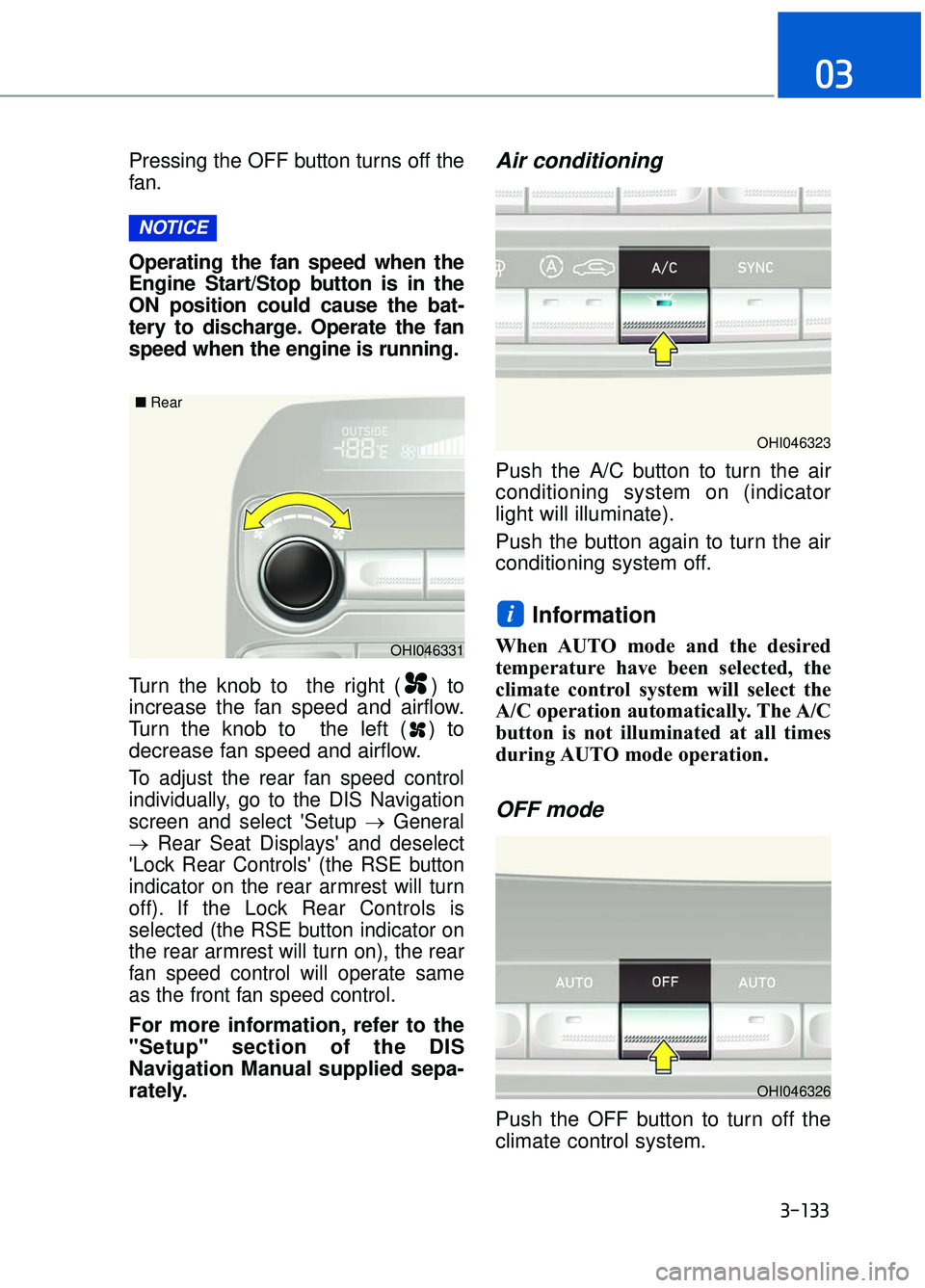
Pressing the OFF button turns off the
fan.
Operating the fan speed when the
Engine Start/Stop button is in the
ON position could cause the bat-
tery to discharge. Operate the fan
speed when the engine is running.
Turn the knob to the right ( ) to
increase the fan speed and airflow.
Turn the knob to the left ( ) to
decrease fan speed and airflow.
To adjust the rear fan speed control
individually, go to the DIS Navigation
screen and select 'Setup →General
→ Rear Seat Displays' and deselect
'Lock Rear Controls' (the RSE button
indicator on the rear armrest will turn
off). If the Lock Rear Controls is
selected (the RSE button indicator on
the rear armrest will turn on), the rear
fan speed control will operate same
as the front fan speed control.
For more information, refer to the
"Setup" section of the DIS
Navigation Manual supplied sepa-
rately.
Air conditioning
Push the A/C button to turn the air
conditioning system on (indicator
light will illuminate).
Push the button again to turn the air
conditioning system off.
Information
When AUTO mode and the desired
temperature have been selected, the
climate control system will select the
A/C operation automatically. The A/C
button is not illuminated at all times
during AUTO mode operation.
OFF mode
Push the OFF button to turn off the
climate control system.
i
NOTICE
3-133
03
OHI046331
■
Rear
OHI046323
OHI046326
Page 241 of 519
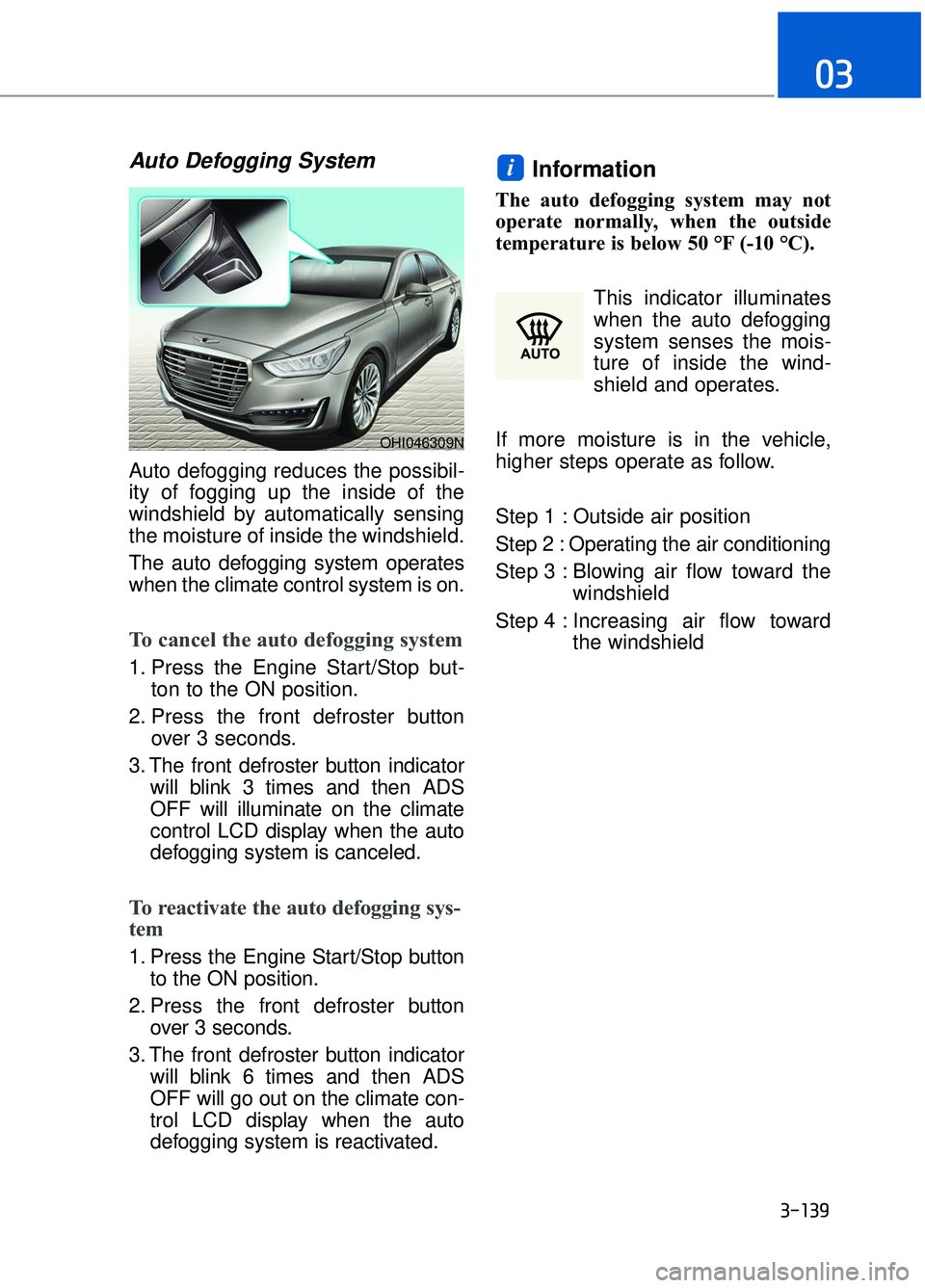
3-139
03
Auto Defogging System
Auto defogging reduces the possibil-
ity of fogging up the inside of the
windshield by automatically sensing
the moisture of inside the windshield.
The auto defogging system operates
when the climate control system is on.
To cancel the auto defogging system
1. Press the Engine Start/Stop but-ton to the ON position.
2. Press the front defroster button over 3 seconds.
3. The front defroster button indicator will blink 3 times and then ADS
OFF will illuminate on the climate
control LCD display when the auto
defogging system is canceled.
To reactivate the auto defogging sys-
tem
1. Press the Engine Start/Stop buttonto the ON position.
2. Press the front defroster button over 3 seconds.
3. The front defroster button indicator will blink 6 times and then ADS
OFF will go out on the climate con-
trol LCD display when the auto
defogging system is reactivated.
Information
The auto defogging system may not
operate normally, when the outside
temperature is below 50 °F (-10 °C).
This indicator illuminates
when the auto defogging
system senses the mois-
ture of inside the wind-
shield and operates.
If more moisture is in the vehicle,
higher steps operate as follow.
Step 1 : Outside air position
Step 2 : Operating the air conditioning
Step 3 : Blowing air flow toward the windshield
Step 4 : Increasing air flow toward the windshield
i
OHI046309N
Page 242 of 519
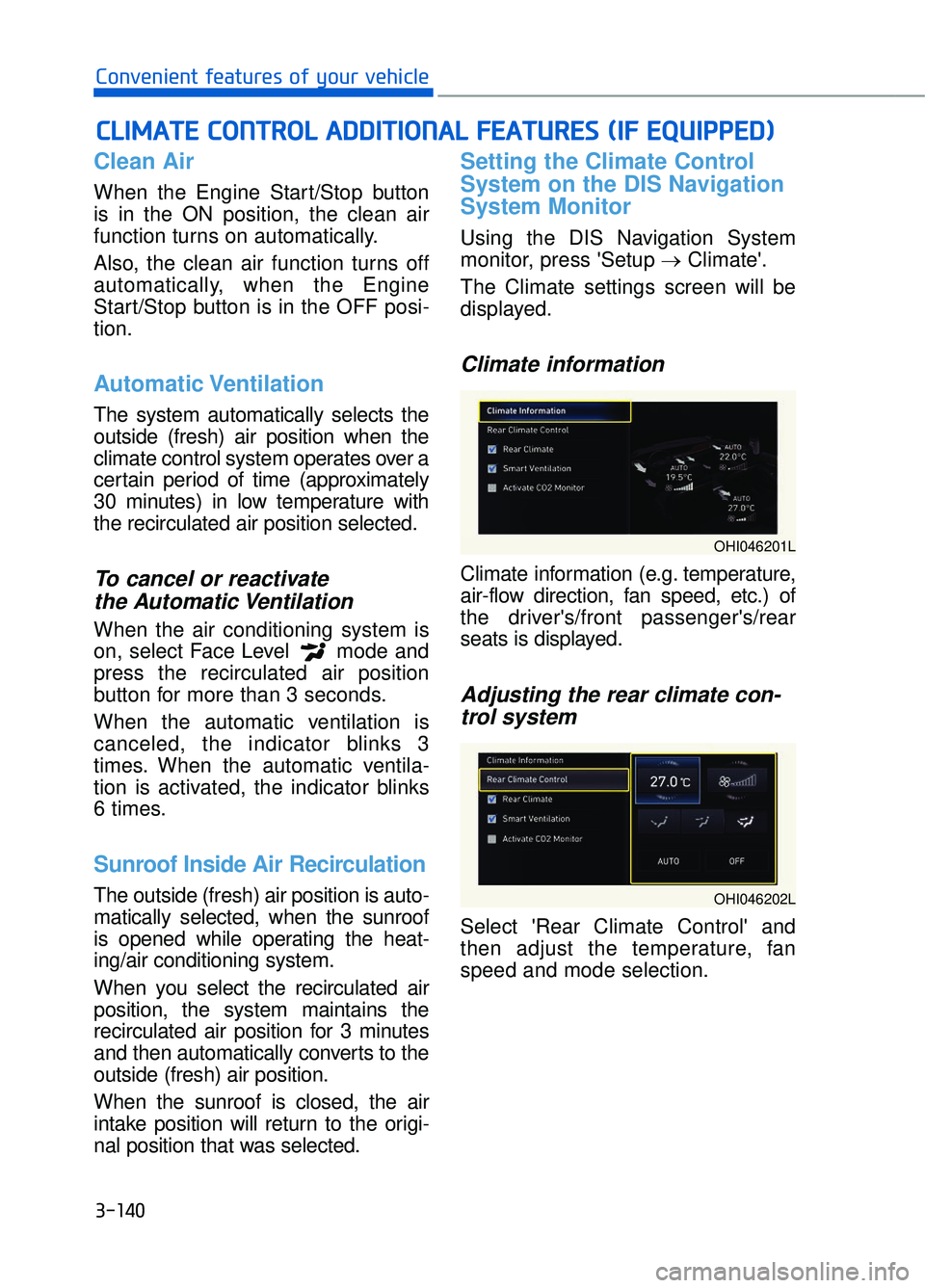
3-140
Convenient features of your vehicle
Clean Air
When the Engine Start/Stop button
is in the ON position, the clean air
function turns on automatically.
Also, the clean air function turns off
automatically, when the Engine
Start/Stop button is in the OFF posi-
tion.
Automatic Ventilation
The system automatically selects the
outside (fresh) air position when the
climate control system operates over a
certain period of time (approximately
30 minutes) in low temperature with
the recirculated air position selected.
To cancel or reactivate the Automatic Ventilation
When the air conditioning system is
on, select Face Level mode and
press the recirculated air position
button for more than 3 seconds.
When the automatic ventilation is
canceled, the indicator blinks 3
times. When the automatic ventila-
tion is activated, the indicator blinks
6 times.
Sunroof Inside Air Recirculation
The outside (fresh) air position is auto-
matically selected, when the sunroof
is opened while operating the heat-
ing/air conditioning system.
When you select the recirculated air
position, the system maintains the
recirculated air position for 3 minutes
and then automatically converts to the
outside (fresh) air position.
When the sunroof is closed, the air
intake position will return to the origi-
nal position that was selected.
Setting the Climate Control
System on the DIS Navigation
System Monitor
Using the DIS Navigation System
monitor, press 'Setup →Climate'.
The Climate settings screen will be
displayed.
Climate information
Climate information (e.g. temperature,
air-flow direction, fan speed, etc.) of
the driver's/front passenger's/rear
seats is displayed.
Adjusting the rear climate con- trol system
Select 'Rear Climate Control' and
then adjust the temperature, fan
speed and mode selection.
C
C L
LI
IM
M A
AT
TE
E
C
C O
O N
NT
TR
R O
O L
L
A
A D
DD
DI
IT
T I
IO
O N
NA
AL
L
F
F E
E A
A T
TU
U R
RE
ES
S
(
( I
IF
F
E
E Q
Q U
UI
IP
P P
PE
ED
D )
)
OHI046201L
OHI046202L
Page 247 of 519
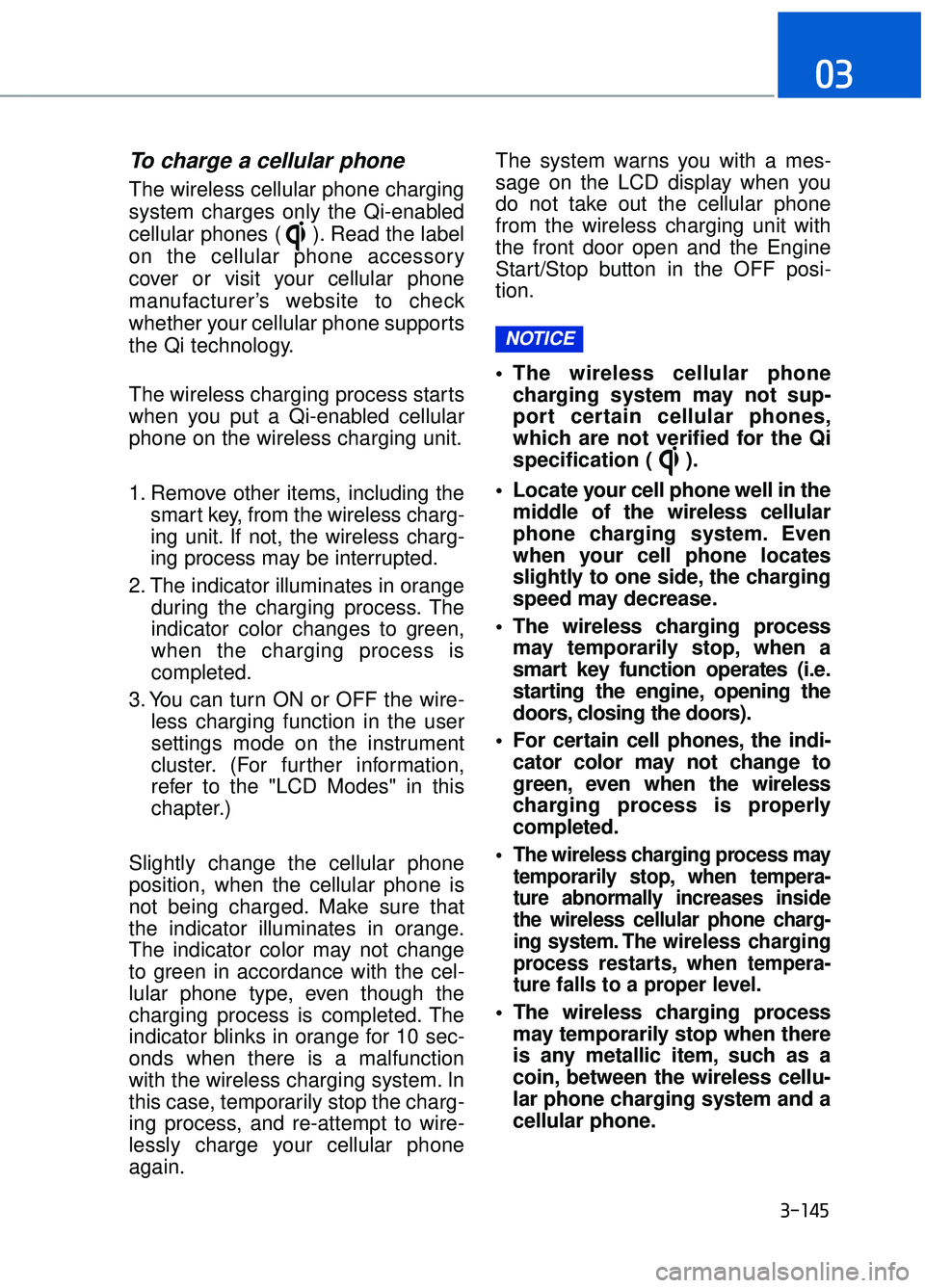
3-145
03
To charge a cellular phone
The wireless cellular phone charging
system charges only the Qi-enabled
cellular phones ( ). Read the label
on the cellular phone accessory
cover or visit your cellular phone
manufacturer’s website to check
whether your cellular phone supports
the Qi technology.
The wireless charging process starts
when you put a Qi-enabled cellular
phone on the wireless charging unit.
1. Remove other items, including thesmart key, from the wireless charg-
ing unit. If not, the wireless charg-
ing process may be interrupted.
2. The indicator illuminates in orange during the charging process. The
indicator color changes to green,
when the charging process is
completed.
3. You can turn ON or OFF the wire- less charging function in the user
settings mode on the instrument
cluster. (For further information,
refer to the "LCD Modes" in this
chapter.)
Slightly change the cellular phone
position, when the cellular phone is
not being charged. Make sure that
the indicator illuminates in orange.
The indicator color may not change
to green in accordance with the cel-
lular phone type, even though the
charging process is completed. The
indicator blinks in orange for 10 sec-
onds when there is a malfunction
with the wireless charging system. In
this case, temporarily stop the charg-
ing process, and re-attempt to wire-
lessly charge your cellular phone
again. The system warns you with a mes-
sage on the LCD display when you
do not take out the cellular phone
from the wireless charging unit with
the front door open and the Engine
Start/Stop button in the OFF posi-
tion.
The wireless cellular phone
charging system may not sup-
port certain cellular phones,
which are not verified for the Qi
specification ( ).
Locate your cell phone well in the middle of the wireless cellular
phone charging system. Even
when your cell phone locates
slightly to one side, the charging
speed may decrease.
The wireless charging process may temporarily stop, when a
smart key function operates (i.e.
starting the engine, opening the
doors, closing the doors).
For certain cell phones, the indi- cator color may not change to
green, even when the wireless
charging process is properly
completed.
The wireless charging process may temporarily stop, when tempera-
ture abnormally increases inside
the wireless cellular phone charg-
ing system. The wireless charging
process restarts, when tempera-
ture falls to a proper level.
The wireless charging processmay temporarily stop when there
is any metallic item, such as a
coin, between the wireless cellu-
lar phone charging system and a
cellular phone.
NOTICE