USB port GENESIS G90 2018 Quick Reference Guide
[x] Cancel search | Manufacturer: GENESIS, Model Year: 2018, Model line: G90, Model: GENESIS G90 2018Pages: 25, PDF Size: 9.14 MB
Page 3 of 25
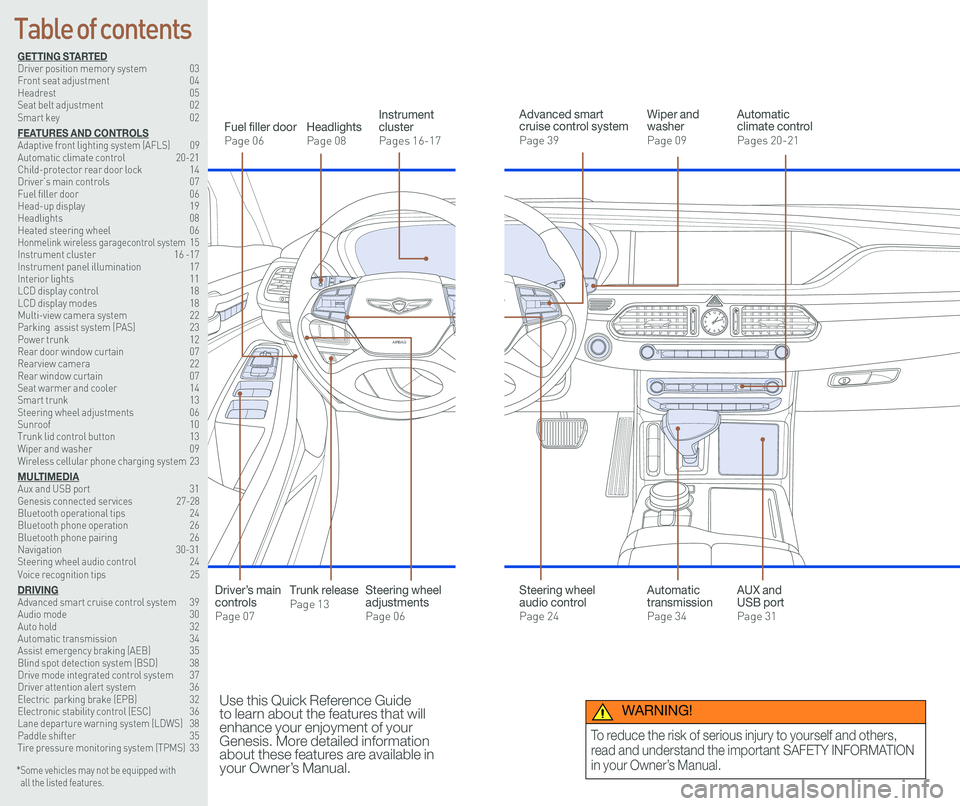
126 3
9
AIRBAG
GENESIS12
6 3
9
AIRBAG
GENESIS
GETTING STARTEDDriver position memory system 03Front seat adjustment 04Headrest 05Seat belt adjustment 02Smart key 02
FEATURES AND CONTROLSAdaptive front lighting system (AFLS) 09 Automatic climate control 20-21Child-protector rear door lock 14Driver’s main controls 07Fuel filler door 06Head-up display 19Headlights 08Heated steering wheel 06Honmelink wireless garagecontrol system 15Instrument cluster 16 -17Instrument panel illumination 17Interior lights 11LCD display control 18LCD display modes 18Multi-view camera system 22 Parking assist system (PAS) 23Power trunk 12 Rear door window curtain 07Rearview camera 22Rear window curtain 07Seat warmer and cooler 14Smart trunk 13Steering wheel adjustments 06Sunroof 10Trunk lid control button 13Wiper and washer 09Wireless cellular phone charging system 23
MULTIMEDIAAux and USB port 31Genesis connected services 27-28Bluetooth operational tips 24Bluetooth phone operation 26Bluetooth phone pairing 26Navigation 30-31Steering wheel audio control 24Voice recognition tips 25
DRIVINGAdvanced smart cruise control system 39Audio mode 30Auto hold 32Automatic transmission 34Assist emergency braking (AEB) 35Blind spot detection system (BSD) 38Drive mode integrated control system 37Driver attention alert system 36Electric parking brake (EPB) 32Electronic stability control (ESC) 36Lane departure warning system (LDWS) 38Paddle shifter 35Tire pressure monitoring system (TPMS) 33
Headlights
Page 08
Fuel filler door
Page 06
Steering wheel adjustments
Page 06
Wiper and washer
Page 09
Advanced smart cruise control system
Page 39
Automatic climate control
Pages 20-21
Instrument cluster
Pages 16-17
* Some vehicles may not be equipped with all the listed features.
Use this Quick Reference Guide to learn about the features that will enhance your enjoyment of your Genesis. More detailed information about these features are available in your Owner’s Manual.
Steering wheel audio control
Page 24
Trunk release
Page 13
Automatic transmission
Page 34
AUX and USB port
Page 31
Driver’s main controls
Page 07
Table of contents
WARNING!
To reduce the risk of serious injury to yourself and others,
read and understand the important SAFETY INFORMATION
in your Owner’s Manual.
Page 18 of 25
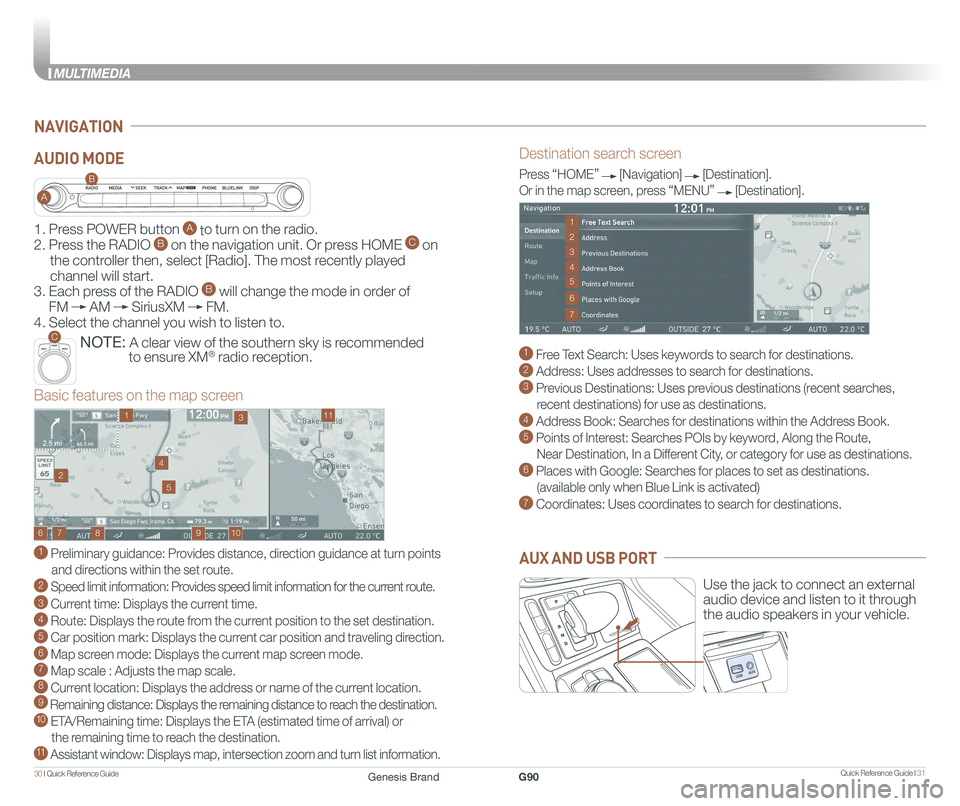
Quick Reference Guide I 3130 I Quick Reference Guide
MULTIMEDIA
NAVIGATION
Destination search screen
1 Free Text Search: Uses keywords to search for destinations.
2 Address: Uses addresses to search for destinations.
3 Previous Destinations: Uses previous destinations (recent searches,
recent destinations) for use as destinations.
4 Address Book: Searches for destinations within the Address Book.
5 Points of Interest: Searches POIs by keyword, Along the Route,
Near Destination, In a Different City, or category for use as destinations.
6 Places with Google: Searches for places to set as destinations.
(available only when Blue Link is activated)
7 Coordinates: Uses coordinates to search for destinations.
Press “HOME” [Navigation] [Destination].
Or in the map screen, press “MENU” [Destination].
Basic features on the map screen
1 Preliminary guidance: Provides distance, direction guidance at turn points
and directions within the set route.
2 Speed limit information: Provides speed limit information for the current route.
3 Current time: Displays the current time.
4 Route: Displays the route from the current position to the set destination.
5 Car position mark: Displays the current car position and traveling direction.
6 Map screen mode: Displays the current map screen mode. 7 Map scale : Adjusts the map scale. 8 Current location: Displays the address or name of the current location. 9 Remaining distance: Displays the remaining distance to reach the destination.10 ETA/Remaining time: Displays the ETA (estimated time of arrival) or
the remaining time to reach the destination.11 Assistant window: Displays map, intersection zoom and turn list information.
10
1113
9876
24
5
1
3
7
6
2
4
5
Use the jack to connect an external
audio device and listen to it through
the audio speakers in your vehicle.
AUX AND USB PORT
1. Press POWER button A to turn on the radio.
2. Press the RADIO B on the navigation unit. Or press HOME C on
the controller then, select [Radio]. The most recently played
channel will start.
3. Each press of the RADIO B will change the mode in order of
FM AM SiriusXM FM.
4. Select the channel you wish to listen to.
NOTE: A clear view of the southern sky is recommended
to ensure XM® radio reception.
A
B
C
AUDIO MODE
Genesis BrandG90