navigation system GENESIS G90 2018 Quick Reference Guide
[x] Cancel search | Manufacturer: GENESIS, Model Year: 2018, Model line: G90, Model: GENESIS G90 2018Pages: 25, PDF Size: 9.14 MB
Page 3 of 25
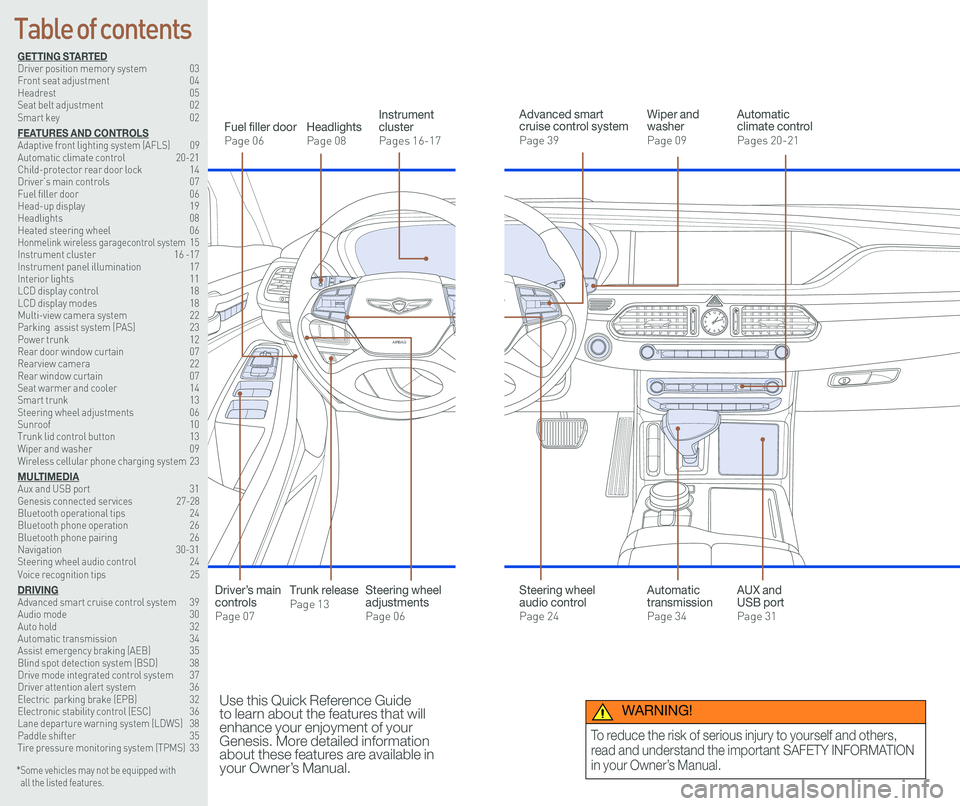
126 3
9
AIRBAG
GENESIS12
6 3
9
AIRBAG
GENESIS
GETTING STARTEDDriver position memory system 03Front seat adjustment 04Headrest 05Seat belt adjustment 02Smart key 02
FEATURES AND CONTROLSAdaptive front lighting system (AFLS) 09 Automatic climate control 20-21Child-protector rear door lock 14Driver’s main controls 07Fuel filler door 06Head-up display 19Headlights 08Heated steering wheel 06Honmelink wireless garagecontrol system 15Instrument cluster 16 -17Instrument panel illumination 17Interior lights 11LCD display control 18LCD display modes 18Multi-view camera system 22 Parking assist system (PAS) 23Power trunk 12 Rear door window curtain 07Rearview camera 22Rear window curtain 07Seat warmer and cooler 14Smart trunk 13Steering wheel adjustments 06Sunroof 10Trunk lid control button 13Wiper and washer 09Wireless cellular phone charging system 23
MULTIMEDIAAux and USB port 31Genesis connected services 27-28Bluetooth operational tips 24Bluetooth phone operation 26Bluetooth phone pairing 26Navigation 30-31Steering wheel audio control 24Voice recognition tips 25
DRIVINGAdvanced smart cruise control system 39Audio mode 30Auto hold 32Automatic transmission 34Assist emergency braking (AEB) 35Blind spot detection system (BSD) 38Drive mode integrated control system 37Driver attention alert system 36Electric parking brake (EPB) 32Electronic stability control (ESC) 36Lane departure warning system (LDWS) 38Paddle shifter 35Tire pressure monitoring system (TPMS) 33
Headlights
Page 08
Fuel filler door
Page 06
Steering wheel adjustments
Page 06
Wiper and washer
Page 09
Advanced smart cruise control system
Page 39
Automatic climate control
Pages 20-21
Instrument cluster
Pages 16-17
* Some vehicles may not be equipped with all the listed features.
Use this Quick Reference Guide to learn about the features that will enhance your enjoyment of your Genesis. More detailed information about these features are available in your Owner’s Manual.
Steering wheel audio control
Page 24
Trunk release
Page 13
Automatic transmission
Page 34
AUX and USB port
Page 31
Driver’s main controls
Page 07
Table of contents
WARNING!
To reduce the risk of serious injury to yourself and others,
read and understand the important SAFETY INFORMATION
in your Owner’s Manual.
Page 12 of 25
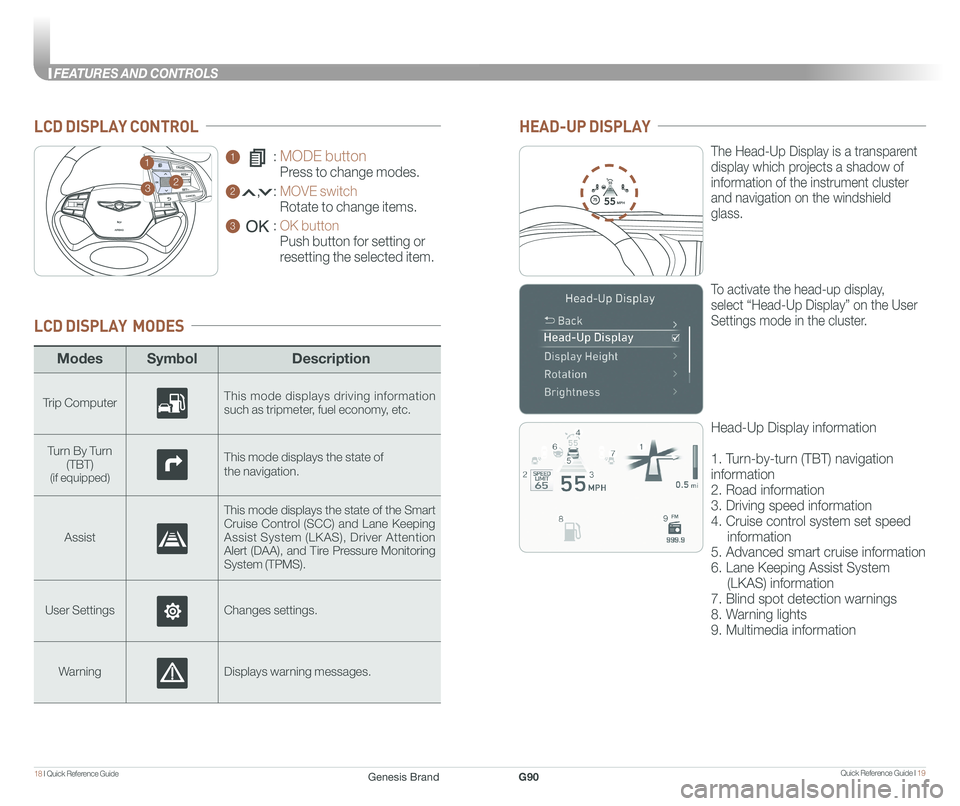
Quick Reference Guide I 1918 I Quick Reference Guide
FEATURES AND CONTROLS
ModesSymbol Description
Trip ComputerThis mode displays driving information such as tripmeter, fuel economy, etc.
Turn By Turn
(TBT)(if equipped)
This mode displays the state of
the navigation.
Assist
This mode displays the state of the Smart Cruise Control (SCC) and Lane Keeping Assist System (LKAS), Driver Attention Alert (DAA), and Tire Pressure Monitoring System (TPMS).
User SettingsChanges settings.
WarningDisplays warning messages.
LCD DISPLAY MODES
GENESIS
1 : MODE button
Press to change modes.
2 : MOVE switch
Rotate to change items.
3 : OK button
Push button for setting or
resetting the selected item.
LCD DISPLAY CONTROL
GENESIS
HEAD-UP DISPLAY
5575
55
MPH
The Head-Up Display is a transparent
display which projects a shadow of
information of the instrument cluster
and navigation on the windshield
glass.
To activate the head-up display,
select “Head-Up Display” on the User
Settings mode in the cluster.
Head-Up Display information
1. Turn-by-turn (TBT) navigation
information
2. Road information
3. Driving speed information
4. Cruise control system set speed
information
5. Advanced smart cruise information
6. Lane Keeping Assist System
(LKAS) information
7. Blind spot detection warnings
8. Warning lights
9. Multimedia information
23
1
Genesis BrandG90
Page 16 of 25
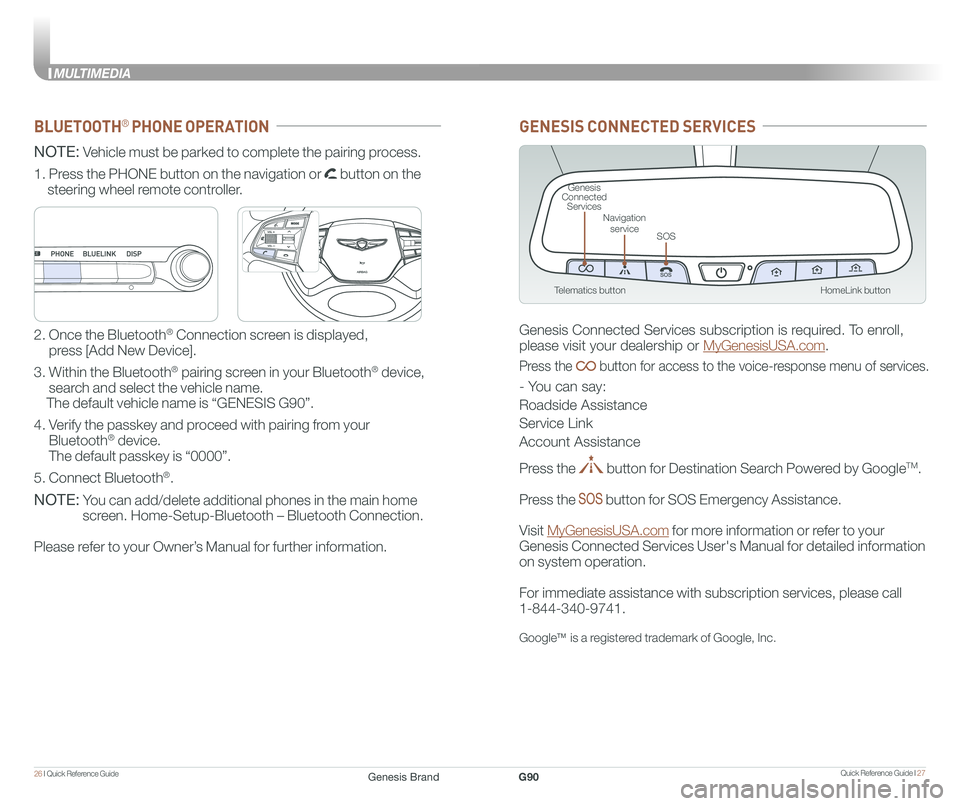
Quick Reference Guide I 2726 I Quick Reference Guide
MULTIMEDIA
HomeLink button
Genesis Connected Services
SOS
Navigation service
Telematics button
GENESIS CONNECTED SERVICES
Genesis Connected Services subscription is required. To enroll,
please visit your dealership or MyGenesisUSA.com.
Press the button for access to the voice-response menu of services.
- You can say:
Roadside Assistance
Service Link
Account Assistance
Press the button for Destination Search Powered by GoogleTM.
Press the button for SOS Emergency Assistance.
Visit MyGenesisUSA.com for more information or refer to your
Genesis Connected Services User's Manual for detailed information
on system operation.
For immediate assistance with subscription services, please call
1-844-340-9741.
GoogleTM is a registered trademark of Google, Inc.
BLUETOOTH® PHONE OPERATION
NOTE: Vehicle must be parked to complete the pairing process.
NOTE: You can add/delete additional phones in the main home
screen. Home-Setup-Bluetooth – Bluetooth Connection.
Please refer to your Owner’s Manual for further information.
1. Press the PHONE button on the navigation or button on the
steering wheel remote controller.
2. Once the Bluetooth® Connection screen is displayed,
press [Add New Device].
3. Within the Bluetooth® pairing screen in your Bluetooth® device,
search and select the vehicle name.
The default vehicle name is “GENESIS G90”.
4. Verify the passkey and proceed with pairing from your
Bluetooth® device.
The default passkey is “0000”.
5. Connect Bluetooth®.
GENESIS
GENESIS
Genesis BrandG90
Page 17 of 25
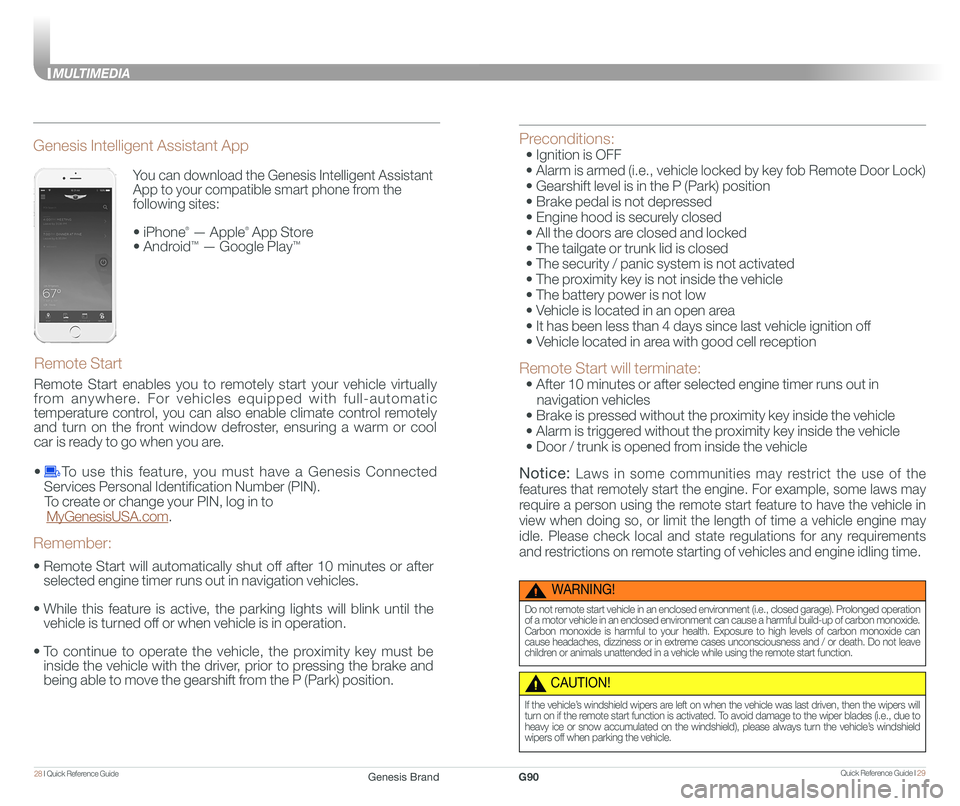
Quick Reference Guide I 2928 I Quick Reference Guide
MULTIMEDIA
You can download the Genesis Intelligent Assistant
App to your compatible smart phone from the
following sites:
• iPhone® — Apple® App Store
• Android™ — Google Play™
Remote Start
Genesis Intelligent Assistant App
•
Remote Start will automatically shut off after 10 minutes or after
selected engine timer runs out in navigation vehicles.
•
While this feature is active, the parking lights will blink until the
vehicle is turned off or when vehicle is in operation.
•
To continue to operate the vehicle, the proximity key must be
inside the vehicle with the driver, prior to pressing the brake and
being able to move the gearshift from the P (Park) position.
Remember:
Preconditions:
• Ignition is OFF
• Alarm is armed (i.e., vehicle locked by key fob Remote Door Lock)
• Gearshift level is in the P (Park) position
• Brake pedal is not depressed
• Engine hood is securely closed
• All the doors are closed and locked
• The tailgate or trunk lid is closed
• The security / panic system is not activated
• The proximity key is not inside the vehicle
• The battery power is not low
• Vehicle is located in an open area
• It has been less than 4 days since last vehicle ignition off
• Vehicle located in area with good cell reception
Remote Start will terminate:
• After 10 minutes or after selected engine timer runs out in
navigation vehicles
• Brake is pressed without the proximity key inside the vehicle
• Alarm is triggered without the proximity key inside the vehicle
• Door / trunk is opened from inside the vehicle
Notice: Laws in some communities may restrict the use of the
features that remotely start the engine. For example, some laws may
require a person using the remote start feature to have the vehicle in
view when doing so, or limit the length of time a vehicle engine may
idle. Please check local and state regulations for any requirements
and restrictions on remote starting of vehicles and engine idling time.
WARNING!
Do not remote start vehicle in an enclosed environment (i.e., closed garage). Prolonged operation of a motor vehicle in an enclosed environment can cause a harmful build-up of carbon monoxide. Carbon monoxide is harmful to your health. Exposure to high levels of carbon monoxide can cause headaches, dizziness or in extreme cases unconsciousness and / or death. Do not leave children or animals unattended in a vehicle while using the remote start function.
CAUTION!
If the vehicle’s windshield wipers are left on when the vehicle was last driven, then the wipers will turn on if the remote start function is activated. To avoid damage to the wiper blades (i.e., due to heavy ice or snow accumulated on the windshield), please always turn the vehicle’s windshield wipers off when parking the vehicle.
Remote Start enables you to remotely start your vehicle virtually
from anywhere. For vehicles equipped with full-automatic
temperature control, you can also enable climate control remotely
and turn on the front window defroster, ensuring a warm or cool
car is ready to go when you are.
• To use this feature, you must have a Genesis Connected
Services Personal Identification Number (PIN).
To create or change your PIN, log in to
MyGenesisUSA.com.
Genesis BrandG90