start stop button GENESIS G90 2018 Quick Reference Guide
[x] Cancel search | Manufacturer: GENESIS, Model Year: 2018, Model line: G90, Model: GENESIS G90 2018Pages: 25, PDF Size: 9.14 MB
Page 14 of 25
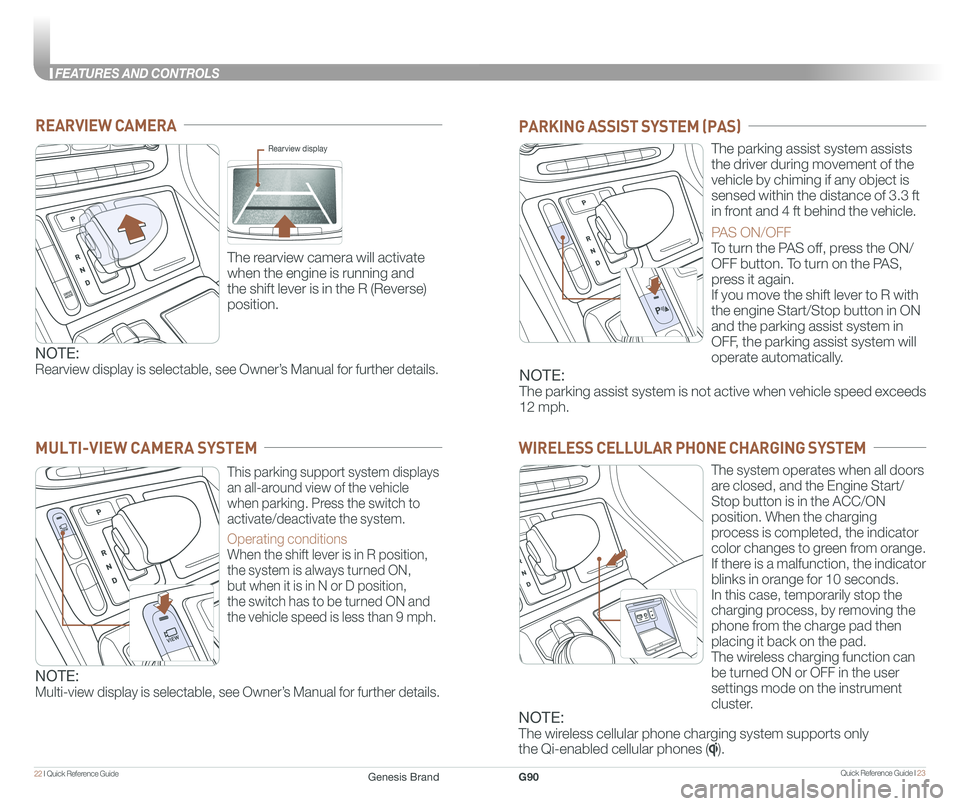
Quick Reference Guide I 2322 I Quick Reference Guide
FEATURES AND CONTROLS
REARVIEW CAMERA
The rearview camera will activate
when the engine is running and
the shift lever is in the R (Reverse)
position.
Rearview display
PARKING ASSIST SYSTEM (PAS)
The parking assist system assists
the driver during movement of the
vehicle by chiming if any object is
sensed within the distance of 3.3 ft
in front and 4 ft behind the vehicle.
PAS ON/OFF
To turn the PAS off, press the ON/
OFF button. To turn on the PAS,
press it again.
If you move the shift lever to R with
the engine Start/Stop button in ON
and the parking assist system in
OFF, the parking assist system will
operate automatically.
WIRELESS CELLULAR PHONE CHARGING SYSTEM
The system operates when all doors
are closed, and the Engine Start/
Stop button is in the ACC/ON
position. When the charging
process is completed, the indicator
color changes to green from orange.
If there is a malfunction, the indicator
blinks in orange for 10 seconds.
In this case, temporarily stop the
charging process, by removing the
phone from the charge pad then
placing it back on the pad.
The wireless charging function can
be turned ON or OFF in the user
settings mode on the instrument
cluster.
NOTE:
Rearview display is selectable, see Owner’s Manual for further details.NOTE:
The parking assist system is not active when vehicle speed exceeds
12 mph.
This parking support system displays
an all-around view of the vehicle
when parking. Press the switch to
activate/deactivate the system.
Operating conditions
When the shift lever is in R position,
the system is always turned ON,
but when it is in N or D position,
the switch has to be turned ON and
the vehicle speed is less than 9 mph.
MULTI-VIEW CAMERA SYSTEM
NOTE:
Multi-view display is selectable, see Owner’s Manual for further details.
NOTE:
The wireless cellular phone charging system supports only
the Qi-enabled cellular phones ().
Genesis BrandG90
Page 22 of 25
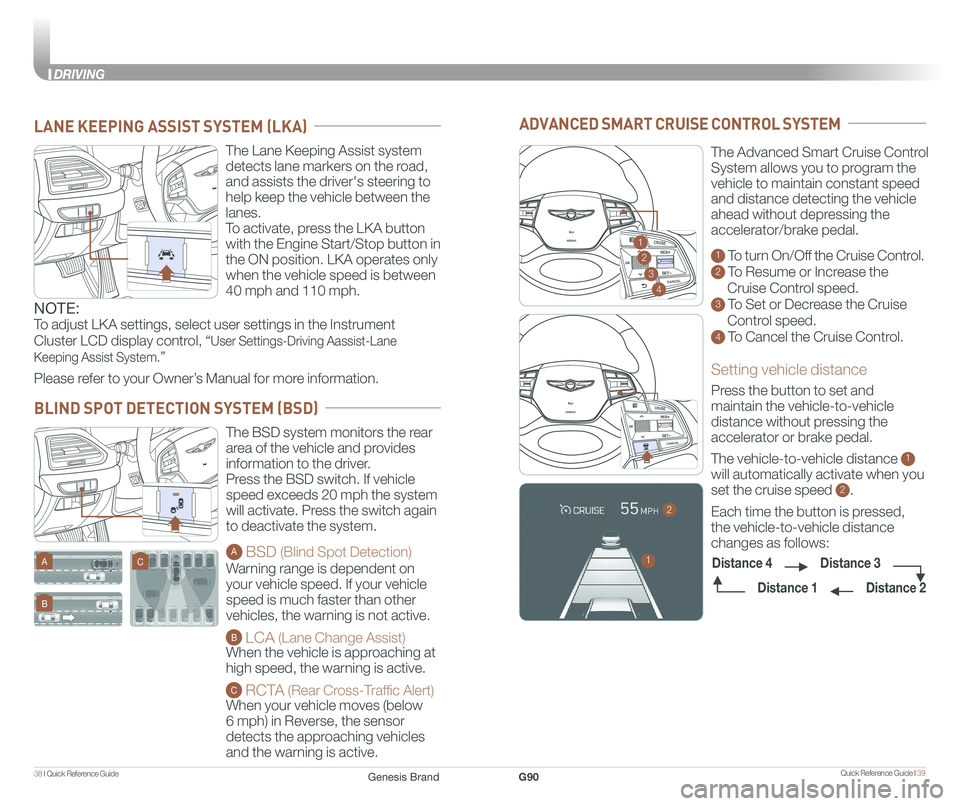
Quick Reference Guide I 3938 I Quick Reference Guide
DRIVING
The Lane Keeping Assist system
detects lane markers on the road,
and assists the driver's steering to
help keep the vehicle between the
lanes.
To activate, press the LKA button
with the Engine Start/Stop button in
the ON position. LKA operates only
when the vehicle speed is between
40 mph and 110 mph.
LANE KEEPING ASSIST SYSTEM (LKA)
The BSD system monitors the rear
area of the vehicle and provides
information to the driver.
Press the BSD switch. If vehicle
speed exceeds 20 mph the system
will activate. Press the switch again
to deactivate the system.
A BSD (Blind Spot Detection)
Warning range is dependent on
your vehicle speed. If your vehicle
speed is much faster than other
vehicles, the warning is not active.
B LCA (Lane Change Assist)
When the vehicle is approaching at
high speed, the warning is active.
C RCTA (Rear Cross-Traffic Alert)
When your vehicle moves (below
6 mph) in Reverse, the sensor
detects the approaching vehicles
and the warning is active.
A
B
C
BLIND SPOT DETECTION SYSTEM (BSD)
GENESIS
GENESIS1 To turn On/Off the Cruise Control.
2 To Resume or Increase the
Cruise Control speed.
3 To Set or Decrease the Cruise
Control speed.
4 To Cancel the Cruise Control.
Setting vehicle distance
Press the button to set and
maintain the vehicle-to-vehicle
distance without pressing the
accelerator or brake pedal.
The vehicle-to-vehicle distance 1
will automatically activate when you
set the cruise speed 2.
Each time the button is pressed,
the vehicle-to-vehicle distance
changes as follows:
The Advanced Smart Cruise Control
System allows you to program the
vehicle to maintain constant speed
and distance detecting the vehicle
ahead without depressing the
accelerator/brake pedal.
ADVANCED SMART CRUISE CONTROL SYSTEM
2
3
4
1
GENESIS
GENESIS
2
1
Distance 2
Distance 3Distance 4
Distance 1
NOTE:
To adjust LKA settings, select user settings in the Instrument
Cluster LCD display control, “User Settings-Driving Aassist-Lane
Keeping Assist System.”
Please refer to your Owner’s Manual for more information.
Genesis BrandG90