wheel GENESIS G90 2018 Quick Reference Guide
[x] Cancel search | Manufacturer: GENESIS, Model Year: 2018, Model line: G90, Model: GENESIS G90 2018Pages: 25, PDF Size: 9.14 MB
Page 3 of 25
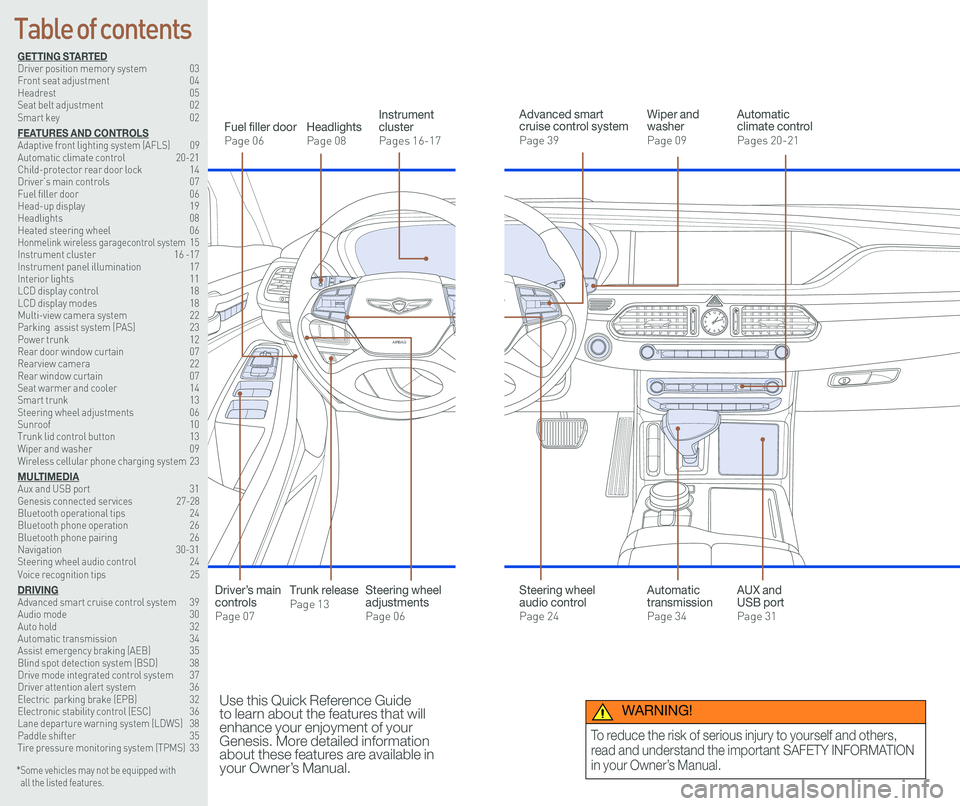
126 3
9
AIRBAG
GENESIS12
6 3
9
AIRBAG
GENESIS
GETTING STARTEDDriver position memory system 03Front seat adjustment 04Headrest 05Seat belt adjustment 02Smart key 02
FEATURES AND CONTROLSAdaptive front lighting system (AFLS) 09 Automatic climate control 20-21Child-protector rear door lock 14Driver’s main controls 07Fuel filler door 06Head-up display 19Headlights 08Heated steering wheel 06Honmelink wireless garagecontrol system 15Instrument cluster 16 -17Instrument panel illumination 17Interior lights 11LCD display control 18LCD display modes 18Multi-view camera system 22 Parking assist system (PAS) 23Power trunk 12 Rear door window curtain 07Rearview camera 22Rear window curtain 07Seat warmer and cooler 14Smart trunk 13Steering wheel adjustments 06Sunroof 10Trunk lid control button 13Wiper and washer 09Wireless cellular phone charging system 23
MULTIMEDIAAux and USB port 31Genesis connected services 27-28Bluetooth operational tips 24Bluetooth phone operation 26Bluetooth phone pairing 26Navigation 30-31Steering wheel audio control 24Voice recognition tips 25
DRIVINGAdvanced smart cruise control system 39Audio mode 30Auto hold 32Automatic transmission 34Assist emergency braking (AEB) 35Blind spot detection system (BSD) 38Drive mode integrated control system 37Driver attention alert system 36Electric parking brake (EPB) 32Electronic stability control (ESC) 36Lane departure warning system (LDWS) 38Paddle shifter 35Tire pressure monitoring system (TPMS) 33
Headlights
Page 08
Fuel filler door
Page 06
Steering wheel adjustments
Page 06
Wiper and washer
Page 09
Advanced smart cruise control system
Page 39
Automatic climate control
Pages 20-21
Instrument cluster
Pages 16-17
* Some vehicles may not be equipped with all the listed features.
Use this Quick Reference Guide to learn about the features that will enhance your enjoyment of your Genesis. More detailed information about these features are available in your Owner’s Manual.
Steering wheel audio control
Page 24
Trunk release
Page 13
Automatic transmission
Page 34
AUX and USB port
Page 31
Driver’s main controls
Page 07
Table of contents
WARNING!
To reduce the risk of serious injury to yourself and others,
read and understand the important SAFETY INFORMATION
in your Owner’s Manual.
Page 4 of 25

Quick Reference Guide I 32 I Quick Reference Guide
A
GETTING STARTED
SMART KEY
Lock
Unlock
Trunk Open
Panic
Mechanical key
Press and hold the release button
A and remove the key.
NOTE:
User-selectable option; see the
Owner’s Manual for more details.
Vehicle must be in Park.
Setting seat position 1. Adjust the position of the driver’s
seat, outer side view mirror,
steering wheel, instrument panel
illumination and head-up display.
2. Press the SET button.
The system will beep once.
3. Press one of the memory buttons
(1, 2 or 3) within 4 seconds.
Recalling Press the desired memory button
(1,2 or 3). The system will beep once.
DRIVER MEMORY SYSTEM
Door Lock/Unlock
Smart key must be within range
Insert hand into door handle:
Once – Unlock driver’s door
Twice – Unlock all doors
Press the button to lock all doors.
SEAT BELT ADJUSTMENT (Front seat)
Pull up to raise.
Press button and
push down to
lower.
A
Genesis BrandG90
Page 6 of 25
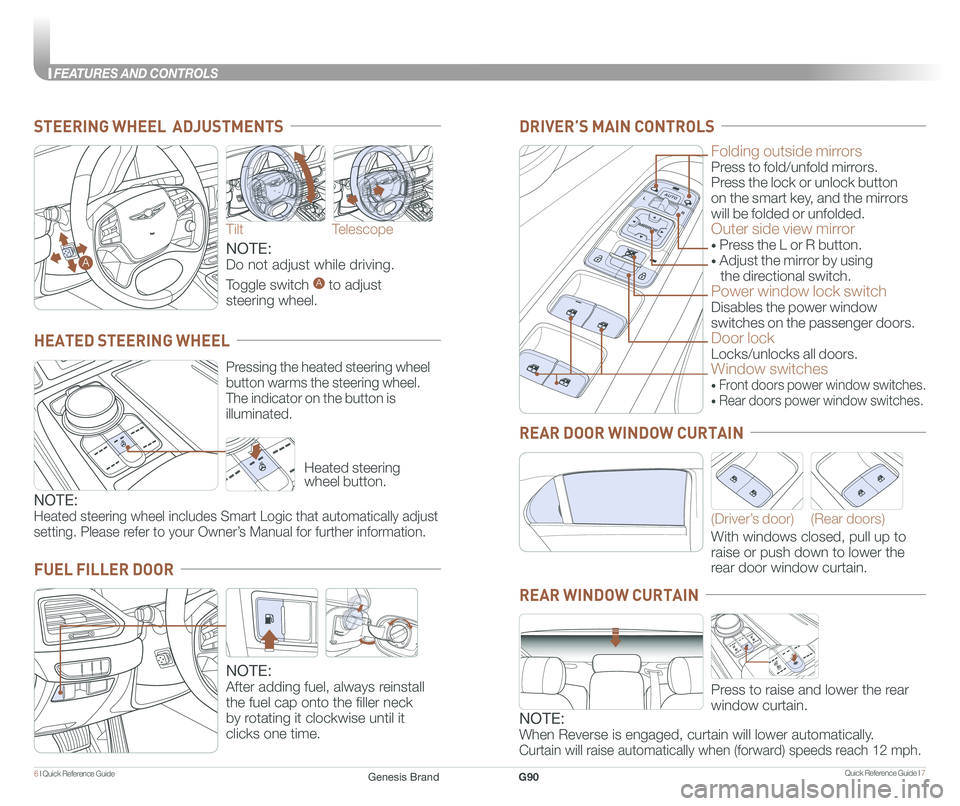
Quick Reference Guide I 76 I Quick Reference Guide
FEATURES AND CONTROLS
FUEL FILLER DOOR
NOTE:
After adding fuel, always reinstall
the fuel cap onto the filler neck
by rotating it clockwise until it
clicks one time.
STEERING WHEEL ADJUSTMENTS
Tilt
NOTE:
Do not adjust while driving.
Toggle switch A to adjust
steering wheel.
Telescope
A
Folding outside mirrors
Press to fold/unfold mirrors.
Press the lock or unlock button
on the smart key, and the mirrors
will be folded or unfolded.
Outer side view mirror
• Press the L or R button.
• Adjust the mirror by using
the directional switch.
Power window lock switch
Disables the power window
switches on the passenger doors.
Door lock
Locks/unlocks all doors.
Window switches
• Front doors power window switches.
• Rear doors power window switches.
DRIVER’S MAIN CONTROLS
With windows closed, pull up to
raise or push down to lower the
rear door window curtain.
(Driver’s door)(Rear doors)
REAR DOOR WINDOW CURTAIN
Press to raise and lower the rear
window curtain.
Heated steering wheel button.
Pressing the heated steering wheel
button warms the steering wheel.
The indicator on the button is
illuminated.
HEATED STEERING WHEEL
NOTE:
Heated steering wheel includes Smart Logic that automatically adjust
setting. Please refer to your Owner’s Manual for further information.
REAR WINDOW CURTAIN
NOTE:
When Reverse is engaged, curtain will lower automatically.
Curtain will raise automatically when (forward) speeds reach 12 mph.
Genesis BrandG90
Page 11 of 25
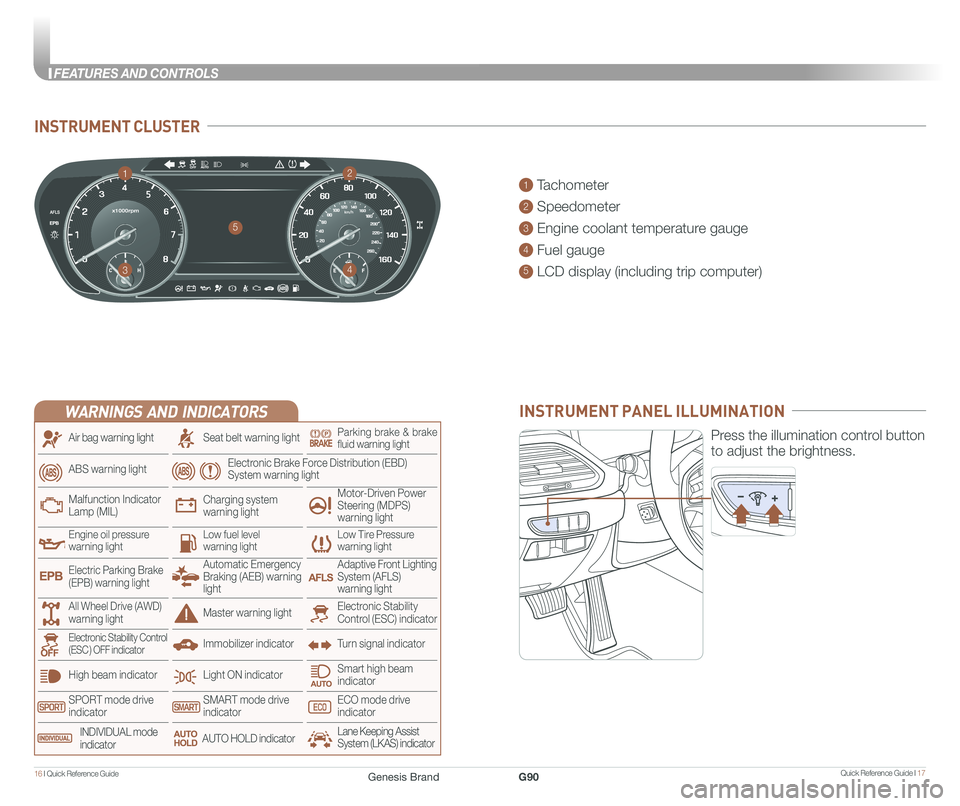
Quick Reference Guide I 1716 I Quick Reference Guide
FEATURES AND CONTROLS
INSTRUMENT CLUSTER
1 Tachometer
2 Speedometer
3 Engine coolant temperature gauge
4 Fuel gauge
5 LCD display (including trip computer)
12
34
5
INSTRUMENT PANEL ILLUMINATION
Press the illumination control button
to adjust the brightness.
WARNINGS AND INDICATORS
Light ON indicator
Seat belt warning light
Charging system warning light
Electronic Brake Force Distribution (EBD) System warning light
High beam indicator
SPORT mode drive indicatorSMART mode drive indicatorECO mode drive indicator
Smart high beam indicator
Electronic Stability Control (ESC) indicatorMaster warning light
Adaptive Front Lighting System (AFLS) warning light
Motor-Driven Power Steering (MDPS) warning light
Immobilizer indicator
Air bag warning light
ABS warning light
Low Tire Pressurewarning lightEngine oil pressurewarning lightLow fuel level warning light
Malfunction IndicatorLamp (MIL)
Turn signal indicatorElectronic Stability Control (ESC ) OFF indicator
Electric Parking Brake (EPB) warning light
Automatic Emergency Braking (AEB) warning light
All Wheel Drive (AWD) warning light
INDIVIDUAL mode indicatorAUTO HOLD indicatorLane Keeping Assist System (LKAS) indicator
Parking brake & brake fluid warning light
Genesis BrandG90
Page 15 of 25
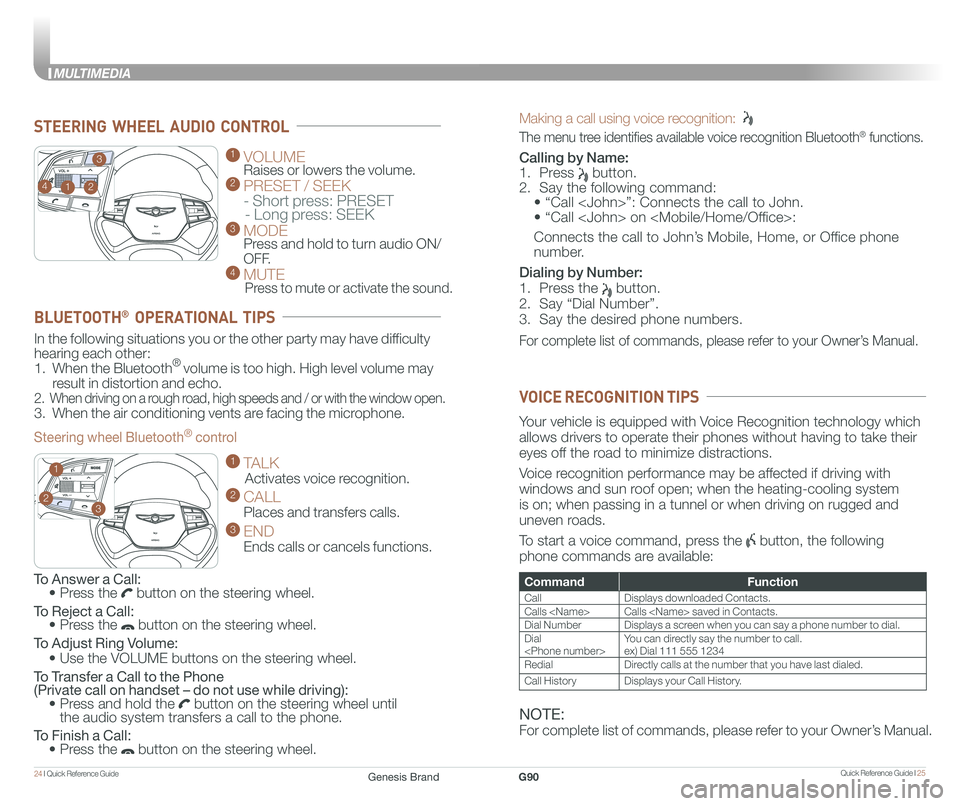
Quick Reference Guide I 2524 I Quick Reference Guide
MULTIMEDIA
Making a call using voice recognition:
The menu tree identifies available voice recognition Bluetooth® functions.
Calling by Name:
1. Press button.
2. Say the following command:
• “Call
• “ Call
Connects the call to John’s Mobile, Home, or Office phone
number.
Dialing by Number:
1. Press the button.
2. Say “Dial Number”.
3. Say the desired phone numbers.
For complete list of commands, please refer to your Owner’s Manual.
GENESIS
GENESIS
1 VOLUME
Raises or lowers the volume. 2 PRESET / SEEK
- Short press: PRESET - Long press: SEEK3 MODE Press and hold to turn audio ON/
OFF.4 MUTE
Press to mute or activate the sound.
2
3
14
GENESIS
GENESIS23
1
STEERING WHEEL AUDIO CONTROL
CommandFunction
CallDisplays downloaded Contacts.
Calls
Dial NumberDisplays a screen when you can say a phone number to dial.
Dial
RedialDirectly calls at the number that you have last dialed.
Call HistoryDisplays your Call History.
Your vehicle is equipped with Voice Recognition technology which
allows drivers to operate their phones without having to take their
eyes off the road to minimize distractions.
Voice recognition performance may be affected if driving with
windows and sun roof open; when the heating-cooling system
is on; when passing in a tunnel or when driving on rugged and
uneven roads.
To start a voice command, press the button, the following
phone commands are available:
VOICE RECOGNITION TIPS
To Answer a Call: • Press the button on the steering wheel.
To Reject a Call: • Press the button on the steering wheel.
To Adjust Ring Volume:
• Use the VOLUME buttons on the steering wheel.
To Transfer a Call to the Phone (Private call on handset – do not use while driving): • Press and hold the button on the steering wheel until the audio system transfers a call to the phone.
To Finish a Call: • Press the button on the steering wheel.
In the following situations you or the other party may have difficulty
hearing each other:
1. When the Bluetooth® volume is too high. High level volume may
result in distortion and echo.
2. When driving on a rough road, high speeds and / or with the window open.
3. When the air conditioning vents are facing the microphone.
Steering wheel Bluetooth® control
1 TALK
Activates voice recognition.
2 CALL
Places and transfers calls.
3 END
Ends calls or cancels functions.
BLUETOOTH® OPERATIONAL TIPS
NOTE:
For complete list of commands, please refer to your Owner’s Manual.
Genesis BrandG90
Page 16 of 25
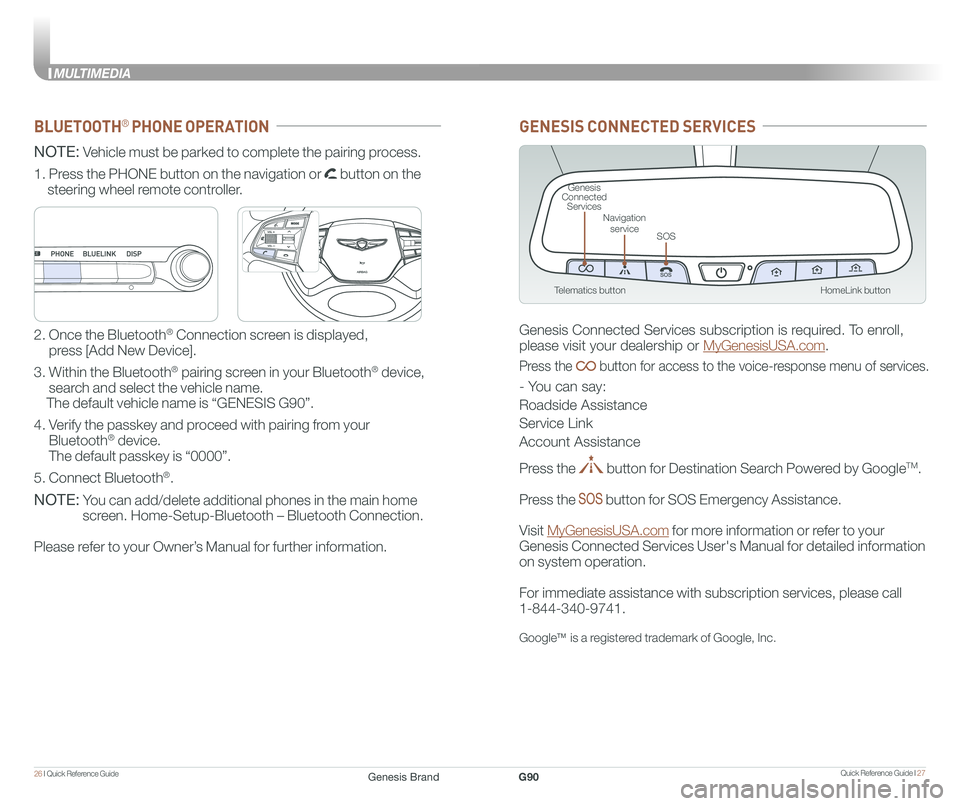
Quick Reference Guide I 2726 I Quick Reference Guide
MULTIMEDIA
HomeLink button
Genesis Connected Services
SOS
Navigation service
Telematics button
GENESIS CONNECTED SERVICES
Genesis Connected Services subscription is required. To enroll,
please visit your dealership or MyGenesisUSA.com.
Press the button for access to the voice-response menu of services.
- You can say:
Roadside Assistance
Service Link
Account Assistance
Press the button for Destination Search Powered by GoogleTM.
Press the button for SOS Emergency Assistance.
Visit MyGenesisUSA.com for more information or refer to your
Genesis Connected Services User's Manual for detailed information
on system operation.
For immediate assistance with subscription services, please call
1-844-340-9741.
GoogleTM is a registered trademark of Google, Inc.
BLUETOOTH® PHONE OPERATION
NOTE: Vehicle must be parked to complete the pairing process.
NOTE: You can add/delete additional phones in the main home
screen. Home-Setup-Bluetooth – Bluetooth Connection.
Please refer to your Owner’s Manual for further information.
1. Press the PHONE button on the navigation or button on the
steering wheel remote controller.
2. Once the Bluetooth® Connection screen is displayed,
press [Add New Device].
3. Within the Bluetooth® pairing screen in your Bluetooth® device,
search and select the vehicle name.
The default vehicle name is “GENESIS G90”.
4. Verify the passkey and proceed with pairing from your
Bluetooth® device.
The default passkey is “0000”.
5. Connect Bluetooth®.
GENESIS
GENESIS
Genesis BrandG90
Page 21 of 25
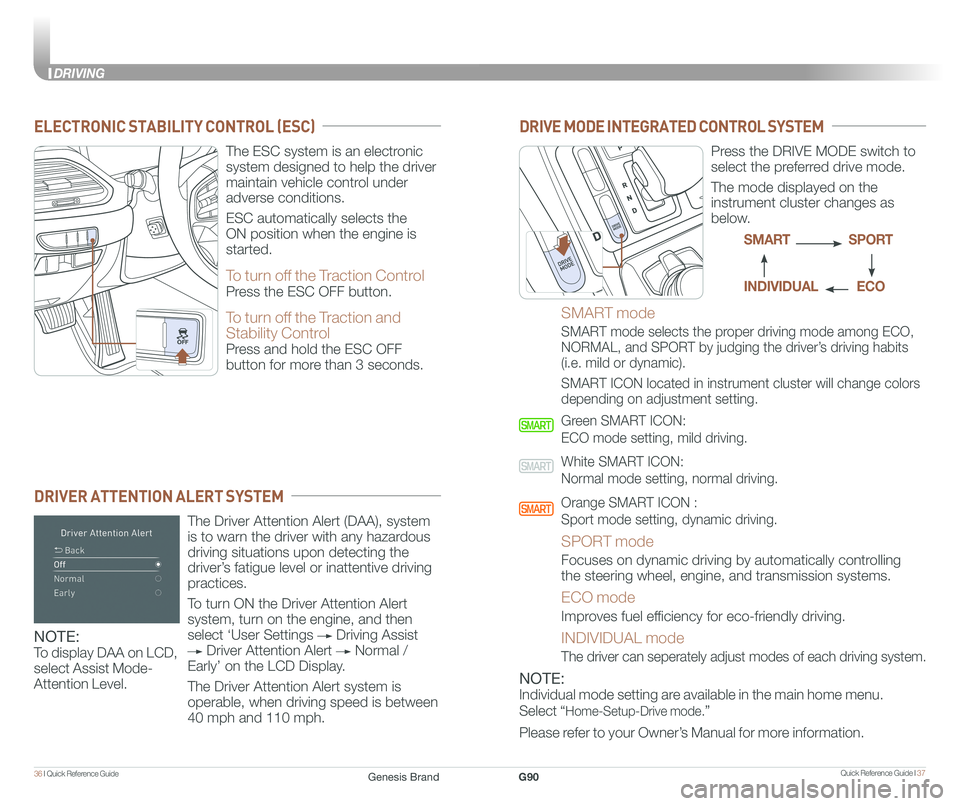
Quick Reference Guide I 3736 I Quick Reference Guide
DRIVING
ELECTRONIC STABILITY CONTROL (ESC)
DRIVER ATTENTION ALERT SYSTEM
The ESC system is an electronic
system designed to help the driver
maintain vehicle control under
adverse conditions.
ESC automatically selects the
ON position when the engine is
started.
To turn off the Traction Control
Press the ESC OFF button.
To turn off the Traction and
Stability Control
Press and hold the ESC OFF
button for more than 3 seconds.
The Driver Attention Alert (DAA), system
is to warn the driver with any hazardous
driving situations upon detecting the
driver’s fatigue level or inattentive driving
practices.
To turn ON the Driver Attention Alert
system, turn on the engine, and then
select ‘User Settings Driving Assist
Driver Attention Alert Normal /
Early’ on the LCD Display.
The Driver Attention Alert system is
operable, when driving speed is between
40 mph and 110 mph.
DRIVE MODE INTEGRATED CONTROL SYSTEM
Press the DRIVE MODE switch to
select the preferred drive mode.
The mode displayed on the
instrument cluster changes as
below.
SMART mode
SMART mode selects the proper driving mode among ECO,
NORMAL, and SPORT by judging the driver’s driving habits
(i.e. mild or dynamic).
SMART ICON located in instrument cluster will change colors
depending on adjustment setting.
Green SMART ICON:
ECO mode setting, mild driving.
White SMART ICON:
Normal mode setting, normal driving.
Orange SMART ICON :
Sport mode setting, dynamic driving.
SPORT mode
Focuses on dynamic driving by automatically controlling
the steering wheel, engine, and transmission systems.
ECO mode
Improves fuel efficiency for eco-friendly driving.
INDIVIDUAL mode
The driver can seperately adjust modes of each driving system.
SPORTSMART
ECOINDIVIDUAL
NOTE:
To display DAA on LCD,
select Assist Mode-
Attention Level.NOTE:
Individual mode setting are available in the main home menu.
Select “Home-Setup-Drive mode.”
Please refer to your Owner’s Manual for more information.
Genesis BrandG90