steering GENESIS G90 2020 Getting Started Guide
[x] Cancel search | Manufacturer: GENESIS, Model Year: 2020, Model line: G90, Model: GENESIS G90 2020Pages: 15, PDF Size: 1.33 MB
Page 3 of 15
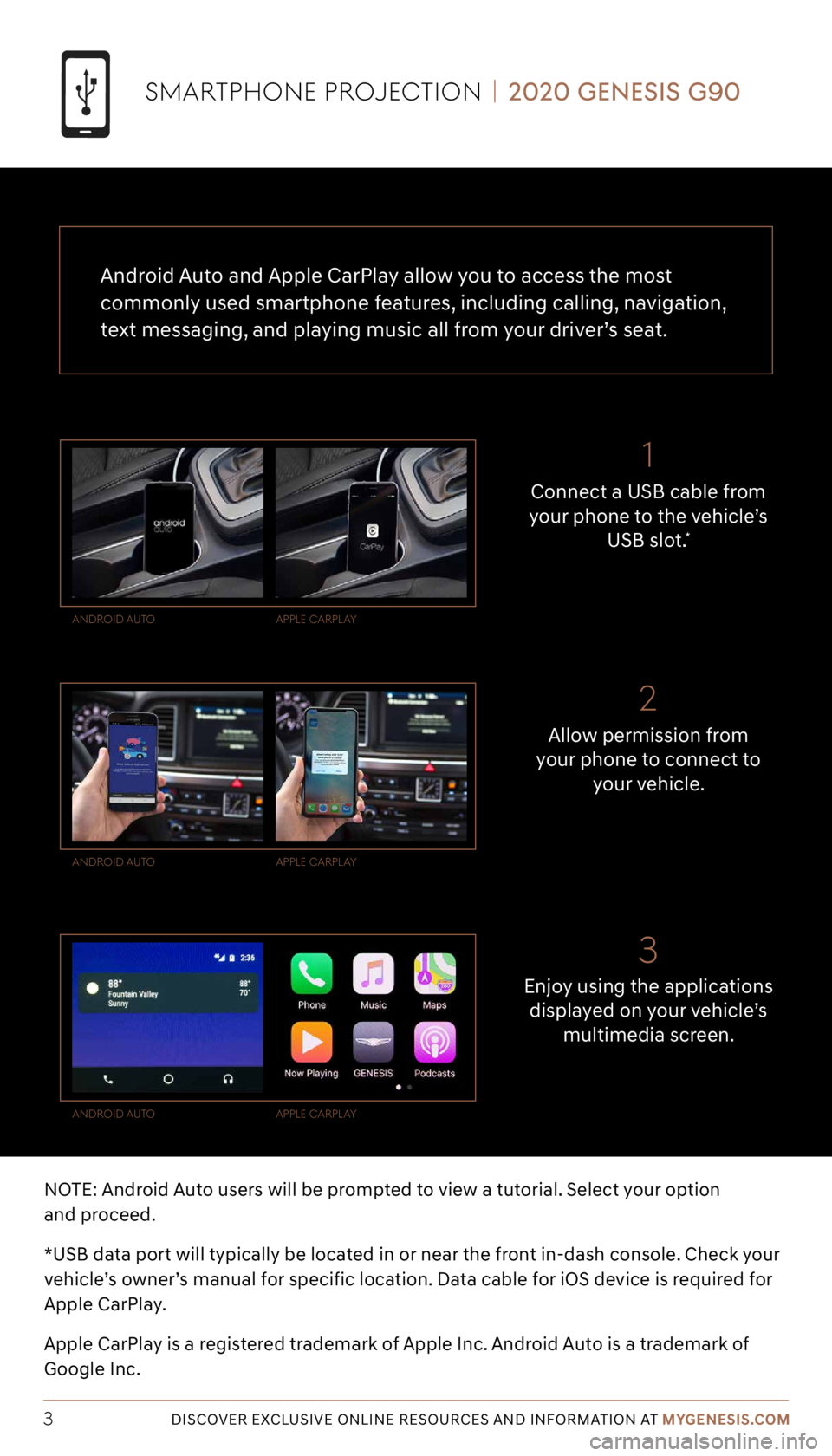
Tier 1 – VDS Icons
Voice
Activation Bluetooth
TPMSBatter\f Window
\befog 1 Window
\befog 2
App ClockSteering
Adjustments Light
Gear
Seat
Adjusting Air
Media 1 Fuel
Automatic
Transmission Manual
Transmission Seat
Height
Gauge Seat
Lumbar
Media 2 Sunroof
Rear
Camera Smart Car
Features Turn
Signals Wiper Seat
Recliner
Ke\ffob
Bluelink
Smartphone
Integ Tailgate
Custom
Favorites 36
Navigation
Phone
Pairing
Genesis
Conn. Serv.
DISCOVER EXCLUSIVE ONLINE RESOURCES AND INFORMATION AT MYGENESIS.COM3 NOTE: Android Auto users will be prompted to view a tutorial. Select your option
and proceed.
*USB data port will typically be located in or near the front in-dash console. Check your
vehicle’s owner’s manual for specific location. Data cable for iOS device is required for
Apple CarPlay.
Apple CarPlay is a registered trademark of Apple Inc. Android Auto is a trademark of
Google Inc.
Enjoy using the applications displayed on your vehicle’s multimedia screen.
Allow permission from
your phone to connect to
your vehicle.
Connect a USB cable from
your phone to the vehicle’s USB slot.
*
Android Auto
Android Auto
Android Auto Apple C
ArplAy
Apple C ArplAy
Apple C ArplAy
SMArtpHone pro JeCtion | 2020 GENESIS G90
21
3
Android Auto and Apple CarPlay allow you to access the most
commonly used smartphone features, including calling, navigation,
text messaging, and playing music all from your driver’s seat.
Page 7 of 15
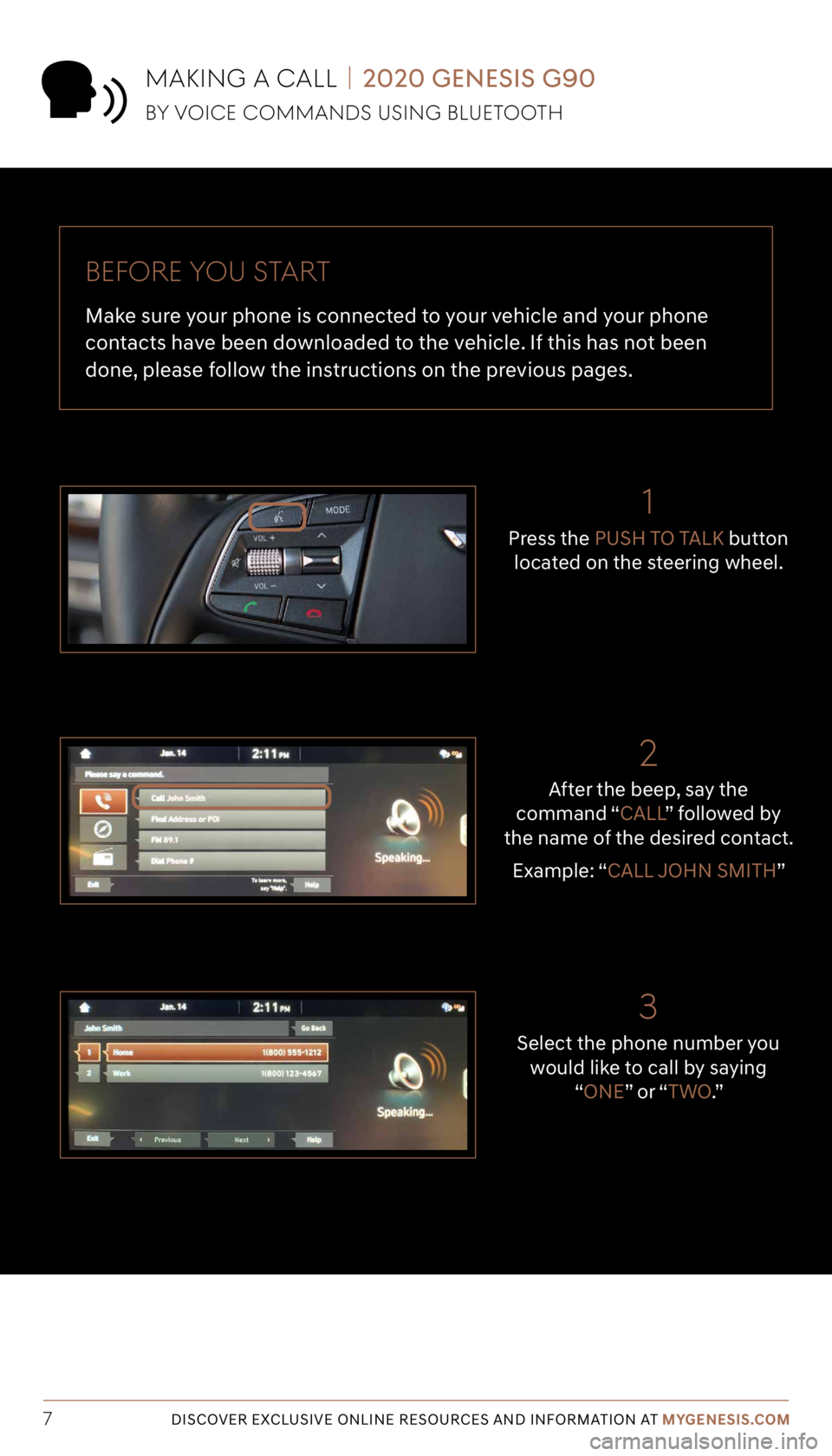
Tier 1 – VDS Icons
Voice
Activation Bluetooth
TPMSBatter\f Window
\befog 1 Window
\befog 2
App ClockSteering
Adjustments Light
Gear
Seat
Adjusting Air
Media 1 Fuel
Automatic
Transmission Manual
Transmission Seat
Height
Gauge Seat
Lumbar
Media 2 Sunroof
Rear
Camera Smart Car
Features Turn
Signals Wiper Seat
Recliner
Ke\ffob
Bluelink
Smartphone
Integ Tailgate
Custom
Favorites 36
Navigation
Phone
Pairing
Genesis
Conn. Serv.
DISCOVER EXCLUSIVE ONLINE RESOURCES AND INFORMATION AT MYGENESIS.COM7
BeF ore you S tArt
Make sure your phone is connected to your vehicle and your phone
contacts have been downloaded to the vehicle. If this has not been
done, please follow the instructions on the previous pages.
Select the phone number you would like to call by saying “ONE” o r “ TWO.”
3
After the beep, say the
command “CALL ” followed by
the name of the desired contact.
Example: “CALL JOHN SMITH”
2
1
Press the PUSH TO TALK button
located on the steering wheel.
MAKinG A CAll | 2020 GENESIS G90
By V oiCe CoMMAndS uSinG BluetootH
Page 8 of 15
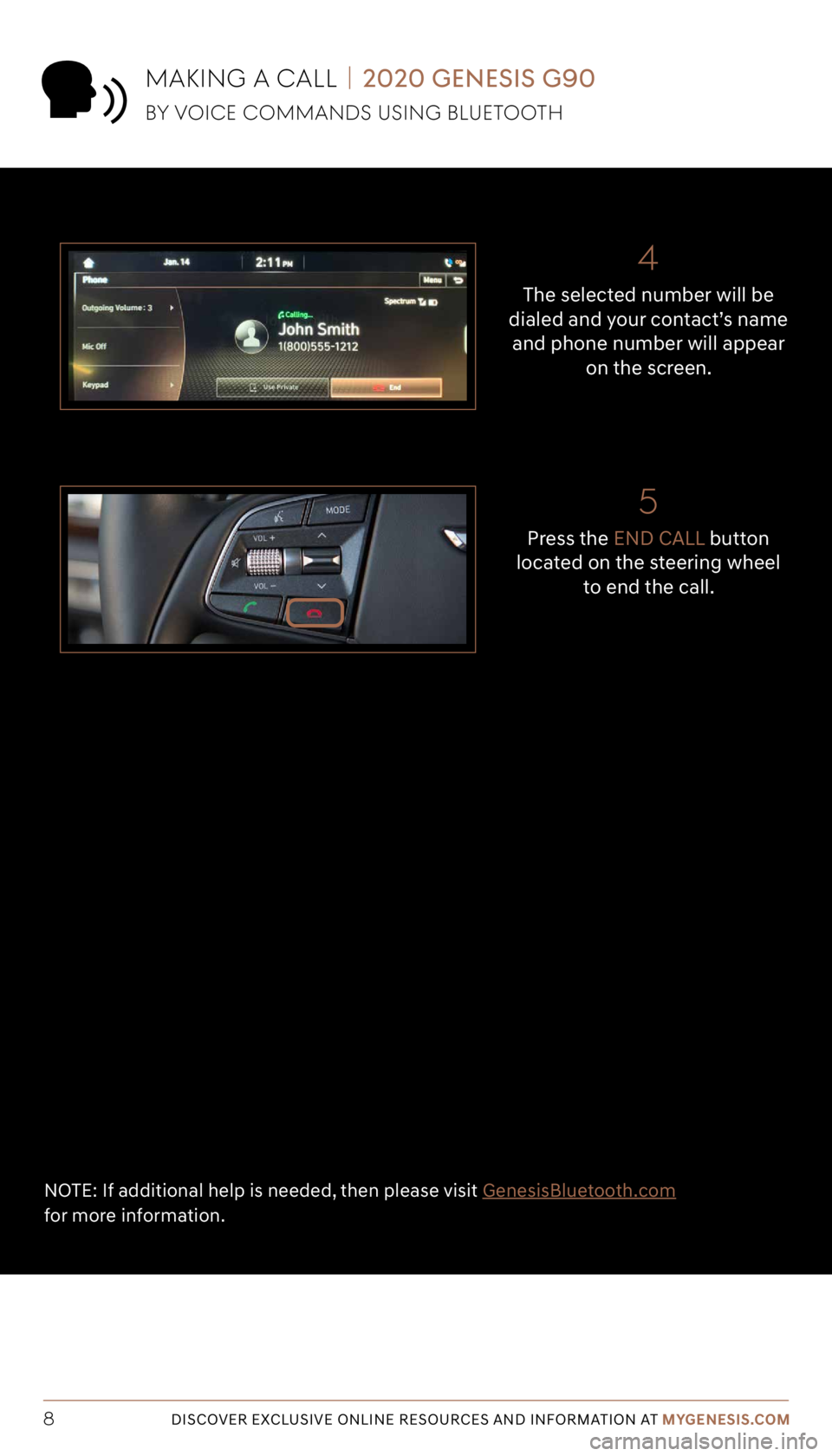
Tier 1 – VDS Icons
Voice
Activation Bluetooth
TPMSBatter\f Window
\befog 1 Window
\befog 2
App ClockSteering
Adjustments Light
Gear
Seat
Adjusting Air
Media 1 Fuel
Automatic
Transmission Manual
Transmission Seat
Height
Gauge Seat
Lumbar
Media 2 Sunroof
Rear
Camera Smart Car
Features Turn
Signals Wiper Seat
Recliner
Ke\ffob
Bluelink
Smartphone
Integ Tailgate
Custom
Favorites 36
Navigation
Phone
Pairing
Genesis
Conn. Serv.
DISCOVER EXCLUSIVE ONLINE RESOURCES AND INFORMATION AT MYGENESIS.COM8
4
The selected number will be
dialed and your contact’s name and phone number will appear on the screen.
5
Press the END CALL button
located on the steering wheel to end the call.
NOTE: If additional help is needed, then please visit GenesisBluetooth.com
for more information.
MAKinG A CAll | 2020 GENESIS G90
By V oiCe CoMMAndS uSinG BluetootH
Page 9 of 15
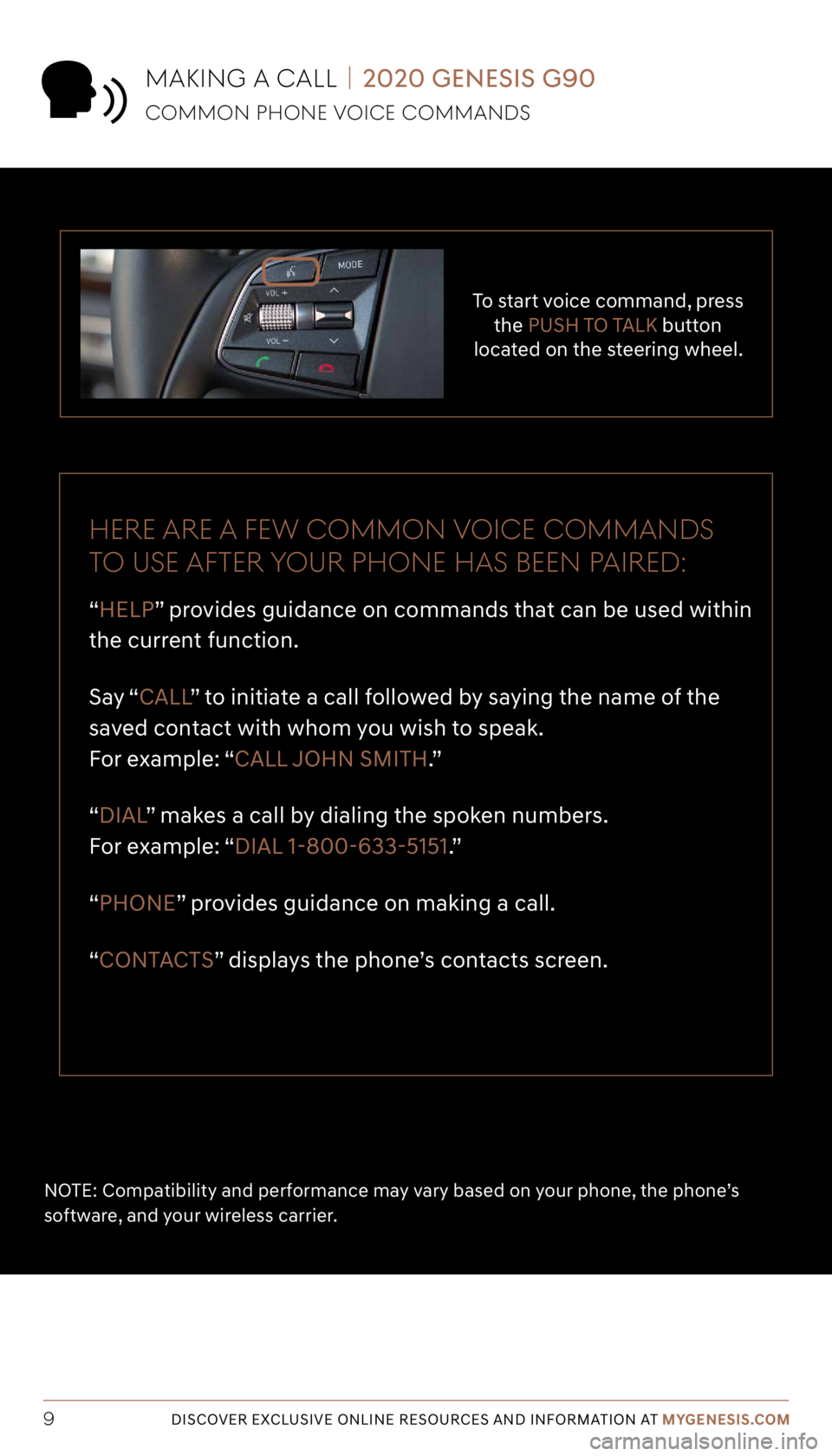
Tier 1 – VDS Icons
Voice
Activation Bluetooth
TPMSBatter\f Window
\befog 1 Window
\befog 2
App ClockSteering
Adjustments Light
Gear
Seat
Adjusting Air
Media 1 Fuel
Automatic
Transmission Manual
Transmission Seat
Height
Gauge Seat
Lumbar
Media 2 Sunroof
Rear
Camera Smart Car
Features Turn
Signals Wiper Seat
Recliner
Ke\ffob
Bluelink
Smartphone
Integ Tailgate
Custom
Favorites 36
Navigation
Phone
Pairing
Genesis
Conn. Serv.
DISCOVER EXCLUSIVE ONLINE RESOURCES AND INFORMATION AT MYGENESIS.COM9
To start voice command, press
the PUSH TO TALK button
located on the steering wheel.
Here Are A Few CoMMon V oiCe CoMMAndS
to uSe AFter your pHone HAS Been p Aired:
“HELP” provides guidance on commands that can be used within
the current function.
Say “ CALL ” to initiate a call followed by saying the name of the
saved contact with whom you wish to speak.
For example: “CALL JOHN SMITH.”
“DIAL ” makes a call by dialing the spoken numbers.
For example: “DIAL 1-800-633-5151.”
“PHONE” provides guidance on making a call.
“CONTACTS” displays the phone’s contacts screen.
NOTE: Compatibility and performance may vary based on your phone, the phone’s
software, and your wireless carrier.
MAKinG A CAll | 2020 GENESIS G90
CoMMon pHone V oiCe CoMMAndS
Page 10 of 15
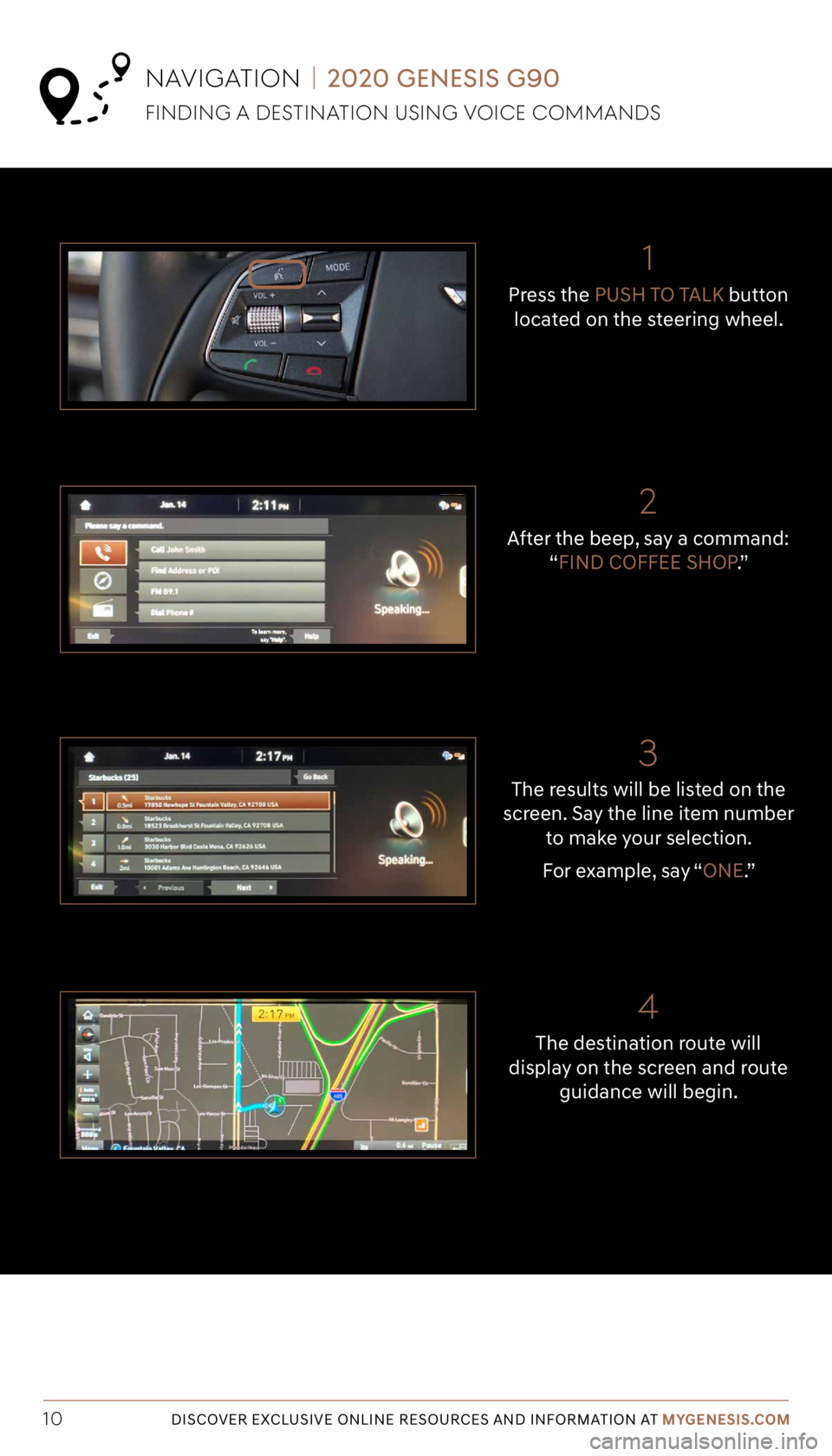
Tier 1 – VDS Icons
Voice
Activation Bluetooth
TPMSBatter\f Window
\befog 1 Window
\befog 2
App ClockSteering
Adjustments Light
Gear
Seat
Adjusting Air
Media 1 Fuel
Automatic
Transmission Manual
Transmission Seat
Height
Gauge Seat
Lumbar
Media 2 Sunroof
Rear
Camera Smart Car
Features Turn
Signals Wiper Seat
Recliner
Ke\ffob
Bluelink
Smartphone
Integ Tailgate
Custom
Favorites 36
Navigation
Phone
Pairing
Genesis
Conn. Serv.
DISCOVER EXCLUSIVE ONLINE RESOURCES AND INFORMATION AT MYGENESIS.COM10
The destination route will
display on the screen and route guidance will begin.
The results will be listed on the
screen. Say the line item number to make your selection.
For example, say “ONE.”
After the beep, say a command:
“FIND COFFEE SHOP .”
Press the
PUSH TO TALK button
located on the steering wheel.
nAViGA tion | 2020 GENESIS G90
FindinG A deS tinAtion uSinG V oiCe CoMMAndS
21
3
4
Page 11 of 15
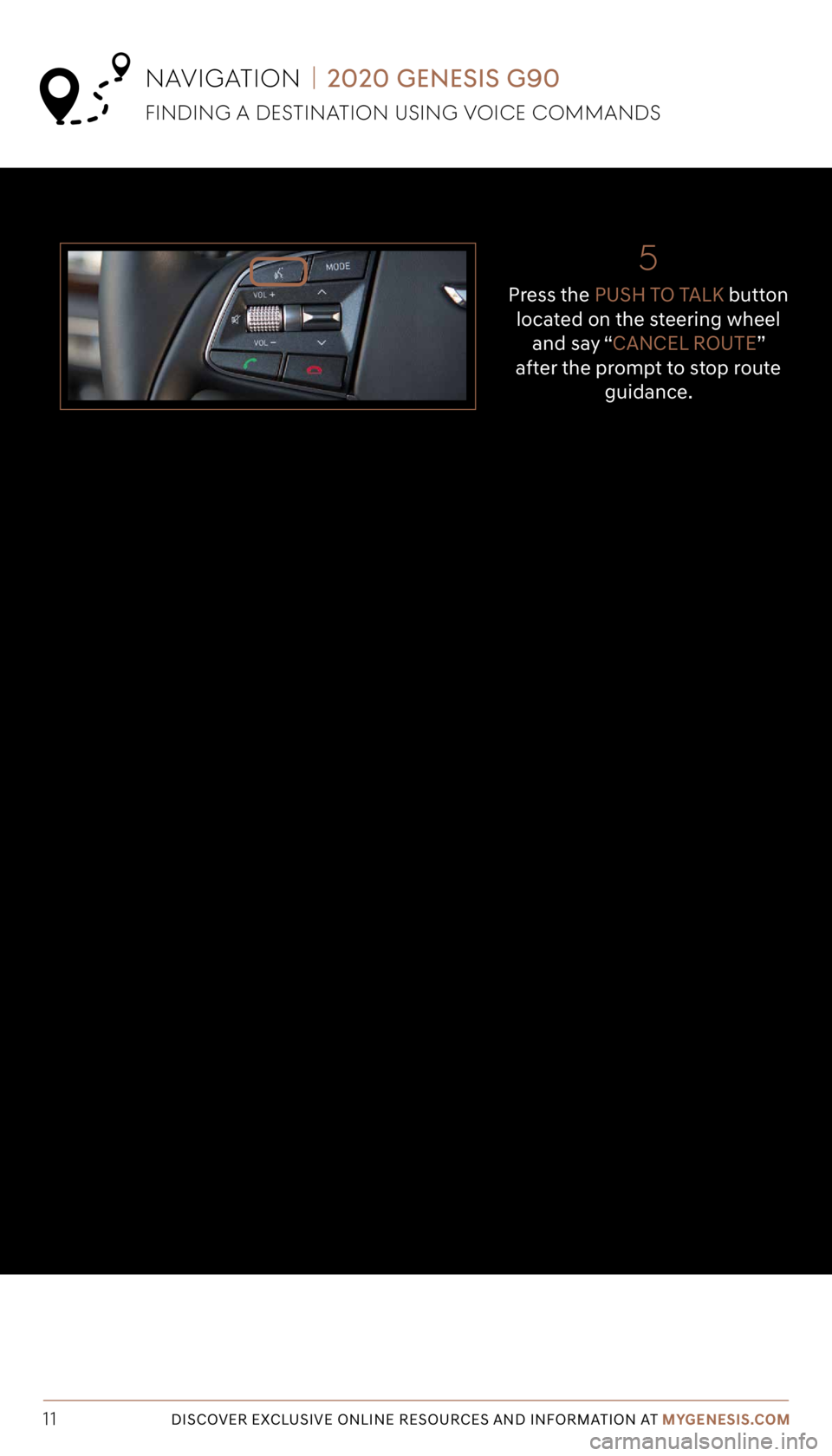
Tier 1 – VDS Icons
Voice
Activation Bluetooth
TPMSBatter\f Window
\befog 1 Window
\befog 2
App ClockSteering
Adjustments Light
Gear
Seat
Adjusting Air
Media 1 Fuel
Automatic
Transmission Manual
Transmission Seat
Height
Gauge Seat
Lumbar
Media 2 Sunroof
Rear
Camera Smart Car
Features Turn
Signals Wiper Seat
Recliner
Ke\ffob
Bluelink
Smartphone
Integ Tailgate
Custom
Favorites 36
Navigation
Phone
Pairing
Genesis
Conn. Serv.
DISCOVER EXCLUSIVE ONLINE RESOURCES AND INFORMATION AT MYGENESIS.COM11
5
Press the PUSH TO TALK button
located on the steering wheel and say “CANCEL ROUTE”
after the prompt to stop route guidance.
nAViGAtion | 2020 GENESIS G90
FindinG A deS tinAtion uSinG V oiCe CoMMAndS
Page 12 of 15
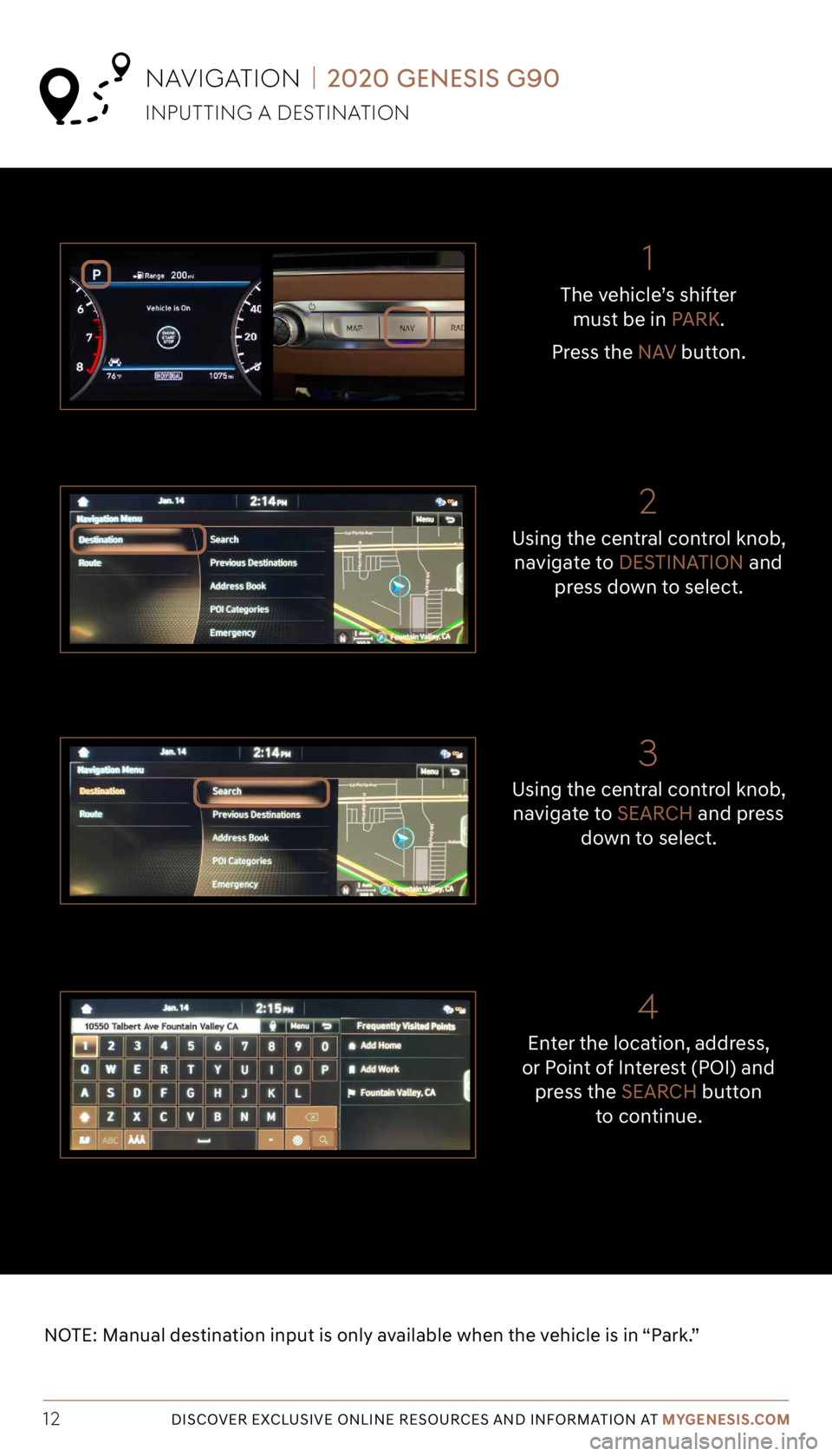
Tier 1 – VDS Icons
Voice
Activation Bluetooth
TPMSBatter\f Window
\befog 1 Window
\befog 2
App ClockSteering
Adjustments Light
Gear
Seat
Adjusting Air
Media 1 Fuel
Automatic
Transmission Manual
Transmission Seat
Height
Gauge Seat
Lumbar
Media 2 Sunroof
Rear
Camera Smart Car
Features Turn
Signals Wiper Seat
Recliner
Ke\ffob
Bluelink
Smartphone
Integ Tailgate
Custom
Favorites 36
Navigation
Phone
Pairing
Genesis
Conn. Serv.
DISCOVER EXCLUSIVE ONLINE RESOURCES AND INFORMATION AT MYGENESIS.COM12
The vehicle’s shifter
must be in PARK.
Press the NAV button.
NOTE: Manual destination input is only available when the vehicle is in “Park.”
Enter the location, address,
or Point of Interest (POI) and press the SEARCH button
to continue.
Using the central control knob,
navigate to SEARCH and press
down to select.
Using the central control knob,
navigate to DESTINATION and
press down to select.
inputtinG A deStinA tion
nAViGA tion | 2020 GENESIS G90
21
3
4
Page 13 of 15
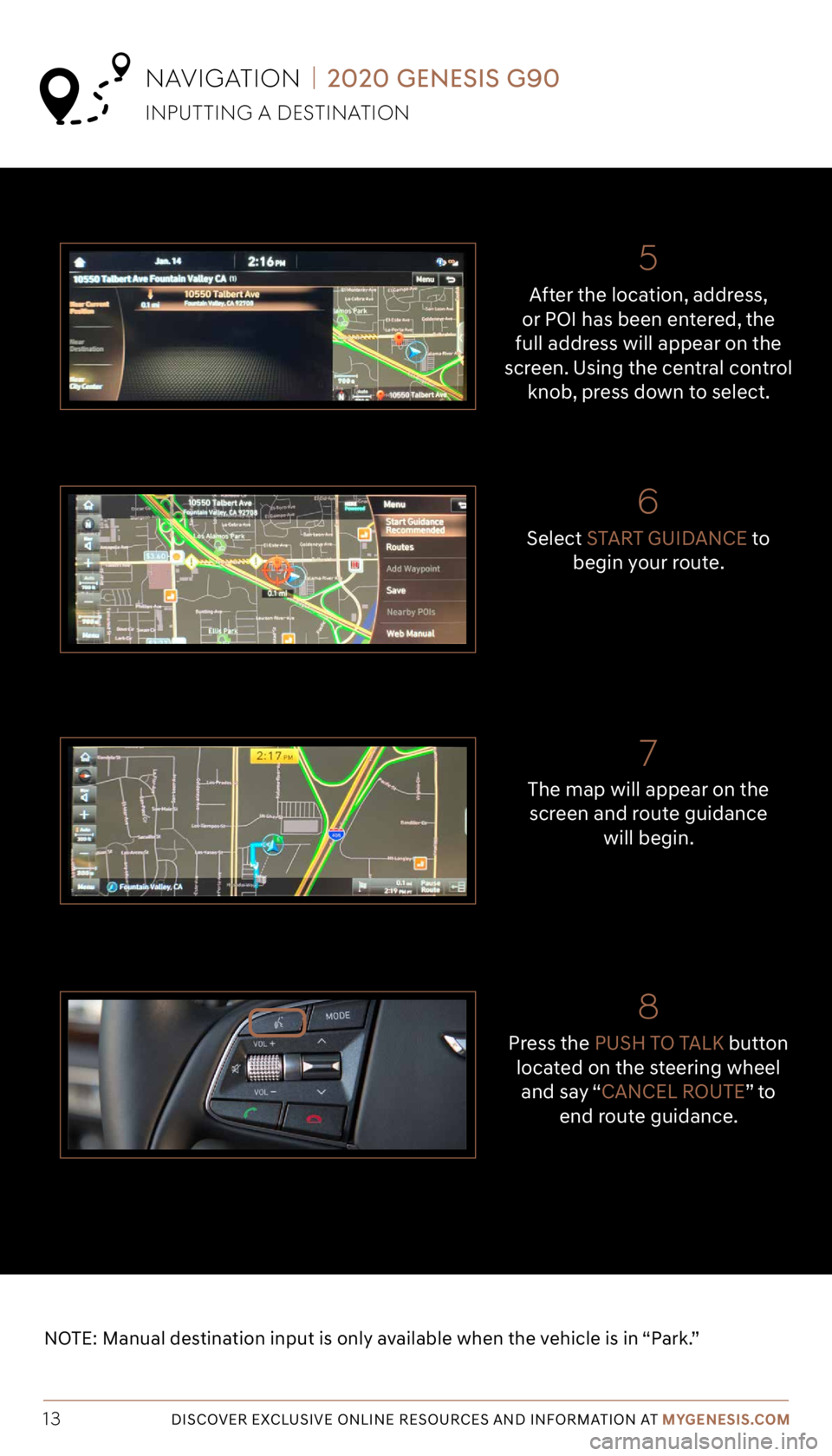
Tier 1 – VDS Icons
Voice
Activation Bluetooth
TPMSBatter\f Window
\befog 1 Window
\befog 2
App ClockSteering
Adjustments Light
Gear
Seat
Adjusting Air
Media 1 Fuel
Automatic
Transmission Manual
Transmission Seat
Height
Gauge Seat
Lumbar
Media 2 Sunroof
Rear
Camera Smart Car
Features Turn
Signals Wiper Seat
Recliner
Ke\ffob
Bluelink
Smartphone
Integ Tailgate
Custom
Favorites 36
Navigation
Phone
Pairing
Genesis
Conn. Serv.
DISCOVER EXCLUSIVE ONLINE RESOURCES AND INFORMATION AT MYGENESIS.COM13
After the location, address,
or POI has been entered, the
full address will appear on the
screen. Using the central control knob, press down to select.
8
7
65
NOTE: Manual destination input is only available when the vehicle is in “Park.”
Press the
PUSH TO TALK button
located on the steering wheel and say “CANCEL ROUTE” t o end route guidance.
The map will appear on the
screen and route guidance will begin.
Select START GUIDANCE to
begin your route.
nAViGA tion | 2020 GENESIS G90
inputtinG A deStinA tion
Page 14 of 15
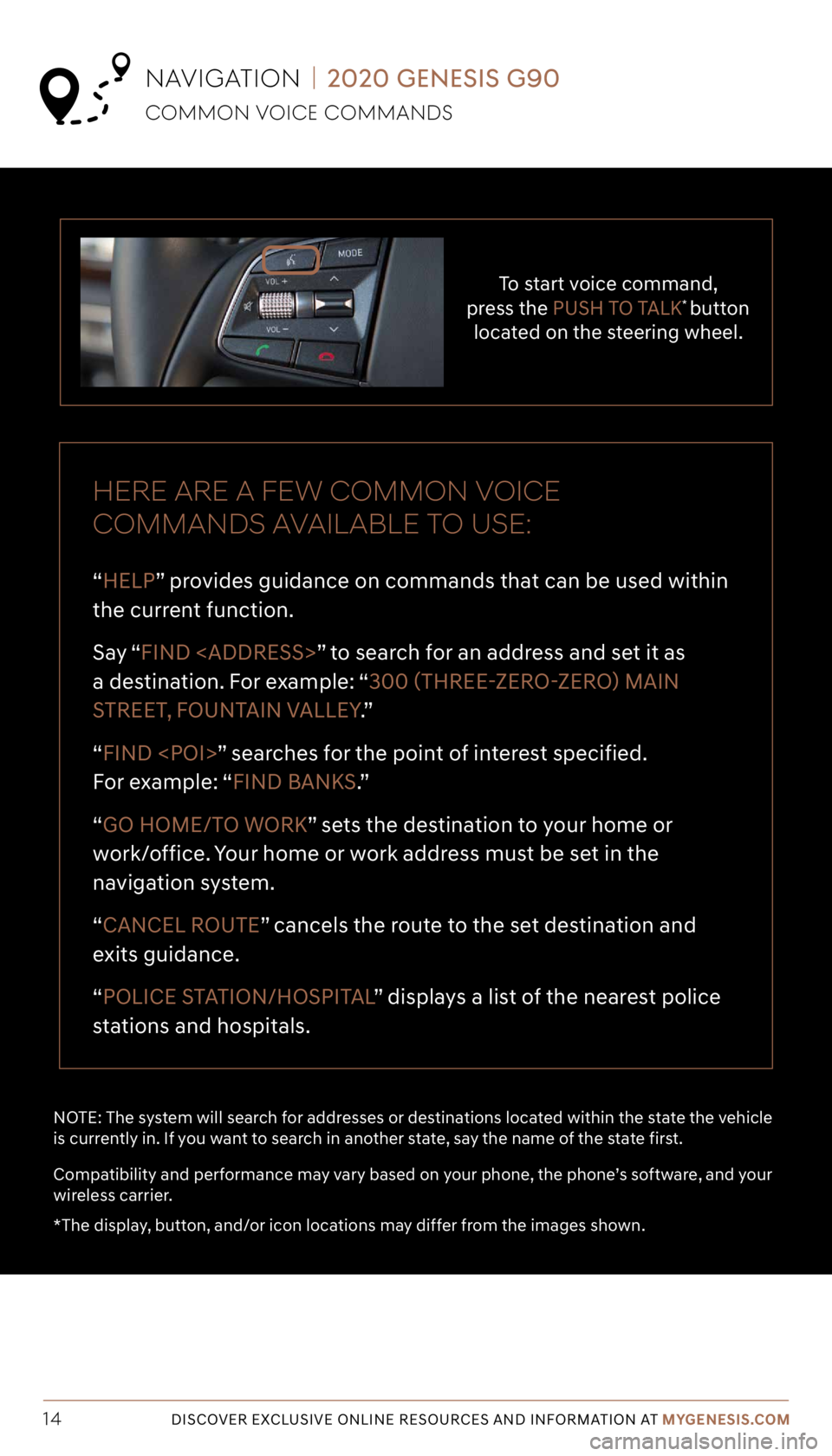
DISCOVER EXCLUSIVE ONLINE RESOURCES AND INFORMATION AT MYGENESIS.COM14
To start voice command,
press the PUSH TO TALK* button
located on the steering wheel.
HERE ARE A FEW COMMON VOICE
COMMANDS AVAILABLE TO USE:
“HELP” provides guidance on commands that can be used within
the current function.
Say “ FIND
a destination. For example: “300 (THREE-ZERO-ZERO) MAIN
STREET, FOUNTAIN VALLEY .”
“FIND
For example: “FIND BANKS.”
“GO HOME/TO WORK” sets the destination to your home or
work/office. Your home or work address must be set in the
navigation system.
“CANCEL ROUTE” cancels the route to the set destination and
exits guidance.
“POLICE STATION/HOSPITAL ” displays a list of the nearest police
stations and hospitals.
NOTE: The system will search for addresses or destinations located within the state the vehicle
is currently in. If you want to search in another state, say the name of the state first.
Compatibility and performance may vary based on your phone, the phone’s software, and your
wireless carrier.
*The display, button, and/or icon locations may differ from the images shown.
Tier 1 – VDS Icons
Voice
Activation Bluetooth
TPMSBatter\f Window
\befog 1 Window
\befog 2
App ClockSteering
Adjustments Light
Gear
Seat
Adjusting Air
Media 1 Fuel
Automatic
Transmission Manual
Transmission Seat
Height
Gauge Seat
Lumbar
Media 2 Sunroof
Rear
Camera Smart Car
Features Turn
Signals Wiper Seat
Recliner
Ke\ffob
Bluelink
Smartphone
Integ Tailgate
Custom
Favorites 36
Navigation
Phone
Pairing
Genesis
Conn. Serv.
nAViGA tion | 2020 GENESIS G90
CoMMon V oiCe CoMMAndS
Page 15 of 15
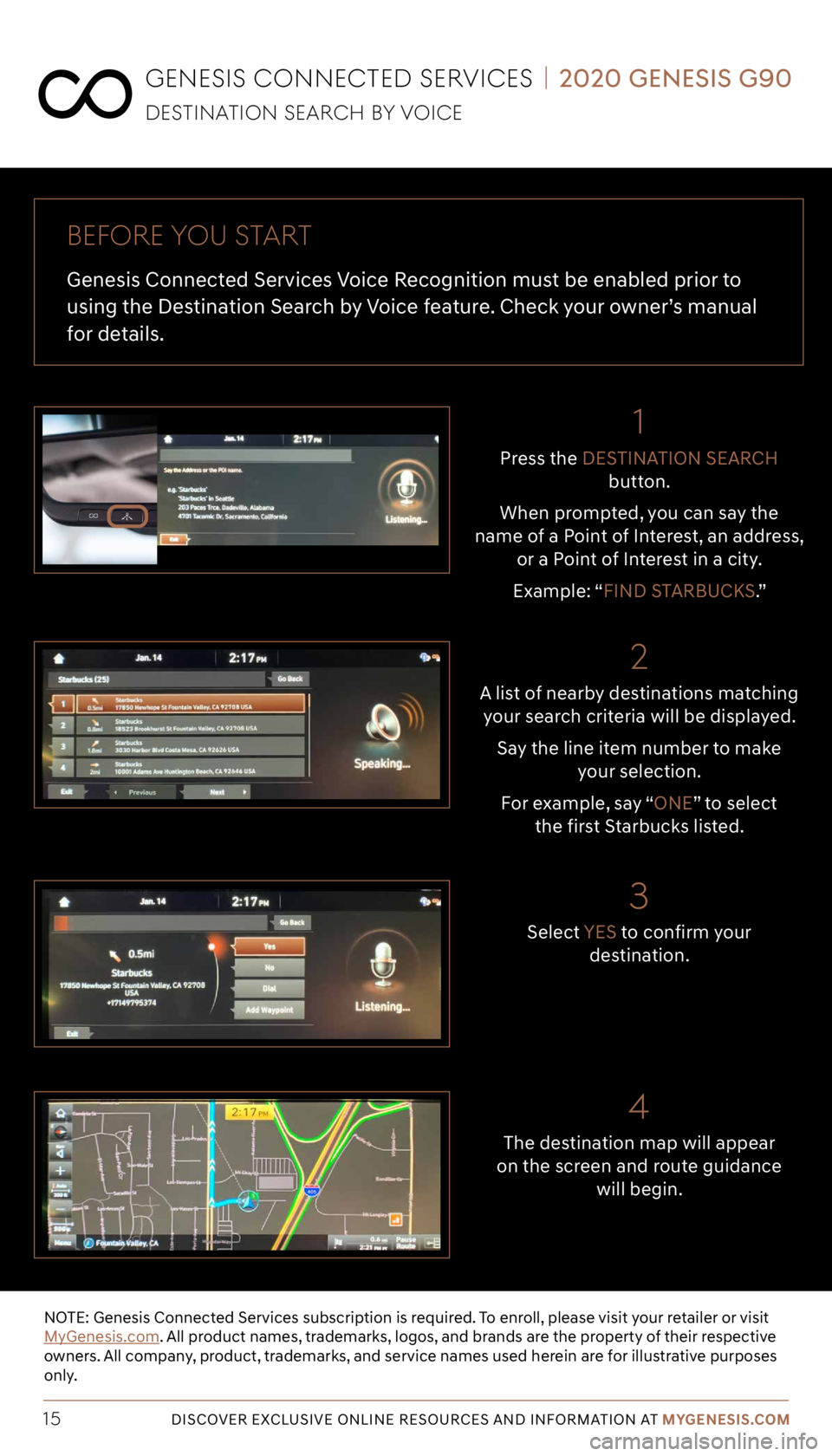
Tier 1 – VDS Icons
Voice
Activation Bluetooth
TPMSBatter\f Window
\befog 1 Window
\befog 2
App ClockSteering
Adjustments Light
Gear
Seat
Adjusting Air
Media 1 Fuel
Automatic
Transmission Manual
Transmission Seat
Height
Gauge Seat
Lumbar
Media 2 Sunroof
Rear
Camera Smart Car
Features Turn
Signals Wiper Seat
Recliner
Ke\ffob
Bluelink
Smartphone
Integ Tailgate
Custom
Favorites 36
Navigation
Phone
Pairing
Genesis
Conn. Serv.
DISCOVER EXCLUSIVE ONLINE RESOURCES AND INFORMATION AT MYGENESIS.COM15
2
3
1
A list of nearby destinations matching
your search criteria will be displayed.
Say the line item number to make your selection.
For example, say “ONE” to select
the first Starbucks listed.
Select YES to confirm your
destination.
Press the
DESTINATION SEARCH
button.
When prompted, you can say the
name of a Point of Interest, an address, or a Point of Interest in a city.
Example: “FIND STARBUCKS.”
GeneSiS Conne Cted Ser ViCeS | 2020 GENESIS G90
deS tinA tion Se ArCH B y V oiCe
BeF ore you S tArt
Genesis Connected Services Voice Recognition must be enabled prior to
using the Destination Search by Voice feature. Check your owner’s manual
for details.
NOTE: Genesis Connected Services subscription is required. To enroll, please visit your retailer or visit
MyGenesis.com. All product names, trademarks, logos, and brands are the property of their respective
owners. All company, product, trademarks, and service names used herein are for illustrative purposes
only.
4
The destination map will appear
on the screen and route guidance will begin.